World of Warships is compatible with various devices including Windows, Mac, iOS, Android, Xbox One, and PlayStation. In this article, I will recommend 3 professional World of Warships gameplay recorders and show you how to record World of Warships gameplay on Windows. Please keep reading.
World of Warships Gameplay Recorders
A robust gameplay recorder allows you to record World of Warships gameplay efficiently. So, the 3 great World of Warships gameplay recorders will do you a favor.
#1: MiniTool Video Converter
MiniTool Video Converter is an excellent and user-friendly screen recorder that is capable of capturing any activity on your computer. This World of Warships gameplay recorder allows you to turn the microphone and system audio on or not, record the entire screen, or specify an area you prefer. It is also possible to modify the parameters. With this World of Warships gameplay recorder, you can capture your exciting gaming moment with no lag.
Besides, except for screen recording, MiniTool Video Converter can convert and download video effortlessly. It can convert video or audio to various formats such as MOV, AVI, MP4, MP3, OGG, WAV, etc. You can also download YouTube videos, playlists, music, subtitles, and Shorts from the Video Download area.
Just click the download button below to have a try!
MiniTool Video ConverterClick to Download100%Clean & Safe
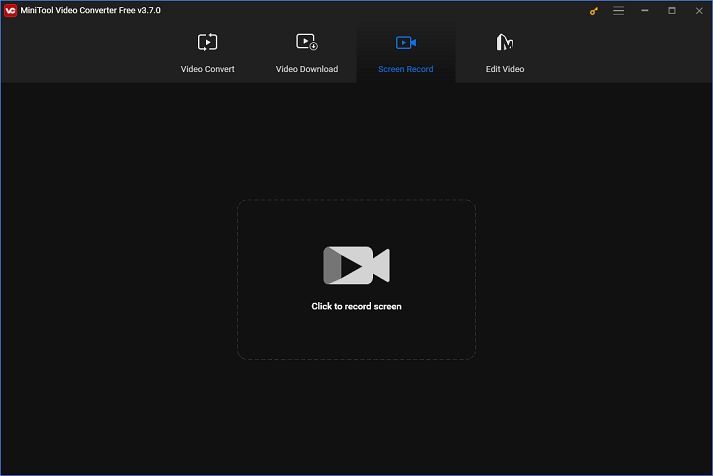
Pros:
- Record with high-quality
- Has no viruses, ads, watermarks, or bundles
- User-friendly
- Simple interface
- Full-featured
- Various popular media formats are supported
- Batch conversion
- Customize the parameters
Cons:
- Only for Windows
#2: Bandicam
Bandicam can record gameplay activities, on-screen tutorials, online meetings, and so on. So, you can use it to record World of Warships gameplay.
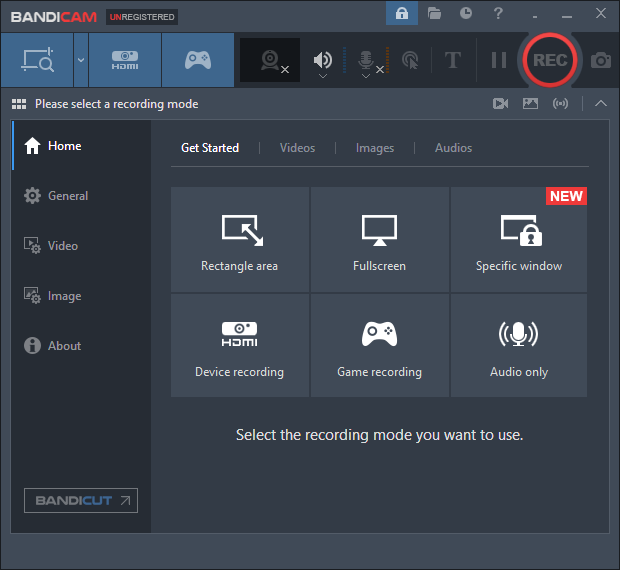
Pros:
- High-Definition
- Compress without original quality loss
- Record any activities
Cons:
- Only for Windows
#3: iTop Screen Recorder
This World of Warships gameplay recorder is capable of recording any computer screen activity, including gameplay to a 4K/1080P, 120FPS video. Besides, customizing the parameters is available.
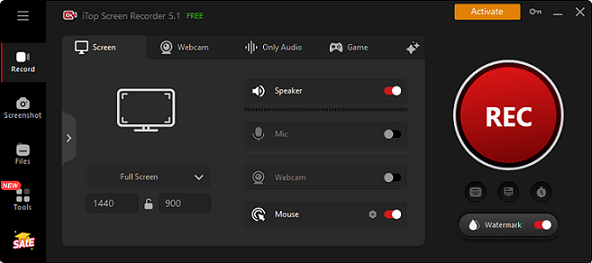
Pros:
- Record any activity on screen including games, videos, and more
- Specify recording area
- Customize the parameters
Cons:
- Only compatible with Windows
How to Record World of Warships Gameplay?
In this part, I will take MiniTool Video Converter for example to show you how to record World of Warships gameplay specifically.
Please follow the details below:
Step 1: Make sure you already have MiniTool Video Converter on your computer. If not, just click the download button below to download and install it.
MiniTool Video ConverterClick to Download100%Clean & Safe
Step 2: Launch this program to enter its main interface. Choose the Screen Record tab and then click the Click to record screen area.
Step 3: The MiniTool Screen Recorder window will pop up, you can click the down-arrow button next to the Full screen button, and then choose to specify a recording region or just the full screen. Next, click the System Audio icon or Microphone icon to turn them on or not. You can also click the Settings icon on the top right to adjust some parameters.
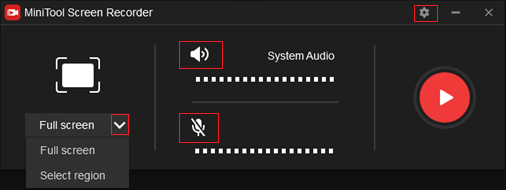
Step 4: After everything is done, you can click the red Record button to start recording. You will have a three-second buffer time, so you can go back to the game and then the recording will begin.
Step 5: Press F6 to stop recording the World of Warships gameplay. And the recording will be listed in the following window, you can right-click it to preview, rename, delete, etc.
Bonus: Edit Recordings with MiniTool MovieMaker
Sometimes, you’re thinking about how to make your recordings or videos more stylish. You’ve come to the right place! I highly recommend a powerful video editor: MiniTool MovieMaker. It has versatile functions and allows you to edit your recordings by adding filters, effects, transitions, motions, music, trimming, cropping, and more.
With this video editor, you can make your recordings more attractive. Just click the download button below to have a try!
MiniTool MovieMakerClick to Download100%Clean & Safe
Conclusion
This post recommends 3 practical World of Warships recorders and shows you how to record World of Warships gameplay specifically. Just feel free to choose the one you like. Hope you can enjoy your recording time!


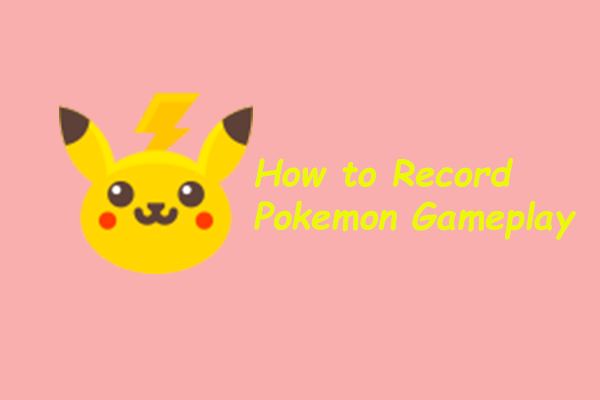
![[Solved] How to Record Sea of Thieves on PC?](https://images.minitool.com/videoconvert.minitool.com/images/uploads/2024/08/how-to-record-sea-of-thieves-thumbnail.png)
User Comments :