Viber is a cross-platform for contact. You can use it for instant messaging, voice and video calls, group chat or calls, or other contact. Sometimes, you need to record Vibers calls for some reasons like saving important moments with your family or friend, recording important conversations for work, and other reasons. This post from MiniTool Video Converter will provide you with 3 good Viber call recorders and tell you how to use them.
How to Record Viber Calls on PC
If you want to record Viber calls on Windows, MiniTool Video Converter is the best choice. It is a free video converter without watermarks and time limits and allows you to record any activities that occur on your computer. You can choose to record the full screen or selected region according to your needs. Moreover, it supports recording system audio and microphone audio simultaneously or separately. You can use this free Viber call recorder to record your calls.
What’s more, MiniTool Video Converter is a good application that can convert video and audio files and download videos, songs, and playlists from YouTube. You can refer to the below steps to record a Viber video call using MiniTool Video Converter.
Step 1. Click the below download button to get MiniTool Video Converter’s installation package and install it on your computer.
MiniTool Video ConverterClick to Download100%Clean & Safe
Step 2. Enable MiniTool Video Converter, click the Screen Record tab, and click the Click to record screen area.
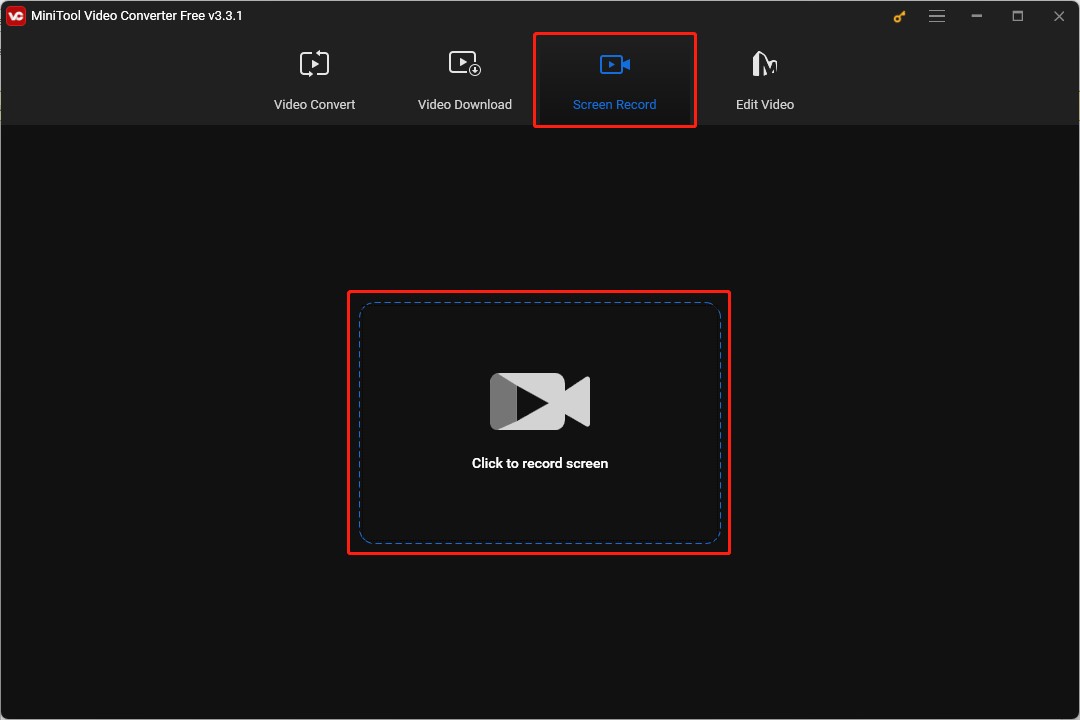
Step 3. Choose the recording area and click on the speaker icon to enable the microphone audio.
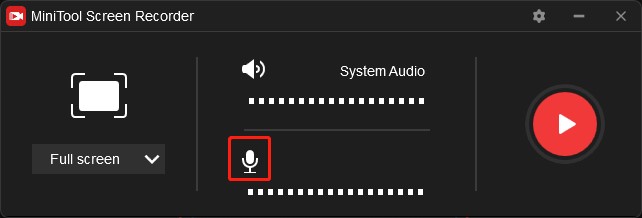
Step 4. Open Viber on the computer and make a video call you need to record.
Step 5. Press the hotkey F6 on the keyboard to start recording and press F9 to pause and resume recording. After the video call on Viber is finished, press F6 again to end the recording. If you don’t like the default hotkeys, you can go to Settings to set hotkeys by yourself.
How to Record Viber Calls on Mobile Phones
# 1. AZ Screen Recorder (Both Android and iPhone)
AZ Screen Recorder is a good choice to record Viber calls and it is available for both Android and iPhone users. It enables you to record screens and audio from the system and microphone. Before recording, you can adjust the output parameters for recordings like quality, bitrate, and frame rate. More importantly, it supports many resolutions from HD, 2K to 4K.
What’s more, AZ Screen Recorder can be used for making screen capture, editing videos, and doing live streaming. You can follow the below step-by-step guidance on how to record Viber calls using AZ Screen Recorder.
Step 1. You can download AZ Screen Recorder from the Google Play Store or App Store on your Android or iPhone and install it on your phone.
Step 2. Run AZ Screen Recorder, you can customize the recording settings like resolution, quality, frame rate, audio source, and others by pressing the third-shaped icon.
Step 3. Launch Viber on your phone and begin a Viber call. Then tap on the floating button and hit the red record icon to start recording.
Step 4. When you want to end the recording, you can swipe down to your notifications and hit the stop button.
Also read: Best Android Screen Recorder: Here’re 6 You Can Choose from
#2. iPhone’s Built-in Screen Recorder
If you don’t want to download any software, you can try the built-in screen recording feature on your iPhone. Here’s how:
Step 1. Go to Settings > Control Center and tap on the Add button before the Screen Recording option to add that feature to the Control Center.
Step 2. Start a Viber call, swipe from the top of the screen, and you can find the Screen Record here. Tap on it and the recording process will start in 3 seconds. You can click on the red status icon to end the recording after finishing the Viber call.
MiniTool MovieMakerClick to Download100%Clean & Safe
Bottom Line
It is a good idea to record important moments on Viber using Viber call recorders. The above has shown three good screen recorders for you and you can choose a screen recorder like MiniTool Video Converter to record Viber calls.



![How to Screen Record Apple Music in 3 Ways [Windows/Mac/iPhone]](https://images.minitool.com/videoconvert.minitool.com/images/uploads/2023/09/how-to-screen-record-apple-music-thumbnail.jpg)
User Comments :