Mixcloud is a music streaming service. Does it allow users to download audio content from it? It is necessary to know the answer. Also, how can you record Mixcloud for offline enjoyment? Let’s explore the methods in the following content.
Overview of Mixcloud
What is Mixcloud? Is Mixcloud free to use? Follow me to get more information about Mixcloud in this section. Mixcloud is a popular music streaming service that supports listening to and distributing radio shows, podcasts, and DJ mixes. You can access Mixcloud on your PC or other devices via its online version. In addition, it offers apps for both Android and iOS, which makes it easy to access audio content on the go.
Can You Download Audio Content from Mixcloud
Does Mixcloud offer downloads like SoundCloud? Can you download music from Mixcloud for offline listening? Unfortunately, Mixcloud doesn’t offer an official way to download audio content. On the contrary, it prohibits downloading since it prioritizes proper licensing and royalties for creators.
However, Mixcloud allows its mobile users with a Premium or Creator subscription to download audio content. Additionally, you can use third-party tools for Mixcloud audio downloads. But you should know that you can only use these downloaded files for personal use. Otherwise, you may violate Mixcloud’s terms of service. You can refer to the steps below to download audio content from the Mixcloud app on your mobile phone.
Step 1. Open the Mixcloud app and log in to your subscribed account.
Step 2. Find the audio content you want to download. Tap the three-dot icon next to the audio content to open the menu and tap the Save to downloads option. If you’re viewing the page the audio content, hit the download icon. Or if you’re already playing the audio content, hit the download icon at the bottom of the screen.
Step 3. When the audio content is downloaded, you can go to the Library tab to find it in the Downloads section.
What can you do if you don’t have the Premium or Creator subscription or want to enjoy Mixcloud on your computer? It is a good way to record Mixcloud. Keep reading the following content to master how to record Mixcloud music.
How to Record Mixcloud with Ease
Before learning how to record Mixcloud music, you should pay attention to that the recorded Mixcloud audio can only be used for personal use, but not for commercial use or secondary edits. Now, let’s have a look at the ways below to capture Mixcloud with ease.
How to Record Mixcloud Audio Content with Audacity
Audacity is a free and open-source audio recording application that can be used on Windows, macOS, and Linux. It is a good choice to record Mixcloud to MP3, WAV, or other audio formats with Audacity. Here’s how:
Step 1. Go to the official website to download and install Audacity and then run it.
Step 2. Open the Audio Setup option, move to Host, and choose the Windows WASAPI option.
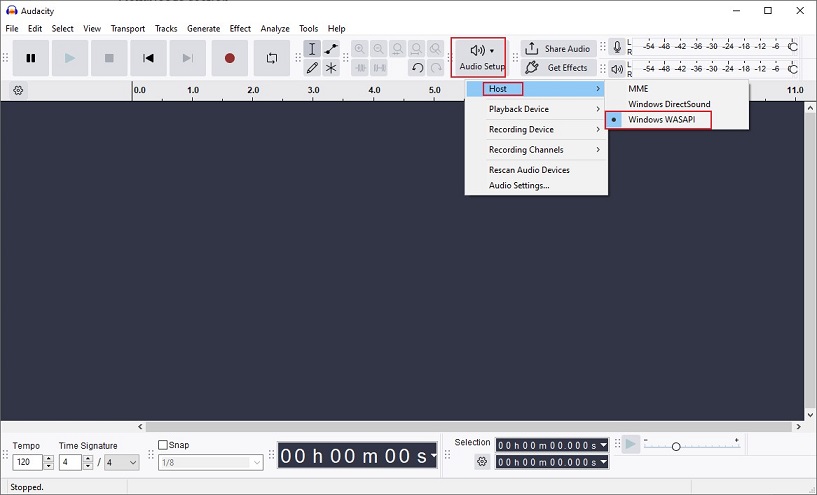
Step 3. Open the Audio Setup option again, navigate to Recording Device, and choose the output device of your computer.
Step 4. Play the Mixcloud audio content you want to record and click the Record icon in Audacity to start recording. To end the recording, click the Stop icon.
Then you can click the File tab, choose the Export Audio option, and select the Export to computer button. Then you can choose the export format and adjust other output settings. Finally, click the Export button.
How to Record Mixcloud Live Videos via MiniTool Video Converter
The Mixcloud Live feature enables creators to broadcast live video streams alongside audio and allows viewers to watch live streams. How to record Mixcloud live videos? MiniTool Video Converter is highly recommended.
It is a completely free screen recorder that enables you to record streaming videos, online videos, video conferences, video games, and other activities happening on the screen without time limits or watermarks. With its concise and user-friendly interface, you can master how to use it for screen recording effortlessly. Just refer to the steps below to record Mixcloud live streams via MiniTool Video Converter.
Step 1. Download, install, and launch MiniTool Video Converter.
MiniTool Video ConverterClick to Download100%Clean & Safe
Step 2. Switch to the Screen Record section and click the Capture everything you want on your PC screen area to enable MiniTool Screen Recorder.
Step 3. Go to the Live now section of Mixcloud, find the live video you want to capture, and play it in full screen.
Step 4. Go back to the MiniTool Screen Recorder panel and keep the default Full screen option. Then turn on the System Audio option and turn off the Microphone option. Furthermore, you can click the gear icon at the top right to adjust other recording settings, like recording frame rate and quality.
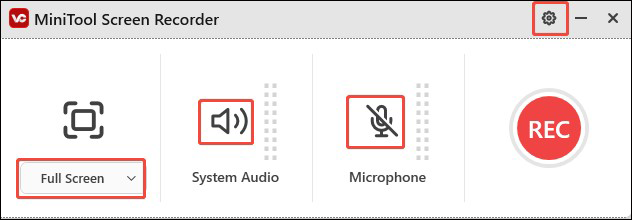
Step 5. Press the default F6 key to start the recording process. When the Mixcloud live stream is over, press F6 again to end the recording.
Wrapping Up
For mobile users with a Premium or Creator subscription to Mixcloud, you can download audio content. This post offers a detailed tutorial. If you don’t have a subscription and want to listen to Mixcloud offline, you can use a recording tool to record Mixcloud. Audacity and MiniTool Video Converter are good choices.


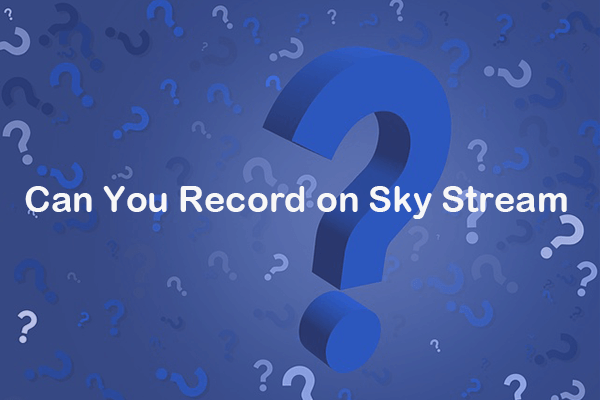

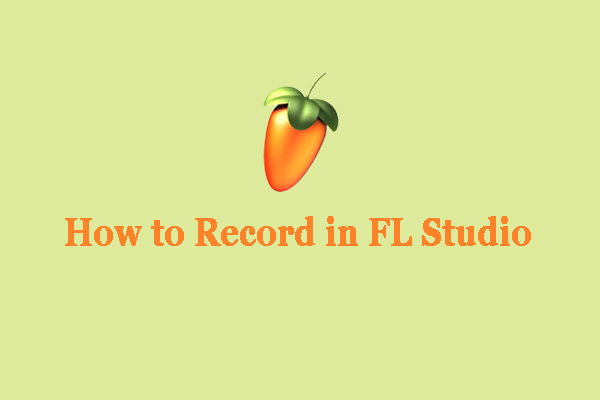
User Comments :