SoundCloud is available on Web, iOS, Android, Sonos, Chromecast, and Xbox One. How to record music from SoundCloud on those operation systems? The following content will guide you on how to record SoundCloud on Computer, Android, and iOS devices. Now, let’s look at them one by one.
How to Record SoundCloud on a Computer
#iTop Screen Recorder
iTop Screen Recorder is a useful screen recorder for Windows, which allows you to record the screen and webcam simultaneously or separately. Moreover, it supports recording audio only. But its free version only allows you to record 10 minutes and it will add watermarks to your work. If you don’t mind this, you can follow the below steps:
Step 1. Go to the song on SoundCloud you want to record and launch iTop Screen Recorder.
Step 2. Click the Only Audio tab in the Record section and turn on the Speaker option.
Step 3. Then play the music and click the REC button to start recording.
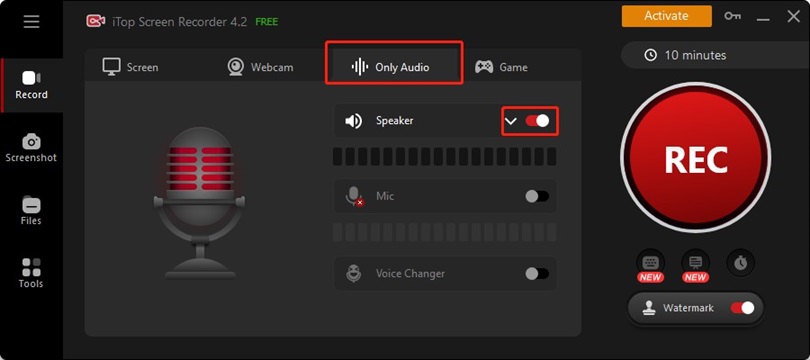
Step 4. Click the Done icon to finish the recording.
#MiniTool Video Converter
Compared with iTop Screen Recorder, MiniTool Video Converter is a screen recorder without watermarks and time limits. You can use it to record SoundCloud easily. But you need to record the audio with the screen. But don’t worry, it is also a converter that can help you convert video to MP3 and other audio formats. Here are steps to record SoundCloud with MiniTool Video Converter.
Step 1. Download and install MiniTool Video Converter. Enter SoundCloud to find the song you want to record and then open MiniTool Video Converter.
Step 2. Click the Screen Record tab and click the Click to record screen area.
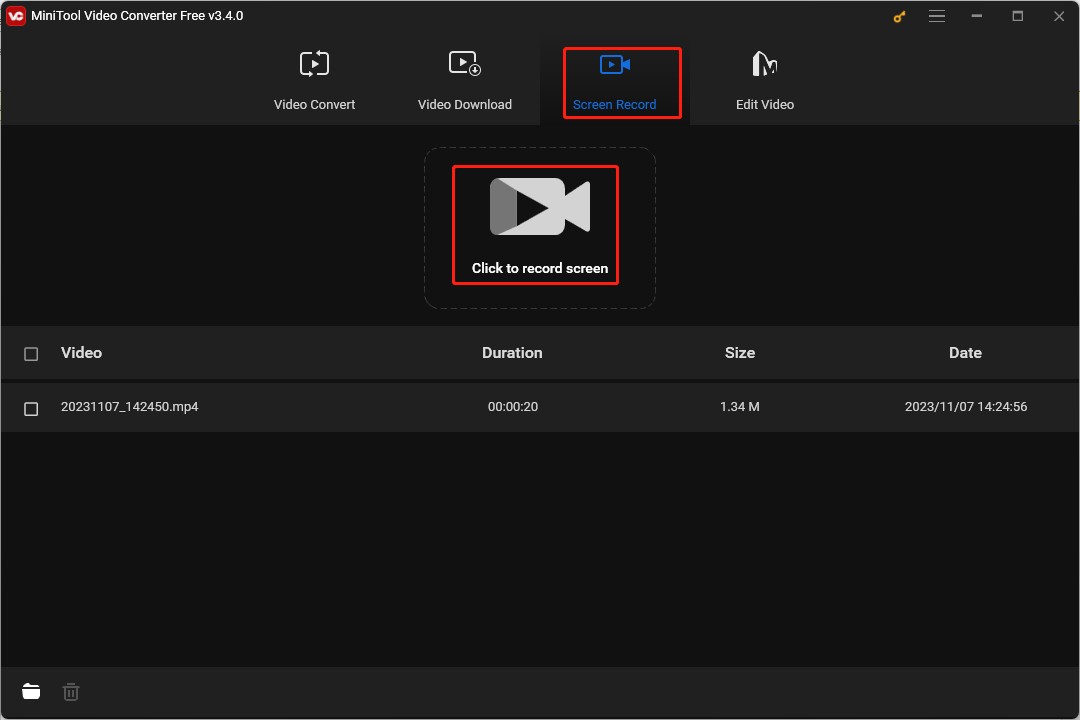
Step 3. Click the inverted arrow next to Full screen and choose Select region to choose the SoundCloud area as the recording content. This screen recorder will record the internal audio by default.
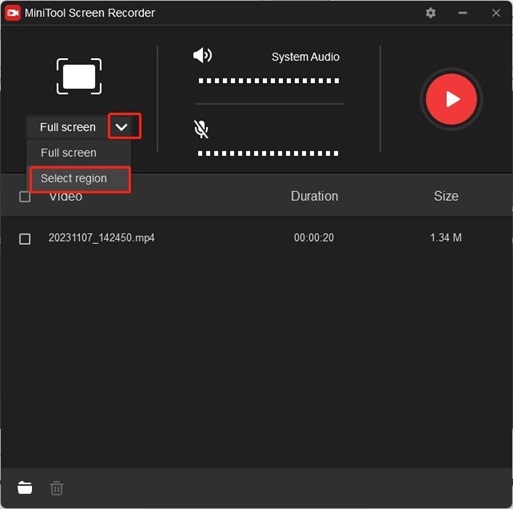
Step 4. Play the song on SoundCloud and press F6 to start recording. Press F6 again to end the recording when the music is over.
How to Record on SoundCloud on Phone
This part offers you two methods of recording SoundCloud on Android and iPhone devices.
#Using the SoundCloud App (Android)
The SoundCloud app for Android offers you the best SoundCloud downloader that allows you to record the audio as long as you have a confirmed email address. The below content gives you detailed steps to record on SoundCloud.
Step 1. Enable the SoundCloud app on your Android phone, tap on the More tab at the top of your screen, and choose the Record option.
Step 2. Tap the Record button to start recording in the record interface.
Step 3. Tap the Record button again to finish the recording. Then you can tap on the Scissors icon to edit the recorded music and tap on Done
Step 4. Tap the Next option to go to the next page. You can enter the name of the Track title and decide whether it will be public or private. Finally, tap on the red button to save your recording.
#Using Voice Memos (iOS)
In addition to using the built-in downloader of SoundCloud to record music, you can also use other useful voice recorders. For iOS users, you can use its default app, Voice Memos, to record music on SoundCloud. Here’s how:
Step 1. Open the Voice Memos app on your iPhone or other iOS devices.
Step 2. Open the SoundCloud app to play the song you want to record.
Step 3. Return to the interface of Voice Memos and tap on the red record button to start recording the SoundCloud song.
Step 4. When the song is over, tap on the red stop button again.
Wrapping Up
The above has shown you 4 ways of recording SoundCloud, you can choose one and have a try!


![7 Ways to Capture Video from Website [Windows/Mac/Phone/Online]](https://images.minitool.com/videoconvert.minitool.com/images/uploads/2023/11/capture-video-from-website-thumbnail.jpg)

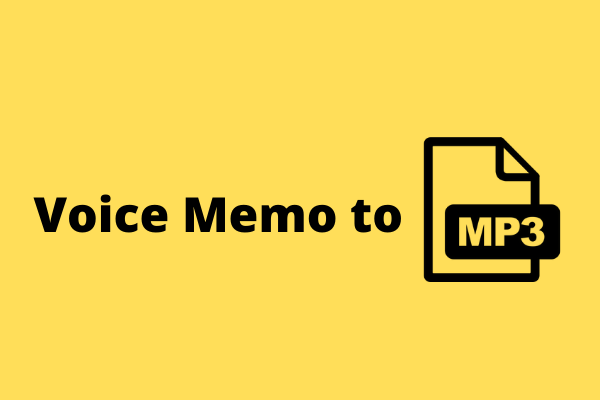
User Comments :