It is not difficult to convert Opus to WMA. There are many offline and online converters that can aid you in converting Opus files. In this post, I have rounded up 3 reliable tools to turn Opus files into WMA format. As we know, Opus is not only an audio format but also an audio codec that can be used inside a container format. If you want to change the audio encoder of a video or audio file to or from Opus, you can try MiniTool Video Converter which is a completely free audio encoder changer. In the following content, the steps to change the audio encoder are also included.
MiniTool Video ConverterClick to Download100%Clean & Safe
How to Convert Opus to WMA Offline
How to get a WMA file from an Opus file without a stable Internet connection? An offline converter should be your choice. Wondershare UniConverter and Audacity can help you make the Opus to WMA conversion easily. Here, I highly recommend Audacity which is an open-source audio editor. It can also work as an audio converter since it supports importing and exporting many formats. Below is guidance on how to convert Opus to WMA via Audacity.
Step 1. Get Audacity from its official website and then install it on your PC.
Step 2. Run Audacity, hit File, and click Open to import the Opus audio file you need to convert.
Step 3. Hit File again, select the Export Audio option, and choose the Export to computer tab. Expand the Format menu and select the WMA (version 2) Files (FFmpeg) option as the output format. Personalize other output settings and click on Export.
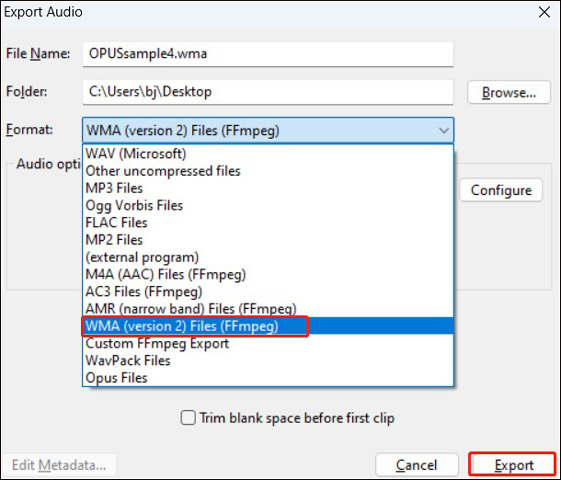
How to Convert Opus to WMA Online
It is convenient to convert Opus to WMA with online tools. You don’t need to download or install any software or plugin, which is quite friendly to devices without enough storage space. In this part, let’s learn 2 useful online file converters and a tutorial on how to convert Opus to WMA with them.
#Using CloudConvert
CloudConvert is a versatile converter for videos, audio, images, spreadsheets, archives, and other files. It gives support for a wide range of formats. Moreover, its interface and simple operation enable you to get WMA from Opus easily. Below is how:
Step 1. Navigate the official website of CloudConvert and click on Select File to import the target Opus file.
Step 2. Open the output format list and choose WMA.
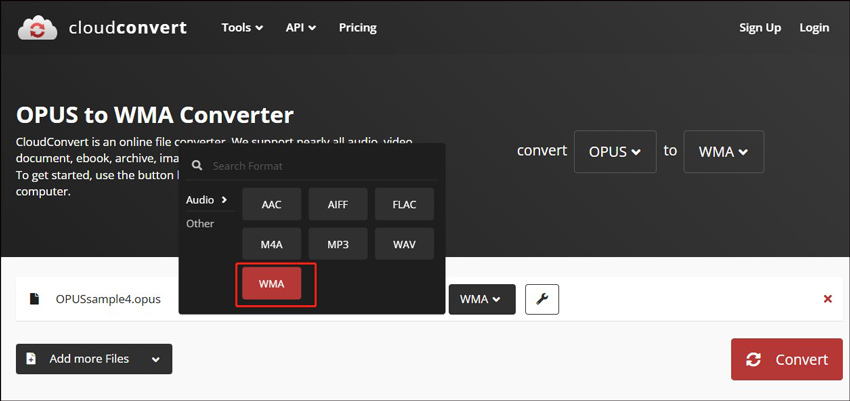
Step 3. Click the Convert button to activate the Opus to WMA conversion process. Once the process is done, hit Download to save the WMA file.
#Using MConverter
Another useful online Opus to WMA converter is MConverter. Like CloudConvert, it can also convert various types of files. In addition to supporting transforming Opus into WMA, it can also convert WMA to Opus. Here’s how to turn Opus into WMA with MConverter:
Step 1. Visit the website page of MConverter and sign in to your account.
Step 2. Directly drag and drop the target Opus file into MConverter and select wma as the needed output format.
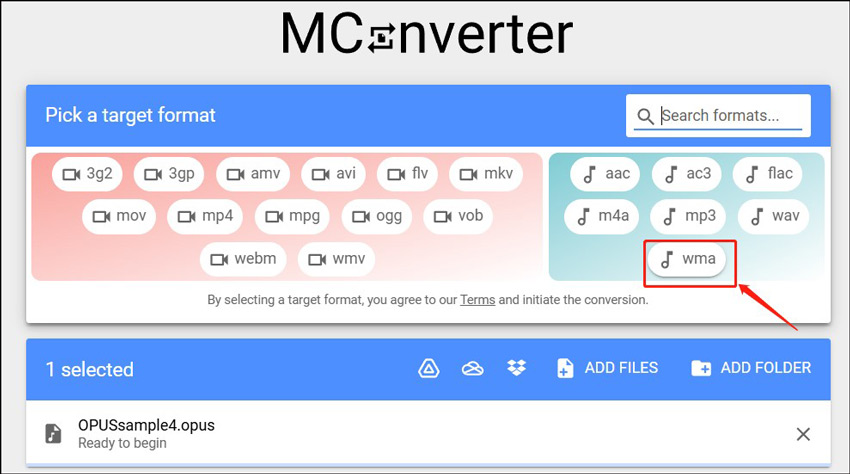
Step 3. Once you have chosen the target output format, the conversion process will begin automatically. If you set MConverter to download the converted video automatically, the converted video will be downloaded once the conversion process is finished.
Free Way to Change the Audio Encoder to/from Opus
Sometimes, you may need to change the audio encoder of a video or audio file to get better audio quality or a smaller file size. How to change the audio encoder to or from Opus? MiniTool Video Converter is worth a try. It supports many audio encoders, such as AAC, MP3, Opus, PCM, AC3, etc. Furthermore, it supports changing video encoders, like AV1, VP9, H.265, H.264, and more. Below are instructions to change the audio encoder to or from Opus by MiniTool Video Converter.
MiniTool Video ConverterClick to Download100%Clean & Safe
Step 1. Hit the button above to download MiniTool Video Converter and then install it on your computer.
Step 2. Run this free program and hit Add Files to import the target audio/video file with the Opus encoder.
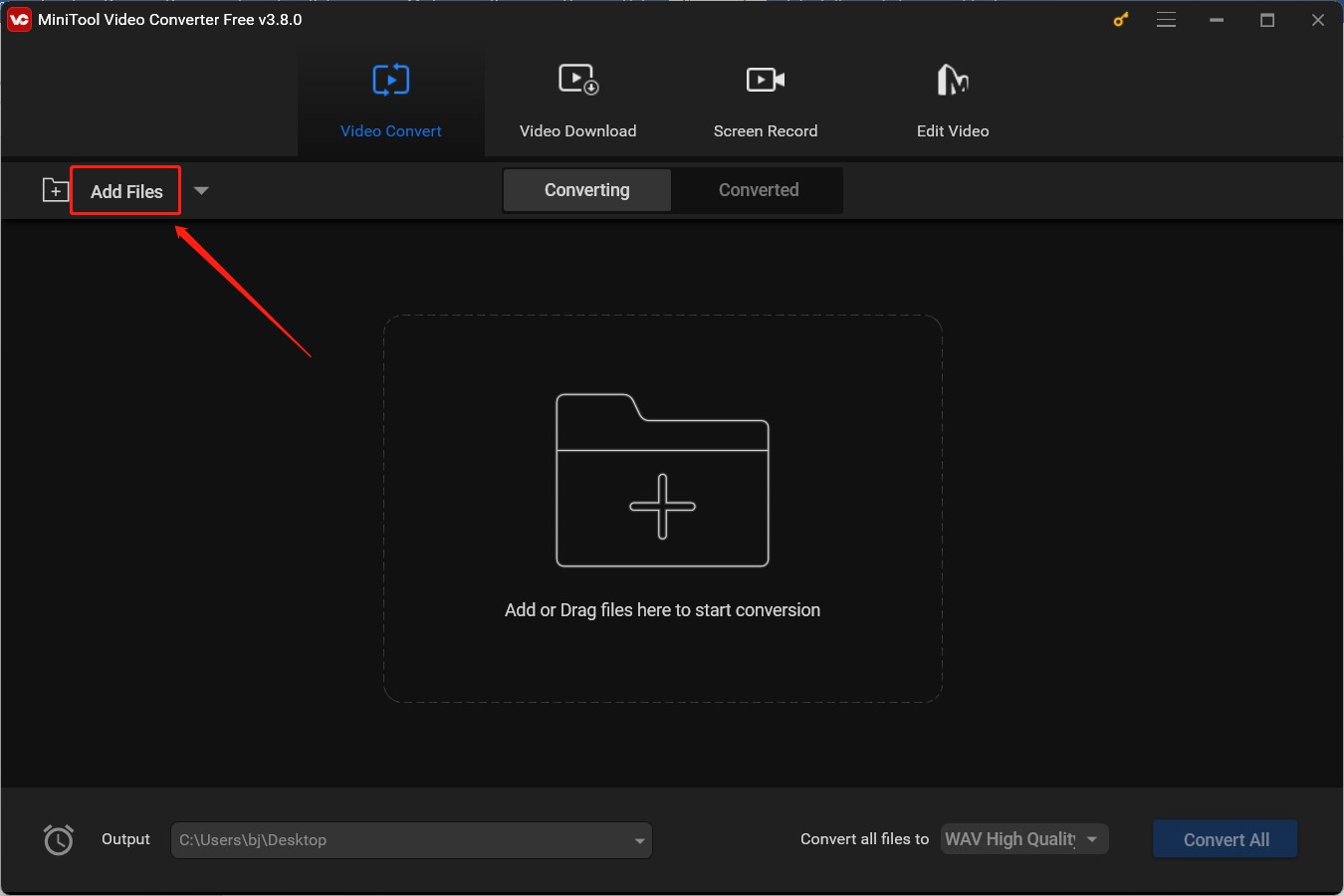
Step 3. Click the diagonal arrow in the Target box to open the output format window, go to the Video tab, and choose MKV. Also, you can choose other formats with your needed audio encoder.
Next, click the pen icon behind the preferred quality preset or hit on + Create Custom. Under the Audio section, open the Encoder list and choose the audio encoder you need. Then personalize other parameters and click on Create. Choose the newly created format as the output format.
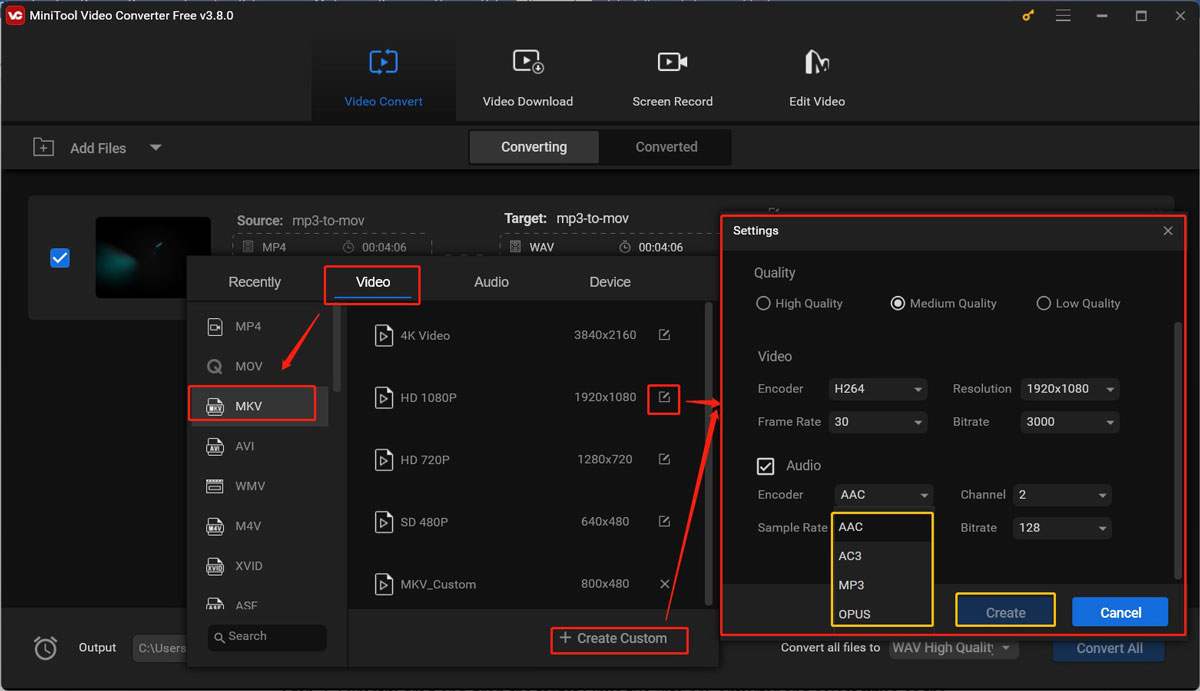
Step 4. Click on Convert the activate the conversion process. After the conversion is complete, go to the Converted section and hit Show in folder to locate and check the converted file.
Conclusion
How to convert Opus to WMA with ease? In the above content, I have recommended 3 excellent converters and provided detailed guidance. Now, it’s time for you to choose a converter from them and give it a try.



![3 Trusted and Free Tools to Convert AVI to HEVC [Detailed Guide]](https://images.minitool.com/videoconvert.minitool.com/images/uploads/2024/12/avi-to-hevc-thumbnail.jpg)

User Comments :