What Is the MXF File Format
Before trying the following MXF to MP3 converters, let’s first understand the MXF format.
MXF, standing for Material Exchange Format, is a container format for professional video and audio defined by the Society of Motion Picture and Television Engineers. This format is mainly used in media production, editing, and distribution in the film and television industry.
In addition, professional cameras, such as Panasonic’s HVX200, Canon’s XF series, and Sony’s XDCAM, also use this format to store captured footage. Originally, MXF was designed for professional needs, so the MXF format is not compatible with most non-professional software or devices.
Therefore, additional steps may be required when processing MXF files, such as format conversion or the use of specialized MXF players.
How to Convert MXF to MP3 on Windows
MiniTool Video Converter is a free video to audio converter that allows you to extract audio from various video file types and save them in popular audio formats, such as MP4 to WMA, MXF to MP3, and MKV to Ogg. Of course, this application can perform video to video, audio to audio, or audio to video conversions, such as MXF to MOV, WAV to MP3, and MP3 to AVI.
MiniTool Video Converter offers a user-friendly interface and supports batch conversion, allowing users to convert up to 5 files simultaneously. Furthermore, it includes a free screen recorder that enables you to record everything on your PC screen without time limits and watermarks.
Follow the steps below to turn MXF into MP3 using MiniTool Video Converter.
Step 1. Download and install MiniTool Video Converter on your PC.
MiniTool Video ConverterClick to Download100%Clean & Safe
Step 2. Launch this MXF to MP3 converter, and under the default Video Convert tab, click on the Add or Drag files here to start conversion area or Add Files to open your MXF video.
Step 3. Click the Edit button circled in the Target box to open export settings. Then, go to Audio and MP3, and select the preset with the desired audio bitrate.
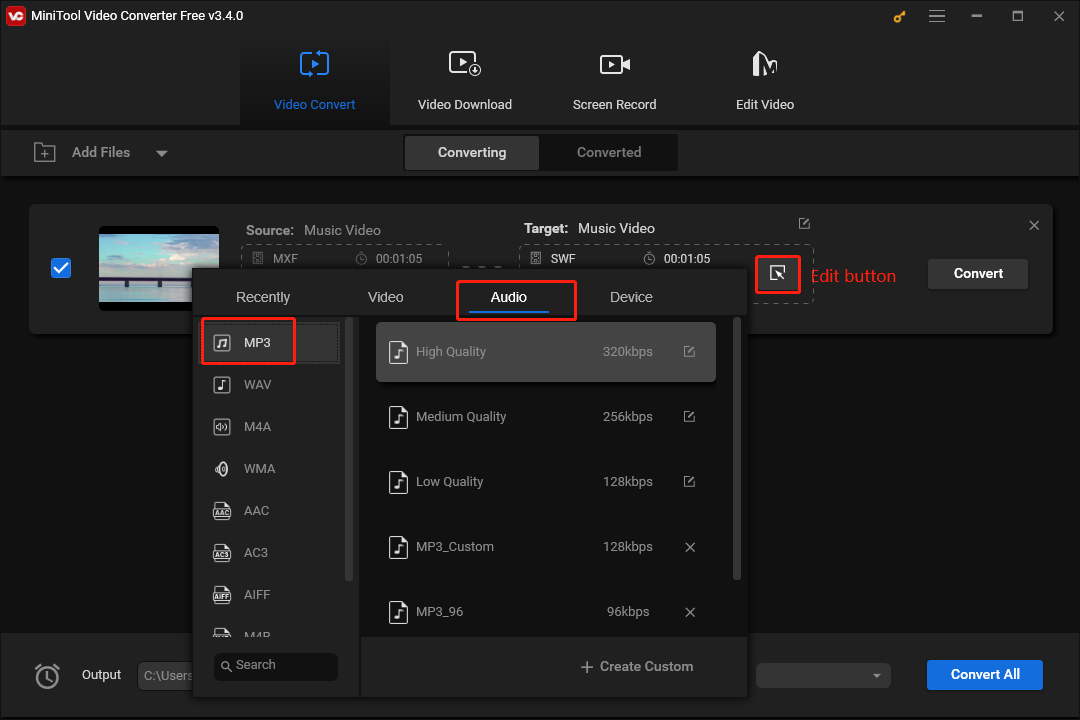
Step 4. Click the Output menu to select the output folder and click the Convert button to start the conversion task.
How to Convert MXF to MP3 on Mac
If you’re a Mac user, you can use VLC Media Player to view MXF files and also extract audio from them and save them as MP3 files as VLC is not only a media player but also a media converter.
Step 1. Open VLC on your Mac. If it’s not installed, go to the official website to download it.
Step 2. Click Media > Convert/Save > +Add to import your MXF file, and click the Convert/Save button.
Step 3. Expand the Audio menu and select Audio -MP3 from the list.
Step 4. Click Browse to select a folder to save the converted file, and click Start to enable the conversion task.
How to Convert MXF to MP3 Online
If you don’t want to install a desktop MXF to MP3 converter on your computer, an online tool is a good solution. However, these online file converters can be used for free, but they may have a maximum upload file size or a limit on the number of file conversions per 24 hours.
There are many online file converter services, such as Convertio, which can convert video, audio, image, document, archive files, etc.
Step 1. Go to the Convertio website and click the Choose Files button to upload your MXF file.
Step 2. Click the button with three dots, choose Audio, and then select MP3.
Step 3. Click Convert to begin the conversion. Once finished, download the MP3 file to your device.
Final Words
With the above professional file converters, you can convert MXF to MP3 or other popular file formats for easy sharing, editing, or playback on your device. By the way, Adobe enthusiasts can use Premiere Pro to open MXF files and convert them to various file types.



![[4 Ways] Fix “VLC Could Not Open the MP4A Audio Encoder” Windows](https://images.minitool.com/videoconvert.minitool.com/images/uploads/2022/05/vlc-could-not-open-mp4a-audio-encoder-thumbnail.png)
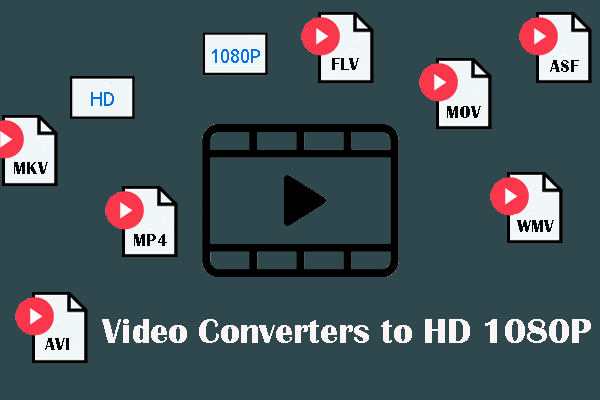
User Comments :