In this free video converter post from MiniTool, let’s explore the MMS video size limit and learn how to make MMS video compression with no hassle.
MMS, short for Multimedia Messaging Service, is a standard way to send messages to and from a phone over a cellular network. To send messages successfully, you need to make sure the file size is supported by MMS. What is the MMS video size limit? What can you do if the video size is large? In the following content, I’ll show you the MMS file size limit and guide you on how to make MMS video compression.
About MMS Video Size Limit
Unlike Telegram, WhatsApp, and other communication apps, the file size limit is set by the apps. The video size of MMS is set by the carrier. What is the MMS video size limit? This can vary since each carrier has different limitations. For instance, Verizon enforces a limit of 3.5 MB for video messages. T-Mobile allows 1 MB for sending and 3 MB for receiving. AT&T often limits videos to about 1 MB.
If you want to send videos over MMS on your iPhone or Android, you need to make sure the video file size is supported by the carrier. How to reduce the MMS video file size? Keep reading!
How to Make MMS Video Compression
How can you reduce the video size for MMS? Using a reliable video compressor is suggested. MiniTool Video Converter is a free video compressor that enables you to reduce file size to your desired level in just a few clicks. With its user-friendly interface, you can master how to use it to make MMS video compression with ease.
What makes MiniTool Video Converter stand out is that it does not sacrifice video quality while compressing. It recommends the best compression range to keep a balance between file size and video quality. Before compressing, you can preview the video to check its quality.
Here’s how to compress MMS video file size for iPhone or Android with MiniTool Video Converter.
Step 1. Click the button below to download and install MiniTool Video Converter.
MiniTool Video ConverterClick to Download100%Clean & Safe
Step 2. Run this free video conversion tool to get to the Compress Video section. Click the Add Files option to import the target video.
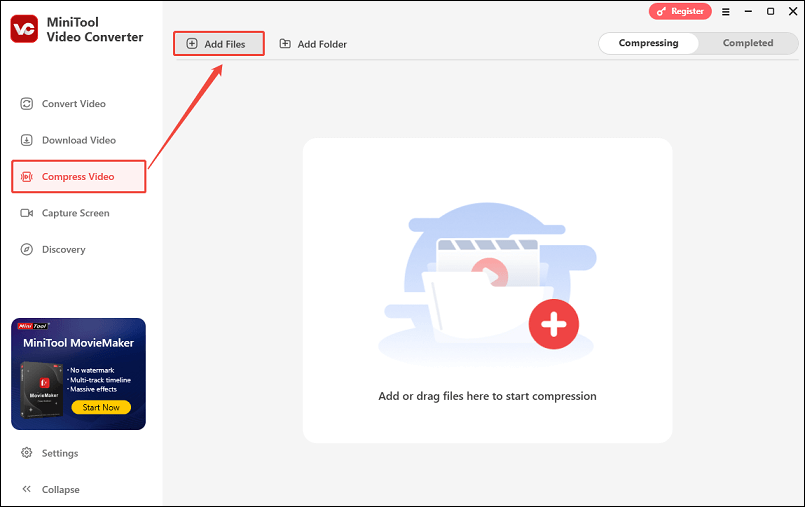
Step 3. Click the settings icon framed in the screenshot below. In the pop-up Compression Settings window, drag the slider to set the compression level, and you can view the estimated file size in real time. Expand the Format box and choose a format. You can click on Preview to preview the compressed video. Then, click OK.
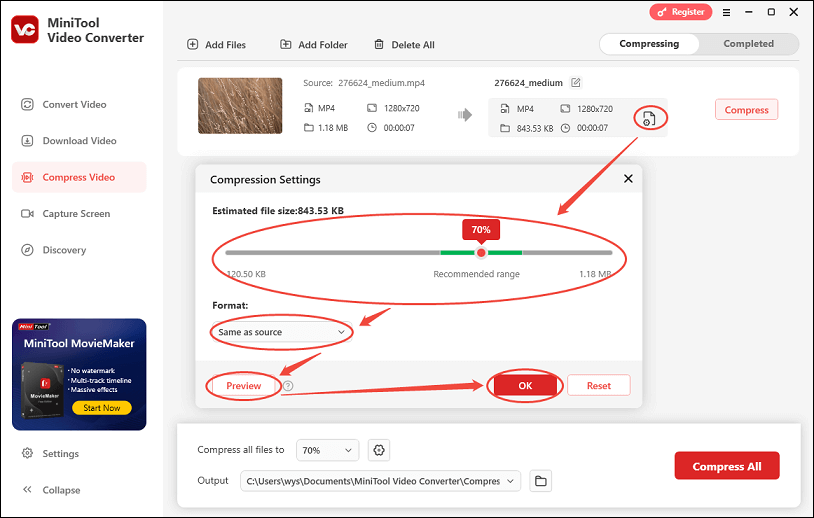
Step 4. Next, click the Compress button to compress the MMS video file size. Once the compression is over, you’ll be directed to the Completed subtab automatically. Simply click the folder icon to locate the compressed MMS video.
Other Ways to Send Large MMS Videos
In addition to the above way, you can also try the ways below to send a video that exceeds the MMS video size limit:
Option 1. Use Other Messaging Apps
MMS inevitably has a file size limit. Hence, you can’t send a large video file via MMS, especially if you want to keep the original quality. How can you send large files? It is recommended to use other messaging apps, such as WhatsApp, Facebook Messenger, and Signal.
Option 2. Adopt RCS
RCS, short for Rich Communication Services, is a communication protocol standard for instant messaging. Compared with MMS, RCS with more modern features, like high resolution image and video support.
Option 3. Use Cloud Storage Services
Nowadays, with the development of technology, there are various methods for file sharing. Storage services, like Google Photos, Google Drive, Dropbox, and more, enable you to send and share large videos without losing quality.
Wrapping Up
Owing to the MMS file size limit set by the carrier of your iPhone and Android, you can’t send videos or images with large file sizes. How can you send a large MMS video? You can use MiniTool Video Converter to reduce the file size or try the other 3 methods mentioned in this post. Hopefully, this post will be helpful to you.


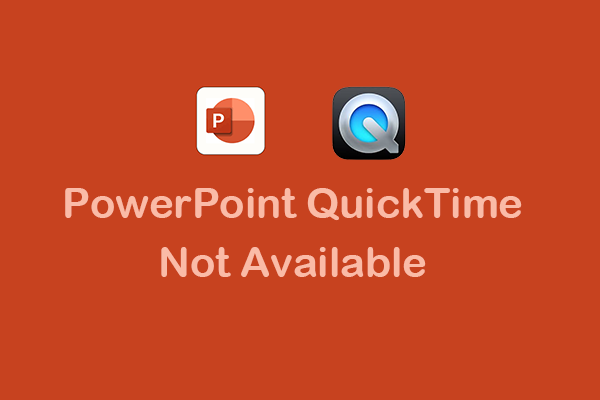
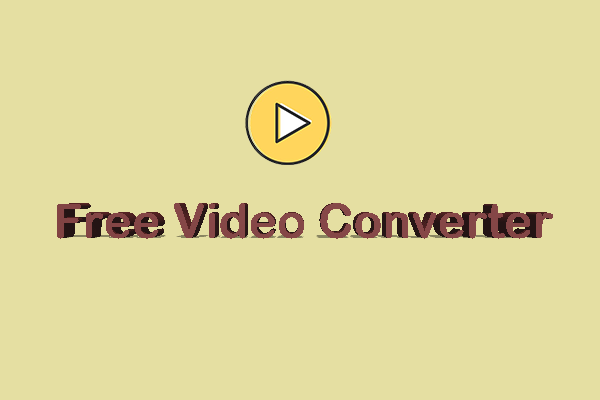

User Comments :