M4R and AVI are two different media formats. Sometimes, you may need to convert M4R to AVI for certain purposes. Given this, this article, which is published by the best free video converter, aims to explore the reason for converting M4R to AVI and offer you a step-by-step guide on how to get AVI from M4R. Meanwhile, it recommends some AVI to M4R converters.
Before learning to turn M4R into AVI, let’s understand M4R and AVI first.
What Is M4R
An M4R file, which is equipped with a .m4r file extension, serves as an iPhone ringtone file. Specifically, it plays an important role in transferring custom ringtone sounds to iPhone. To play your M4R files, the tools including Apple’s iTunes program and Windows Media Player can give you a hand.
What Is AVI
Standing for Audio Video Interleave, AVI is a video format that won great popularity among users. Developed by Microsoft, it came into people’s view in 1992. Plus, with AVI, different kinds of audio and video streams can be played back simultaneously.
How to Convert M4R to AVI with MiniTool Video Converter
MiniTool Video Converter is an easy-to-use video/audio converter that allows you to convert your files to a mass of formats such as M4R, M4A, AVI, MPG, OGV, MP3, WEBM, WMV, WAV, and more. In addition, it enables you to extract audio from M2TS. Below is a step-by-step guide on how to get AVI from M4R with MiniTool Video Converter.
MiniTool Video ConverterClick to Download100%Clean & Safe
Step 1. Download MiniTool Video Converter by clicking on the button above. Then follow the on-screen instructions to install it on your computer.
Step 2. After running MiniTool Video Converter, under the Video Convert section, click on the Add Files button or the big plus icon to upload your M4R files.
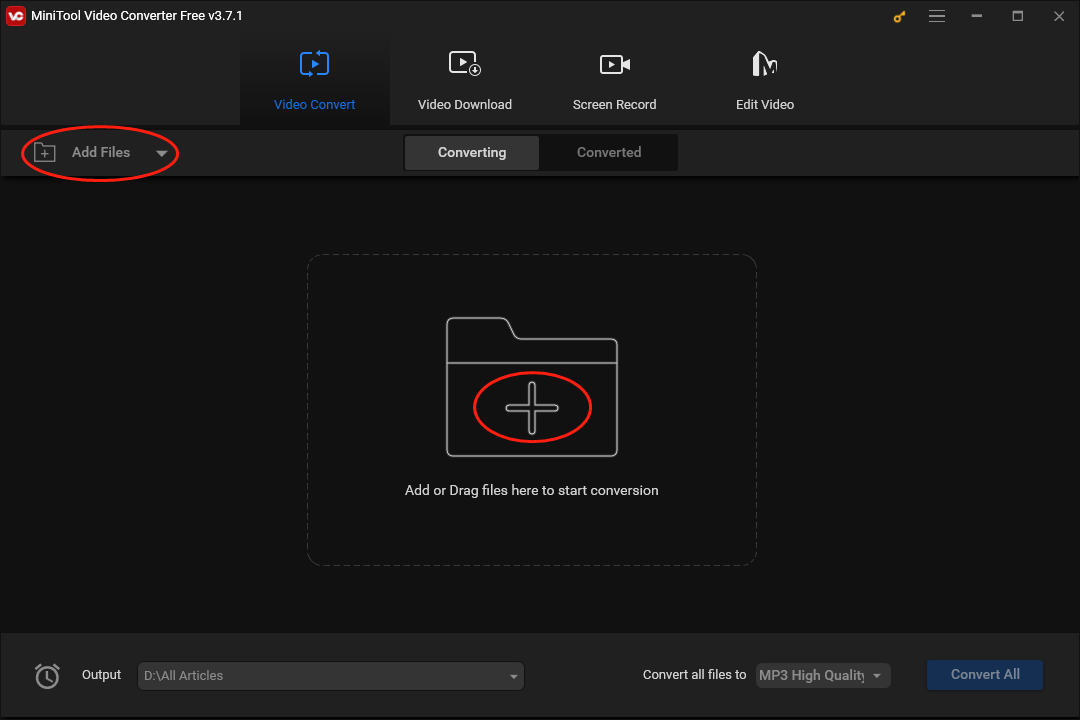
Step 3. Set a uniform output format for your M4R files by clicking on the inverted arrow and expanding the Convert all files to option. In the pop-up window, switch to the Video section and select AVI. Here, we take AVI HD 1080P as an example.
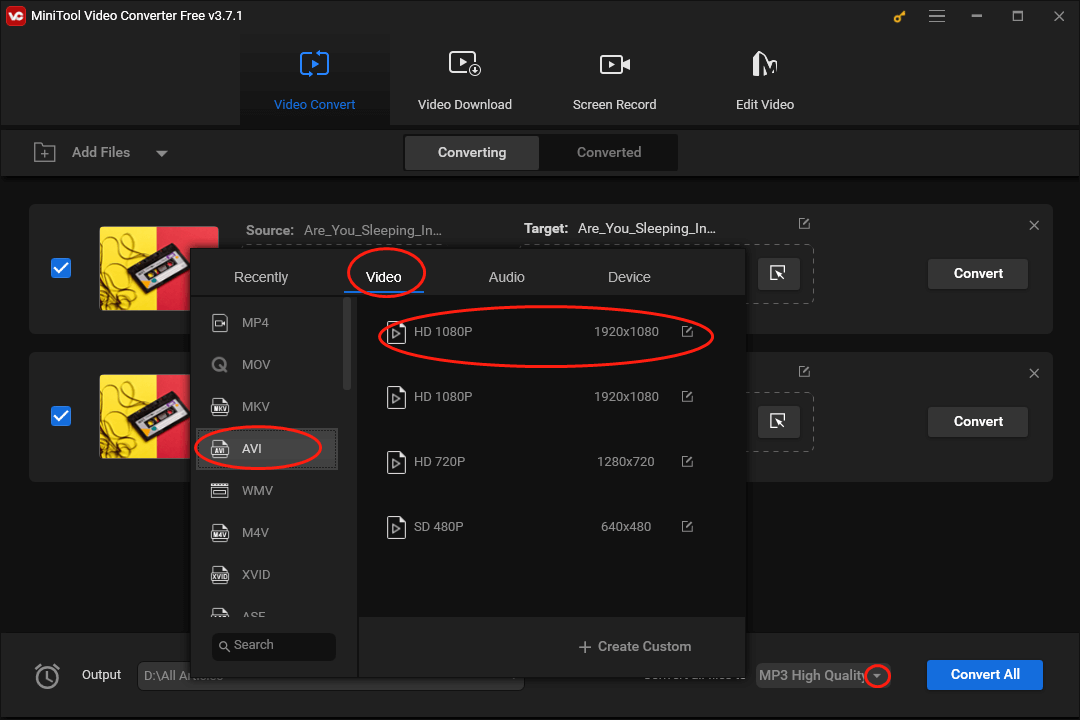
On condition that you just want to convert one M4R file, you can also click on the Edit icon under the Target section and click on the Video section. Then select AVI HD 1080P
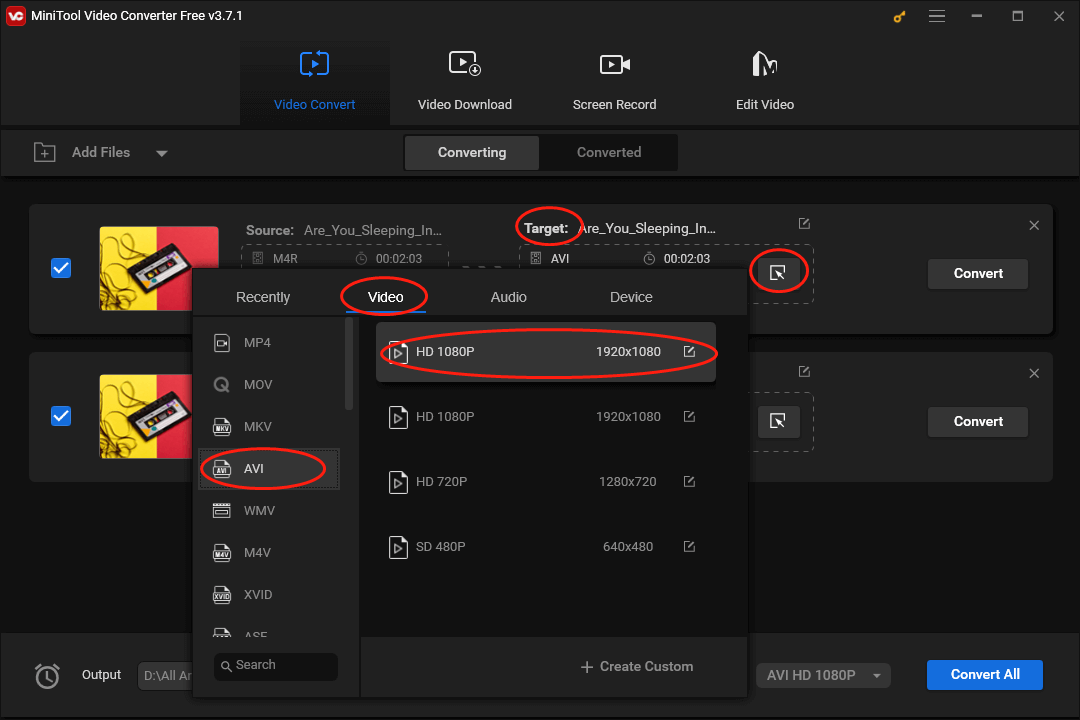
Step 4. Click on the inverted arrow to expand the Output option where you can determine the location that will save your converted files.
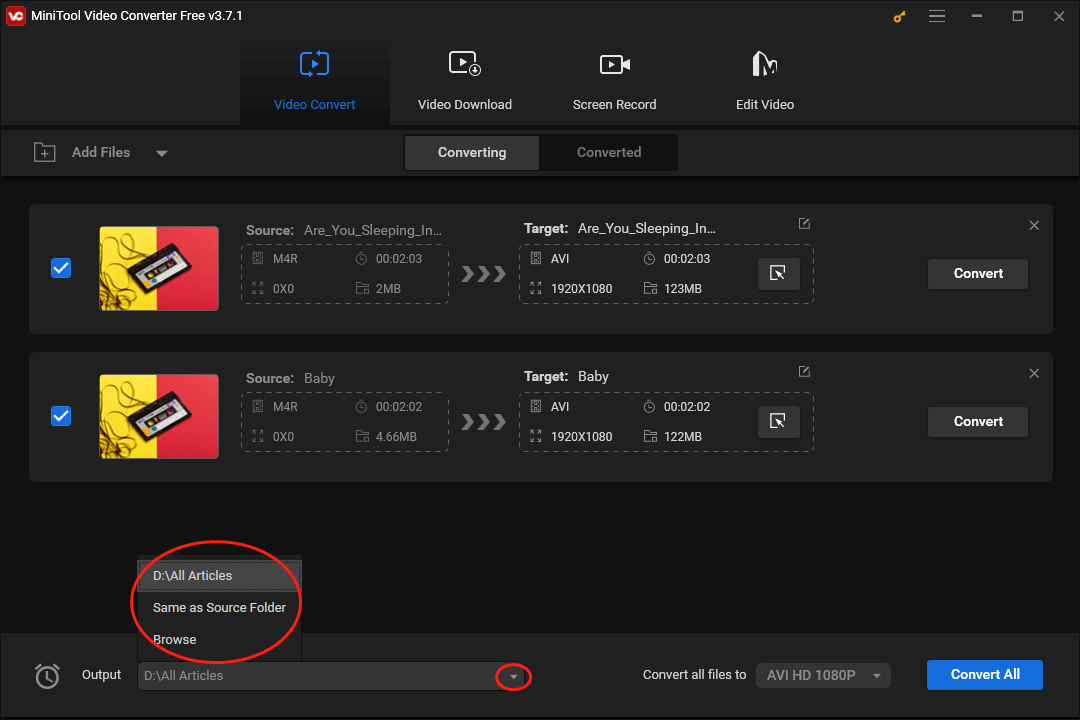
Step 5. Begin the conversion from M4R to AVI by clicking on the Convert or Convert All button.
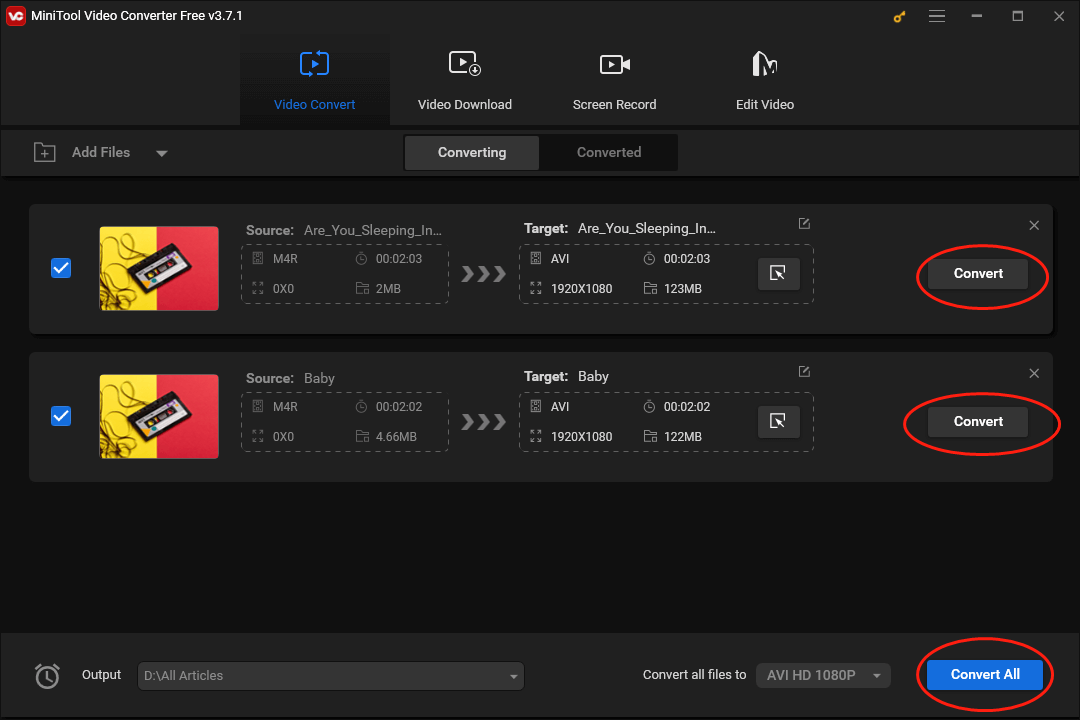
Step 6. Once the file conversion is over, switch to the Converted section and click on Show in folder to check whether your AVI files can be played.
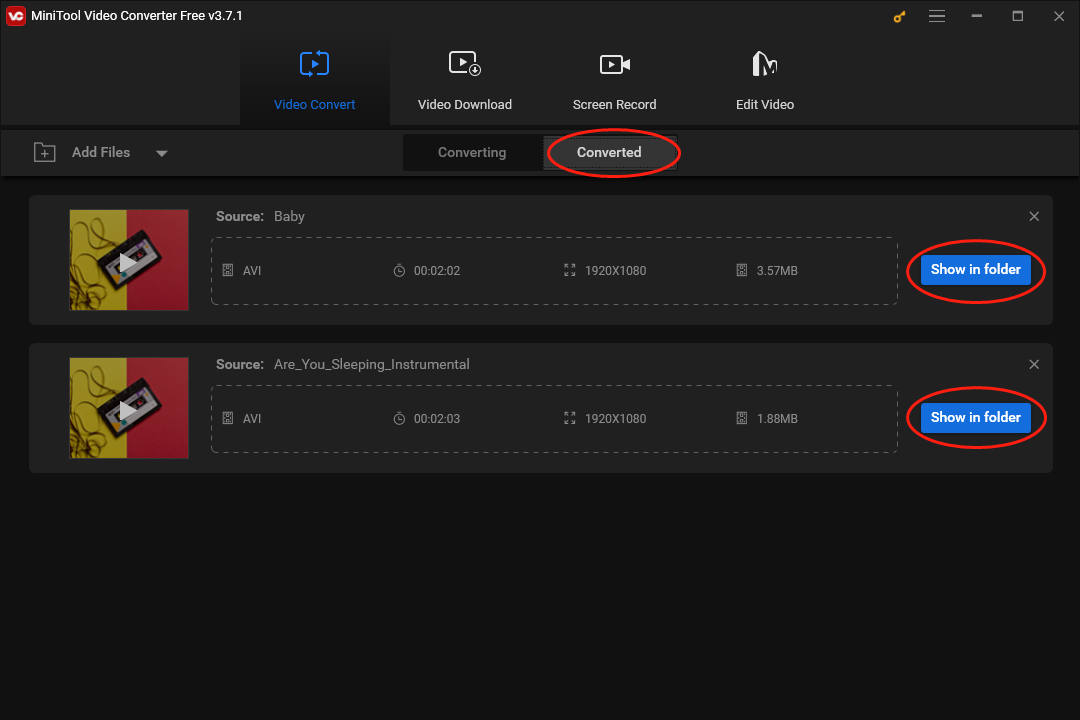
As you can see, MiniTool Video Converter is an awesome M4R to AVI converter. More importantly, it allows you to record your screen without time limits or watermarks. Even if you want to record your screen with 4K, MiniTool Video Converter can do you a favor. With it, you can download an assortment of videos from YouTube.
Another Recommended M4R to AVI Converter
MiniTool MovieMaker, which is an amazing video editor, also allows you to convert M4R to AVI. Moreover, it enables you to add elements such as filters, effects, motions, background music, and more to your videos. More importantly, MiniTool MovieMaker is very easy to use, which brings more convenience to beginners.
MiniTool MovieMakerClick to Download100%Clean & Safe
AVI to M4R Converters
In the following paragraphs, two AVI to M4R converters will be recommended to aid you in turning AVI to M4R.
AVI to M4R Converter 1: Online-Audio-Convert
Online-Audio-Convert is an online conversion tool that enables you to convert AVI to M4R. With it, you don’t have to download and install any plug-in or software. In addition, Online-Audio-Convert has an intuitive interface, which allows beginners to accomplish the conversion from AVI to M4R with simple clicks.
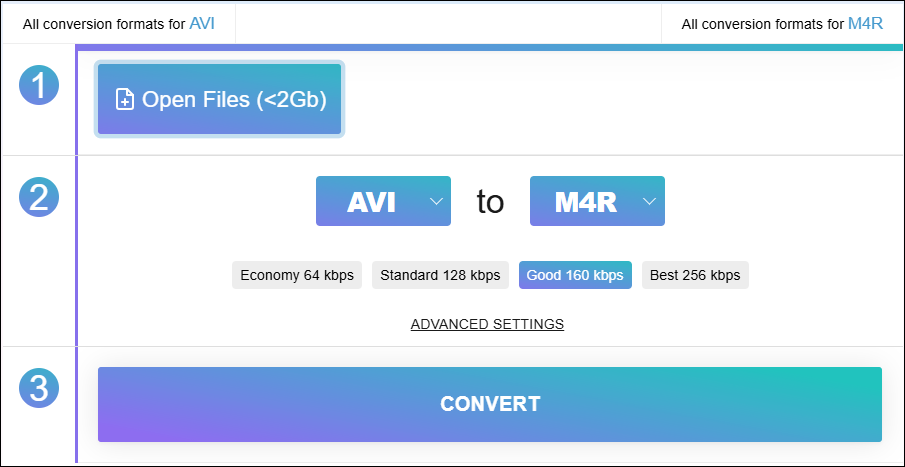
AVI to M4R Converter 2: Docpose
Docpose is another choice for you to convert AVI to M4R. In addition, it enables you to convert your files to formats like AVR, MP3, XVID, ASF, AVI, and so on. Furthermore, Docpose is very easy to use, which ensures that users of all skill levels can use it to complete the file conversion.
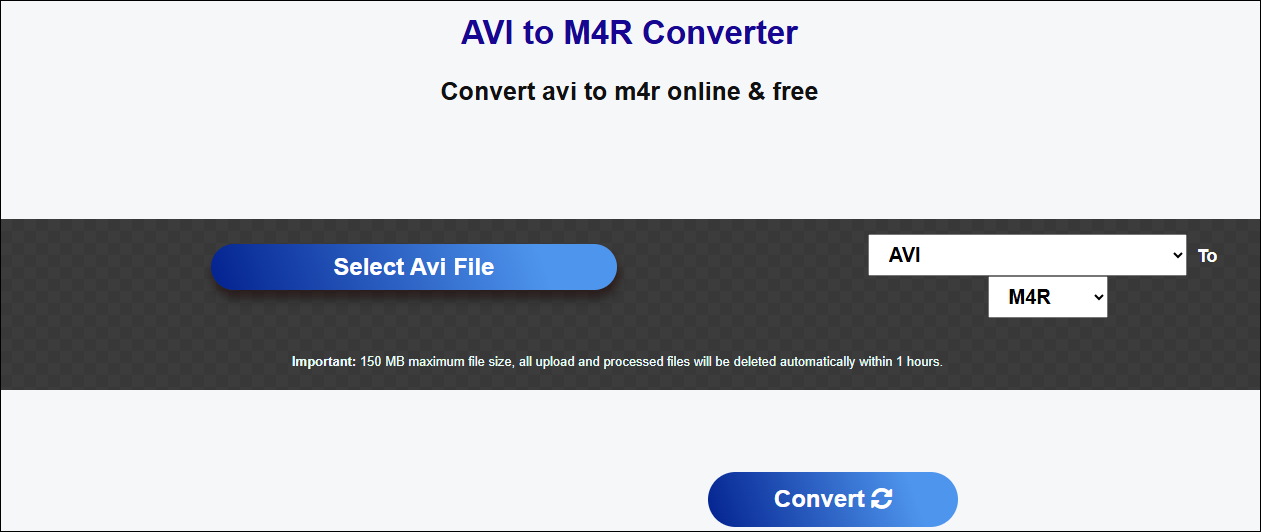
Final Words
Can you convert M4R to AVI and vice versa? Of course, you can! With this post, it is effortless for you to accomplish the file conversion.


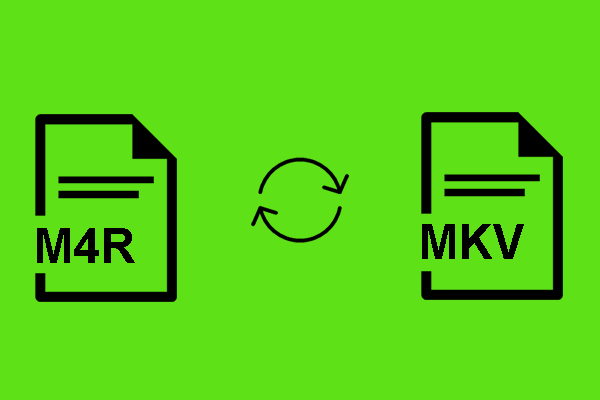
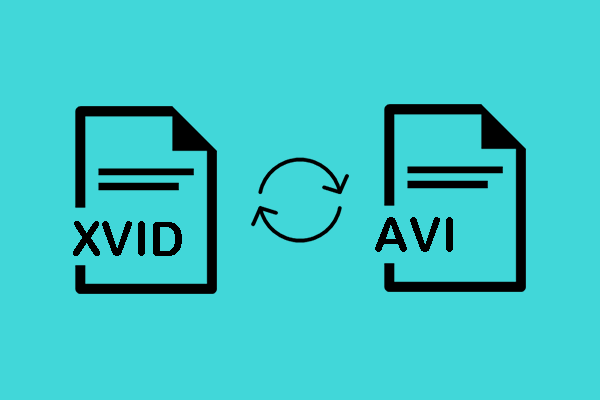
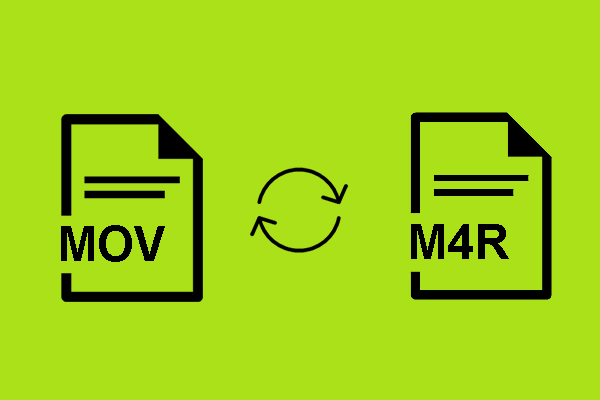
User Comments :