How to Get MKV from M4R with MiniTool Video Converter
In the following paragraphs, MiniTool Video Converter, which is an amazing screen recorder, will be explained. Meanwhile, there is a step-by-step guide on how to convert M4R to MKV.
What Is MiniTool Video Converter
MiniTool Video Converter, which has an easy-to-use nature, allows you to convert your audio/video files to a mass of media formats such as MP4, XVID, MP3, MKV, M4A, AVI, VOB, WMV, WAV, and so on. In addition, it gives support to batch conversion, which brings more advancements in conversion efficiency.
A Step-by-Step Conversion Guide
Below are the detailed steps to convert M4R to MKV.
MiniTool Video ConverterClick to Download100%Clean & Safe
Step 1. Click on the button above to download and install MiniTool Video Converter on your computer.
Step 2. After launching MiniTool Video Converter, click on the Add Files button or the big document icon to import your M4R files.
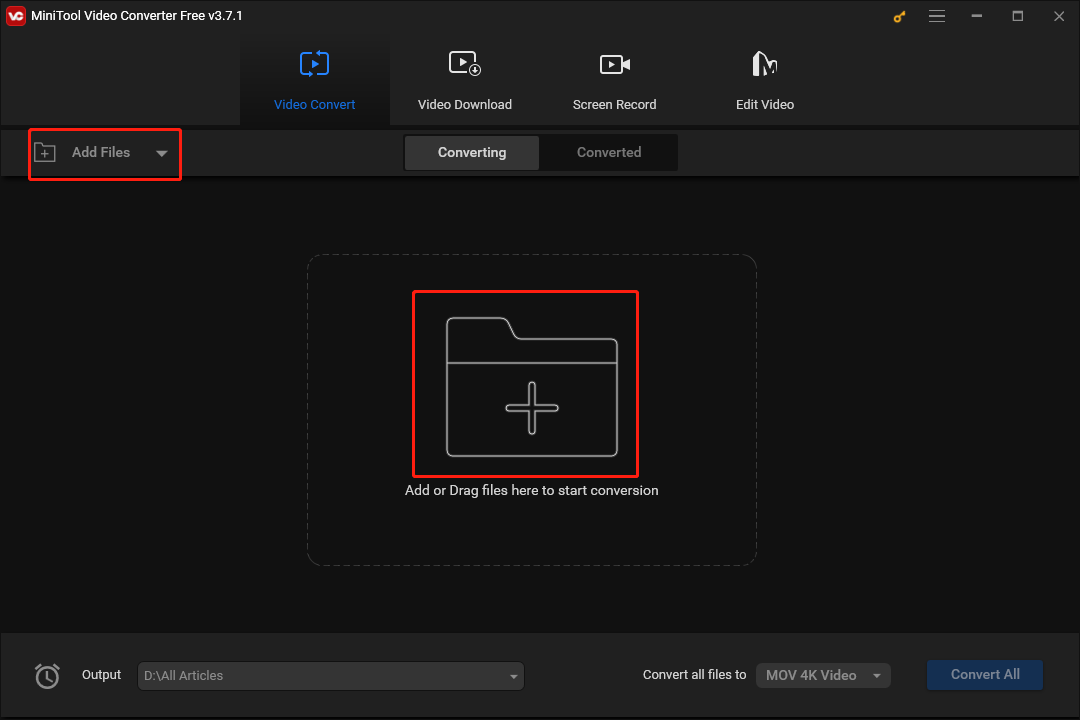
Step 3. Expand the Output option by clicking on the inverted triangle. Then customize the output location where your converted files will be saved.
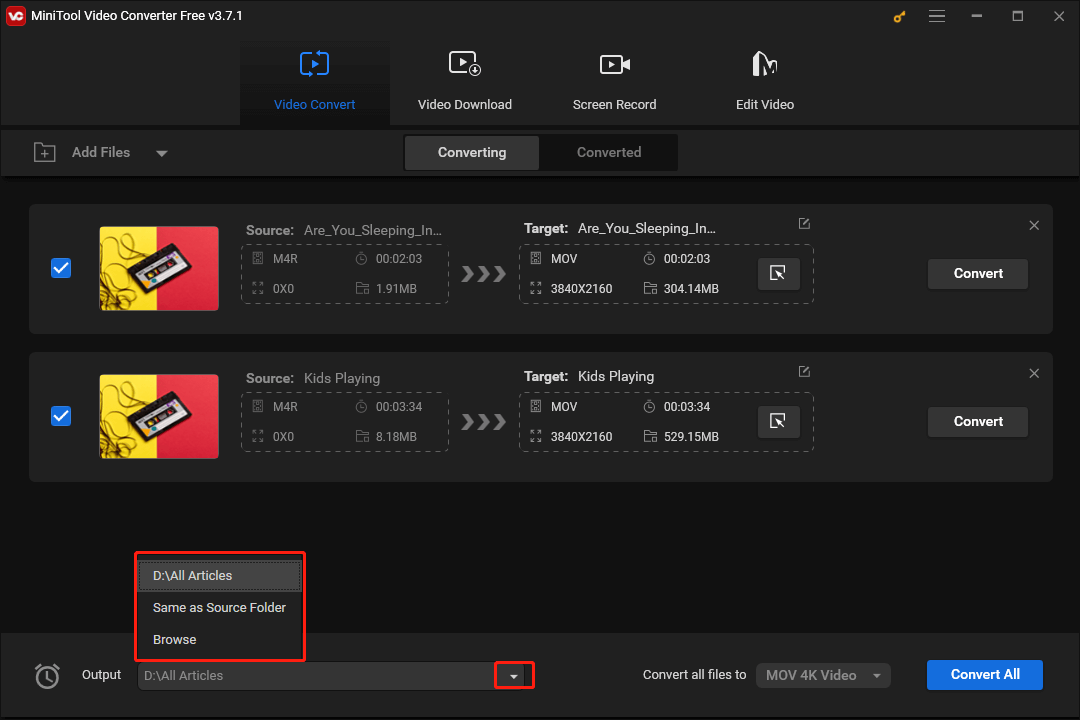
Step 4. To set an output format for each M4R file, click on the Edit icon under the Target section. Then switch to the Video section and click on MKV. Here, we take MKV 4K Video as an example.
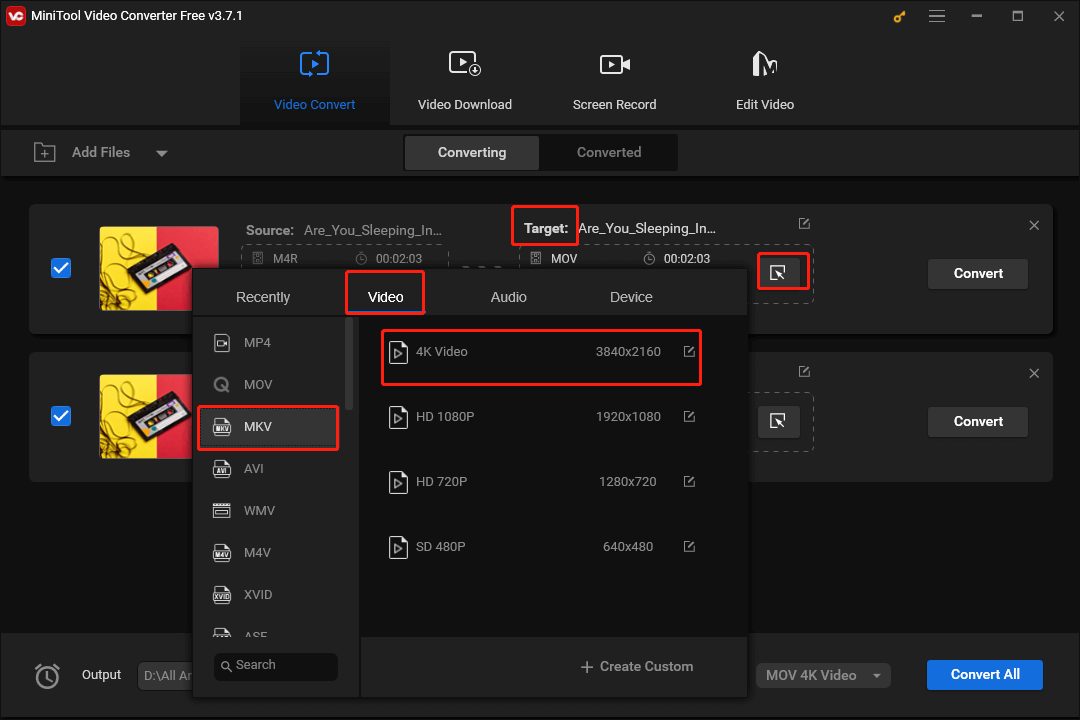
If you want to set a uniform output format for multiple M4R files, click on the inverted arrow next to the Convert All button to expand the Convert all files to option. Then click on MKV under the Video section and choose 4K Video.
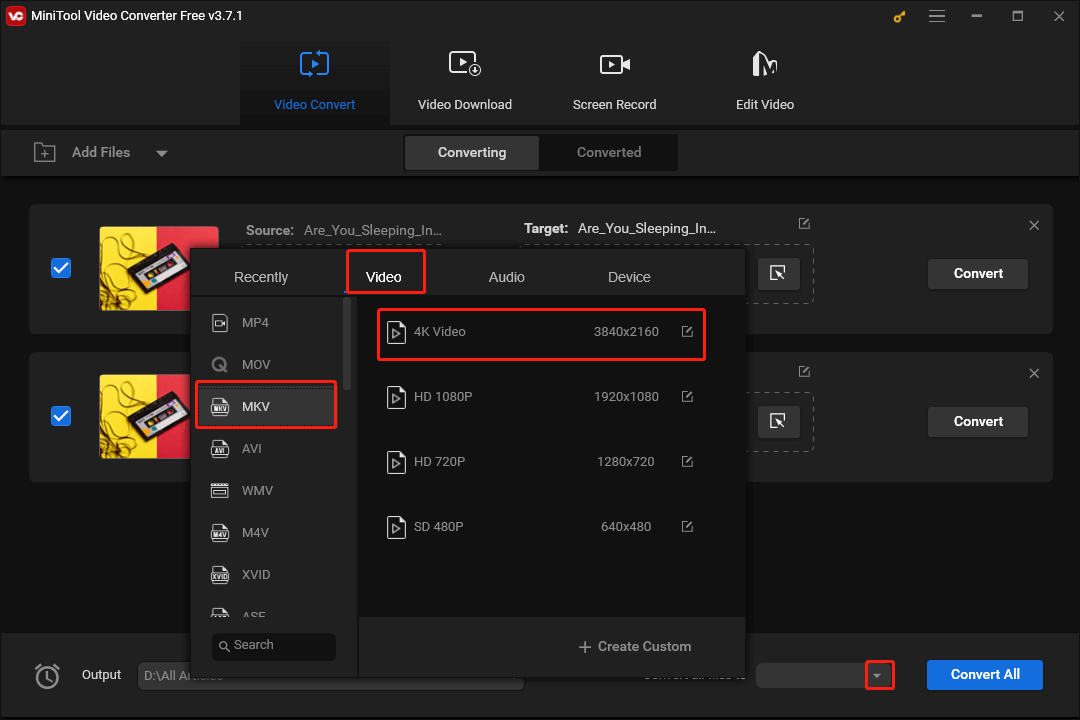
Step 5. Begin the conversion from M4R to MKV by clicking on the Convert All button.
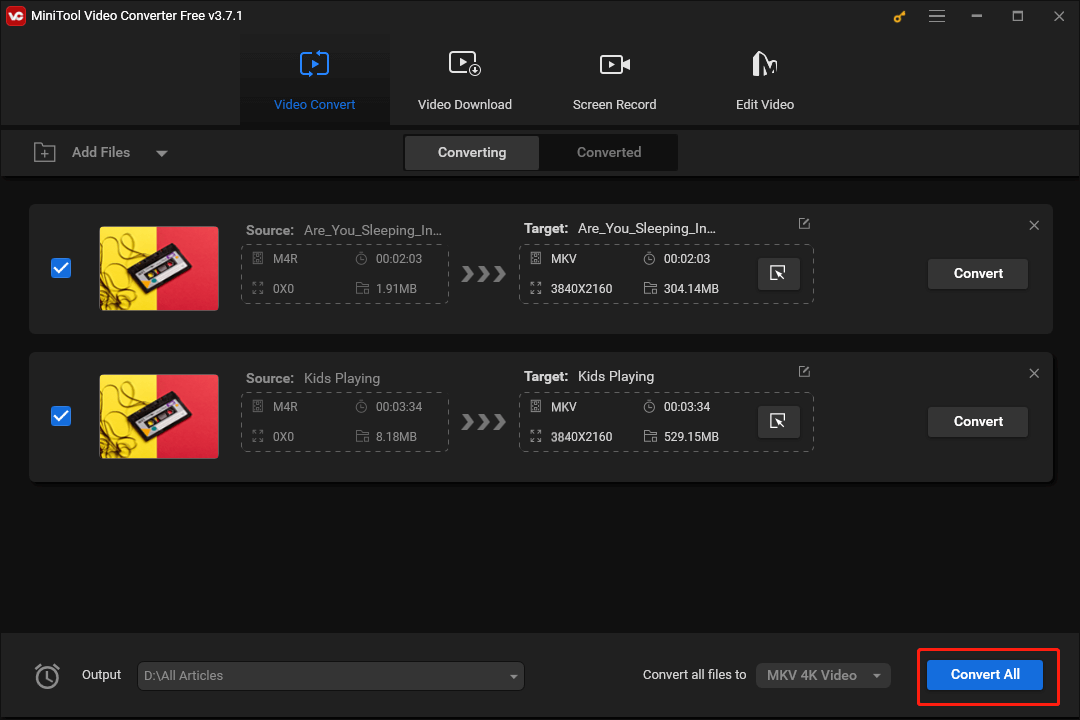
Step 6. Once the conversion is over, switch to the Converted section and click on Show in folder to check whether your converted files can be played or not.
With the above-detailed steps, you will never be problematic when transforming M4R into MKV.
Other Functions of MiniTool Video Converter
MiniTool Video Converter is beyond a video/audio converter. Specifically, it allows you to download a variety of videos from YouTube. Meanwhile, MiniTool Video Converter enables you to record your screen without watermarks or time limits. In addition, with it, a high-resolution screen recording is accessible to you.
MiniTool Video ConverterClick to Download100%Clean & Safe
How to Transform M4R into MKV with MiniTool MovieMaker
MiniTool MovieMaker is another choice for you to convert M4R to MKV. Serving as an awesome video editor, it allows you to convert your audio/video files to many formats such as MP4, AVI, MKV, MOV, WMV, and so on. In addition, MiniTool MovieMaker enables you to trim your MP3 files easily and quickly. Plus, with it, you can add elements such as filters, motions, transitions, and more to your videos. Below is the detailed guide on how to get MKV from M4R.
Step 1. Download MiniTool MovieMaker by clicking on the button below. Then follow the on-screen instructions to install it on your computer.
MiniTool MovieMakerClick to Download100%Clean & Safe
Step 2. After running MiniTool MovieMaker, click on the big document icon to upload your M4R file.
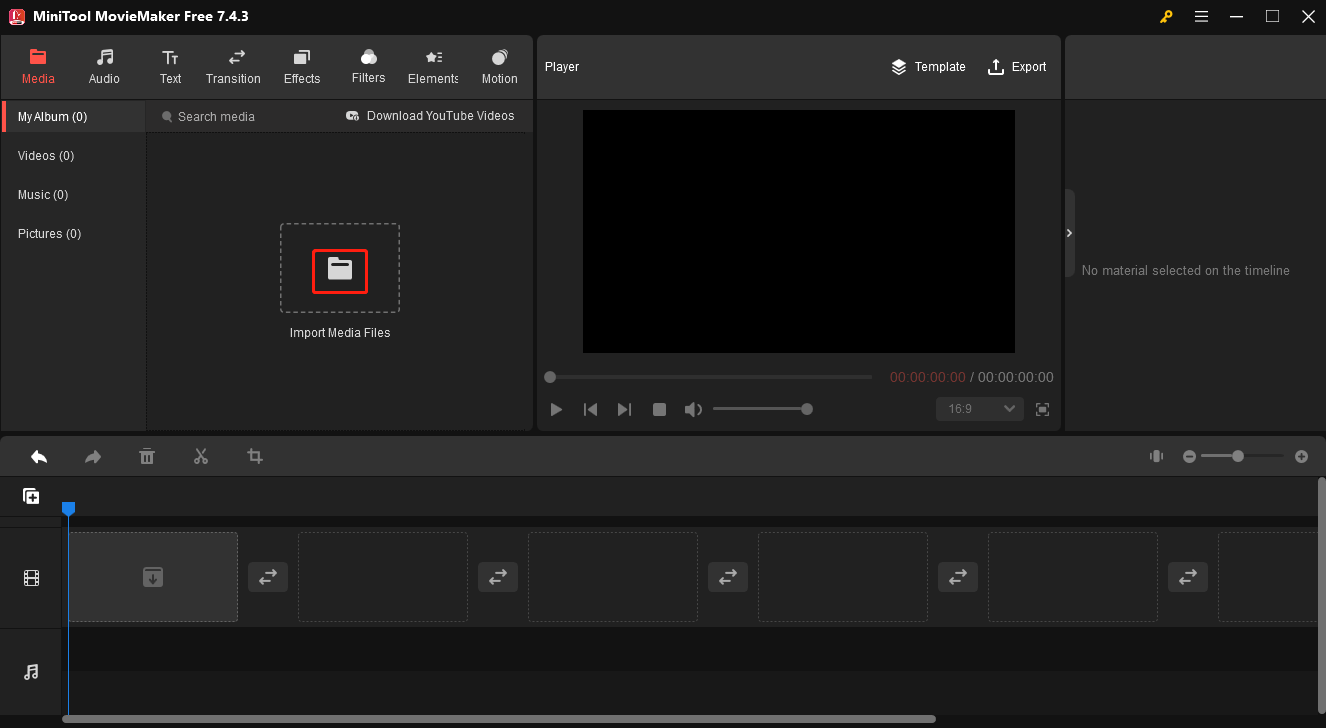
Step 3. Move the mouse above the M4R file and click on the plus icon to put the M4R file on the audio track.
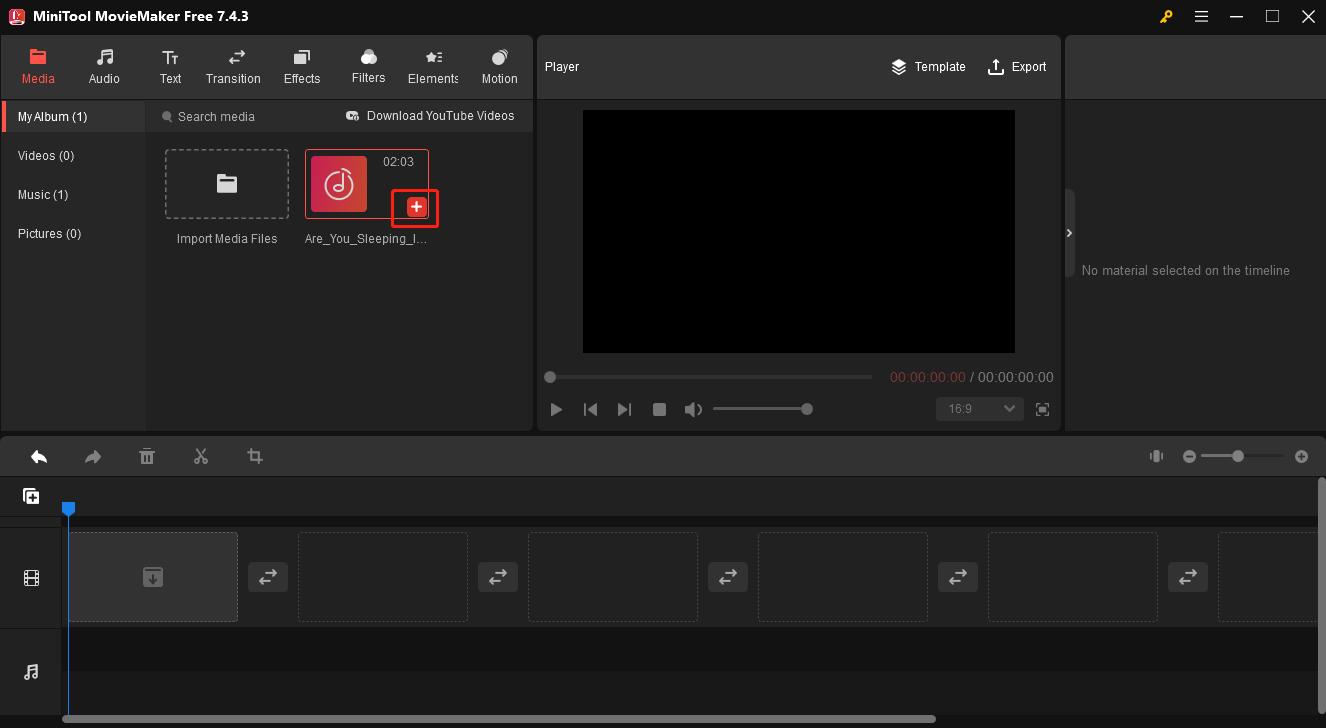
Step 4. Click on the Export button to access the Export window where you can set the output format.
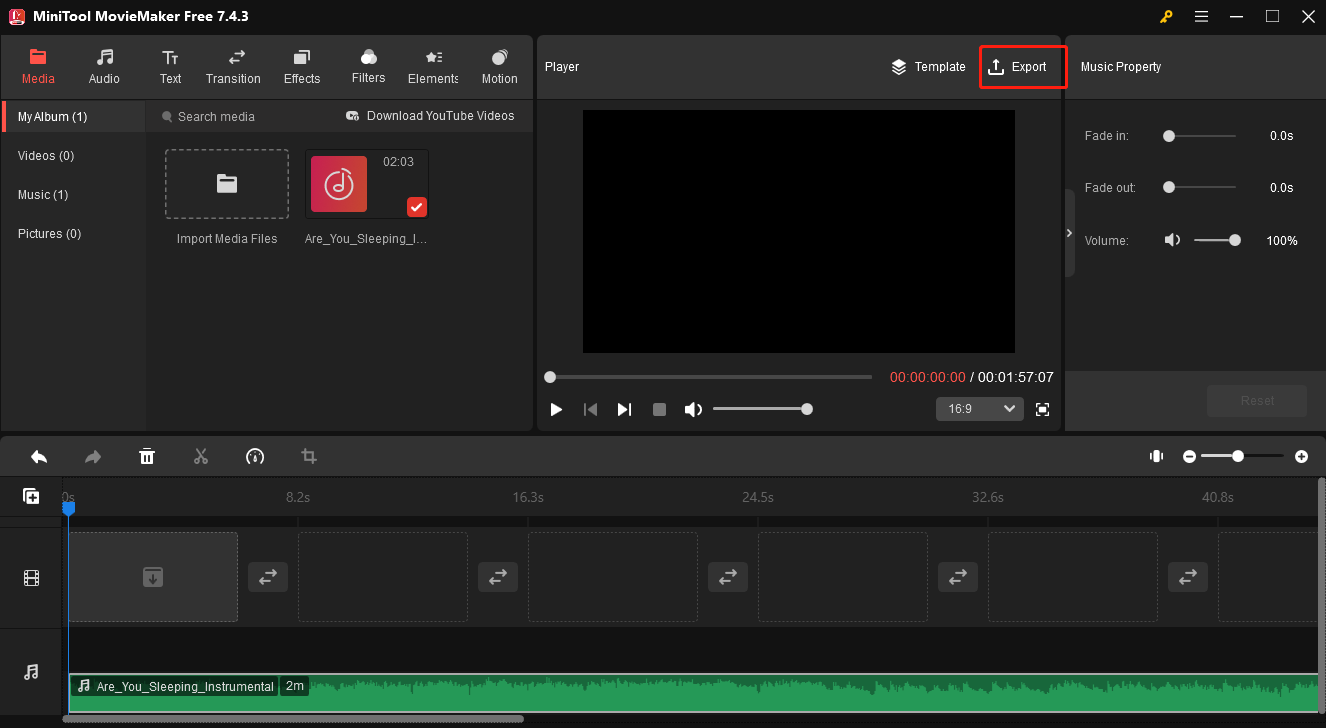
Step 5. In the pop-up Export window, click on the inverted arrow to expand the Format option and select MKV.
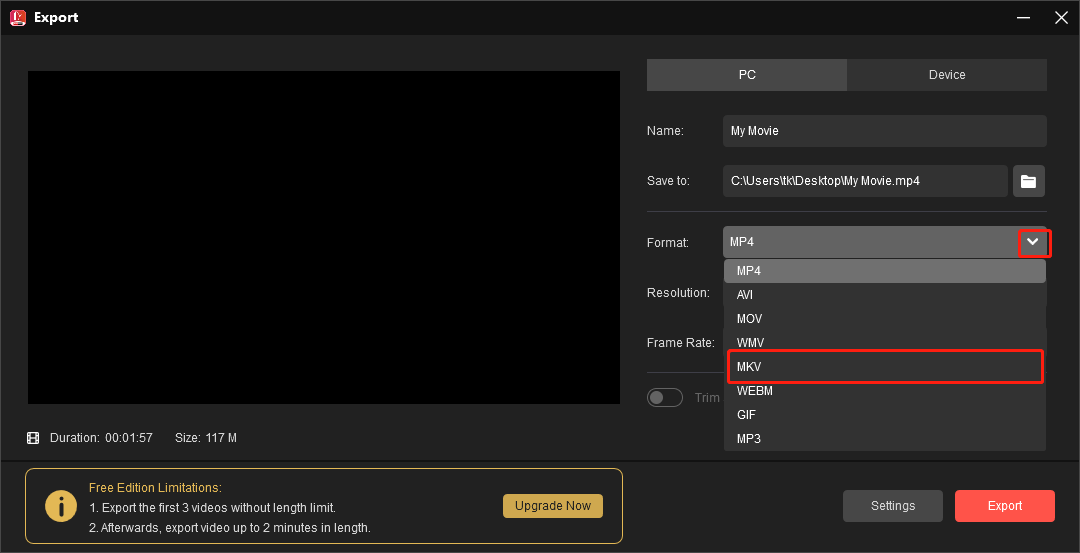
Step 6. Click on the Export button to begin the conversion from M4R to MKV.
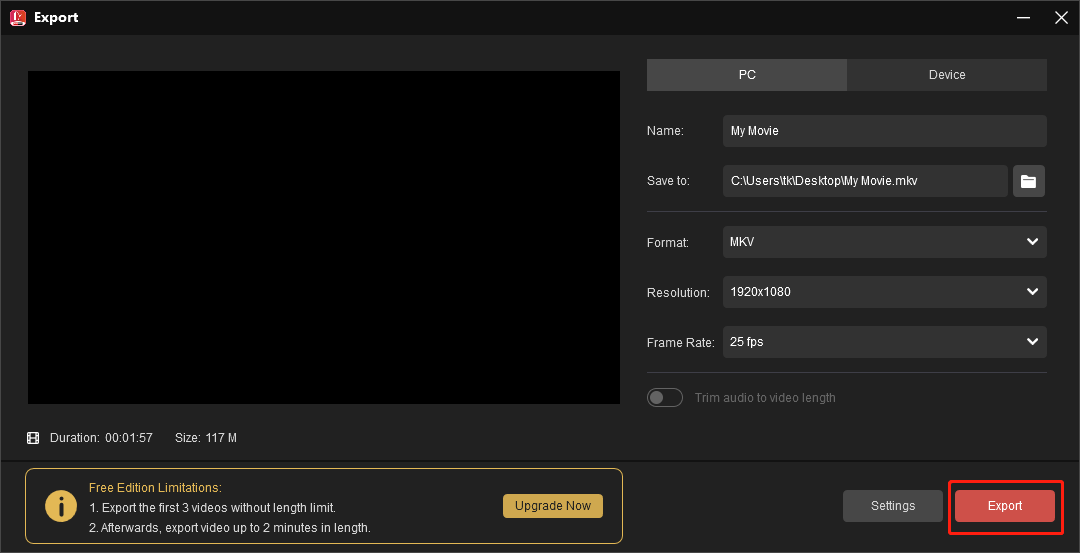
Step 7. Once the conversion is over, click on Find Target to check your converted file.
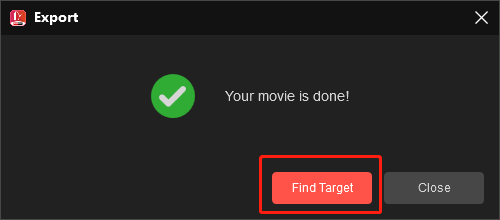
With the detailed instructions above, it will be effortless for you to convert M4R to MKV.
MKV to M4R Converters
In the following paragraphs, two powerful converters will be recommended to help you convert MKV to M4R.
Choice 1. MKV.to
MKV.to is an online conversion program that enables you to get M4R from MKV. With it, you don’t have to download and install any plug-in or application. However, after you sign in with an account, there is a file size limit of 5 MB. If you want to convert a file with a large file size, you need to pay for the upgrade.
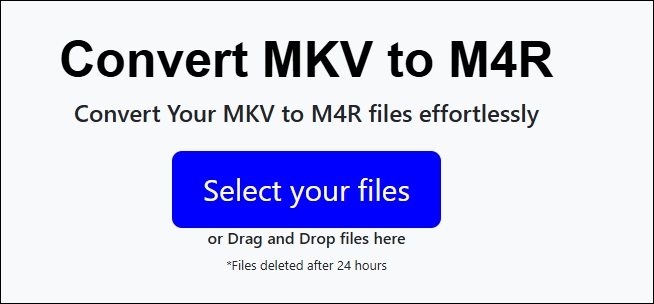
Choice 2. Convertio
Serving as an online file converter, Convertio is another choice for you to transform MKV into M4R. In addition, it has an intuitive interface, which allows you to complete your file conversion with simple clicks.
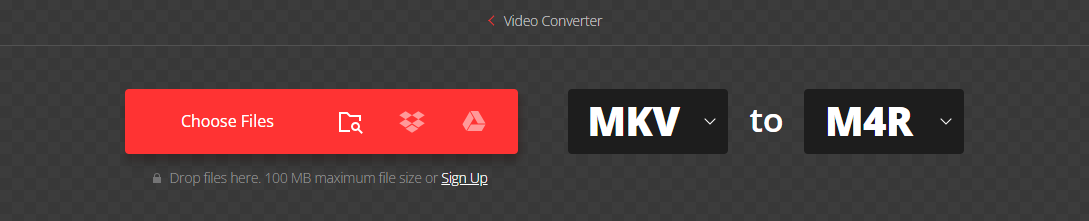
Bottom Line
To conclude, this article has offered you detailed instructions on how to convert M4R to MKV. In addition, it recommends two converters to help you get M4R from MKV.


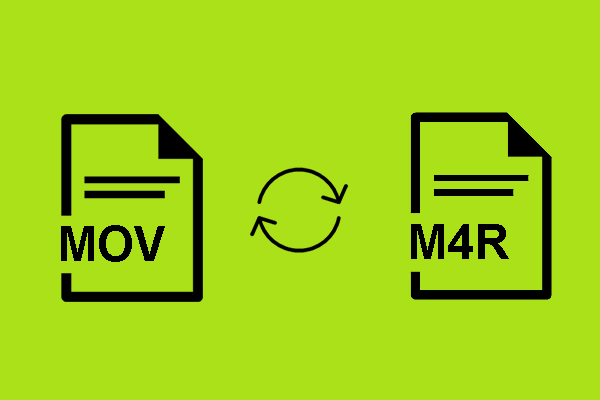
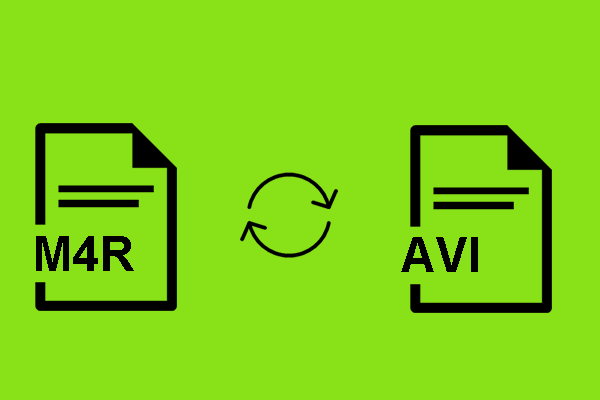
User Comments :