Released by the best free file converter – MiniTool Video Converter, this article commits to explaining the M2TS file format. At the same time, it will offer you a step-by-step guide on how to extract audio from M2TS files.
Before learning how to extract audio from M2TS files, let’s understand the M2TS file format first.
What Is M2TS
Standing for MPEG-2 Transport Stream, M2TS refers to a video format. Specifically, it plays a vital role in storing high-definition videos on AVCHD and Blu-ray discs. More importantly, M2TS gives support to 1080i and 720p. Therefore, it is an ideal choice for users to preserve the quality of HD video content. In the following content, several M2TS Audio Extractors will be recommended.
M2TS Audio Extractor 1. MiniTool Video Converter
To extract audio from M2TS files, an amazing M2TS audio extractor is never dispensable. Hence, MiniTool Video Converter, which is a powerful audio-extracting tool, will be introduced in the following content. Meanwhile, there is a detailed tutorial on the audio extracting.
Overview of MiniTool Video Converter
MiniTool Video Converter is an easy-to-use video/audio converter that allows you to extract audio from M2TS and save it in numerous formats such as MP3, M4B, WMA, AAC, AC3, AIFF, OGG, and more. In addition, it enables you to convert video/audio files to formats like M4A, AVI, MP4, WMV, WAV, and so on.
A Detailed Guide on How to Extract Audio from M2TS
Below is a comprehensive guide on how to extract audio from M2TS files with MiniTool Video Converter.
Step 1. Click on the button below to download MiniTool Video Converter. Then install it on your computer by following the on-screen instructions.
MiniTool Video ConverterClick to Download100%Clean & Safe
Step 2. After launching MiniTool Video Converter, upload your M2TS files by clicking on the Add Files button or the big document icon.
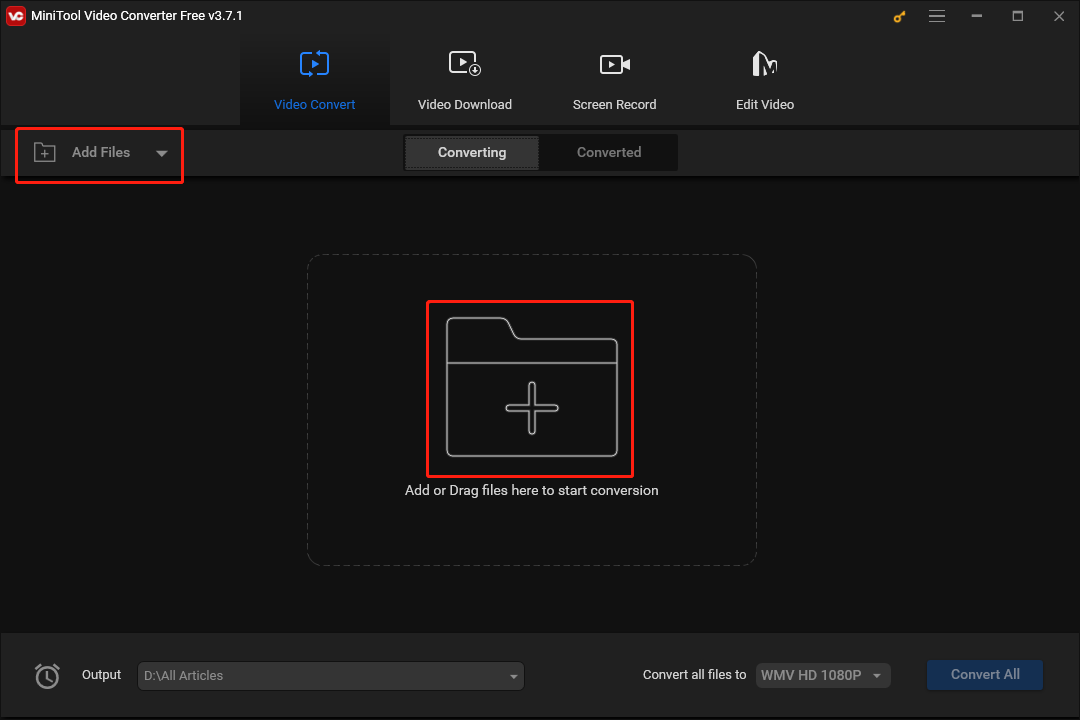
Step 3. To determine the location that will save your converted files, click on the inverted arrow to expand the Output option.
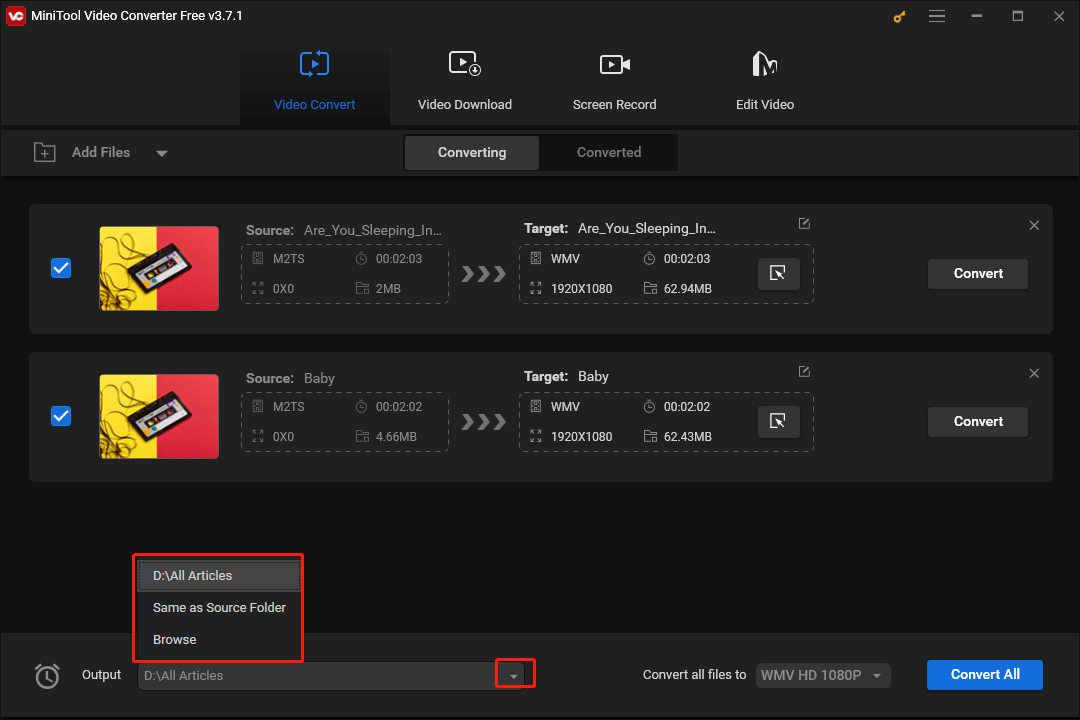
Step 4. Click on the Edit icon to expand the option where you can set the output format for each M2TS file. Switch to the Audio section and select an audio file format. Here, we take MP3 High Quality as an example.
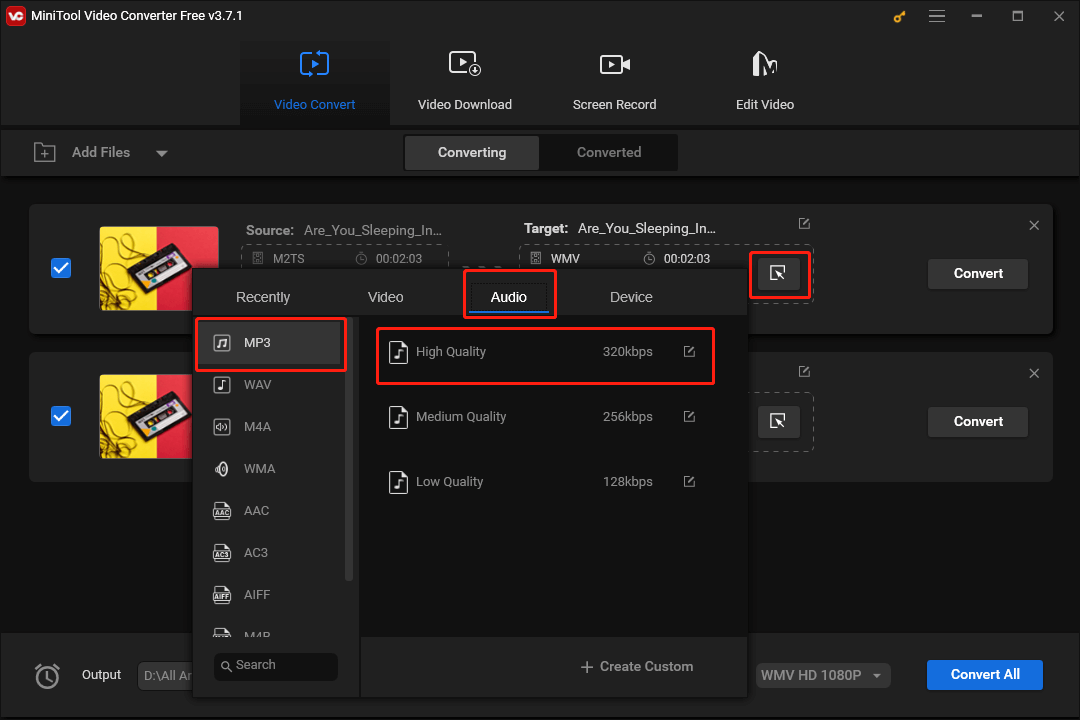
If you want to set the output format for multiple files at a time, click on the inverted arrow to expand the Convert all files to option and choose MP3. Then select High Quality.
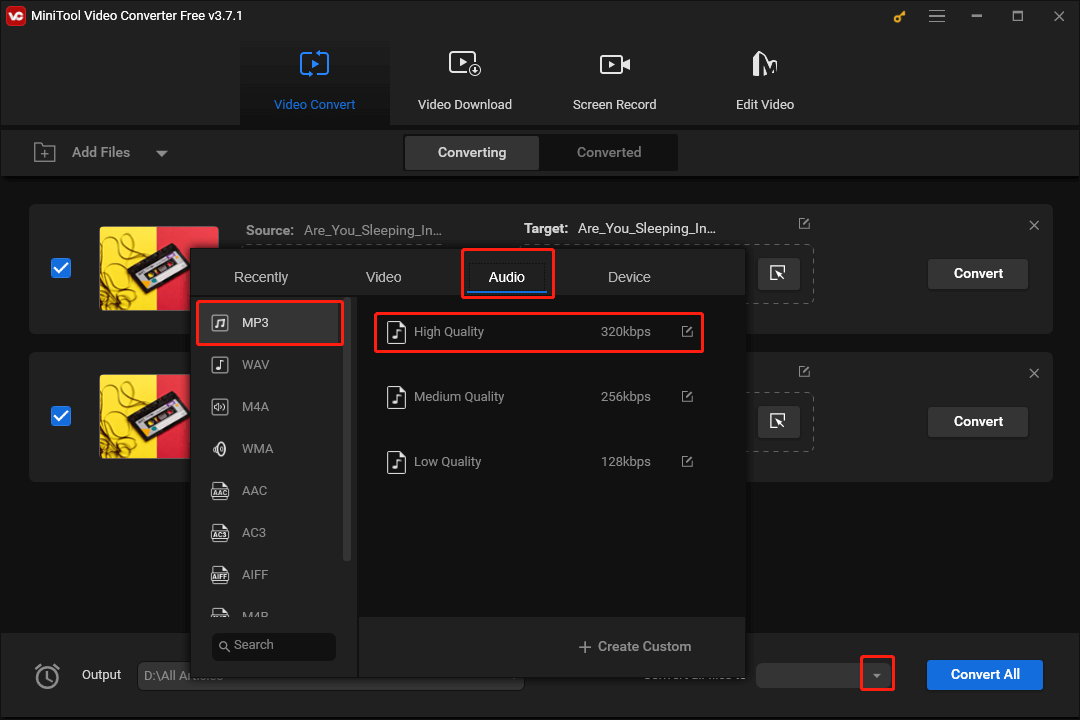
Step 5. Begin to extract audio from M2TS files by clicking on the Convert or Convert All button.
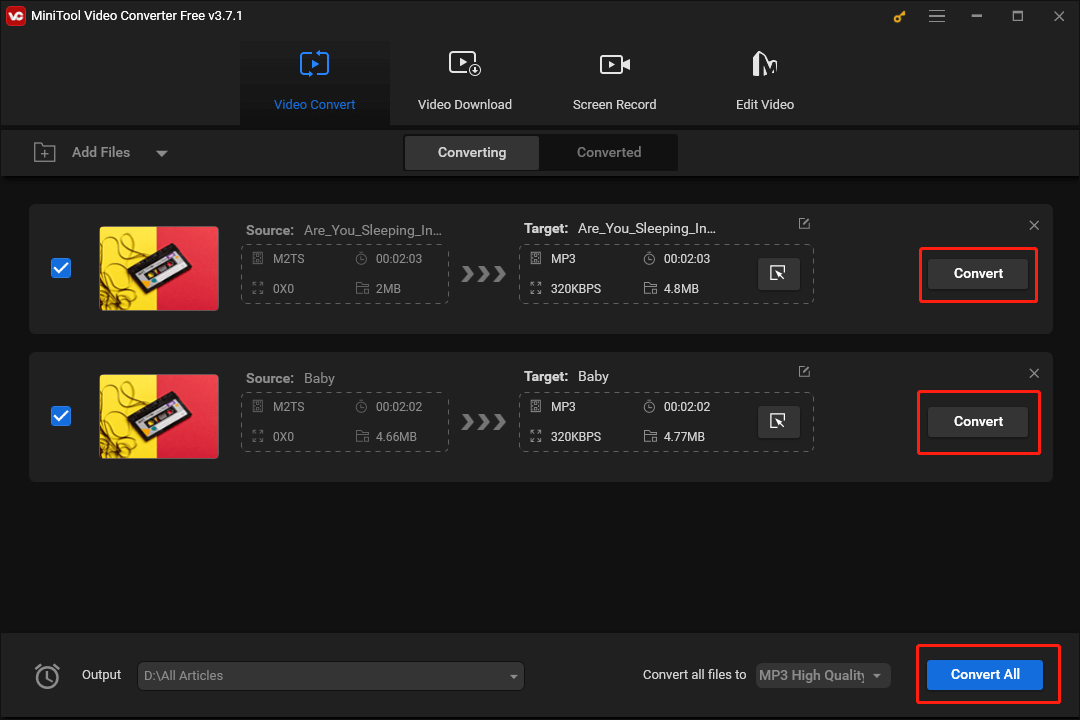
Step 6. Once the extracting of audio from M2TS is over, move to the Converted section and check your audio files by clicking on Show in folder.
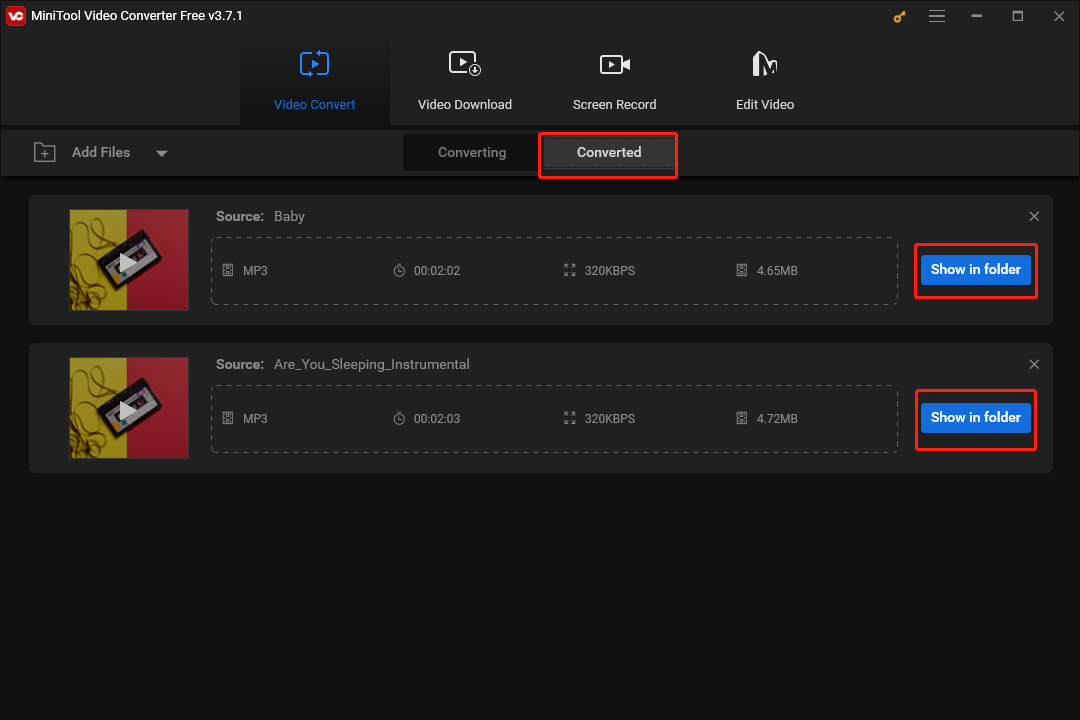
With the above-detailed steps, it is effortless for you to extract audio from M2TS files.
More Features of MiniTool Video Converter
In addition to extracting audio and converting videos, MiniTool Video Converter also allows for YouTube video downloading, which brings more convenience to your offline watching. Plus, it can aid you in recording your screen without watermarks or time limits. Furthermore, MiniTool Video Converter has an intuitive interface, making it easily accessible to beginners.
MiniTool Video ConverterClick to Download100%Clean & Safe
M2TS Audio Extractor 2. Fineshare
Fineshare functions as an online tool that enables you to extract audio from M2TS file. With it, you are capable of extracting audio from M2TS with simple clicks. However, the audio formats that are supported by Fineshare barely include MP3, WAV, and FLAC, which are fairly limited.
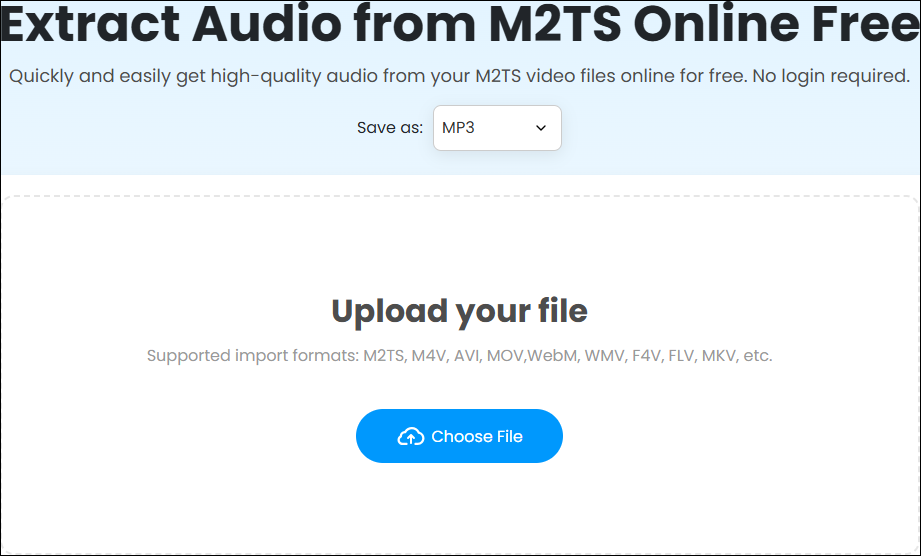
M2TS Audio Extractor 3. ezyZip
ezyZip is another online tool that allows you to extract audio from M2TS. Whether you are a PC user or a smartphone user, this tool is always accessible to you. In addition, detailed instructions are included on the page of ezyZip, which facilitates users more.
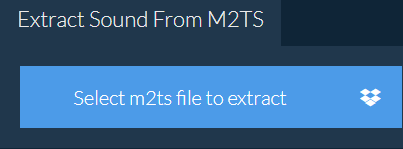
Wrapping Up
How can you extract audio from M2TS files? With the tool mentioned in this post, you can accomplish the audio extracting effortlessly.


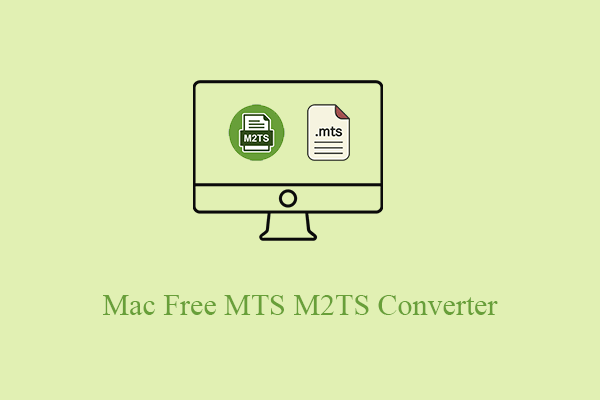
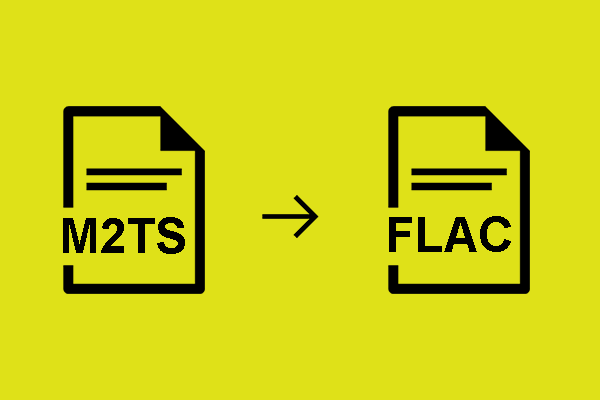
User Comments :