In this post provided by MiniTool video converter, we’ll discuss the best video format for Kindle Fire and 3 Kindle Fire video converters.
What Video Format Does Kindle Fire Support
Before jumping to the Kindle Fire video converter, let’s first see what video formats the device supports.
If you want to play videos on your Kindle Fire, you must know the compatible formats of the device because not all video files you have are in a format supported by it.
The supported video formats for Kindle Fire include 3GP, 3G2, MP4, M4V, WEBM, and MKV. Among these video formats, MP4 using MPEG or H.264 codec is highly recommended due to its ease of use, high compatibility, high compression rate, and high video quality.
By the way, the audio file formats supported by Kindle Fire are AAC, AMR, and Vorbis (Ogg).
Best Kindle Fire Video Converter
You can use the following Kindle Fire video converters to convert videos for smooth playback.
#MiniTool Video Converter
MiniTool Video Converter is one of the best free video converters without watermarks for Windows. It works with the most popular video and audio formats and can handle various conversion tasks, such as MPG to MP4, AVI to MKV, and WebM to WMV. Also, it allows you to create custom formats by selecting the encoder, bitrate, frame rate, and resolution.
If you need a Kindle Fire video converter, MiniTool Video Converter is a good option. It lets you convert any video to Kindle video in a batch, for free, and without watermarks. Now, let’s see how to use this application to convert video for Kindle Fire.
Step 1. Download and install MiniTool Video Converter on your PC.
MiniTool Video ConverterClick to Download100%Clean & Safe
Step 2. Run MiniTool Video Converter, and under the default Video Convert tab, click Add Files to open your video files.
Step 3. Click the Convert all files to button at the bottom to open export settings.
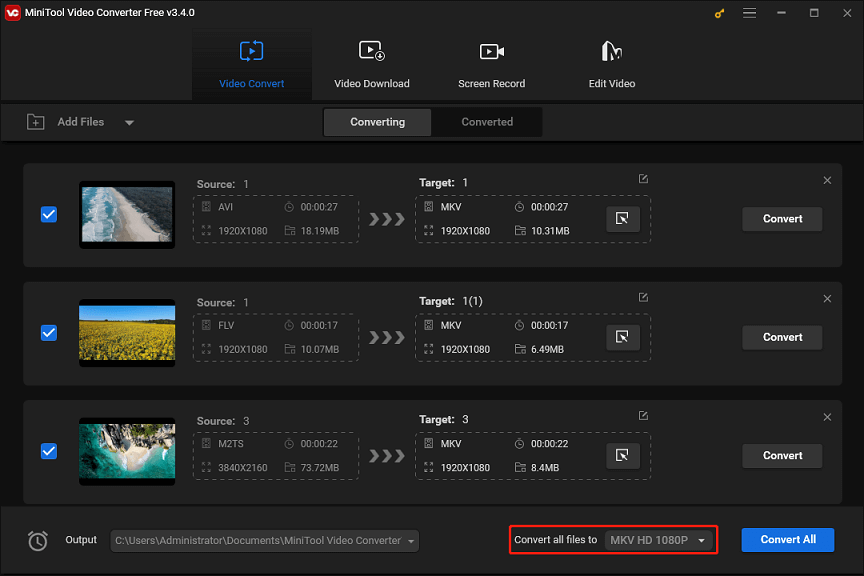
Step 4. From the pop-up window, click Video, then find MP4 on the left side, and click the desired resolution profile.
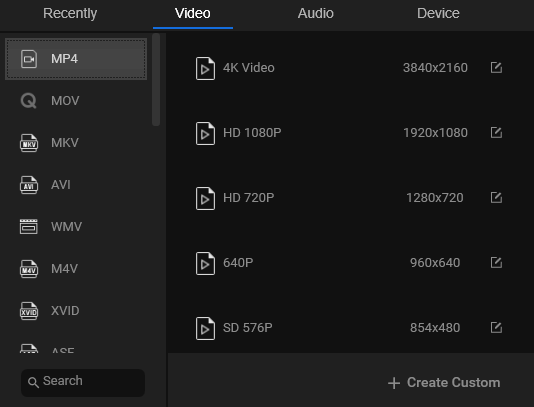
Step 5. Customize the destination path and click the Convert All button to start the conversion tasks.
#FreeConvert
If you need an online tool to convert your media to Amazon Kindle Fire video format, FreeConvert is one of the best online Kindle Fire video converters. It supports converting various files like MPG, Divx, FLV, and more to Kindle video. Apart from that, FreeConvert works as an iPhone video converter, Android video Converter, PSP video converter, etc.
Step 1. Go to the FreeConvert website.
Step 2. Expand the Tools dropdown menu and select Video converter from the list.
Step 3. Scroll to the Specific video converters section, and click Kindle Video Converter.
Step 4. Click the Choose Files button to upload your video. You can click the settings icon next to Kindle to change the video codec, frame rate, aspect ratio, and more.
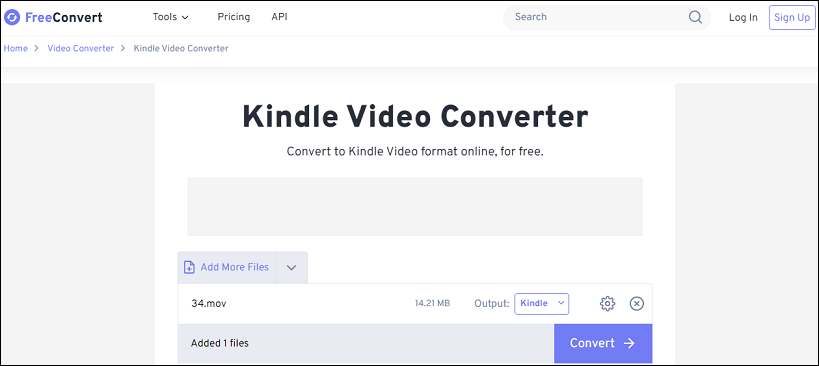
Step 5. Click the Convert button to start the process. Once done, download the video to your device.
#Online Converter
Online Converter is a free online Kindle Fire video converter that allows you to convert any video file to Kindle-specific MP4 (MPEG-4 Video) and WebM files. Moreover, this online service can convert your videos, images, audio files, documents, units, and e-books, and it also offers a wide range of tools for your media files. For instance, it lets you add image to MP3, change video speed, brighten videos, extract audio from video, remove image background, and more.
Here is how to convert video for Kindle Fire with Online Converter.
Step 1. Navigate to the Online Converter website and click video converter on the top.
Step 2. Scroll to the Customized Video Converters For Different Devices section, and select Kindle Video Converter.
Step 3. Choose Video to MP4 or Video to WEBM from the Convert dropdown list.
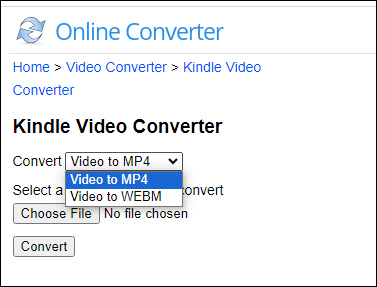
Step 4. Click Choose File to open your video and click the Convert button.
Conclusion
With the help of these 3 Kindle Fire video converters, you can easily convert videos to Kindle Fire-supported formats for free and without watermarks. After that, you can play them smoothly on your Kindle device.


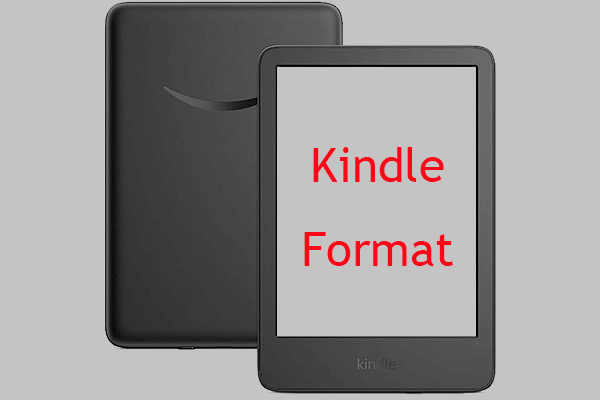
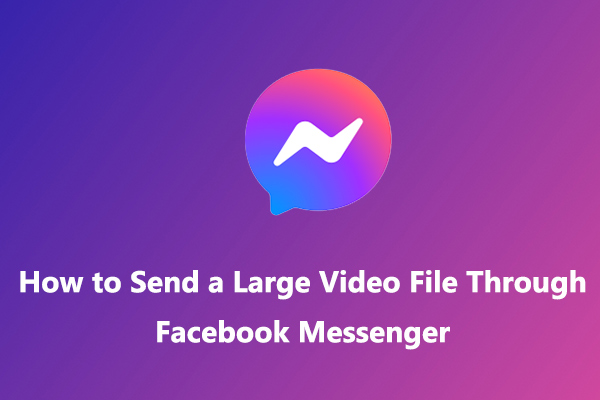
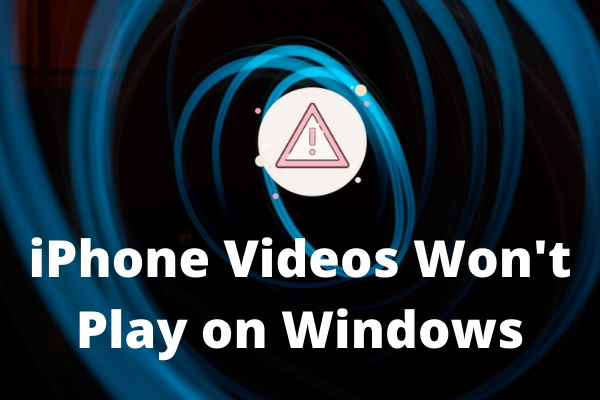
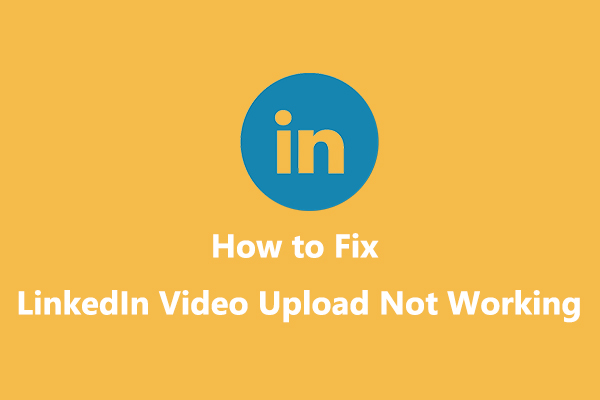
User Comments :