Some of you may have encountered the problem that the GoPro video quality looks bad when you upload it to YouTube. That’s why? It may be caused by inappropriate video resolution or unstable Internet connection. According to YouTube, the recommended video resolution is 1080P. What’s more, it is difficult to upload 4K GoPro videos if you have poor Internet. How to upload GoPro videos to YouTube? Keep reading the below content.
You can refer to the following 3 steps, including transferring videos from GoPro to your computer, converting GoPro videos, and uploading GoPro videos. Let’s follow the below guidance on how to upload GoPro videos to YouTube.
Step 1. Transfer Videos from GoPro to Your Computer
What you need to do first is transfer the GoPro videos to your PC. How to upload GoPro videos to computer? Compared with working on mobile phones, computers are better choices because of their good GPU performance. How to transfer videos from GoPro to YouTube? the easiest and quickest way is using the SD card reader. Here’s how to upload GoPro videos to computer:
1. Take out the SD card from the GoPro and then insert the card into the SD card reader.
2. Plug the SD card reader into your computer and then your computer will recognize it.
3. Open the File Explorer or Finder on your computer and locate the SD card folder.
4. Finally, copy and paste the GoPro videos you want to upload to YouTube on your computer.
Step 2. Convert and Edit GoPro Videos for YouTube
After transferring GoPro videos to your computer, it’s time to edit and convert them to YouTube’s recommended video specs. A useful tool can help you complete the video conversion smoothly. MiniTool Video Converter and MiniTool MovieMaker are worth-trying tools.
#MiniTool Video Converter
MiniTool Video Converter is a completely free file converter for videos and audio. It supports converting videos to YouTube or other social media. Moreover, it is a batch video converter that can convert up to 5 files at the same time. Meanwhile, it is a video compressor that can downscale videos from 4K to 1080P. You can refer to the below steps to compress a GoPro video for YouTube.
1. Click the button below to download MiniTool Video Converter and then install it on your PC.
MiniTool Video ConverterClick to Download100%Clean & Safe
2. Launch this free file converter and click Add Files to upload the target GoPro video.
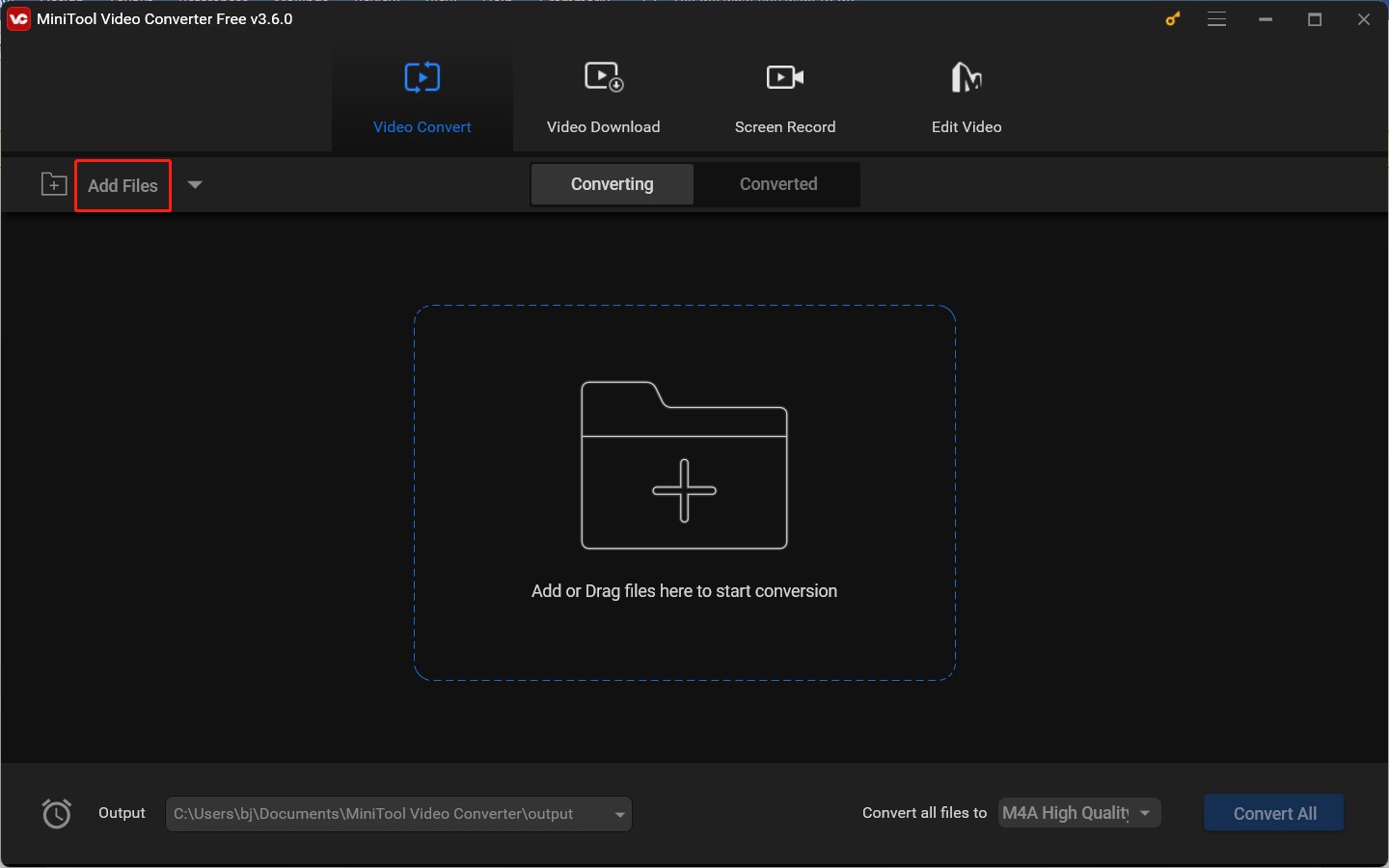
3. Click the diagonal arrow in the Target dotted box to open the output format window, switch to the Video tab, and keep the default MP4 format or choose another YouTube-support format. Then choose HD 1080P. Or you can click + Create Custom to personalize the format parameters, such as codec, frame rate, resolution, video bitrate, and other audio parameters.
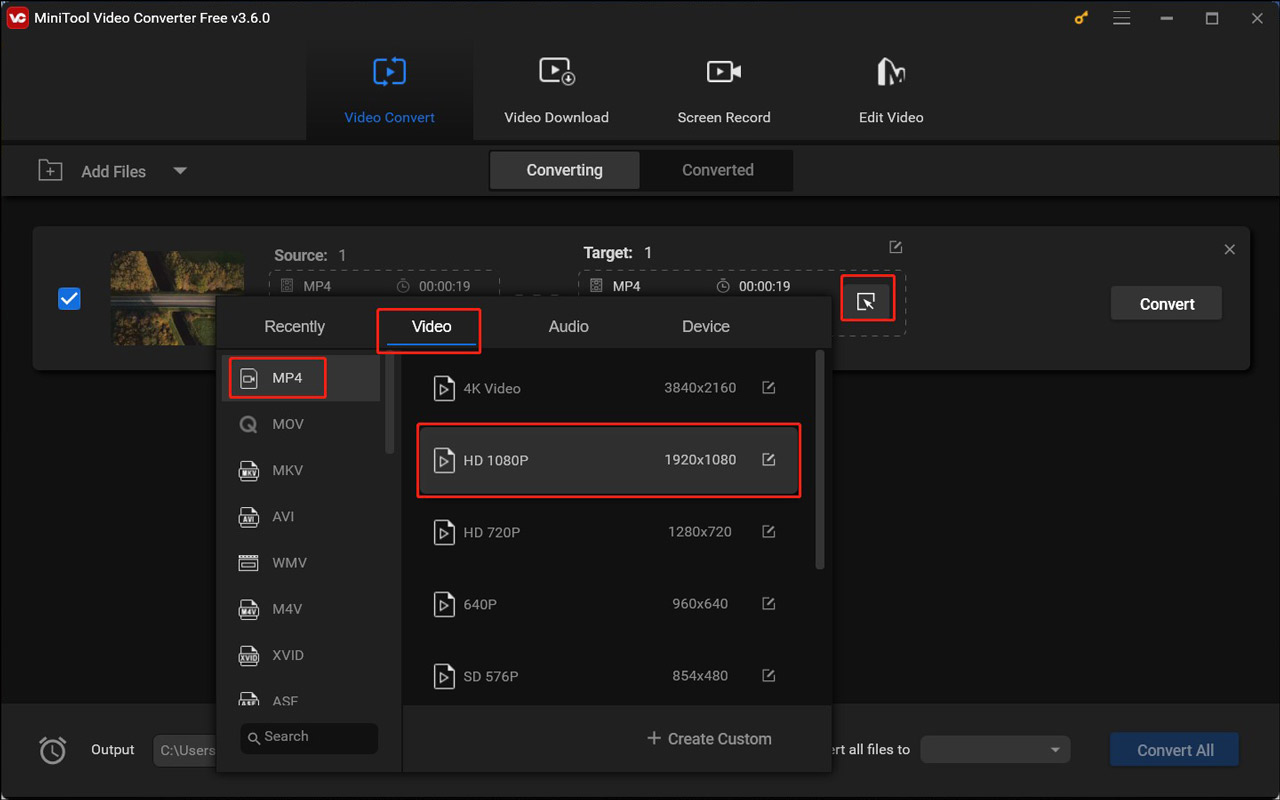
4. Click the Convert button to downscale the GoPro video. After the conversion process is over, you can go to Converted and hit Show in folder to check and locate the video.
#MiniTool MovieMaker
MiniTool MovieMaker is a free movie maker and video editor with various editing features, royalty-free resources, and several pre-made video templates. It can help you edit GoPro videos by rotating, resizing, trimming, merging, or mirroring videos, adding music, captions, or filters, and making other edits. Additionally, it also supports downscaling videos from 4K to 1080P.
1. Download, install, and open MiniTool MovieMaker. Close the promotion window to enter its main editing interface.
MiniTool MovieMakerClick to Download100%Clean & Safe
2. Click the Import Media Files to load your GoPro videos and then directly drag and drop them onto the timeline.
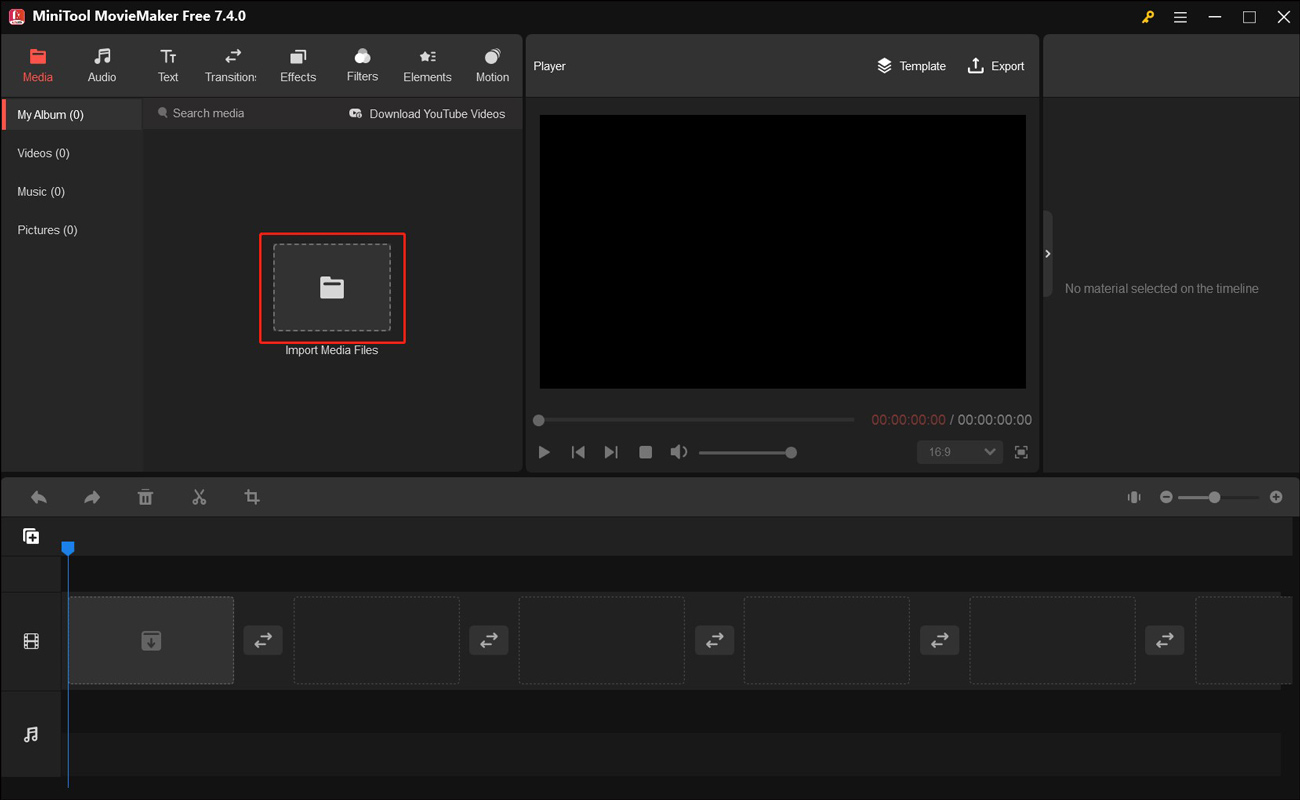
3. Edit the videos as you like. With its intuitive interface, you can easily master how to use its various editing features.
4. Hit the Export option in the Player section. By default, MiniTool MovieMaker will export videos in MP4 format at 1080P resolution. Finally, click the Export button.
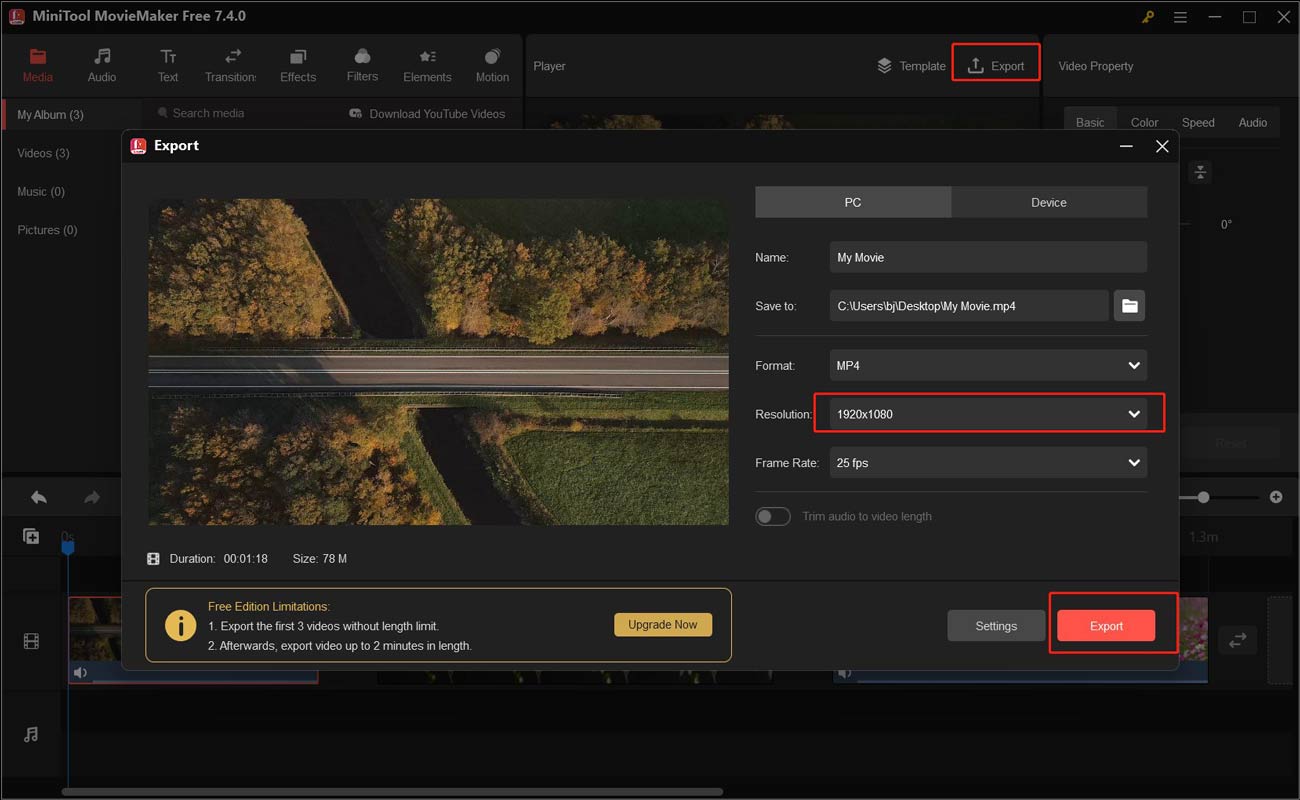
Step 3. Upload GoPro Videos to YouTube
Finally, you can directly upload the converted GoPro videos to YouTube. Below are detailed steps:
1. Go to the YouTube website and log in to your account.
2. Click the Create icon at the higher right corner and choose Upload video.
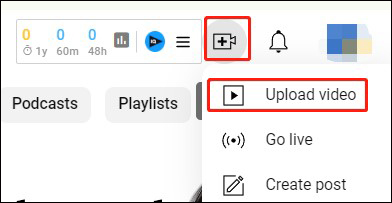
3. Click Select files to upload the converted GoPro video and then follow the on-screen instructions to complete the details.
Bottom Line
How to upload GoPro videos to YouTube? You can’t directly upload GoPro videos to YouTube. the above has shown you the detailed steps. You can follow the above steps to upload your GoPro videos to YouTube.


![Why Google Meet Recording Is Unavailable & How to Fix It [6 Ways]](https://images.minitool.com/videoconvert.minitool.com/images/uploads/2024/08/recording-unavailable-google-meet-thumbnail.jpg)
![[Solved] How to Fix WhatsApp Not Receiving Messages | 9 Solutions](https://images.minitool.com/videoconvert.minitool.com/images/uploads/2024/08/whatsapp-not-receiving-messages-thumbnail.jpg)
User Comments :