LG Smart TV is popular and uses Web OS as the operating system. It supports many video apps, like Netflix, Disney +, Apple TV, etc. What if you don’t have time to watch your favorite shows? You can record it for future viewing. How to record on LG Smart TV? In this guide from the free video converter, I will provide a detailed guide to help you record the current program and schedule a recording.
How to Screen Record on LG Smart TV
LG Smart TV includes a Time Machine II function, allowing you to record the program you are currently watching or schedule a program for your Smart TV to record. But, it is available only for digital broadcasting channels and it only stores the recorder video for up to 2 hours.
Setting Up Time Machine II
First, we need to follow the steps below to step up Time Machine II.
Step 1. Turn on your LG Smart TV and press the Q.Menu button on the Magic Remote Control to access Screen Remote.
Step 2. Select Screen Remote and choose Option from Progress Bar to open the Time Machine II settings window.
Step 3. Adjust the recording quality.
Step 4. Active the Timeshift feature, which allows you to rewind live programs and replay scenes or parts you may have missed. To do so, you need to connect a USB device to your Smart TV. However, the Timeshift feature works exclusively with broadcast channels received via the antenna input port
Record the Current Program
Follow the steps below to record the program you are currently watching.
Step 1. Open the video you want to record. Press the Q.Menu button and select Screen Remote.
Step 2. On the Progress Bar, select REC to start recording.
Step 3. To stop the process, press the stop button, and a window will appear with 2 options:
- Recording Stop. This option ends the recording immediately.
- Modify Recording End Time. This allows you to set a specific time to stop recording or to stop recording at the end of the current program.
Please note that if you remove the USB device from your Smart TV while recording, the program will not be recorded. If you turn off your Smart TV while a program is recording, the recording may not be saved correctly.
Schedule a Recording
There are 2 methods for scheduling a recording. One is Scheduling by Program (this method allows you to schedule your Smart TV to record a specific program) and the other is Manual Timer (this option sets the date, time, and channel to record or watch.
Step 1. Turn on your LG Smart TV, press Q.Menu, and Select Screen Remote.
Step 2. When Progress Bar appears, select Schedule to open the schedule recording window.
Step 3. Then you can choose between Scheduling by Program or Manual Timer
- Choose the Select schedule by program option and pick the program you want to record on the EPG screen. Then choose Remind to schedule TV to switch to the program when it starts, or select Advanced Schedule to set a specific day for repetition, the recording start time, and the time to watch the program.
- Alternatively, you can select Manual Timer and select the date, start and end time, and the channel for recording.
Step 4. To view the recording, you can press Q.Menu, select Screen Remote, and select Schedule List.
The Best Screen Recorder for Windows Users: MiniTool Video Converter
MiniTool Video Converter is one of the best free screen recorders on Windows. It is smooth and user-friendly. It doesn’t have a time limit or a watermark. MiniTool Video Converter allows you to record the entire screen or a specific area with or without the system audio and your voice. You also have the option to adjust the recording quality, the frame rate, the output folder, etc.
MiniTool Video ConverterClick to Download100%Clean & Safe
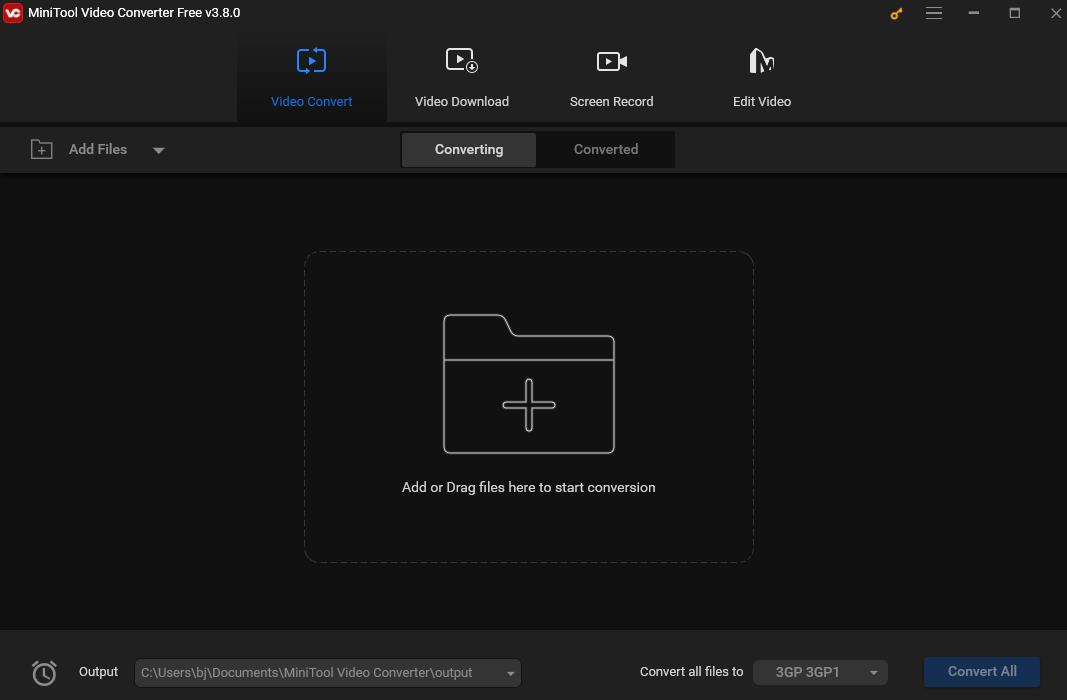
Conclusion
LG Smart TV is one of the best-selling TV sets and supports many video apps. This post offers detailed instructions on how to record on LG Smart TV with its built-in feature. I hope you enjoy it.


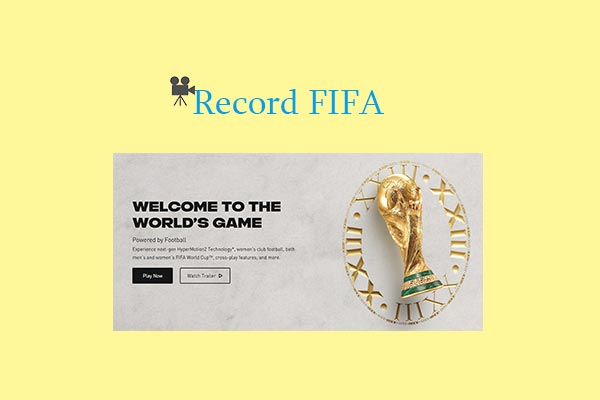

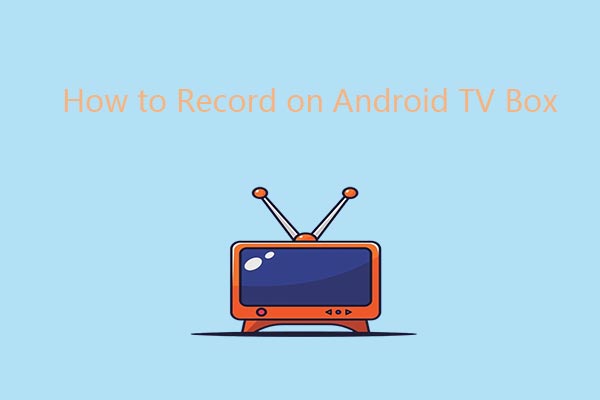

User Comments :