FIFA is one of the best-selling football video games developed by EA Sports that can be played on Windows, Mac, Xbox, PlayStation, Nintendo Switch, and more. Recording your FIFA gameplay offers valuable insights into your performance and lets you share exciting moments with others. How to record FIFA gameplay? In this post offered by the free file converter, I will introduce several quick and free methods for recording your FIFA gameplay.
How to Record FIFA with MiniTool Video Converter
MiniTool Video Converter is a free screen video for Windows users. It can capture any activities on your screen with high, standard, and original quality. It is flexible, allowing you to capture the whole screen or a specific area with or without the system audio and microphone. Moreover, MiniTool Video Converter offers the options to adjust the recording output folder, frame rate, etc.
Follow the steps below to record FIFA gameplay with MiniTool Video Converter.
Step 1. Hit the button below to download and install MiniTool Video Converter. Then open it.
MiniTool Video ConverterClick to Download100%Clean & Safe
Step 2. Switch to the Screen Record area and hit the Click to record screen region to access MiniTool Screen Recorder.
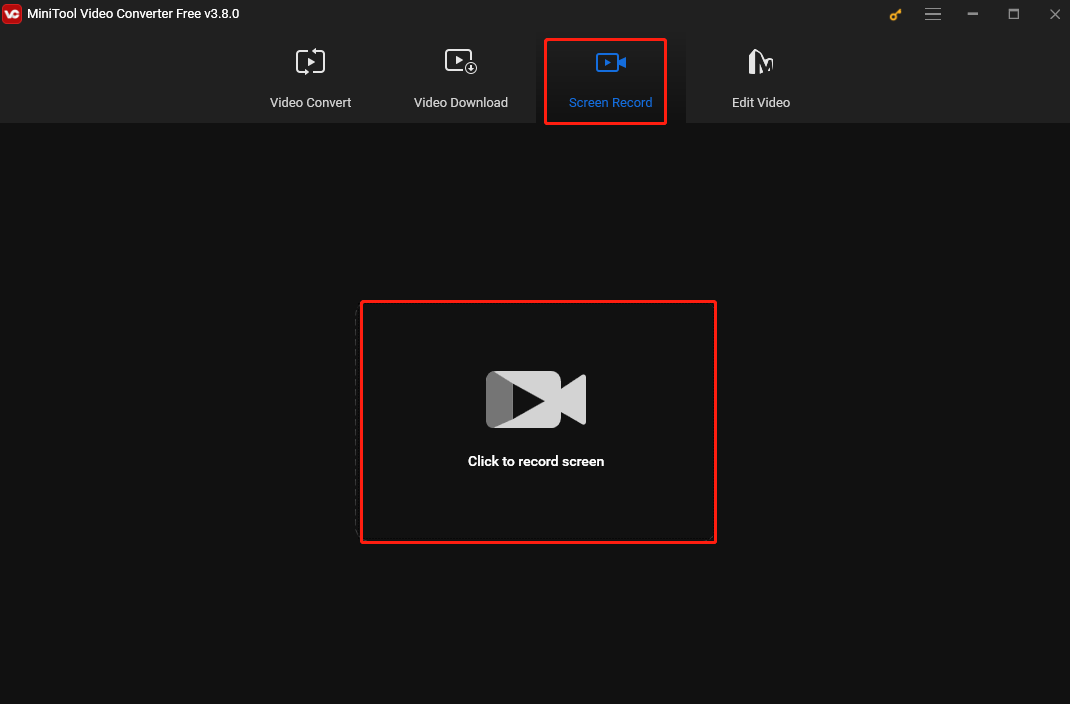
Step 3. MiniTool Screen Recorder sets the full-screen recording as the default mode. To choose the recording area, click Full screen, choose the Select region option from the dropdown, and then click and drag the cursor to choose the recording area.
Click the System Audio and Microphone icons to turn on/off the system audio and microphone.
Step 4. To start recording, press the F6 key on the keyboard or click the Record button on the MiniTool Screen Recorder panel. You can also press F9 to pause and resume the recording process.
Step 5. To stop the process, press F6 again. Right-click the recording on the MiniTool Screen Recorder panel to preview, rename, delete, or locate it.
How to Record FIFA with QuickTime Player
QuickTime Player is a built-in application on Mac, and most Mac users are familiar with it. As its name suggests, it is primarily a media player. However, it also has screen recording capabilities, allowing you to capture either the entire screen or a specific area with the microphone input.
Step 1. Launch QuickTime Player.
Step 2. Hit the File button and choose the New Screen Recording option.
Step 3. Click the inverted arrow next to the Record icon and select your microphone if you want to record your voice.
Step 4. Click the Record icon and hit anywhere on the screen. Then the tool will capture the entire screen. If you want to customize the recording area, click and drag the mouse cursor to choose it. Then click the Start Recording button.
Step 5. To end the process, click the Stop icon or press Command + Control + Esc. Finally, click File, select Save, and choose an output path to save the recorded video.
How to Record FIFA on Different Consoles
FIFA games can be played on multiple consoles. Here are instructions on how to record your FIFA gameplay on 3 popular devices: Xbox, PlayStation, and Nintendo Switch.
Xbox
To record FIFA gameplay, you only need to hold down the share button on your controller to start the process and then press the share button again to stop recording.
PlayStation
How to record on PlayStation? To start the process, press the share button above the arrows twice on your console. To stop it, press it again twice.
Nintendo Switch
To do the job on the Nintendo Switch console, you can press and hold the capture button on the left-hand controller.
Conclusion
FIFA is a popular football video game that can be played on a wide range of devices. Recording your FIFA gameplay has many benefits. This post offers several easy and free methods to help you on Windows, Mac, and 3 consoles. Now pick one that suits your needs and start recording your glory gameplaying moments.



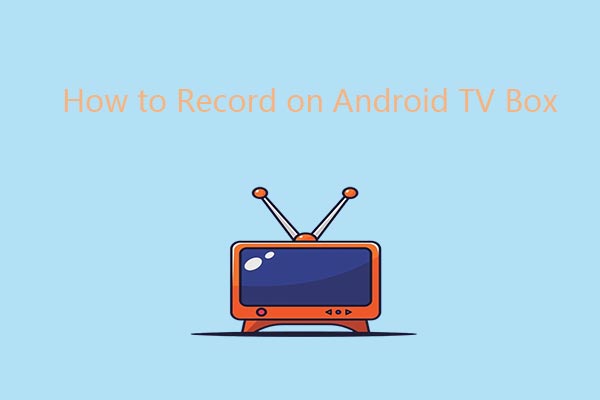

User Comments :