Introducing Fanbase
Fanbase is a next-generation social media network where you can post and enjoy various images, audio-chat rooms, short-form content, and long-form content, like podcasts, docuseries, and movies. Unlike TikTok and other social media platforms, Fanbase enables any user to earn money from day one by posting exclusive content. You can set the price from $2.99 to $99.
Meanwhile, you can post free content on Fanbase as well. Once a user loves your post and you can get one penny. What’s more, in Fanbase, you can join live streams and chat with others, or go to the Audio Rooms to listen and chat with others.
Sometimes, you may want to screen record on Fanbase for certain reasons. How to screen record on Fanbase? The following content will give you detailed instructions. Now, let’s get started!
How to Screen Record on Fanbase on PC
This section will introduce you to detailed instructions for screen recording Fanbase on Windows and Mac.
#Screen Record on Fanbase on Windows
How to screen record on Fanbase on Windows PC, like Lenovo, Dell, or others? MiniTool Video Converter can give you a hand. This free screen recorder enables you to record Fanbase and other on-screen activities without time limits or watermarks.
You can choose to record the full screen or a selected region with system and microphone audio based on your needs. Then the recording will be saved in MP4. It is quite easy to capture on Fanbase via MiniTool Video Converter. Below are detailed steps:
Step 1. Download, install, and run MiniTool Video Converter.
MiniTool Video ConverterClick to Download100%Clean & Safe
Step 2. Switch to the Screen Record tab and choose from the Full Screen option and the Select Region option.
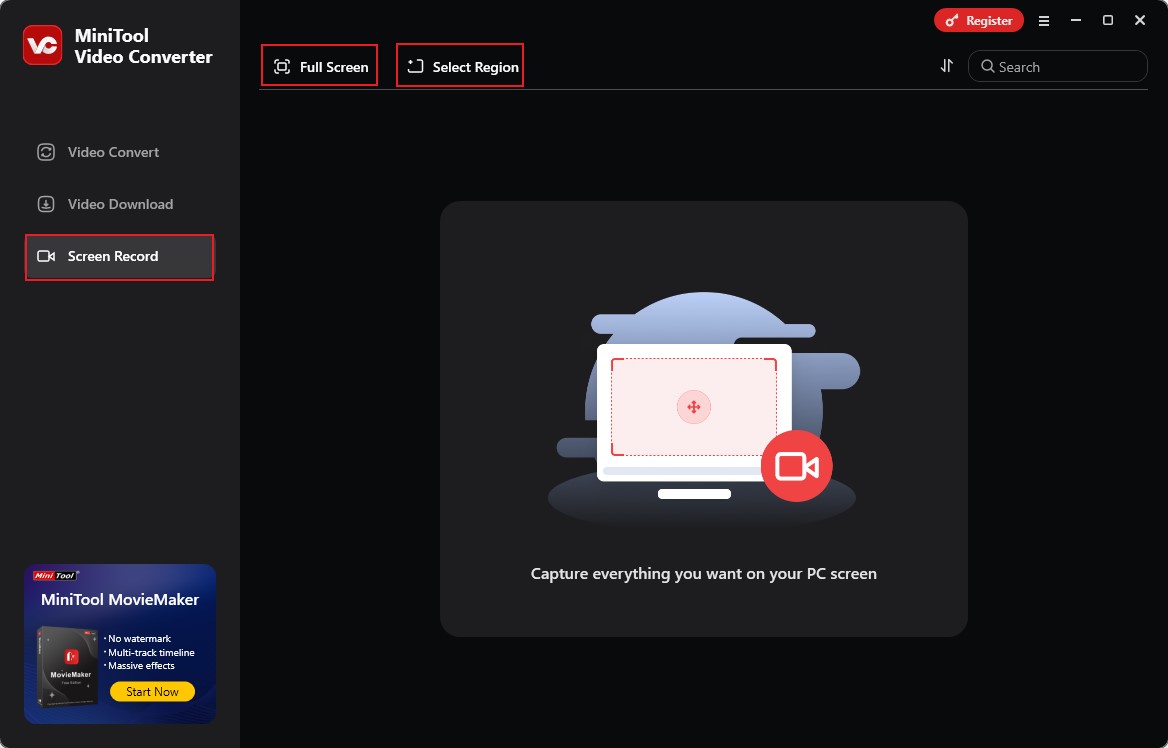
Step 3. Then, the MiniTool Screen Recorder panel will pop up. Specify the audio source you want to record. You can decide whether to record the system and microphone sounds or not. Optionally, you can click the Settings icon to adjust other recording settings.
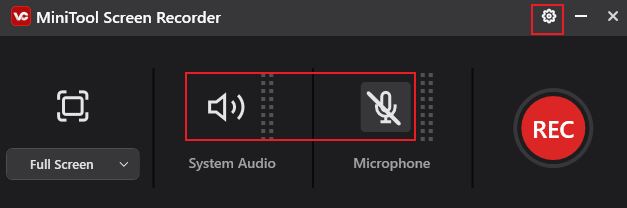
Step 4. Go to Fanbase and open the content you want to record. Press the default F6 to start recording. When you want to end the recording, press F6 again. Next, you can click the Play icon to preview the recorded video or click the Folder icon to locate the recorded video.
#Screen Record on Fanbase on Mac
For Mac users, QuickTime Player is worth trying, which is a multimedia player preinstalled on Mac. In addition to working as a media player, it has a feature for screen recording. How to screen record on Fanbase with QuickTime Player on Mac? You can simply refer to the guidance below.
Step 1. Open the content on Fanbase you want to record and run QuickTime Player on your Mac.
Step 2. Click the File tab and choose the New Screen Recording option. Then the recording panel will appear.
Step 3. Click the down arrow next to the Record icon to choose the audio source you want to record.
Step 4. Next, click the Record icon and click anywhere to start recording Fanbase in full screen. Alternatively, after clicking Record, click and drag the cursor to choose the recording area and click Start Recording.
Step 5. Once you want to complete the recording, click the Stop icon. Then, preview and save your recorded video.
How to Screen Record on Fanbase on Phone
In most situations, most of us prefer to use Fanbase on our phones. How to screen record on Fanbase on iPhone or Android? Both iPhone and Android have built-in features for screen recording. You can use their built-in feature to screen record on Fanbase. In this part, I’d like to recommend a third-party application called Loom.
Loom is a cross-platform screen recorder that is available on Windows, Mac, iPhone, and Android. Additionally, you can use its web version to make screen recordings without downloading and installing any software. How to screen record Fanbase on iPhone and Android using Loom? Here’s how:
Step 1. Download the Loom app from the App Store or the Google Play Store. Install and run Loom and sign in to your account.
Step 2. Give Loom the necessary permissions for screen recording and microphone access. Launch the Fanbase app and open the video you want to record.
Step 3. Return to Loom and choose the Screen Only option.
Step 4. Tap the Record button to begin the recording process. Later, tap the Stop icon to end the recording. Then, the recorded video will be saved in the Loom app.
Conclusion
How to save interesting content on Fanbase? Just use a screen recorder! How to screen record on Fanbase? The above content offers detailed instructions to capture Fanbase on Windows, Mac, iPhone, and Android. Hopefully, this post is helpful to you!



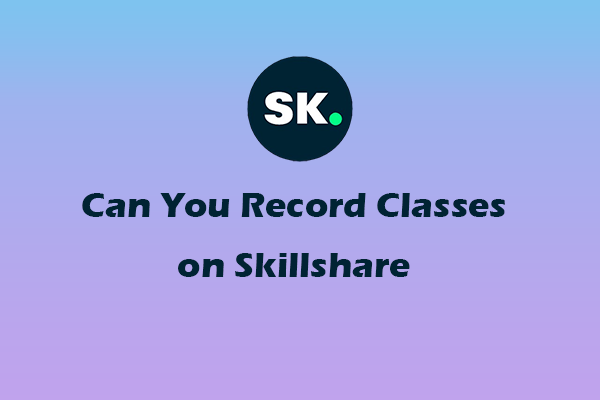
![3 Effortless Ways to Screen Record Without Mouse [Complete Guide]](https://images.minitool.com/videoconvert.minitool.com/images/uploads/2025/05/screen-record-without-mouse-thumbnail.png)
User Comments :