iHeartRadio is a popular podcast, radio streaming, and music streaming platform that is available in the United States, Canada, Australia, Puerto Rico, Mexico, and New Zealand. You can access it on various devices and platforms, including but not limited to Android, iOS, WatchOS, iTunes, Apple Music, gaming consoles, and others. How to record iHeartRadio for offline listening? In the following content, you can find the answer. Now, let’s get started!
Can You Download Music from iHeartRadio?
Is it possible to download podcasts, music, or playlists from iHeartRadio? Of course! iHeartRadio offers an offline listening feature for its subscribers. You need to pay for either the iHeartRadio Plus plan or the iHeartRadio All Access plan. What’s more, this offline listening feature is only available for the iHeartRadio app on iOS and Android devices. How can you download audio from iHeartRadio? Here are instructions for you:
Step 1. You can download the iHeartRadio app from the App Store or Google Play Store. Then pay for its subscription plan and sign in.
Step 2. Find the playlist, podcast, or other audio content you want to listen to offline.
Step 3. Then, toggle on the Offline option. The download process will start. Once done, you can enjoy them offline within the iHeartRadio app.
How to Record iHeartRadio
What can you do if you want to get the offline listening feature of iHeartRadio but haven’t enough budget for a subscription? You can use a reliable audio recording program to capture the audio content in iHeartRadio.
Is it illegal to capture from iHeartRadio? Yes, it is. This method can violate iHeartRadio’s Terms of Service and certain copyright laws. So, I don’t recommend you use the following recording methods to record iHeartRadio for any commercial use or secondary editing.
If you really want to enjoy audio from iHeartRadio offline, you can use the following methods carefully to capture iHeartRadio. Please keep in mind! You can only use these recorded files for personal use and enjoyment. Then, let’s learn how to record iHeartRadio.
#Method 1. How to Record iHeartRadio with Audacity on PC
Audacity is a multi-platform program for recording and editing audio. You can use it to record iHeartRadio on Windows, Mac, and Linux devices. The recorded audio files can be saved in WAV, MP3, M4A, OGG, or other audio formats. How to record iHeartRadio using Audacity? Just refer to the steps below:
Step 1. Go to the official website of Audacity to download and install it on your computer.
Step 2. Run Audacity, open the Audio Setup menu, move to Host, and choose the Windows WASAPI option to make Audacity record the audio output directly from your computer.
Step 3. Then open the Audio Setup menu again, go to Recording Device, and choose the loopback option that corresponds to your playback device.
Step 4. Open the audio in iHeartRadio that you want to record. Go back to Audacity and click the Record button. You need to play the iHeartRadio within a 3-second countdown.
Step 5. When the audio is over, you need to click the Stop icon to complete the recording. Next, you can click the File tab and choose the Export Audio option. Select the Export to computer option to enter the Export Audio window. Here, you can set the output format, quality, and other settings. Finally, click on Export.
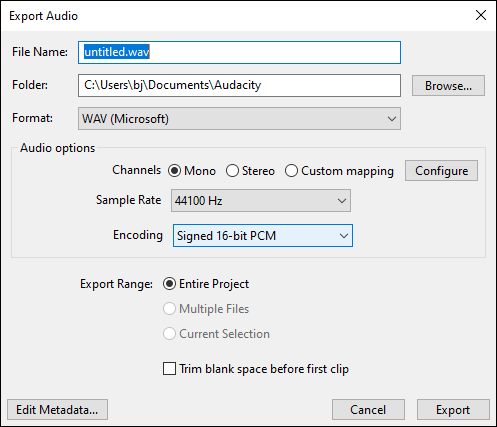
#Method 2. How to Record iHeartRadio with Easy Voice Recorder
If you are an iOS or Android user, you can use the built-in recording feature to record iHeartRadio. Here, I’d like to introduce you to a third-party audio recording application called Easy Voice Recorder. It enables you to save recordings in PCM or MP4 format. If you want to save recordings in MP3, FLAC, or AAC format, you need to pay for its Pro version. How to record iHeartRadio with Easy Voice Recorder? Below are detailed steps.
Step 1. Download, install, and run Easy Voice Recorder.
Step 2. Open your iHeartRadio app and find the audio you want to record.
Step 3. Tap the Record button in Easy Voice Recorder and play the iHeartRadio audio.
Step 4. Later, you can tap the Stop button to end the recording.
MiniTool Video ConverterClick to Download100%Clean & Safe
Bottom Line
To listen to the playlist, podcasts, music, or other audio content on iHeartRadio offline, you can pay for the subscription plan to enjoy the offline listening feature. Or you can use third-party audio recording tools to record iHeartRadio. The above content shows you a detailed guide on how to record iHeartRadio. You can only use these iHeartRadio recordings for personal use!



![6 Best Reverse Voice Recorders for Your Choice [PC/Phone]](https://images.minitool.com/videoconvert.minitool.com/images/uploads/2025/05/reverse-voice-recorder-thumbnail.png)
User Comments :