Audio quality is just as important as image quality. Moreover, the audio in the video will affect the overall presentation of the video. What can you do if you want to get a recording with good audio quality? How to improve audio quality of a recorded video or audio? In the following content, you will read some useful tips and learn how to improve audio quality of a recording. Now, let’s get started!
6 Tips to Improve Audio Quality of a Recording
Here are 6 useful tips to get and improve audio quality of a recorded video and audio. Let’s check them one by one.
#1. Record in a Quiet Environment
It is essential to ensure that the recording is performed in a quiet environment. If your background is filled with various noises such as honking, air conditioning noise, barking dogs, etc., those noises will affect the quality of your recording. Recording in a quiet environment can help you avoid unwanted noise.
#2. Use a Good Microphone
Using a good microphone can go a long way in ensuring your audio quality. Typically, the quality of audio recorded using your computer’s built-in microphone is average. If you are looking for high-quality audio recording, you can invest in a high-quality external USB microphone or XLR microphone.
#3. Wear Headphones
Wearing headphones not only allows you to hear others clearly when recording with them but also prevents audio echoes and audio leakage. Moreover, wearing headphones also prevents your microphone from picking up sound from the speakers when you’re recording audio with a remote guest.
#4. Invest in a Pop Filter
A pop filter is a noise protection filter for microphones. It can effectively reduce or eliminate the mechanical impact of plosives on the microphone when you make plosives such as the plosive letters p and b, which can prevent audio distortion.
#5. Use Good Recording Software
In addition to the above tips, using an excellent recording program is also crucial. For Windows users, MiniTool Video Converter is one of the best choices. It is a free screen recorder without time limits and watermarks and it can help you record video in high quality. If you need an audio recorder, you can try Audacity which is available for Windows, macOS, and Linux. For Mac users to record screens, you can try QuickTime Player.
#6. Edit Your Recording
No matter how well prepared you are, your recording will have more or less imperfections. But don’t worry, you can use some audio editors and video sound editors to fine-tune the audio and improve the audio quality. There are many options you can choose like Audacity, MiniTool MovieMaker, Adobe Premiere Pro, Audition, and more.
MiniTool MovieMakerClick to Download100%Clean & Safe
What’s more, audio quality is related to the sample rate and bitrate. You can improve the audio quality of a recording by adjusting its audio bitrate and sample rate. How to improve audio quality of a recorded video and audio? You can continue to read the following part.
How to Improve Audio Quality of a Recording with MiniTool Video Converter
MiniTool Video Converter can help you improve the audio quality of the recorded video and audio. It provides you with customizable output format parameters. You can refer to the following guide on how to improve sound quality of a recorded video or audio using MiniTool Video Converter.
Step 1. Download and install MiniTool Video Converter and then open it.
MiniTool Video ConverterClick to Download100%Clean & Safe
Step 2. Click Add Files or Add or Drag files here to start conversion to import your recorded video or audio.
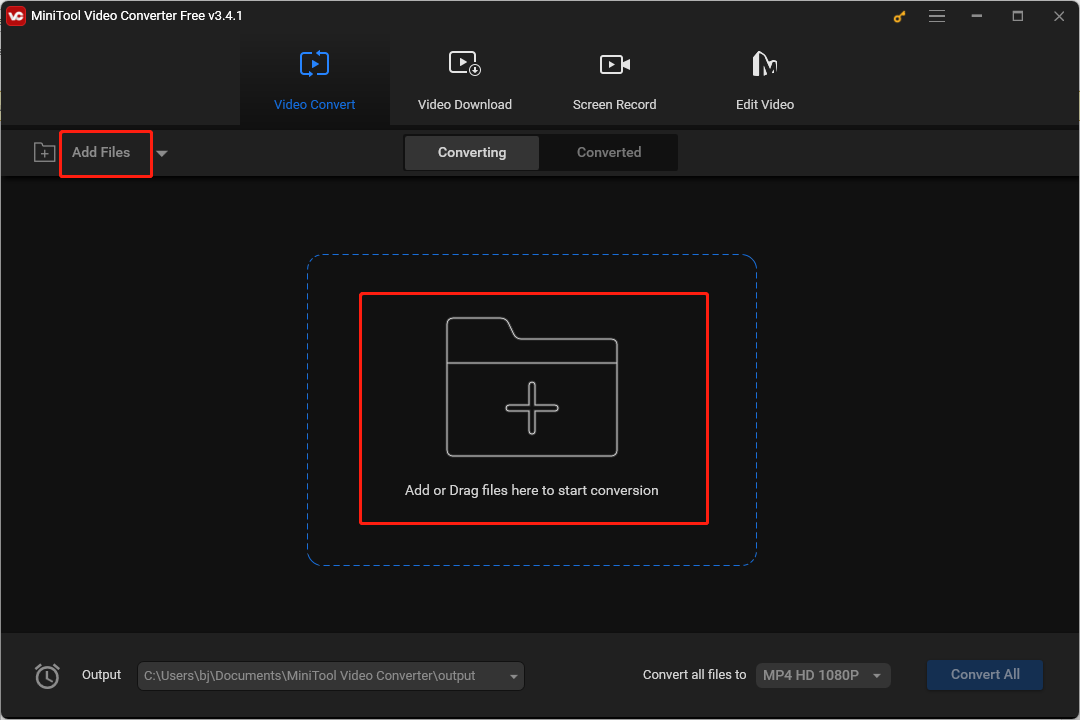
Step 3. Click the diagonal arrow framed in the below screenshot, go to the Video or Audio tab, choose the format you need, and find the quality you prefer.
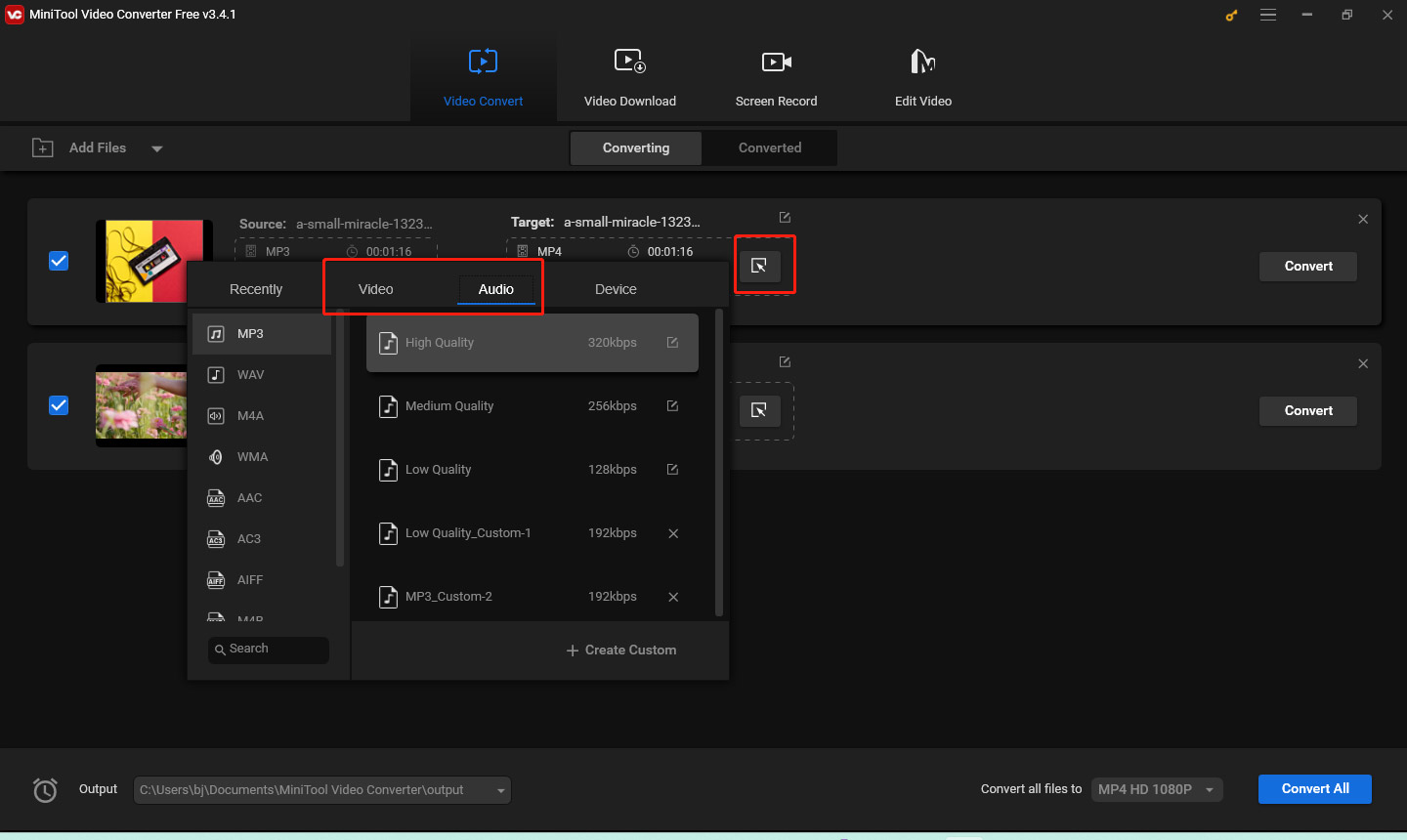
Step 4. Later, click the pen icon behind your desired quality. In the Audio section, you can change the value of the sample rate and bitrate. Click Create to save the newly created format and scroll down to choose this format.
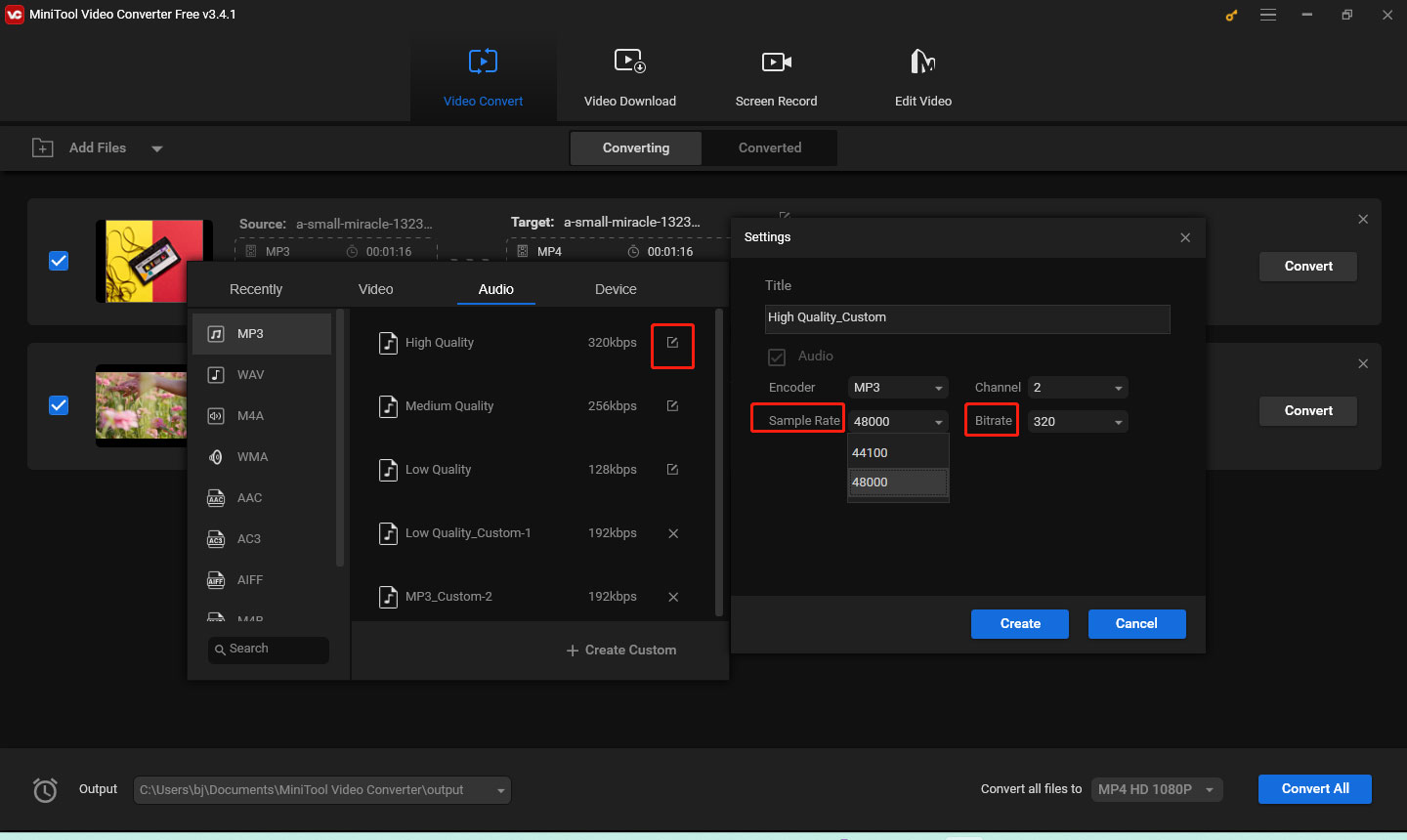
Step 5. Click the Convert button to start conversion. Then you can go to the Converted window to check the converted file.
Conclusion
The above has shown you 6 useful tips to create recordings with good audio quality and told you how to improve audio quality of a recording. I hope you’ve gotten help from this post.



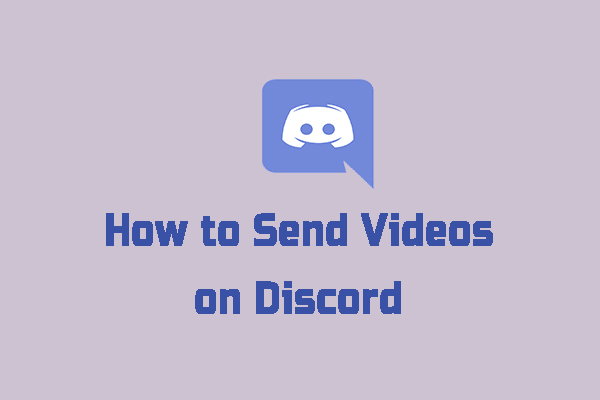
User Comments :