This guide will detail how to record audio on PC for free. Let’s get started!
How to Record Audio on Windows 10?
Windows Voice Recorder
Windows Voice Recorder is an audio recording app designed by Microsoft for the Windows operating system, which is totally free. It is capable of recording sound, lectures, interviews, and other events. And it allows you to add markers to identify key moments, and trim your recordings.
Step 1. Click the Search icon in the lower-left corner of the screen, type voice recorder, and press Enter on the keyboard.
Step 2. Select Voice Recorder from Best match to launch it.
Step 3. Click the three-dot menu to know more about this program.
Step 4. Hit the Record button or use the shortcut key Ctrl + R to start recording.
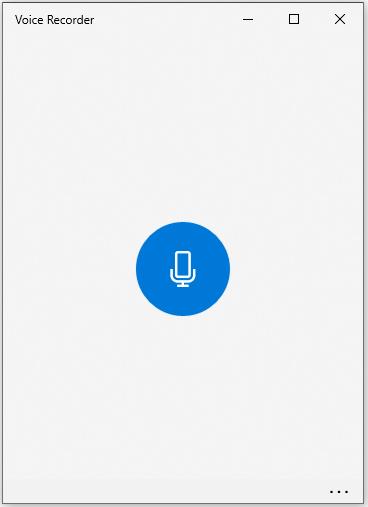
Step 5. During the process, you can add markers to the recording.
Step 6. When you finish recording, click the Stop recording button.
Step 7. Then you can preview, share, trim, delete, and rename the recording.
Also read: How to Screen Record on iPhone
How to Record Audio on Mac?
QuickTime Player
There are many ways to record audio on Mac, but here we will focus on how to record audio on Mac via QuickTime Player, because every Mac comes with QuickTime Player preinstalled. It is a media player developed by Apple Inc., capable of handling videos, music, pictures, etc. Meanwhile, it can be used to record audio.
Step 1. Open QuickTime Player on your Mac.
Step 2. Click the File tab and then select New Audio Recording.
Step 3. Click the down arrow to select the audio source and audio quality, and then hit the red circle to start recording.
Step 4. When you’re done, tap on the dark gray square to stop recording.
Step 5. Click File > Save… to rename the recording and specify where you want to save it.
Step 6. Now, you can trim or split your recording.
How to Record Audio Online?
Apowersoft Free Online Audio Recorder
Apowersoft Free Online Audio Recorder is an intuitive web-based audio recorder that is compatible with all platforms. You can record almost anything you can listen to and set the file format for the recording. However, you need to download and install a launcher for first-time use.
Step 1. Visit Apowersoft Free Online Audio Recorder on your web browser.
Step 2. Click the Start Recording button.
Step 3. Hit Open Apowersoft Online Launcher.exe, select Download Launcher, and then install it on your PC.
Step 4. Select your desired audio source – System Sound, Microphone, or Both System Sound and Microphone.
Step 5. Click the red Start icon to begin.
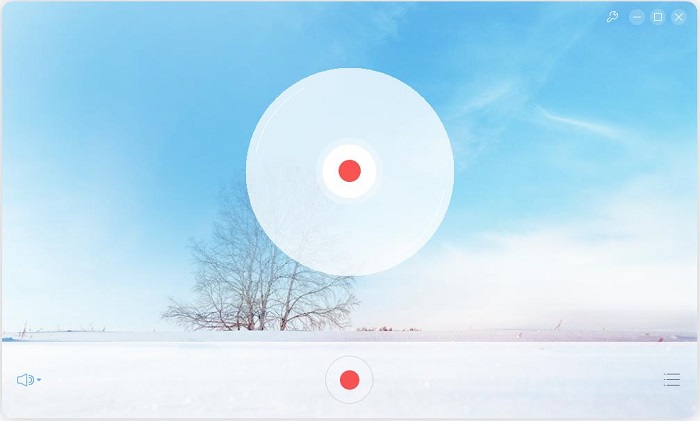
Step 6. Once finished, click the square Stop icon.
Step 7. Click Recording list to check the recorded file.
Bottom Line
Have you mastered how to record audio on PC for free after checking this guide? It is pretty easy, right? If you have any questions or suggestions about it, please let us know via [email protected] or share them in the comments section below.


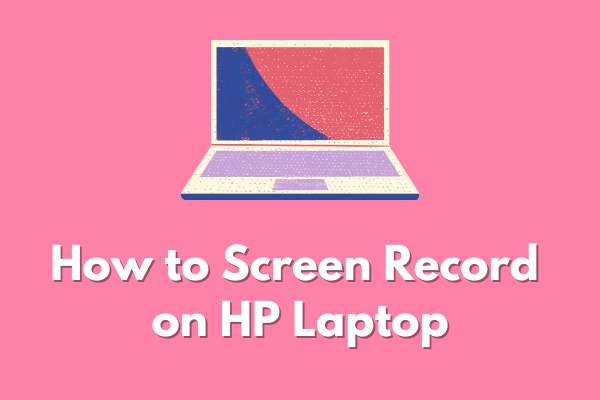
User Comments :