Discord is a social platform for instant messaging and VoIP that enables you to communicate with others through voice or video calls, text messaging, media, and files. You can also share videos with your friends on Discord. This post from MiniTool Video Converter will tell you how to send videos on Discord on a computer and mobile phone.
How to Send Videos on Discord on PC
You can use its web version or desktop app. This part mainly shows you how to send videos on the Discord web version. Below are detailed steps:
Step 1. Go to the website of Discord and register or log in to your Discord account. Then go to the channel or community where you want to share videos.
Step 2. Click the plus icon to open a list and select the Upload a File option.
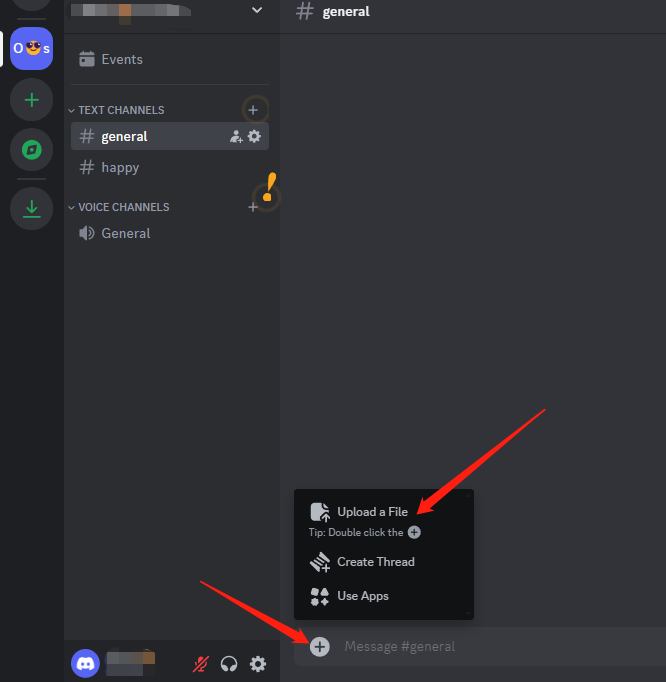
Step 3. Choose the video you want to send and click Open. Next, you can add a message along with the video and press Enter on the keyboard to send it on Discord.
How to Send Videos on Discord on Phone
If you are a phone user of Discord, you can read this part to share videos on the Discord app.
Step 1. After downloading and installing the Discord app on your phone, you need to register and log into your account.
Step 2. Navigate to the server where you intend to send videos, tap the image icon at the lower-left corner of the screen to open your gallery, and choose the video you want to send. If the video is not in the gallery, you can tap the File icon to select videos from other locations on your phone.
Step 3. Finally, you can tap the Send icon.
How to Send Long/Larger Videos on Discord
If you are a free user, you are limited to uploading videos smaller than 8 MB. If your video size is larger than 8 MB, you need to upgrade your account to Nitro Basic for 50 MB or Nitro for 500 MB. How to send larger videos on Discord without Nitro? The following content will give you some feasible ways.
#Compress the Video
If you don’t want to pay for the subscription to Discord, you can try to compress your large videos to reduce their file size.
MiniTool Video Converter is a worth-trying video compressor. It supports compressing videos up to 8K. Besides, there is no limit on the length and number of videos. You can freely adjust the compression level in MiniTool Video Converter to achieve the video file size you want.
In addition, MiniTool Video Converter also allows you to preview the video to check whether the video quality is satisfactory after compression. Most importantly, the compressed video you get will not have a watermark!
MiniTool Video ConverterClick to Download100%Clean & Safe
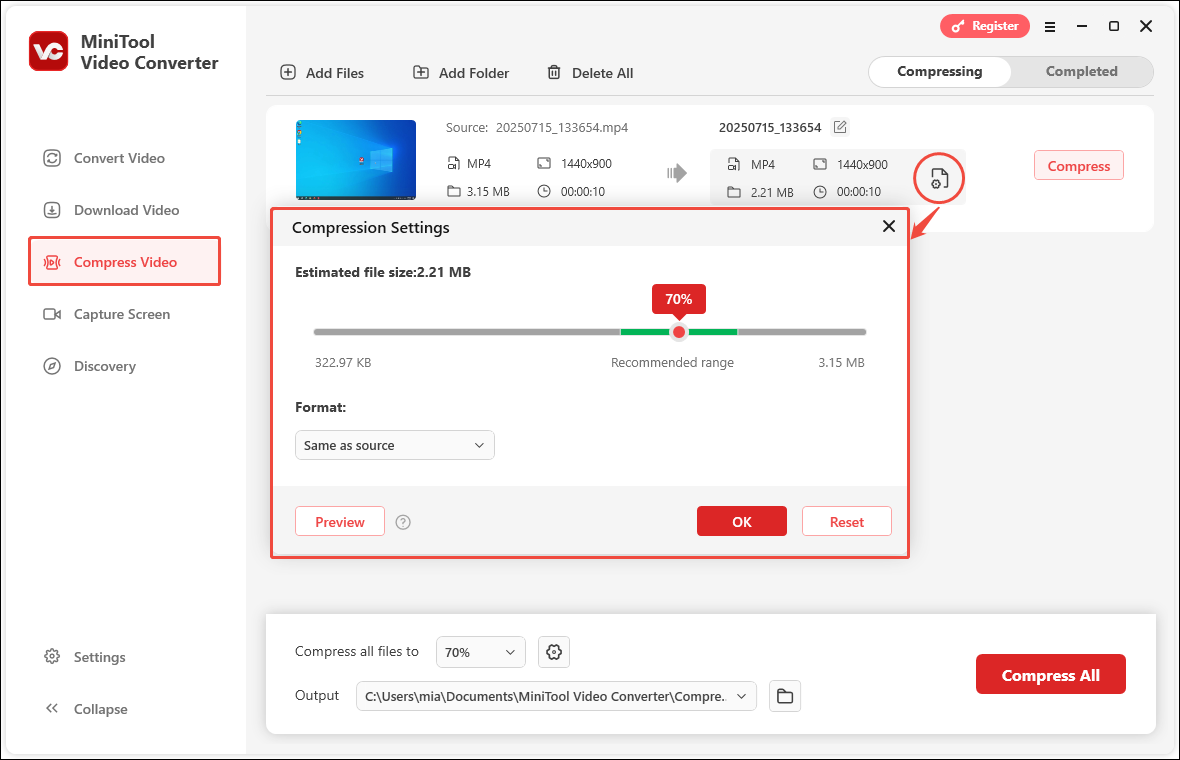
#Make the Video a Link
It is also an efficient way to turn your large video into a link if you want to send a large video on Discord without Nitro. You can upload your videos to some social media or storage platforms and then share the URL to your Discord channel. It is a good idea to upload videos to YouTube, Vimeo, Google Drive, Dropbox, or others. For more details, you can read: Video to Link: How to Turn a Video into a Link [Complete Guide].
#Remove Unnecessary Parts
In addition to the above two methods, you can shrink the video size by removing unnecessary parts. A useful video editor with a trim, crop, cut, or split tool can help you remove unwanted clips easily. You can try to use MiniTool MovieMaker which is an easy video editor with various useful tools. It can help you remove unwanted parts easily.
MiniTool MovieMakerClick to Download100%Clean & Safe
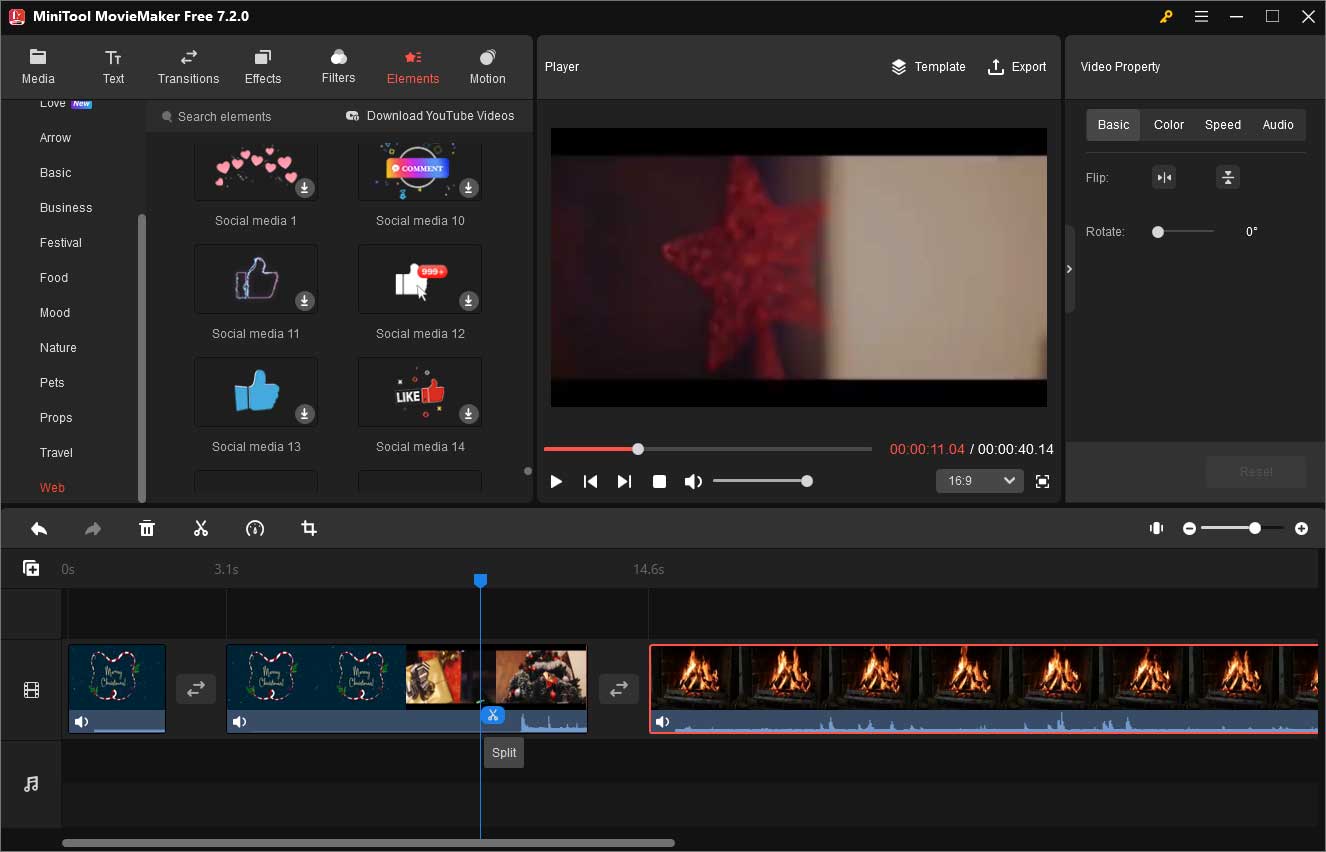
Conclusion
Whether you are a PC or phone user of Discord, you can find the solution on how to send videos on Discord from the above. What’s more, the above has told you some feasible ways to send long or larger videos on Discord. Hopefully, this post is helpful to you!


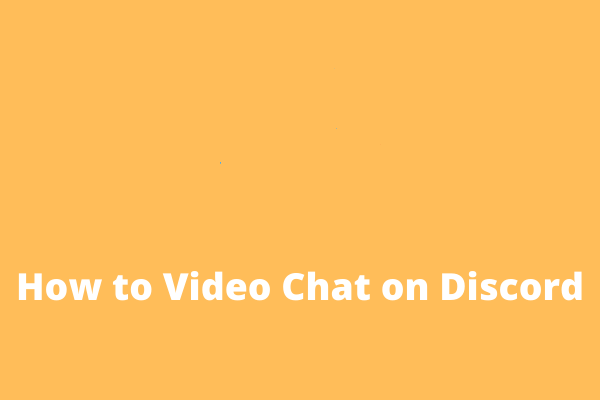
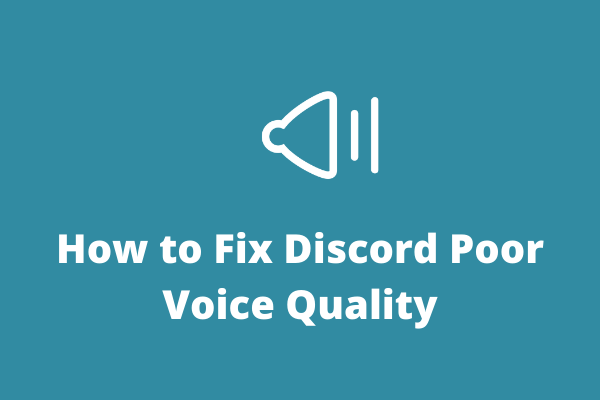
User Comments :