Hisense TV Supported Video Formats
MP4 is a popular format with excellent compatibility. You can play an MP4 file using the H.264 codec on Hisense TV smoothly. In addition to MP4, what other video formats are supported by Hisense TV? Here is a table about the Hisense TV supported video formats.
| Container | File Extension |
| MP4 | .mp4, .mov, .3gp |
| MKV | .mkv |
| AVI | .avi |
| ASF | .wmv, .asf |
| TS | .ts |
| PS | .mpg, .mpeg, .vob, .vro |
| OGG | .ogm |
What’s more, I also prepare Hisense TV supported music and image formats for you. The audio formats include MP3, AAC, and WMA. The image formats include JPEG, PNG, and BMP.
Hisense TV USB Format
When playing media files from a USB drive, the file system format used is just as important as the media file format. What USB formats are supported by Hisense TV? Generally, most Hisense TVs support FAT32 and NTFS. Furthermore, some newer models of Hisense TV support exFAT.
After knowing the media file formats and USB formats supported by Hisense TV, you can go to play and enjoy your videos from your USB drive on Hisense TV.
Fix Hisense TV Video Playback Issues
Sometimes, you may encounter some common video playback issues on Hisense TVs, such as unsupported file format or codec issues, black screen, no playback, choppy playback, or audio and video sync issues.
Those issues can be caused by several potential causes, like incompatible containers and codecs, corrupted files, USB drive limitations, system resource limits, encoding errors, or others. How can you resolve those Hisense TV video playback issues? Below are some feasible solutions for your reference.
Solution 1. Transcode the Video to Hisense TV Supported Video Formats
Most video playback issues happening on Hisense TVs are related to the incompatible formats or codecs. To solve those video playback issues, using a video converter to convert video files is the first solution you need to try.
Here are various great video converters on the market, such as MiniTool Video Converter, Any Video Converter, and HandBrake. Which video converter should be your choice? I highly recommend MiniTool Video Converter.
Overview of MiniTool Video Converter
MiniTool Video Converter is a completely free video converter, which enables you to convert videos to and from a wide range of formats, like MP4, MKV, AVI, VOB, ASF, TS, WMV, and more. In addition, it supports transcoding H.265 to H.264, AV1 to VP9, and others. With MiniTool Video Converter, you can easily convert videos for Hisense TVs. Its batch video conversion feature enables you to convert up to 5 files at the same time.
How to Convert Videos for Hisense TVs with MiniTool Video Converter
Step 1. Download, install, and launch MiniTool Video Converter.
MiniTool Video ConverterClick to Download100%Clean & Safe
Step 2. Click Add Files to import the video files you need to convert for the Hisense TV.
Step 3. Click the Settings icon (a gear icon) next to Convert all files to. Then the output format window will pop up. Switch to the Video, choose MP4, and select HD 1080P. For MP4 conversion in this free video converter, H.264 is the default video codec. Alternatively, you can choose other video formats supported by Hisense TV.
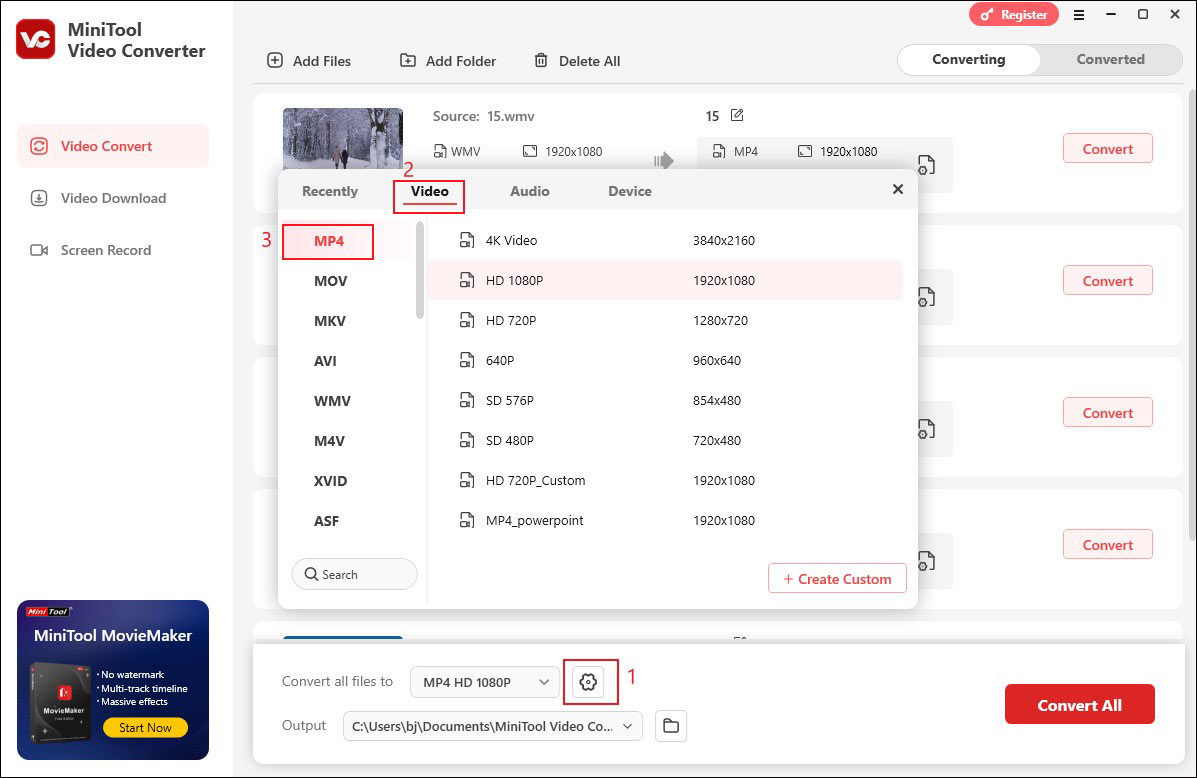
Step 3. Open the Output list and click Browse to choose your USB as the destination to save the converted video.
Step 4. Click the Convert All button to start the conversion process. Once done, you can try to play those converted videos on your Hisense TV.
Solution 2. Use the Right USB File System
You need to make sure that your USB drive is formatted in the right file system. Otherwise, your Hisense TV can’t read a USB drive correctly or efficiently. How to format your USB drive to FAT32? After inserting the USB drive into your computer, find your USB drive in File Explorer, and right-click on it. Choose the Format option, open the File System option, and choose FAT32.
Additionally, you need to optimize your USB performance by keeping the USB drive free of clutter. To avoid scanning through too many files, you’d better remove unnecessary files in advance.
Solution 3. Reduce Resolution
What’s more, some Hisense TV models have requirements for video resolutions. If the resolution of your video file exceeds the supported range of your Hisense TV, you may encounter the Hisense TV video playback issues. Generally, most Hisense TV models support 1920*1080 resolution. If the resolution of your video is 4K, you need to downscale 4K to 1080P. MiniTool Video Converter can also help you reduce resolution. For more detailed steps, you can read this post: Top 5 Methods to Downscale 4K to 1080P Effortlessly
Conclusion
In the above content, I show you the Hisense TV supported video formats as well as audio and image formats. When you prepare to play videos from your USB drive, you need to use the right video formats and USB formats. Once you encounter certain Hisense TV video playback issues, you can try the above 3 solutions.



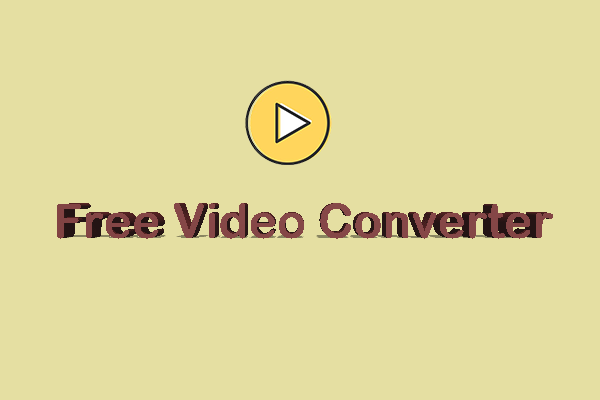

User Comments :