When Adobe Media Encoder encounters issues connecting to the Dynamic Link server, it can disrupt your production process. In this article provided by MiniTool video recording software, we will explore common dynamic link errors and provide solutions to help you resolve them.
Adobe Media Encoder is an essential tool for video editors and content creators, but it’s not uncommon to encounter dynamic link errors that prevent a smooth workflow. Dynamic Link is a feature that allows Adobe applications like After Effects and Premiere Pro to communicate and share assets seamlessly.
1. Adobe Media Encoder Connecting to Dynamic Link Server Failed
One of the most frustrating errors is when Adobe Media Encoder is stuck on “Connecting to Dynamic Link Server.” If you encounter this issue, try the following solutions:
- Restart Applications: Close all Adobe applications, including Adobe Media Encoder, After Effects, and Premiere Pro. Then reopen them one by one. This often resets the connection to the Dynamic Link server.
- Check Network Connection: A weak or unstable Internet connection can cause connection issues. Ensure you have a stable and fast network connection.
- Firewall and Antivirus: Sometimes, security software can block the Dynamic Link server. Check your firewall and antivirus settings and ensure that Adobe applications have the necessary permissions.
2. Adobe Media Encoder Dynamic Link Error
When you receive a dynamic link error, it’s essential to determine the specific error message and its context. Some common error messages include “Dynamic Link Error” or “Unable to Connect to Dynamic Link Server.” To address those errors:
- Update Adobe Software: Ensure that all your Adobe applications, including Adobe Media Encoder, After Effects, and Premiere Pro, are up to date. Adobe often releases patches and updates to fix known issues.
- Reinstall Adobe Software: If the problem persists, consider uninstalling and reinstalling the Adobe applications, ensuring they are installed correctly.
3. After Effects and Media Encoder Dynamic Link Not Working
If the dynamic link isn’t working between After Effects and Adobe Media Encoder:
- Check Dynamic Link Settings: In After Effects, navigate to the File menu, choose Project Settings, and then Dynamic Link. Ensure that the Allow scripts to write files and access network option is enabled.
- Preferences in Adobe Media Encoder: Open Adobe Media Encoder, go to Edit and then Preferences. Under Media, make sure the Enable the Mercury Transmit video signal option is checked.
- Queue from After Effects: Instead of directly sending your composition to Adobe Media Encoder, try sending it to the Adobe Media Encoder Queue from After Effects. This can bypass some Dynamic Link issues.
4. Media Encoder Not Connecting to Dynamic Link Server
If Adobe Media Encoder is consistently failing to connect to the Dynamic Link server:
- Check Network Configuration: Ensure that your network is correctly configured, and there are no firewalls or network restrictions that might be causing the problem.
- Reinstall Adobe Applications: As a last resort, consider uninstalling and reinstalling all relevant Adobe applications to reset any settings that might be causing the issue.
Take Advantage of Adobe Media Encoder Alternative – MiniTool Video Converter
If your issue persists after trying all the above methods, the last option you are recommended to try is to make use of one replacement for Adobe Media Encoder like MiniTool Video Converter, which is an easy-to-use video and audio-converting app that can help you quickly change the format of your media files.
MiniTool Video ConverterClick to Download100%Clean & Safe
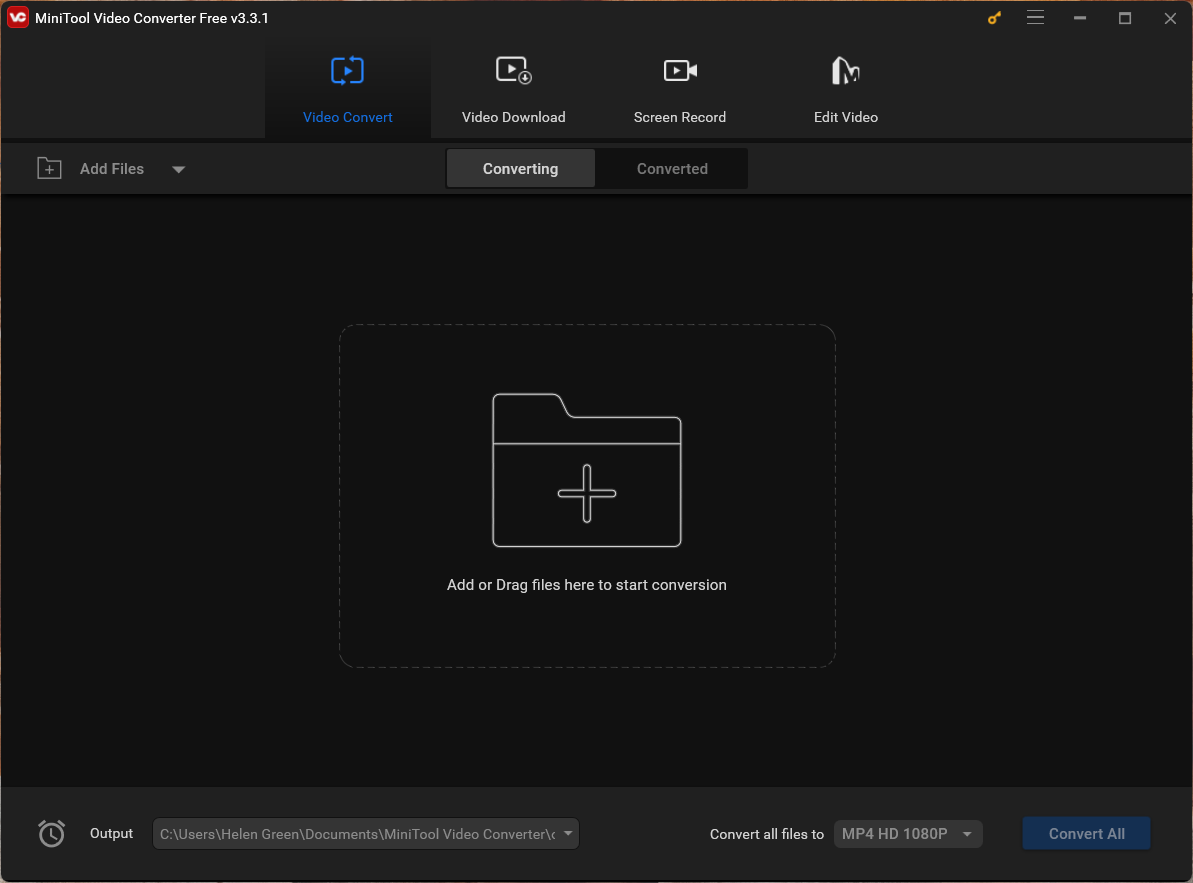
Conclusion
Dynamic Link errors in Adobe Media Encoder can be a source of frustration for video editors and content creators. However, with a methodical approach and the troubleshooting steps outlined in this article, you can address those issues and restore the seamless communication between Adobe applications. Remember to keep your software updated, check network configurations, and make sure your security software isn’t blocking the Dynamic Link server to maintain a smooth and productive workflow.
You May Also Like
- [Solved] How to Fix After Effects Not Sending to Media Encoder?
- [9 Ways] Fix Adobe Media Encoder Not Connecting to Project
- How to Fix “Adobe Media Encoder Queue Won’t Start” Problem?
- Adobe Media Encoder Invalid Frame Size or Frame Rate Errors Fixes
- [7+1 Ways] How to Fix Adobe Media Encoder Error Code 3?


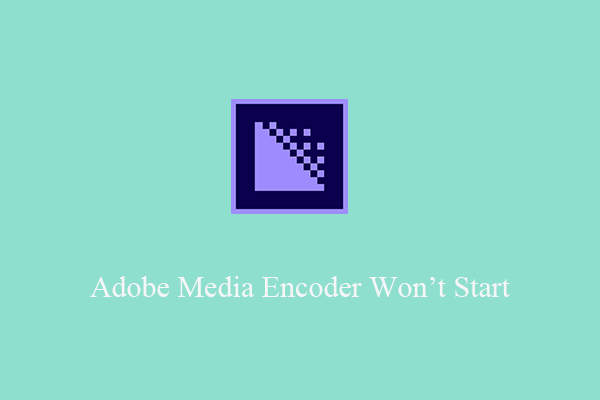
User Comments :