How to convert TRP to M4V? Read the following 2 methods to complete the TRP to M4V conversion, which are using MiniTool Video Converter (Offline) and Movavi Video Converter (Online).
Understanding TRP
TRP (Transport Stream Recording) stands for MPEG-2 High-Definition Video Transport Stream. It is also commonly used as a file extension. Besides, TRP is primarily designed for advertisements in mainstream applications or online portals.
TRP is also a video container format that uses the MPEG-2 Part 1 codec and the AC3 audio codec. The TRP can be played through GOM Player, PotPlayer, and VLC Media Player. However, it is now a relatively outdated video format. Most video editing software can’t support TRP.
Understanding M4V
The M4V file format is a digital video container format developed by Apple and is very similar to the MP4 format. It’s an important component of the Apple ecosystem, primarily used for TV series, movies, and other video content on the iTunes Store.
In addition to being playable on Apple iTunes, M4V is also compatible with Apple QuickTime Player, Zoom Player, Media Player Classic, RealPlayer, VLC Media Player, and MPlayer.
If you want to play the TRP videos smoothly within the Apple ecosystem, converting them to M4V is a practical solution.
How to Convert TRP to M4V
Are you looking for a suitable TRP to M4V converter? I want to recommend 2 can’t-miss converters: MiniTool Video Converter (Offline) and Movavi Video Converter (Online).
1. Use MiniTool Video Converter (Offline)
MiniTool Video Converter is a top-grade multimedia file handler. It provides users with various conversions, such as TRP to M4V, FLV to MKV, OGV to F4V, ASF to M2TS, and AC3 to M4B. MiniTool Video Converter also enables users to batch convert up to 5 tasks. Besides, it supports converting media files to YouTube, Instagram, Facebook, and Vimeo.
MiniTool Video Converter can also convert to formats supported by various devices, including Apple, Huawei, Samsung, and Android. It is completely free without ads, watermarks, or size limitations.
MiniTool Video Converter offers multiple customizable options for converted video, including resolution, frame rate, bitrate, and encoder. What’s more, it allows users to customize the audio encoder, channels, bitrate, and sample rate, including 44.1 kHz and 48 kHz.
Below is a step-by-step guide on how to convert TRP to M4V with MiniTool Video Converter.
Step 1. Get MiniTool Video Converter
Click on the download button below to download and install MiniTool Video Converter for free. Then, open it.
MiniTool Video ConverterClick to Download100%Clean & Safe
Step 2. Import the TRP File
Click on the Plus icon to import the TRP video.
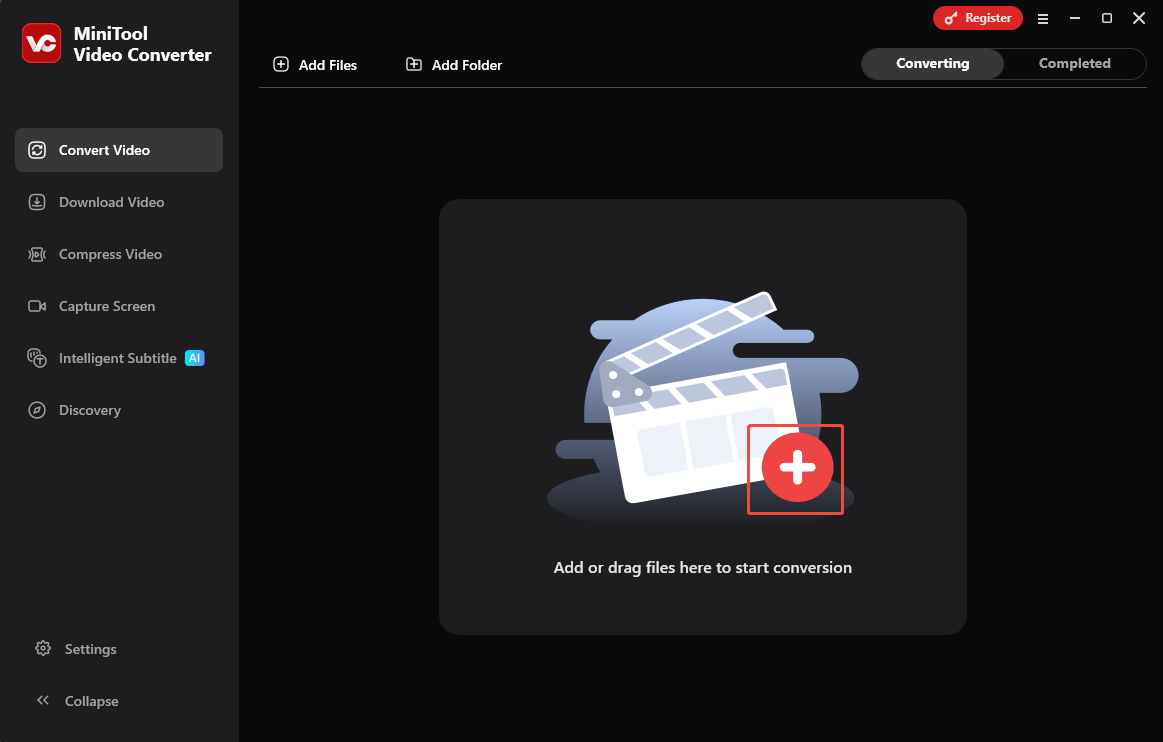
Step 3. Configure M4V as the Converted Format
Click on the Convert all files to option to open the output format window. There, switch to the Video tab and choose M4V. Then, choose a resolution. Here, I select HD 1080P.
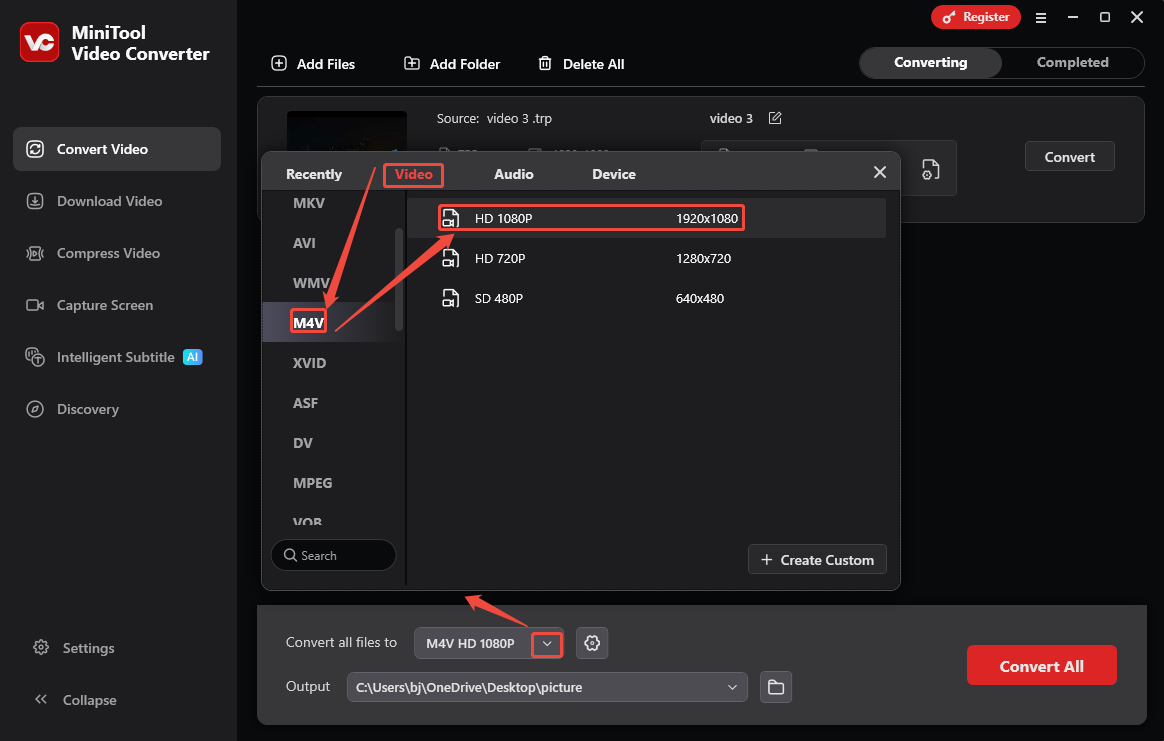
Step 4. Select a Storage Location and Begin the Conversion
Expand the Output option at the bottom to choose a storage location. Then, click on the Convert button to begin the conversion process.
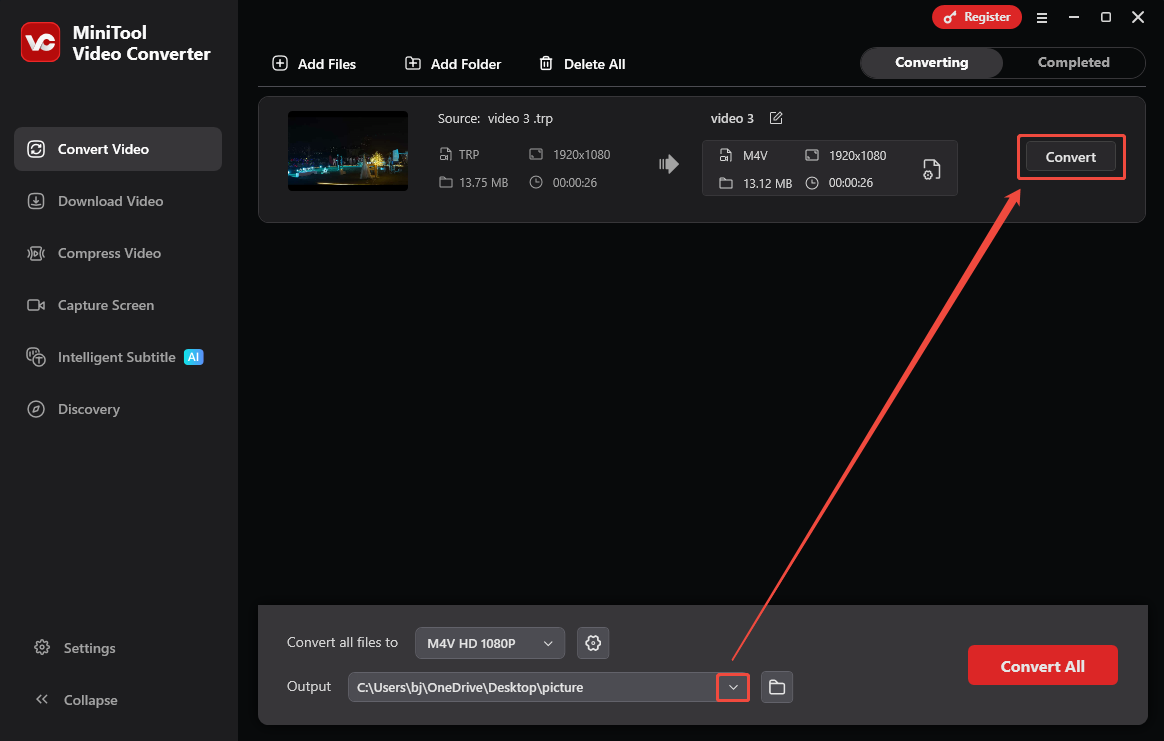
Step 5. Check the Converted File
When the conversion process ends, this converter will switch to the Completed tab. There, click on the Play icon to check the converted video. Or click on the Folder icon to locate it.
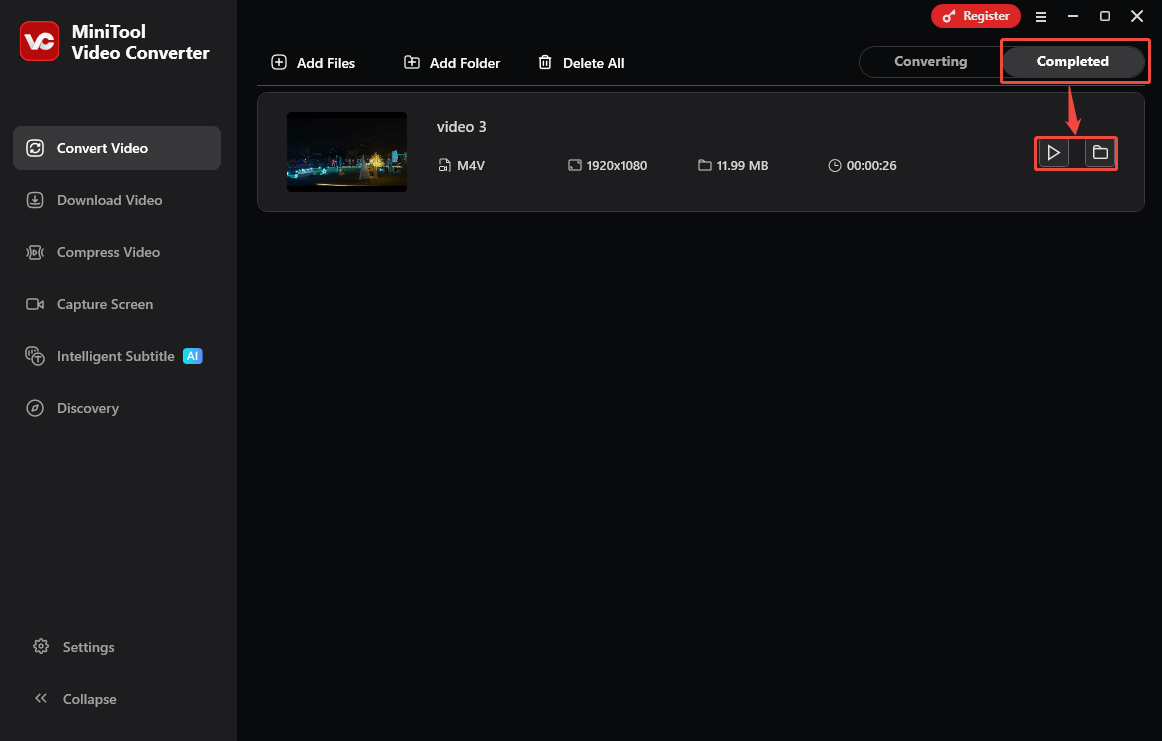
The above is how to convert TRP to M4V with MiniTool Video Converter.
2. Use Movavi Video Converter (Online)
Movavi Video Converter is an online converter developed by Movavi. It allows you to convert more than 180 formats, like TRP. M4V, MP4, MOV, MKV, MP3, OGG, AC3, etc. Moreover, Movavi Video Converter offers batch conversion of unlimited quantity and size. It runs well on all devices.
Movavi Video Converter supports importing videos from local files and Dropbox. The following steps are how to convert TRP to M4V with Movavi Video Converter.
Step 1. Visit Movavi Video Converter’s Homepage
Go to https://www.movavi.com/video-converter/trp-converter.html to enter Movavi Video Converter’s homepage.
Step 2. Upload the TRP Video
Click on the + Add Your Media option to upload the TRP video.
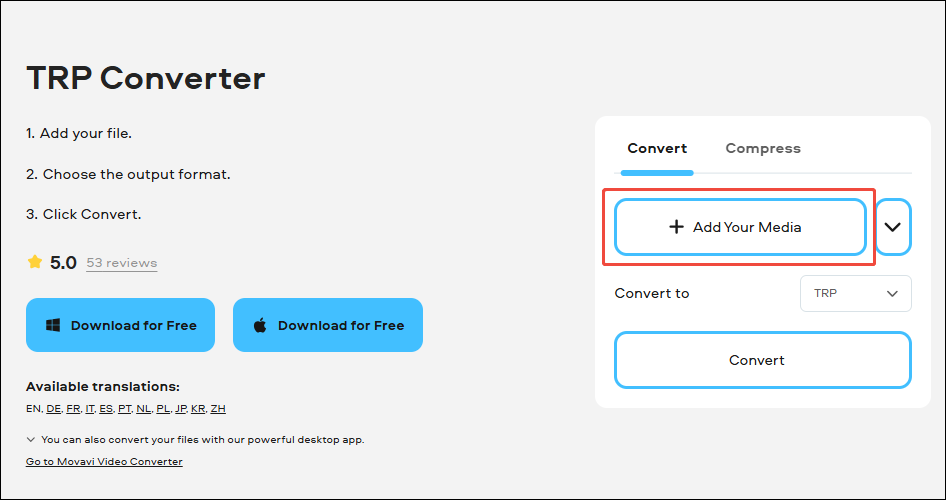
Step 3. Select M4V as the Output Format
Expand the Format option to select M4V. Then, click on the Convert button to start the conversion process.
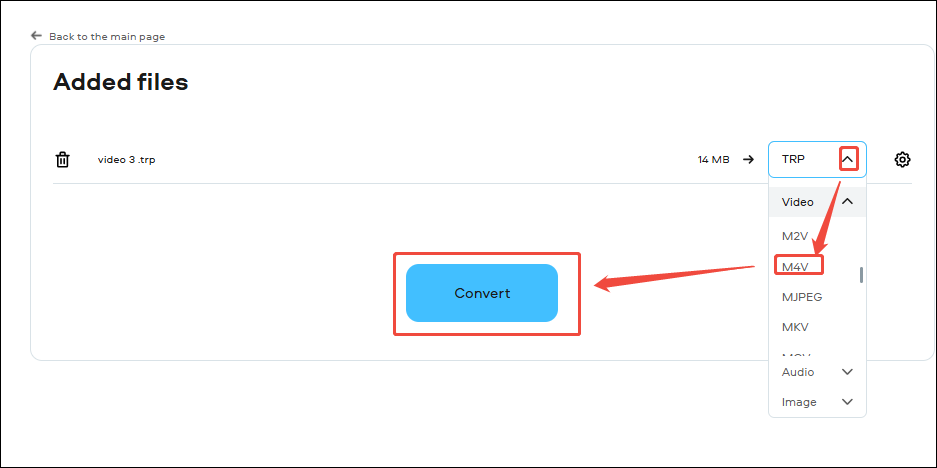
Step 4. Save the Converted Video
When the conversion process completes, click on the Download button to save the converted video.
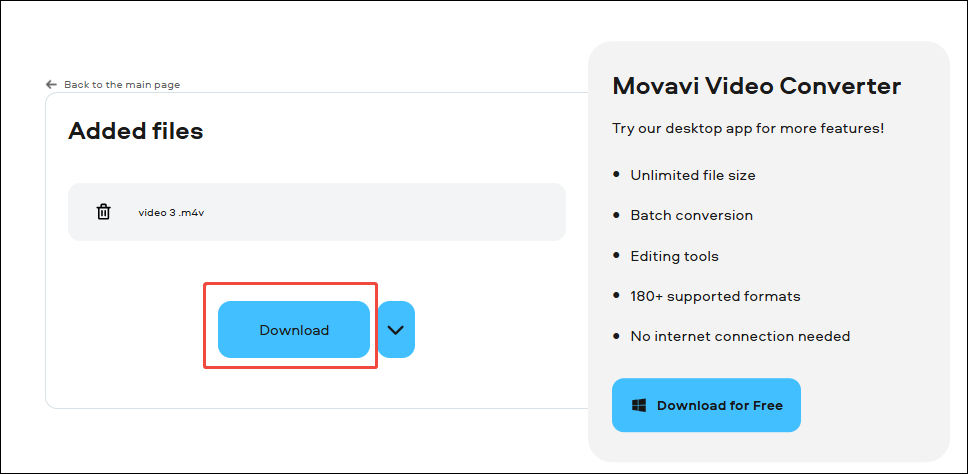
Movavi Video Converter is a practical tool to convert TRP to M4V.
Final Thoughts
This article shows how to convert TRP to M4V using the top 2 converters. They are MiniTool Video Converter (Offline) and Movavi Video Converter (Online). To customize multiple parameters of the converted M4V, choose MiniTool Video Converter. If you want an online TRP to M4V converter, use Movavi Video Converter.



User Comments :