Are you still looking for a converter to convert AC3 to M4B and vice versa? This article gives you 3 solutions: Using MiniTool Video Converter, NCH Software, or AnyMP4 Video Converter. It also provides a step-by-step guide for each converter.
Solution 1: Using MiniTool Video Converter
MiniTool Video Converter is the first one I want to recommend to you.
An Overview of MiniTool Video Converter
MiniTool Video Converter is a free media file converter. It supports converting over 1,000 audio and video formats, including AC3, M4B, MP3, M4A, M4R, MP4, MKV, MOV, and more. MiniTool Video Converter can convert between AC3 and M4B easily and quickly. In addition, it can batch convert up to 5 tasks.
MiniTool Video Converter allows you to customize the output format parameters, including the encoders, sample rates, channels, and bit rates of the converted audio. What’s more, it has no ads, bundles, or watermarks.
Convert AC3 to M4B or M4B to AC3 with MiniTool Video Converter
Now, I will demonstrate the steps for converting from AC3 to M4B using MiniTool Video Converter.
Step 1. Download and Install MiniTool Video Converter
Click on the download button below to get MiniTool Video Converter for free. Then, install and launch it.
MiniTool Video ConverterClick to Download100%Clean & Safe
Step 2. Upload the AC3 File
In the default Convert Video tab, click on the plus icon to upload the AC3 file.

Step 3. Select the M4B as the Output Format
Click on the Convert all files to option to open the output settings window. In this window, click on the Audio tab. Next, click on the M4B format in the left format list. Then, select a resolution on the right page.
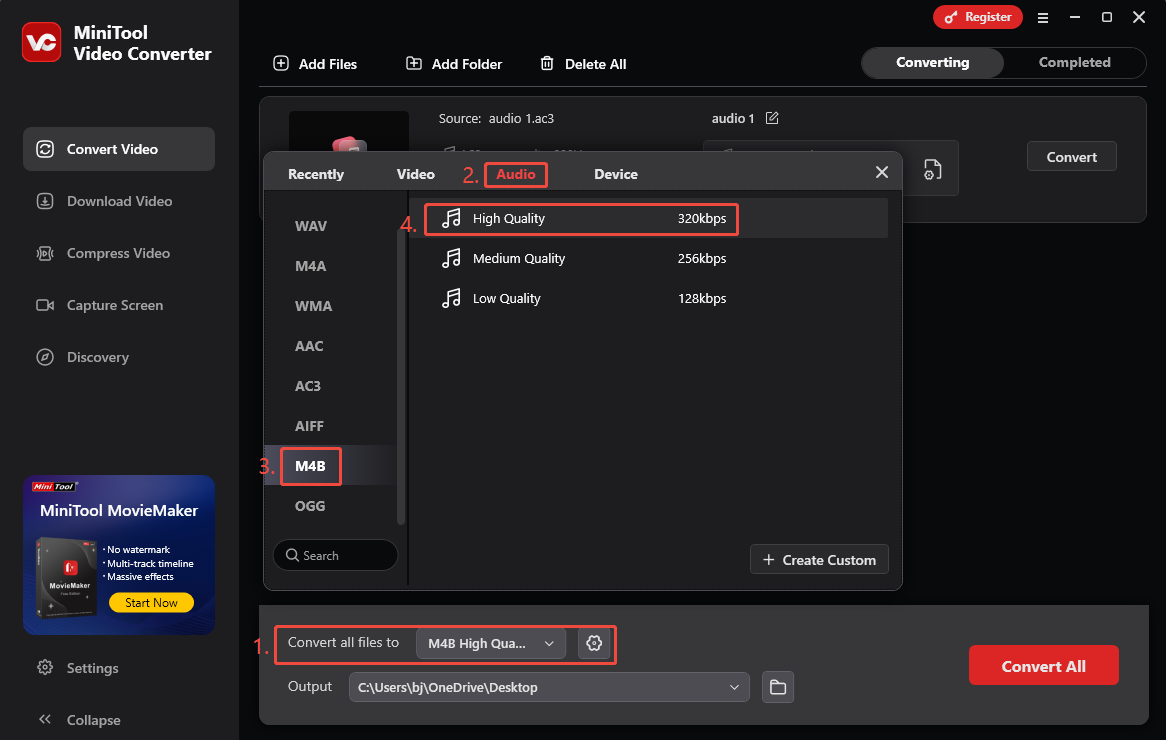
Step 4. Choose a Save Location and Begin the Conversion
After setting the output format, you will return to the main panel. Next, click on the Output option at the bottom of the main panel to open the pull-down menu. You can select a proper location for the converted file. Then, click the Convert button to begin the conversion.
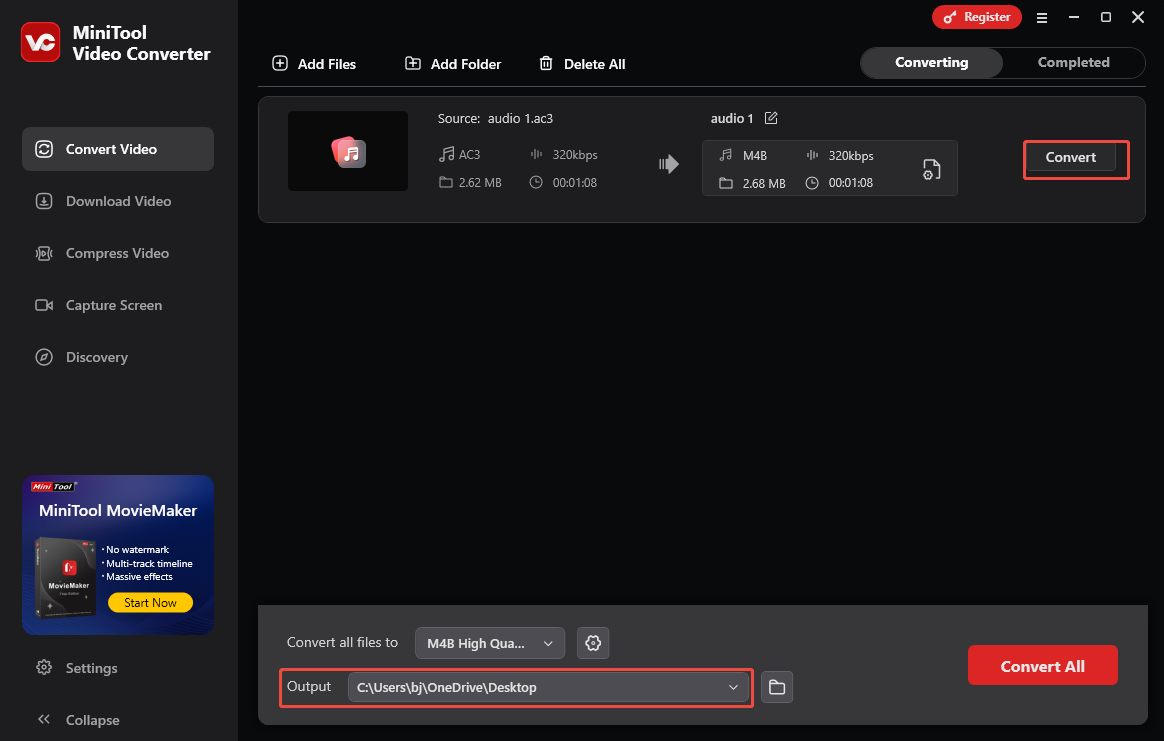
Step 5. Check and Locate the Converted File
Once the conversion process is finished, the converted task will appear under the Completed tab. You can listen to the converted file by clicking on the play icon. You can also click on the folder icon to locate it.
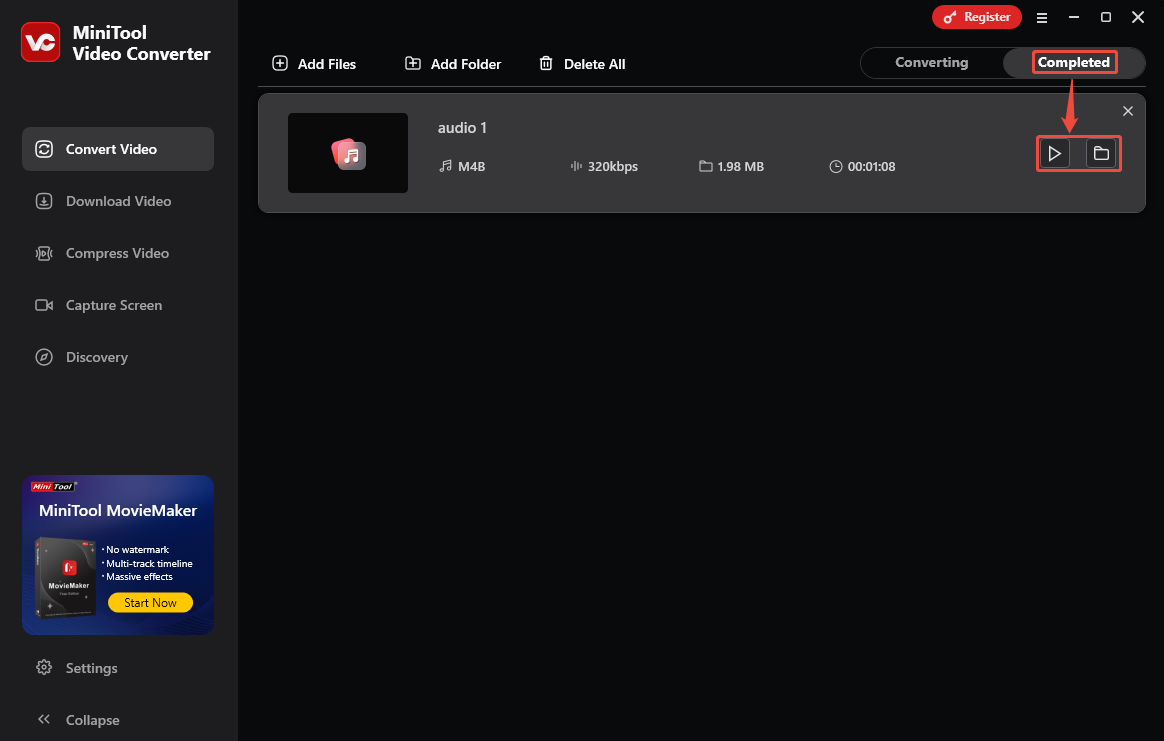
To convert M4B to AC3, you can use the similar steps above.
Solution 2: Using NCH Software
The following is another tool I want to share with you, which is NCH Software.
What Is NCH Software?
NCH Software is a comprehensive suite for businesses and individuals. It provides over 80 application solutions. NCH Software offers a variety of applications for processing audio, videos, dictations, transcriptions, graphics, and more. It is easy to use with a brief interface.
Steps to Convert AC3 to M4B Using NCH Software
Next, I will show you how to convert AC3 to M4B and vice versa via NCH Software.
Step 1. Download and Install NCH Software
Visit https://www.nchsoftware.com/index.html. Download and install NCH Software. Then, launch it.
Step 2. Import the AC3 File
Click on the Add File(s) option to import the AC3 file. Then, click on the Save to folder option to choose a location to save the converted file.
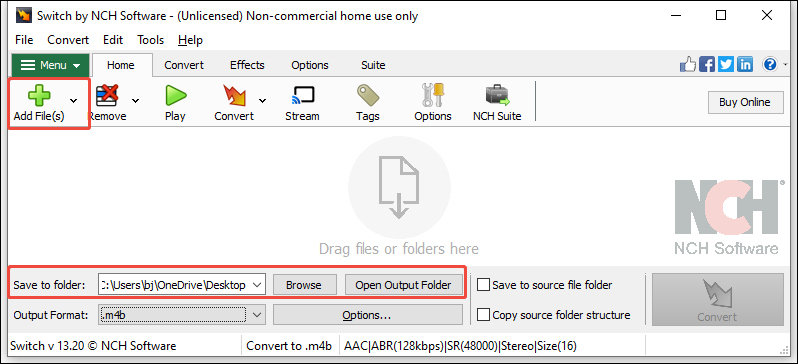
Step 3. Set M4B as the Output Format
Click on the Output Format option to expand the drop-down menu and choose the .m4b option.
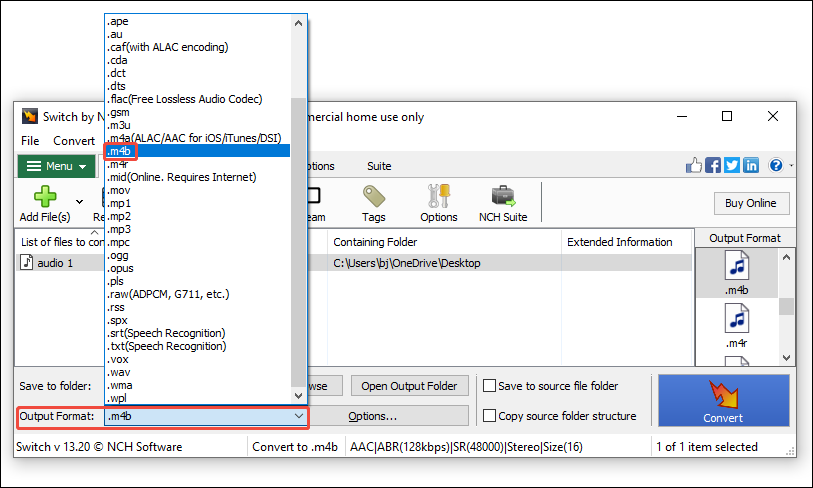
Step 4. Start the Conversion
After setting the output format, you can:
- Click on the Options… button to trigger the M4B Output Options window.
- In the window, you can customize the format’s encoder, metadata, and volume.
- Click on the OK button.
- In the main interface, click on the Convert option to start the conversion process.
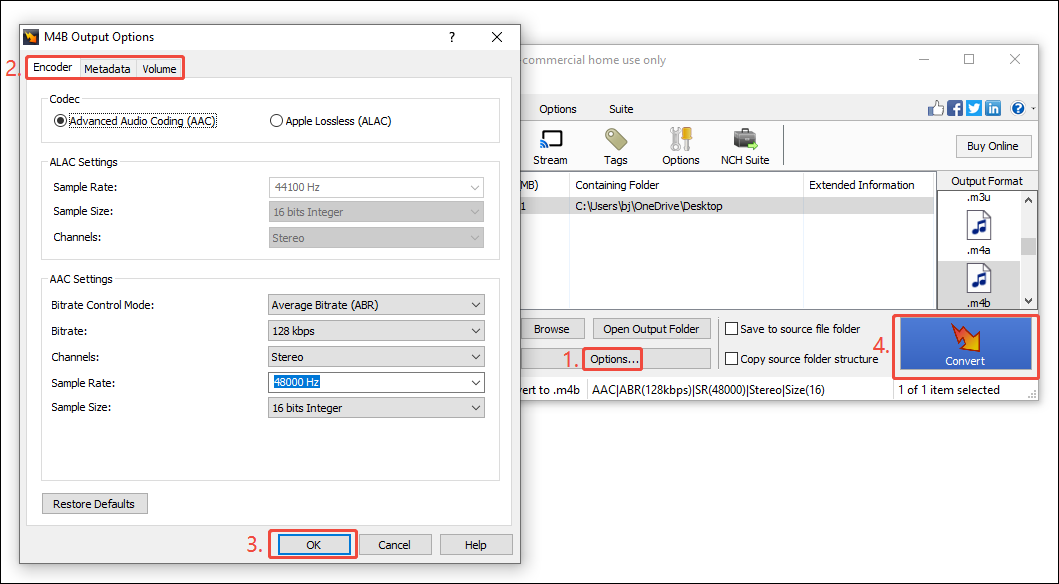
Step 5. Check the Converted File
Once the conversion is complete, you can check the converted file in the save location.
The above is the process of converting AC3 to M4B using NCH Software. Correspondingly, if you want to convert M4B to AC3, you can also refer to the similar steps as above.
Solution 3: Using AnyMP4 Video Converter
Finally, I want to recommend AnyMP4 Video Converter.
A Brief Introduction to AnyMP4 Video Converter
AnyMP4 Video Converter is a video conversion software that supports a variety of video and audio formats. It can convert between AC3 and M4B without losing quality. AnyMP4 Video Converter also allows you to customize the video, audio, and 3D settings for the converted file.
Convert Between AC3 and M4B with AnyMP4 Video Converter
In the following section, I will show you how to convert AC3 to M4B with AnyMP4 Video Converter.
Step 1. Download AnyMP4 Video Converter
Go to https://www.anymp4.com/video-converter/ and download AnyMP4 Video Converter. Then, install and start it.
Step 2. Add the AC3 File
Click on the Add File option to import the AC3 file. Then, click on the Browse option to choose a storage location for the output format.
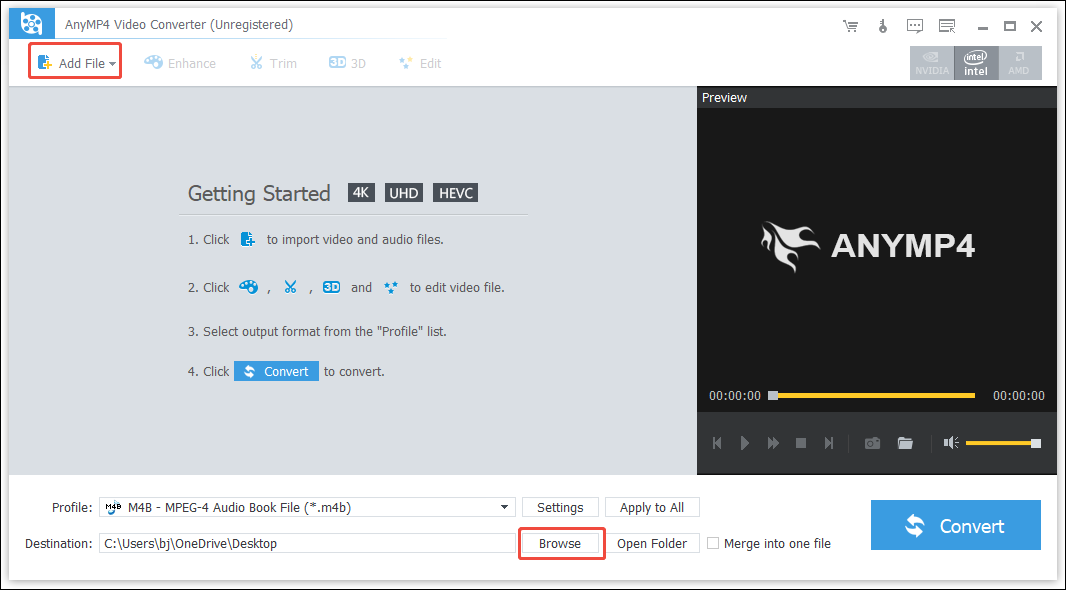
Step 3. Set the Output Format
Click on the Profile option to open the drop-down list. Next, type “M4B” into the search bar. You can choose the M4B-MPEG-4 Audio Book File (*.m4b) option on the upper right of the drop-down list. Then, click on the Convert button to start the conversion.
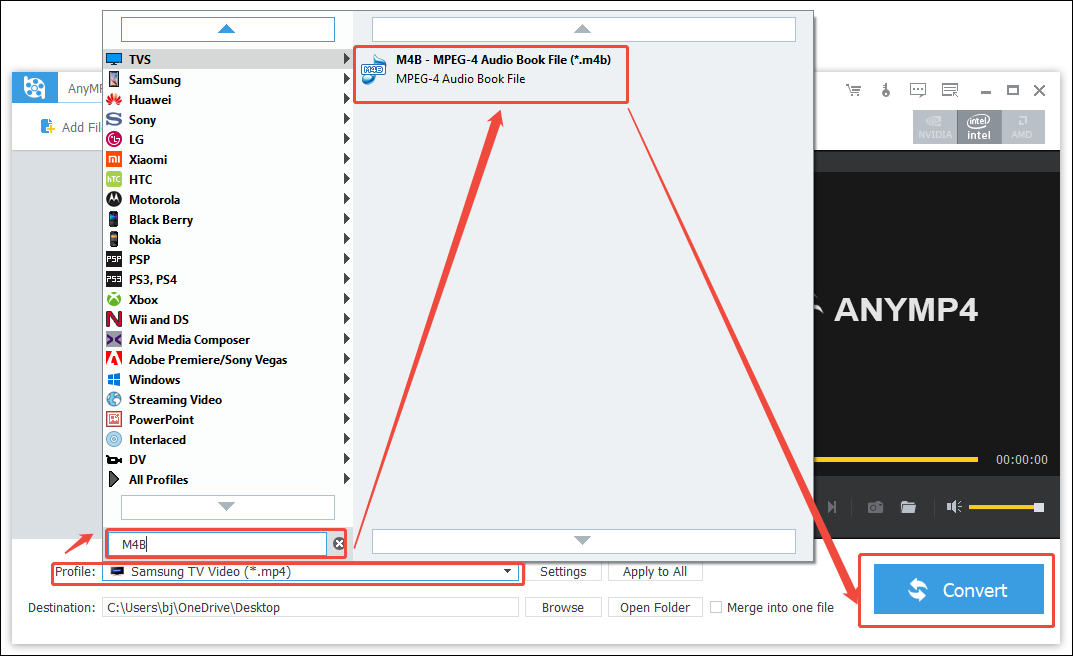
Step 4. Inspect the Converted File
Once the conversion is complete, you will be redirected to a new page. You can check whether the conversion task is completed under the State column.
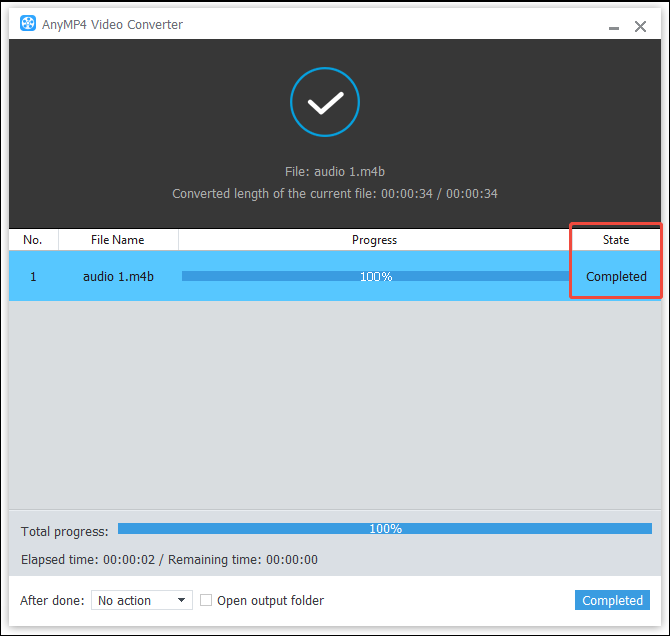
AnyMP4 Video Converter also supports converting M4B to AC3. You can use the steps similar to the above.
Bottom Line
To convert AC3 to M4B, you can use MiniTool Video Converter, NCH Software, and AnyMP4 Video Converter. Among them, I recommend MiniTool Video Converter the most. It is completely free and easy to operate. It also gives a good visual experience.
On the contrary, the page designs of NCH Software and AnyMP4 Video Converter are a bit outdated. In addition, the free trial version of AnyMP4 Video Converter has certain limitations. Hope this article can help you!


User Comments :