Understanding M4V and MP4 Formats
Developed by Apple, an M4V file is an MPEG-4 video file, nearly similar to the MP4 file. M4V is often used to store movies, TV shows, and music videos downloaded from the iTunes Store. Therefore, an M4V file is also called an iTunes video file.
MP4 is a popular video file format that’s supported by almost all devices, media players, and video editing programs.
When it comes to the differences between M4V and MP4, the most important point is that some M4V files from the iTunes Store may be DRM-protected. As for the compatibility, M4V is more restricted. For instance, M4V cannot be uploaded to YouTube and may not be accepted by some video editors.
For better management and easy sharing of M4V files, you’d better convert it to MP4. Fortunately, many video converters allow you to convert M4V to MP4 on Mac.
How to Convert M4V to MP4 on Mac
Sometimes, you change the file extension from .m4v to .mp4 and still can open it in your video player. However, this does not actually convert M4V to MP4. For this, you need a file converter.
#1. iMovie
iMovie is video editing software bundled with the Mac operating system that provides users with rich features to edit and enhance their videos. Many video formats and container formats are compatible with iMovie on Mac computers, and M4V is on the list. You can just import an M4V file into iMovie, edit it if you want, and then export it as an MP4 file.
Therefore, iMovie is the first choice to convert M4V to MP4 on Mac for free. However, if it’s not pre-installed on your Mac, go to the App Store and install it.
#2. HandBrake
HandBrake is a free and open-source transcoder for digital video files. It’s capable of handling almost all video file types and can convert them to MP4, WebM, and MKV. With this application, you can easily turn an M4V file into MP4. Besides, this program offers a long list of profiles optimized for devices and web videos and enables you to rip DVDs.
#3. VLC Media Player
VLC Media Player is not only a versatile media player for Mac, but also a file converter for Mac computers thanks to the extensive support of media file formats. Undoubtedly, you can use this freeware to convert M4V to MP4 on Mac without limitations.
#4. Any Video Converter
Any Video Converter is also one of the best video converters that empowers you to seamlessly convert various video formats. With the wide support for M4V, MKV, FLV, TS, WMV, and more formats, you’re rendered the flexibility to convert both recorded videos and online content.
#5. VideoProc Converter
VideoProc Converter is another way to convert M4V to MP4 on Mac. It works with a wide range of input codecs and output formats and can perform both simple and complicated conversion tasks. Additionally, this tool comes with multiple editing features to polish up your footage and allows you to download video and audio from many online sites.
Best Free M4V to MP4 Converter for Windows
If you need to convert M4V to MP4 on a Windows computer, you can resort to a professional video converter – MiniTool Video Converter, a free program that enables you to convert M4V or other video files to MP4, MOV, MKV, AVI, and more.
MiniTool Video ConverterClick to Download100%Clean & Safe
Main features of MiniTool Video Converter:
- Support a variety of video and audio file formats.
- Convert video to video, audio to audio, video to audio, and vice versa.
- No file size limit and no watermark.
- Support batch conversion.
- Record activities on your screen for free and without watermarks.
Conclusion
With these 5 conversion tools, you can quickly convert M4V to MP4 on Mac, and then you can better manage, edit, or share it. All of these tools are easy to use and can be used for free.


![How to Fix GoPro Video Won’t Play on Computer [Windows 10/11]](https://images.minitool.com/videoconvert.minitool.com/images/uploads/2023/03/gopro-video-wont-play-on-computer-thumbnail.jpg)
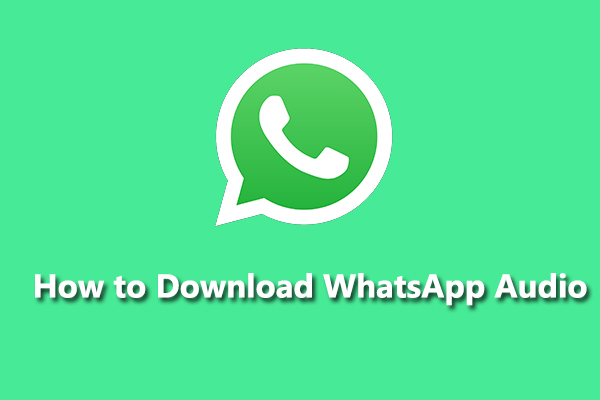
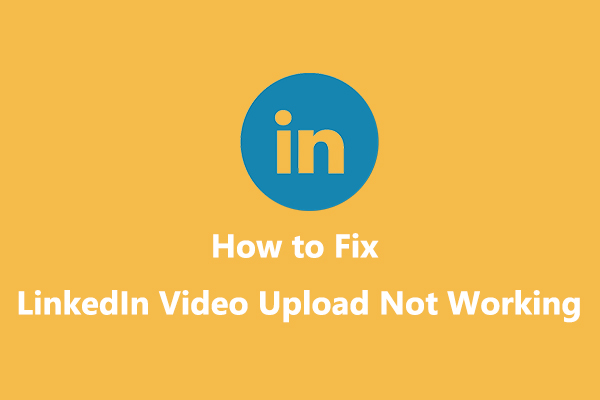
User Comments :