What Is DV
DV is a video format that stores digital videos. It is widely used for video cameras. A DV file often applies intraframe video compression. However, the audio data in DV files is never compressed.
How to Convert DV to MP3
You can convert DV to MP3 with MiniTool Video Converter, CloudConvert, and Convertio.
Way 1. Use MiniTool Video Converter (Offline)
The first conversion application that I want to recommend is MiniTool Video Converter.
What Is MiniTool Video Converter
I always regard MiniTool Video Converter as the best DV to MP3 converter since it is free to use. Moreover, MiniTool Video Converter has an intuitive interface. Even as a novice, I can use it to accomplish any conversion tasks easily and quickly.
MiniTool Video Converter also supports batch conversion. I used to utilize this tool to convert up to five files at once. Additionally, MiniTool Video Converter enables you to convert DV files to various audio/video formats, including MP4, WMA, AVI, WAV, MKV, AIFF, and more.
How to Convert DV to MP3 with MiniTool Video Converter
Below is a step-by-step tutorial on how to convert DV to MP3 with MiniTool Video Converter.
Step 1. Get MiniTool Video Converter on your PC.
MiniTool Video ConverterClick to Download100%Clean & Safe
Download MiniTool Video Converter by clicking on the download button above. Then, follow the on-screen prompts to install this DV to MP3 converter on your computer.
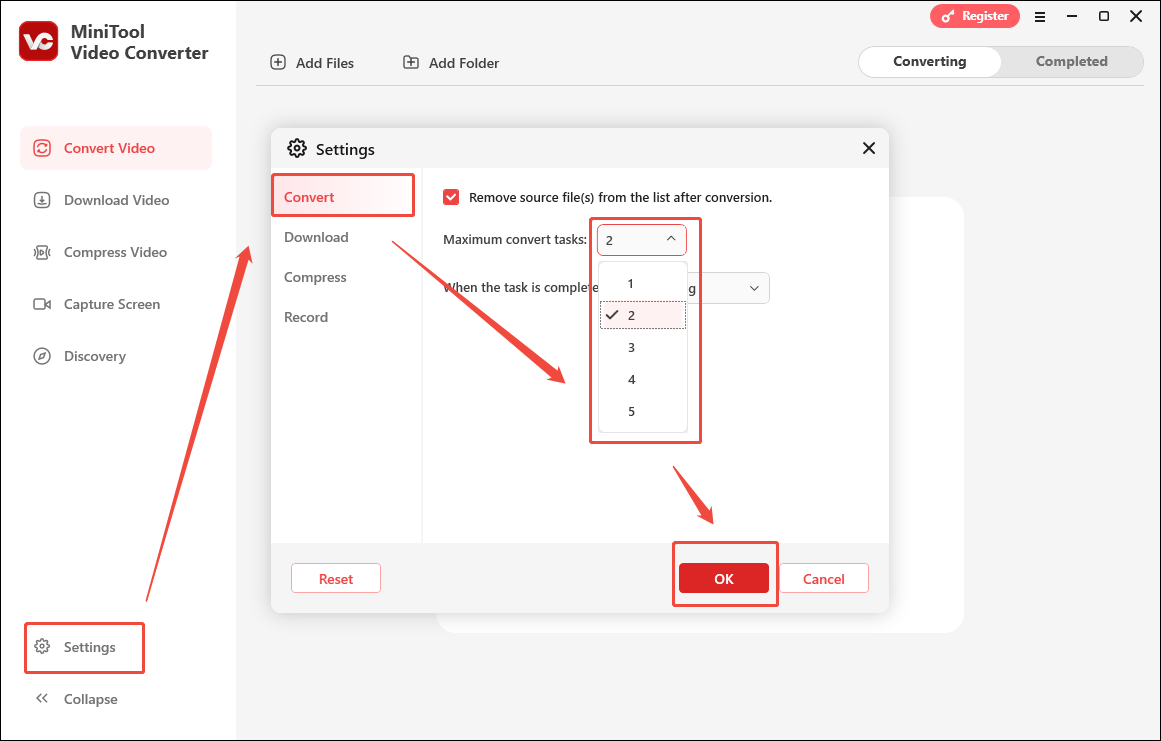
Step 2. Import DV videos.
After launching MiniTool Video Converter, click on the Add Files option to import your DV videos.
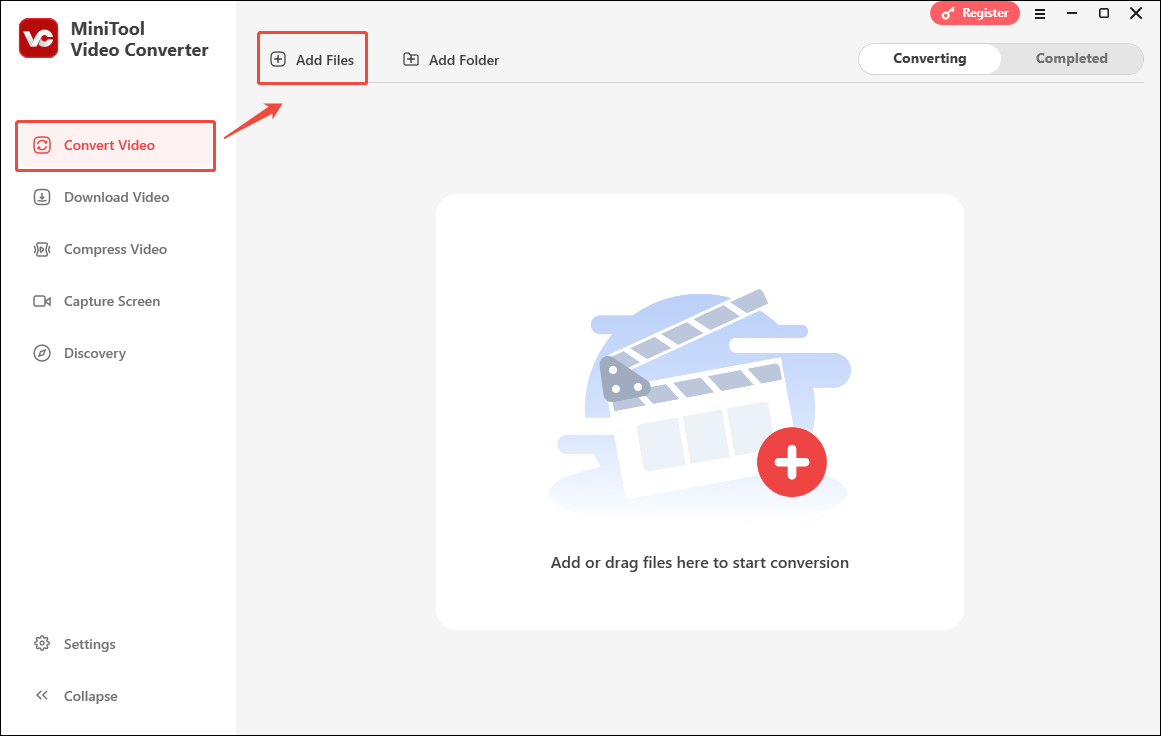
Step 3. Set an output format.
Expand the Convert all file to option to enter the output format window. There, switch to the Audio tab and click on MP3. Then, select the quality you want.
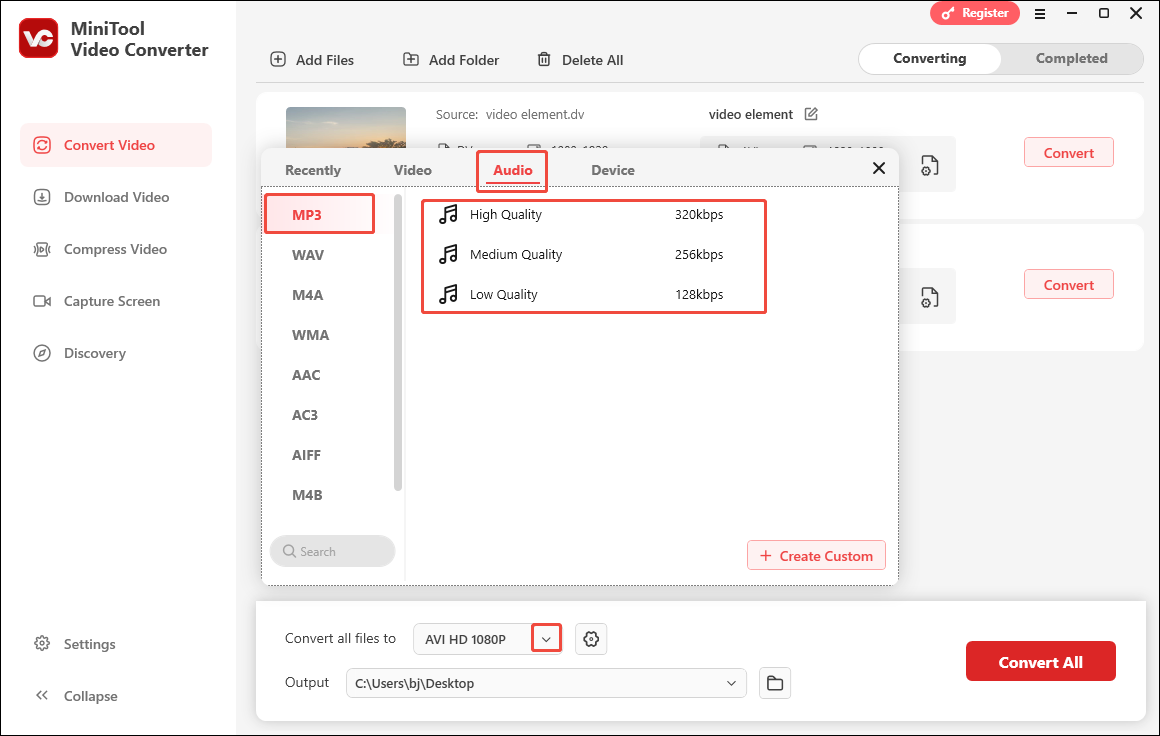
Step 4. Select an output folder.
Expand the Output option to determine where to save the converted files.

Step 5. Begin conversion.
Initiate the conversion process by clicking on the Convert All button.
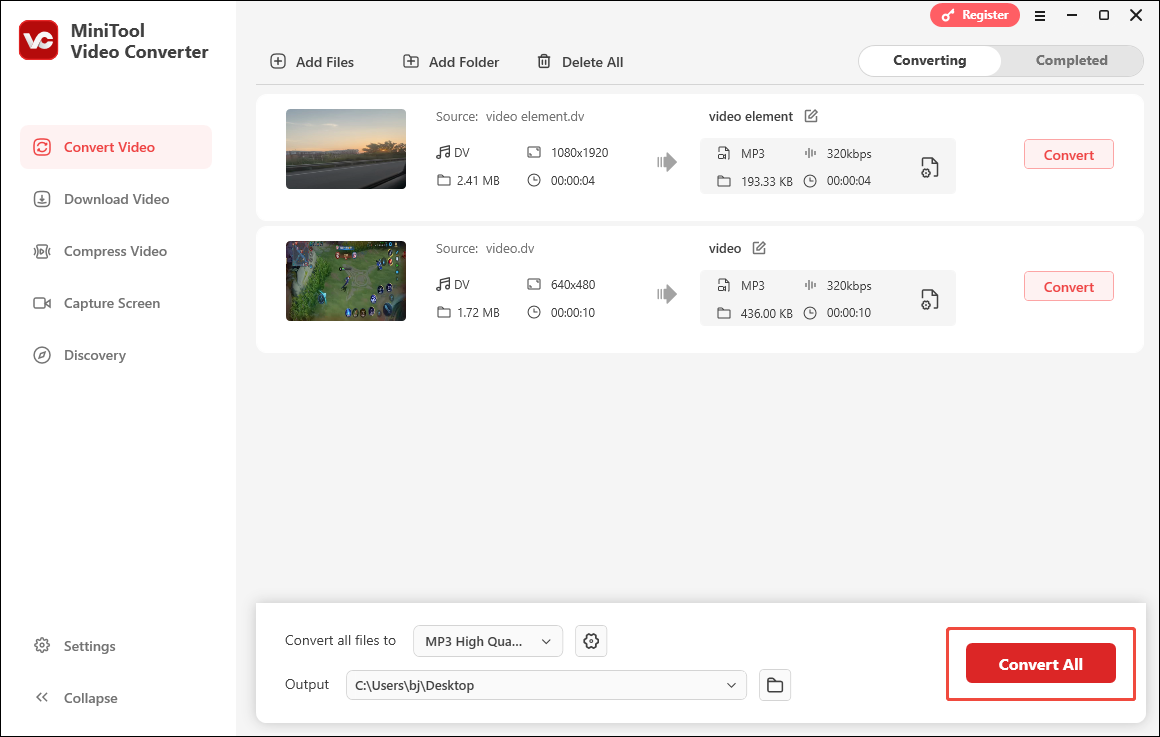
Step 6. Check the converted results.
When the file conversion completes, MiniTool Video Converter will automatically switch to the Completed section. There, click on the Folder icon to locate the output files. If you want to directly view them, click on the Play icon.
MiniTool Video Converter is more than a free video converter. It can also help you in other aspects, including screen recording, video compression, and video downloading.
Way 2. Use CloudConvert (Online)
CloudConvert is an online DV to MP3 converter with a well-organized interface. With it, you can get MP3 from DV without downloading and installing any plug-ins or applications. What’s more, CloudConvert also offers you advanced options to adjust the audio codec and volume of your audio files.
Below is a detailed guide on how to convert DV to MP3 using CloudConvert.
Step 1. Go to the DV to MP3 Converter page of CloudConvert.
Visit https://cloudconvert.com/dv-to-mp3.
Step 2. Import DV videos.
Click on the Select File button to upload your DV files.
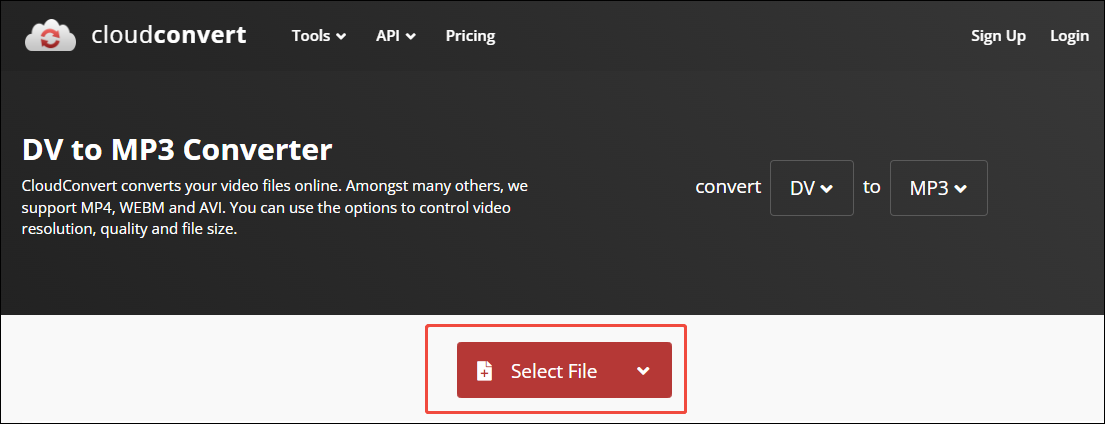
Step 3. Configure the conversion settings.
Click on the wrench icon to enter the Options window. There, you are free to trim the output MP3 files. Meanwhile, you can adjust the audio codec, bitrate, sample rate, and volume of your MP3 files. Finally, click on the Okay button to save the changes.
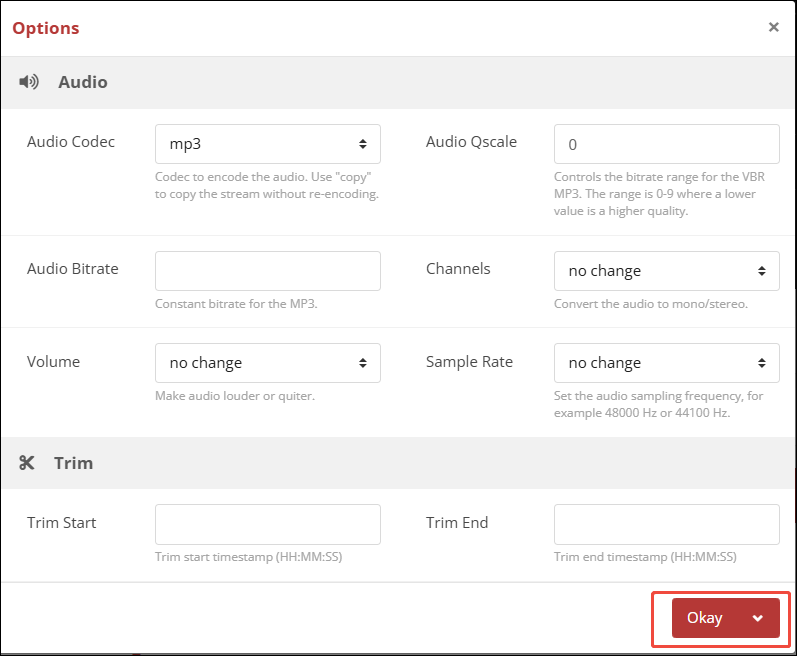
Step 4. Commence conversion.
Click on the Convert button to begin the conversion process.
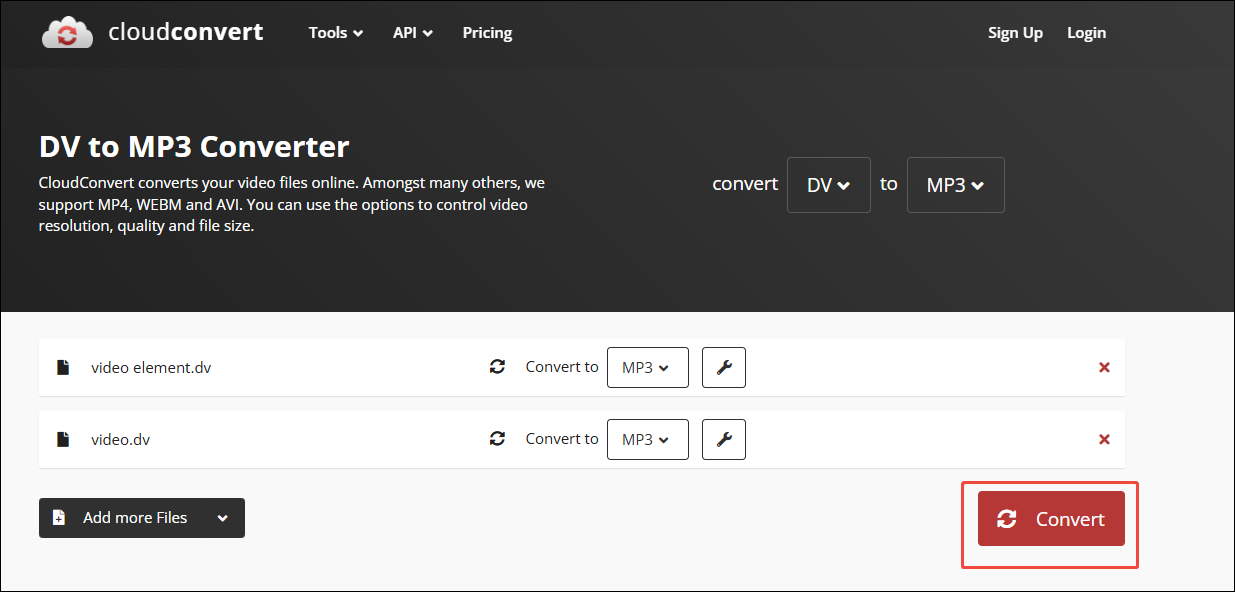
Step 5. Check the converted files.
When the file conversion completes, click on the Download button to download and check the output files.
CloudConvert is a robust DV to MP3 converter. Furthermore, it doesn’t contain any advertisement.
Way 3. Use Convertio (Online)
Convertio is the third DV to MP3 converter that I want to recommend. It also has an intuitive interface. Moreover, Convertio allows you to set variable bitrates for your output MP3 files. In addition, you can change the frequency and audio channels of the MP3 audio.
Excluding MP3, Convertio also allows you to convert your DV videos to other formats, such as AAC, AC3, FLAC, OGG, and more. Below are the detailed instructions on how to convert DV to MP3 using Convertio.
Step 1. Enter the DV to MP3 Converter page of Convertio.
Go to https://convertio.co/dv-mp3/.
Step 2. Import DV videos.
Click on the Choose Files button to upload your DV files.
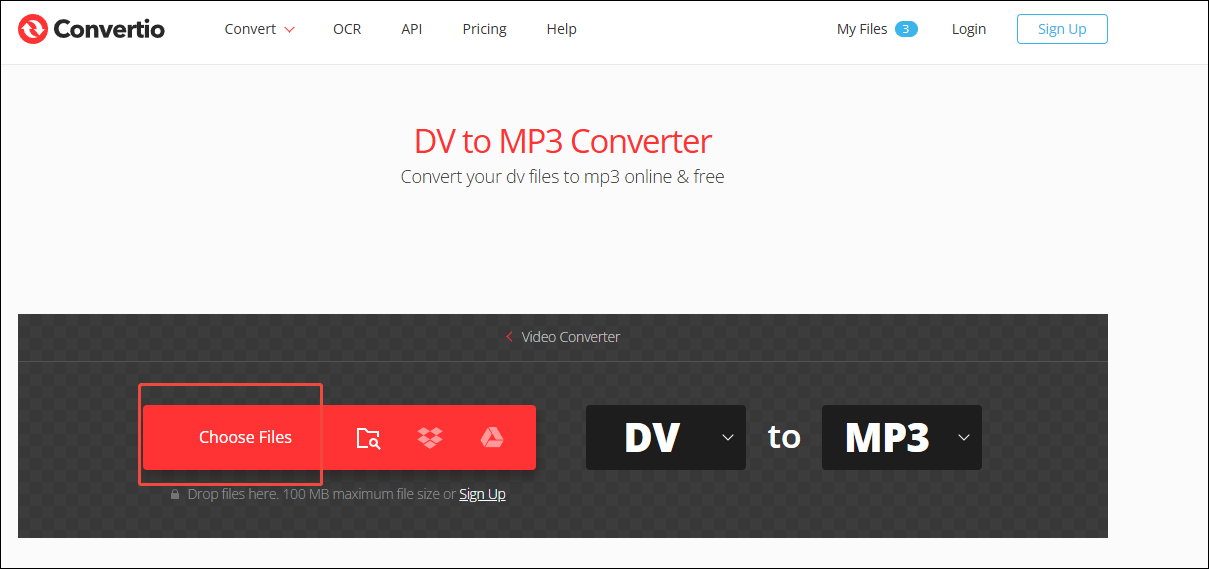
Step 3. Configure the conversion settings.
Click on the Settings icon to enter the Settings window. There, customize the volume, audio channel, frequency, and variable bitrate of the output files. Then, click on the OK button to save the changes.
Step 4. Begin conversion.
Click on the Convert button to start the conversion process.
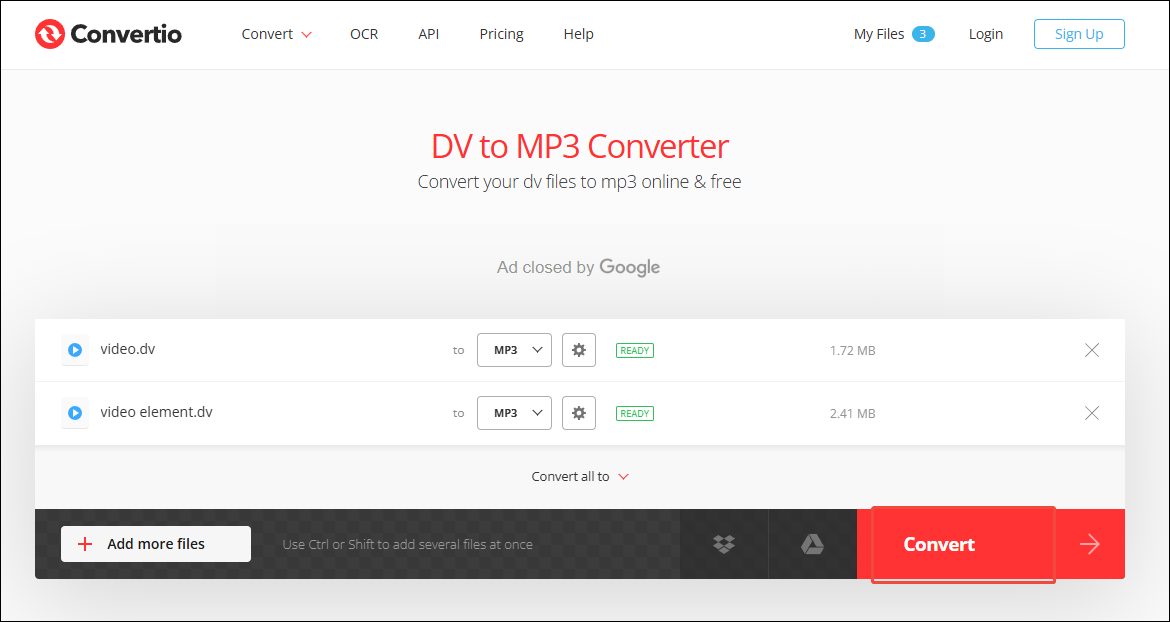
Step 5. Check the converted files.
When the file conversion finishes, download and check the output files.
Undoubtedly, Convertio is a reliable DV to MP3 converter. However, it has a 100MB file size limit.
Bonus: How to Convert MP3 with Images and Videos
How can you convert your MP3 files with videos and images? MiniTool DVieMaker can help. It is not only a video editor but also a file converter. As video editing software, MiniTool DVieMaker allows you to edit your videos frame by frame. In addition, it allows you to add various elements, such as motions, transitions, effects, filters, and more.
MiniTool DVieMaker also allows you to reverse, flip, rotate, split, and merge your files. Plus, it enables you to change the volume, speed, and aspect ratio of videos. MiniTool DVieMaker also empowers you to save your files in many formats, including MP4, AVI, MKV, MOV, WEBM, and more.
MiniTool MovieMakerClick to Download100%Clean & Safe
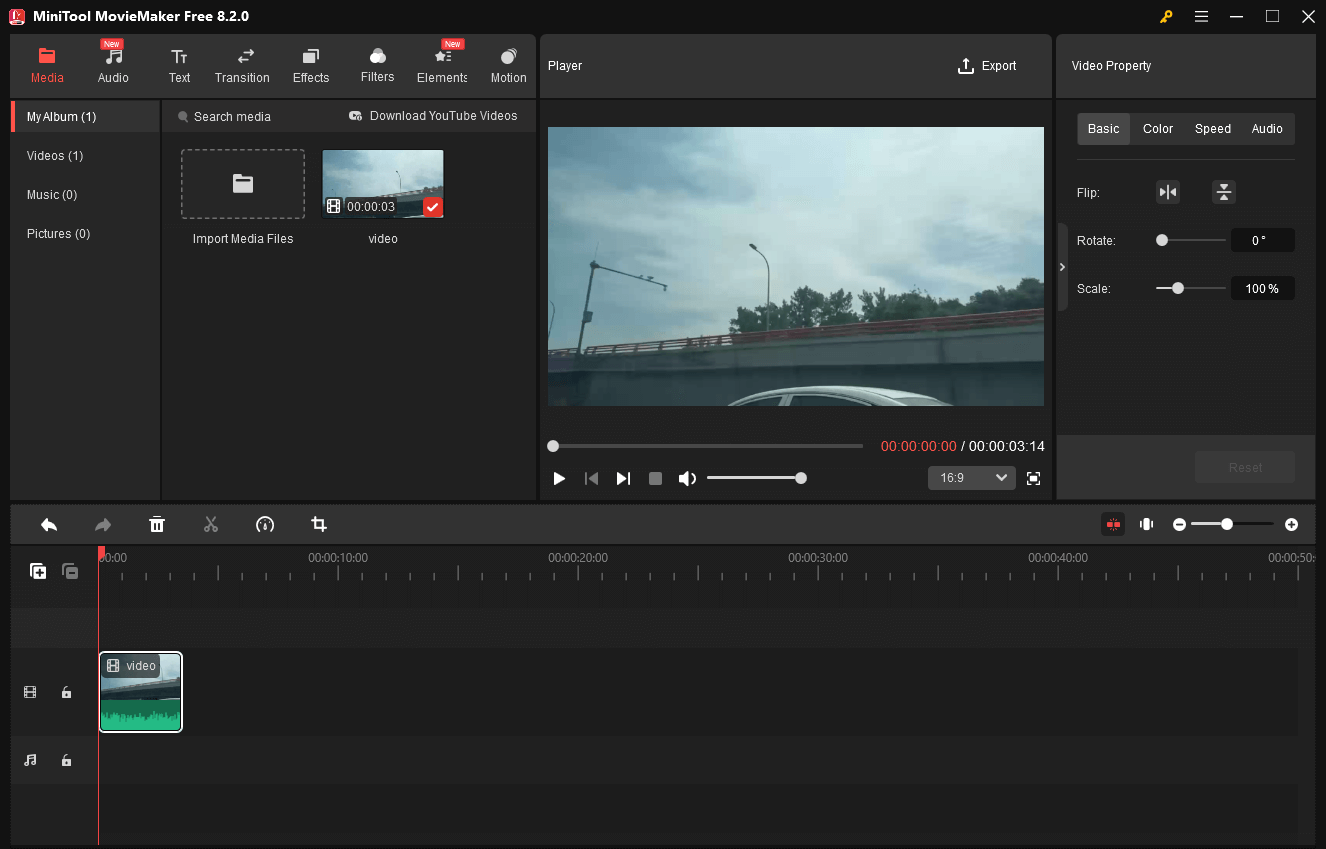
Final Words
If you want to convert DV to MP3 and vice versa, never miss MiniTool Video Converter. On condition that you want to get MP3 from DV online, try CloudConvert or Convertio.


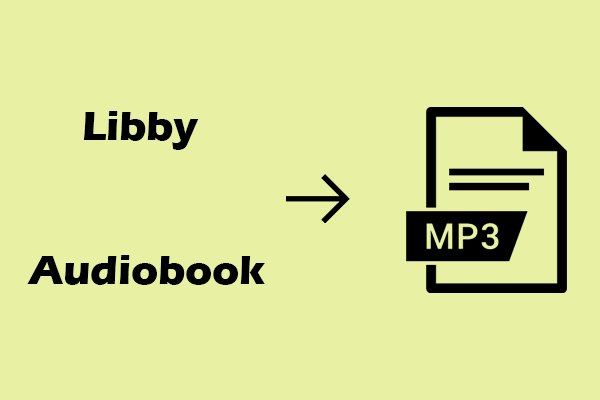
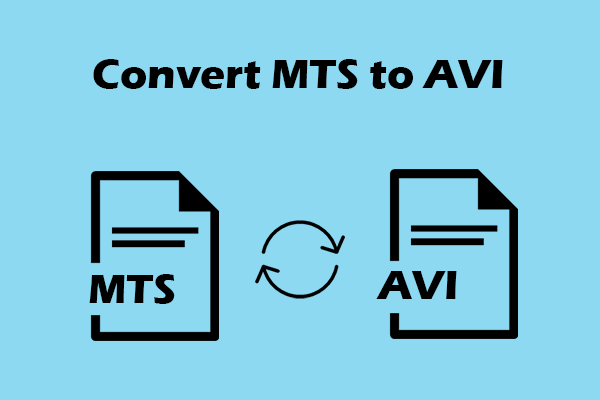
User Comments :