As a popular application, Libby allows you to enjoy a variety of audiobooks, magazines, and e-books without any payment. Some audiobook fans asked how to convert Libby audiobook to MP3. Let’s find out!
Why Convert Libby Files to MP3
Although Libby offers you a high-quality auditory experience, you can only enjoy these audiobooks within the Libby app. If you get MP3 from the audiobooks, you can listen to them on more media players.
Can You Convert Libby Audiobook to MP3
Can you convert Libby Audiobook to MP3? Unfortunately, there isn’t a converter that enables you to directly extract MP3 audio from your Libby audiobooks. To your surprise, you can get an MP3 file by re-recording the Libby audiobooks.
How to Convert Libby Audiobook to MP3 on PC
How to convert Libby Audiobook to MP3? What you need is a powerful audio recorder. Here, I highly recommend Audacity. Audacity is a professional audio recorder that enables you to capture audio from the Libby audiobook with simple clicks.
Below are the detailed instructions on how to get MP3 from Libby using Audacity.
Step 1. Download Audacity from its official website. Then, follow the on-screen prompts to install this audio recorder on your PC.
Step 2. After running Audacity, expand the upper-left View option and choose Toolbars. Then, click on Device Toolbar to enable the device toolbar.
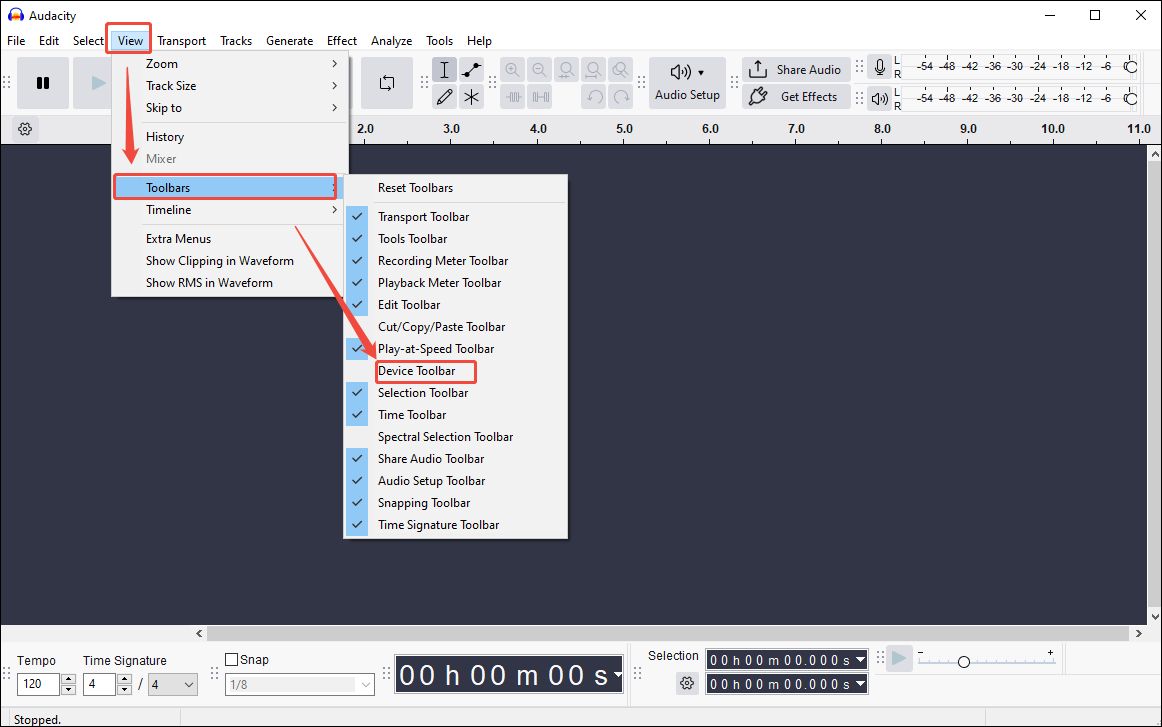
Step 3. Click on the Audio Setup icon and select Host. Next, click on Windows WASAPI. This way, Audacity can capture any audio from the Libby app.
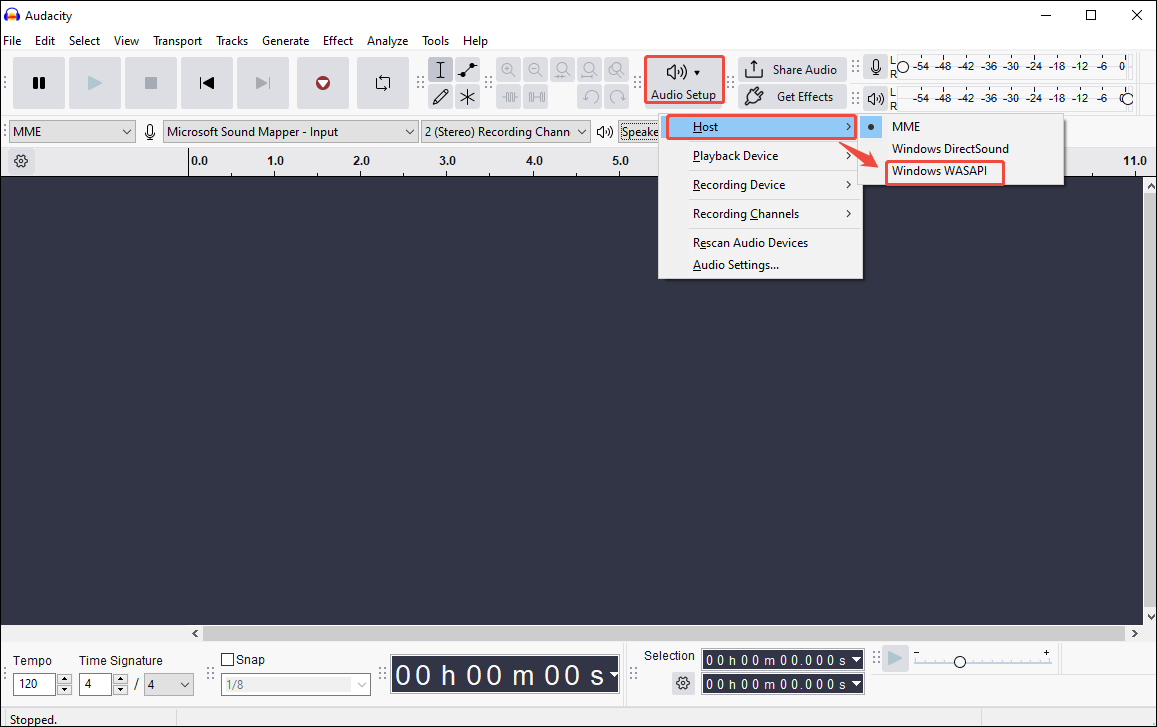
Step 4. Go back to the Audio Setup drop-down menu. There, choose Recording device and choose your default speaker. Here, I select Speakers (AB13X USB Audio) (loopback). If necessary, customize the recording channel as you want.
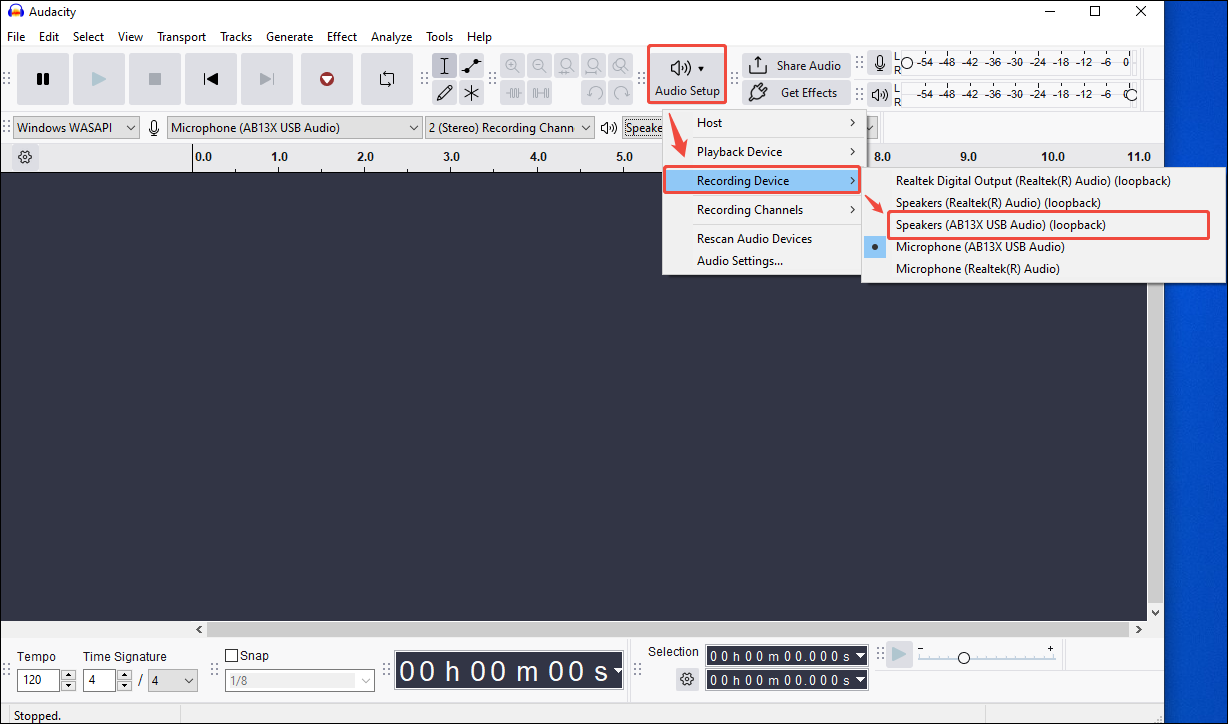
Step 5. Go to https://libbyapp.com/ and log in to your account. Ensure that the audiobook is ready to play.
Step 6. Go back to Audacity and click on the Record button to start the recording. Then, play your Libby audiobook.
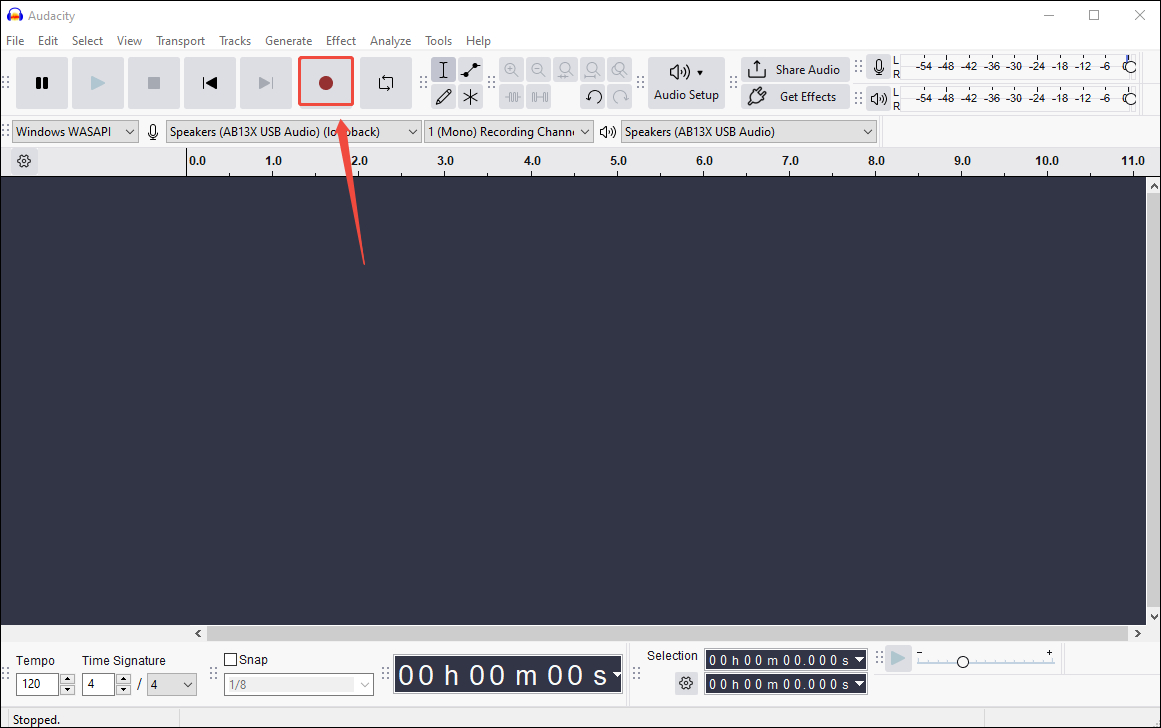
Step 7. When the recording ends, click on the Stop button.
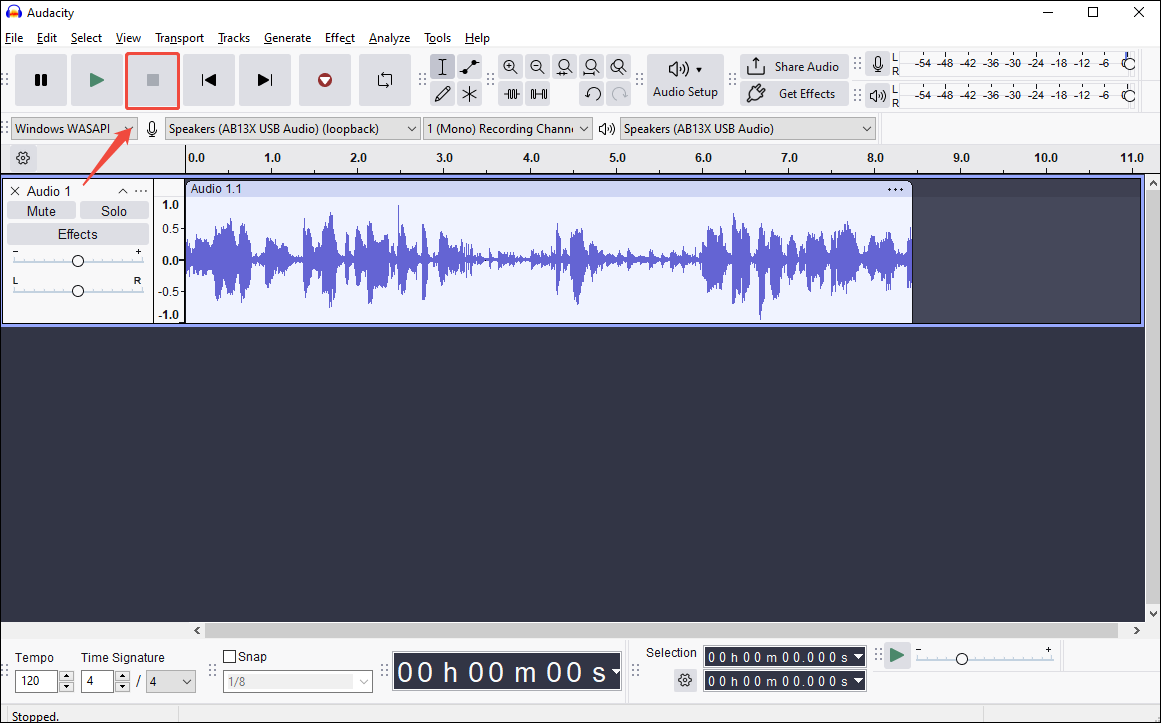
Step 8. Expand the upper-left File option and click on Export Audio…. Next, choose Export to computer.
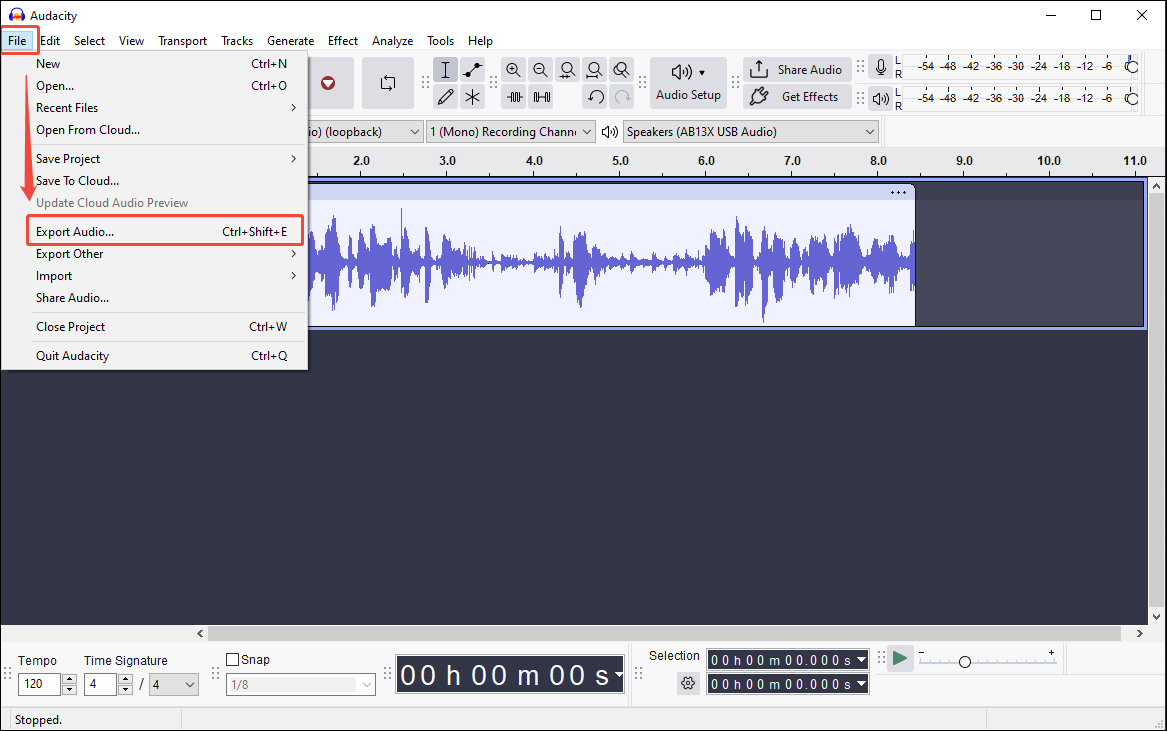
Step 9. In the Export Audio window, you are free to choose a saving path for your audio file and rename it. Expand the Format option and choose MP3 Files. Finally, click on Export to begin the conversion process.
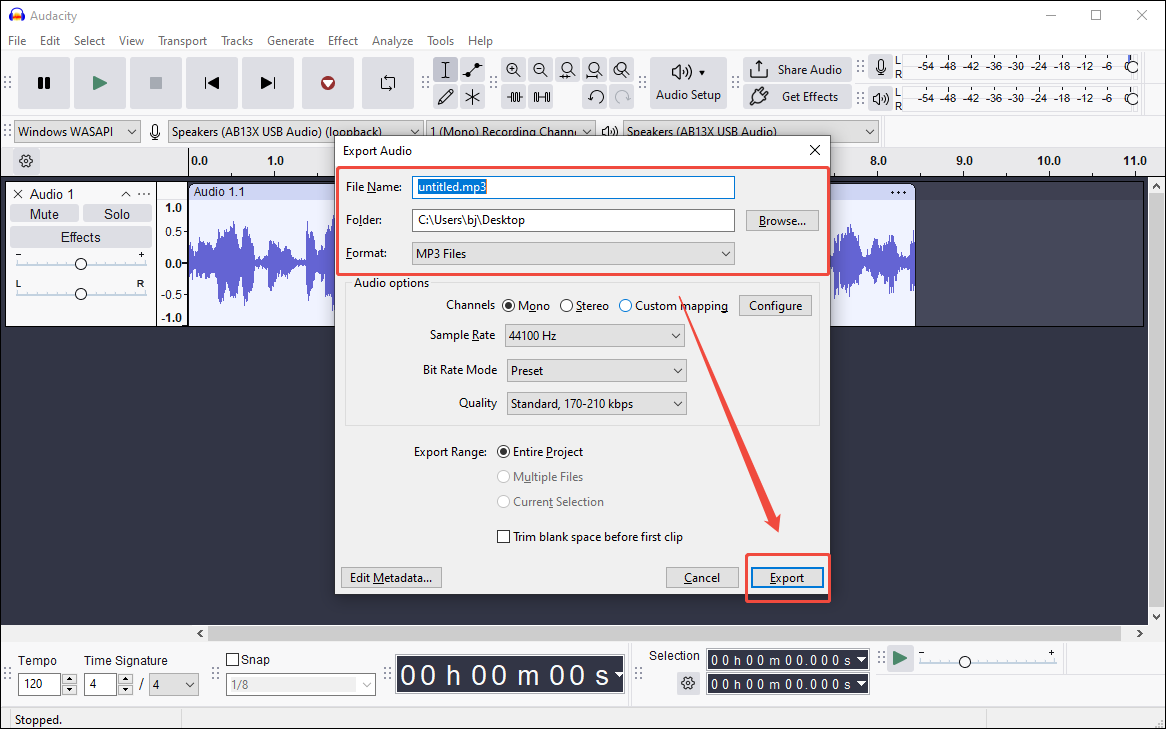
Step 10. When the conversion completes, go to the destination folder and check whether you have converted Libby audiobook to MP3 successfully.
With the above-detailed steps, you can convert Libby audiobook to MP3 on PC without effort.
How to Convert Libby Audiobook to MP3 on Android/iPhone
If you want to convert Libby audiobook to MP3 on Android/iPhone, follow the guide below.
Step 1. Unlock your Android phone and find the Voice Recorder/ Voice Memo app.
Step 2. After launching the audio recording application, click on the record button to begin the recording. Then, go to the Libby app and play the audiobooks.
Step 3. When the recording process completes, click on the square icon.
Step 4. Save your recording file. Generally speaking, the recorded audio will be saved in MP3. If not, convert it to MP3. (In the following content, I will recommend a fabulous MP3 converter)
Now, you have grasped how to convert Libby audiobook to MP3 free on PC and mobile phones. Great!
Bonus: How to Convert Other Formats to MP3
How to convert other video/audio formats to MP3? MiniTool Video Converter can help! As a free video converter, MiniTool Video Converter enables you to convert up to five files to MP3 simultaneously. Furthermore, you can customize the bitrate and sample rate of your MP3 files without effort.
With a well-organized interface, MiniTool Video Converter is an ideal choice for newbies. Furthermore, it supports a multitude of audio/video formats, such as AIFF, MP4, WAV, MKV, M4A, WMV, and so on.
MiniTool Video ConverterClick to Download100%Clean & Safe
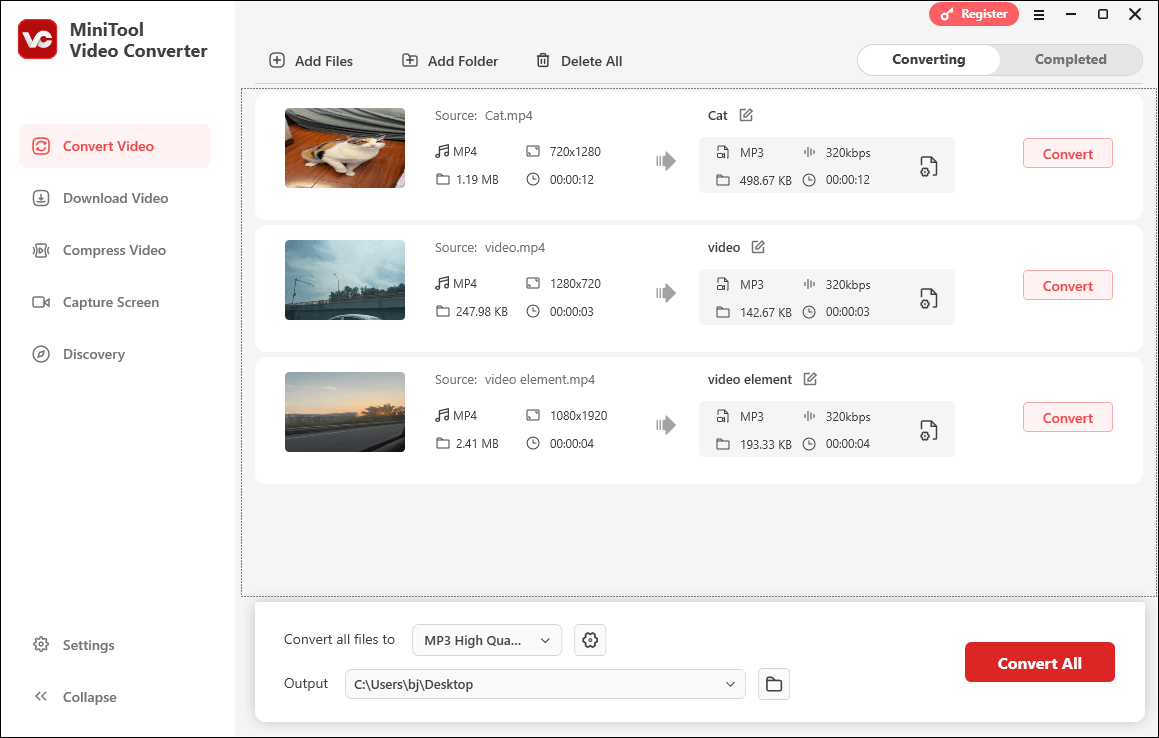
Final Words
Although you can’t convert Libby audiobook to MP3 with an online/offline converter, you can get MP3 files by re-recording the Libby audio. To accomplish that recording, Audacity can do you a big favor. On condition that you use Libby on mobile phones, try the built-in audio recording application.


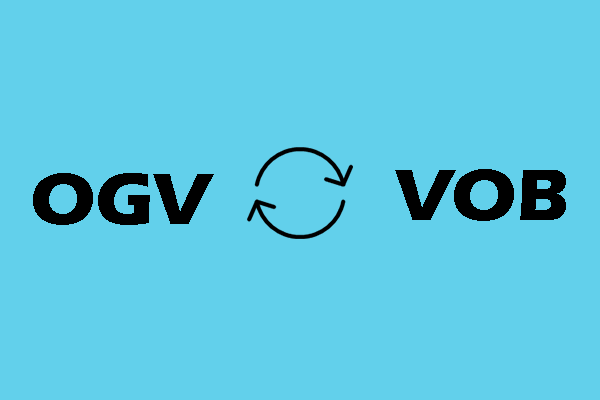
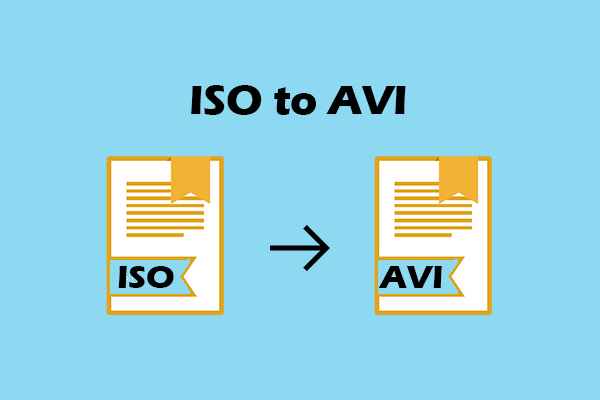
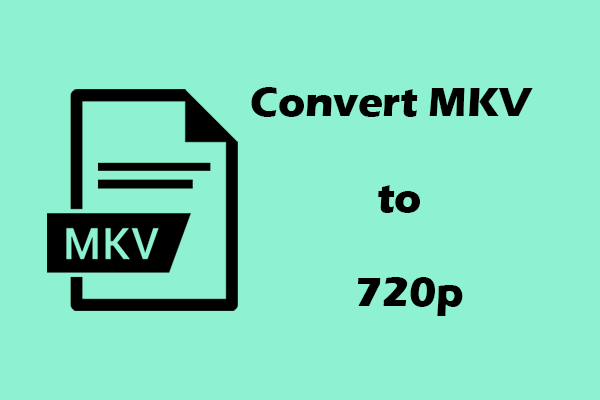
User Comments :