How to convert MKV to 720p? Some resolution changers can help. How can you easily and quickly accomplish those conversion tasks? Read on to find out!
Why Convert MKV to 720P
Since MKV applies lossless compression, it gives you a high-quality video. However, sometimes, an MKV video may have a large file size. In this background, if your device storage space is limited, you need to convert MKV to 720P.
720P is an ideal choice to play MKV on some old devices. For example, a user reported that he wants to play MKV on a 17-year-old Core2 Duo e8400 without a GPU. His screen is an old-fashioned 17-inch square LCD monitor. In this context, 720P ensures smoother video playback.
MKV to 720P Converter 1. MiniTool Video Converter (Offline)
MiniTool Video Converter is a free MKV to 720p converter. It supports various resolutions, including 4K, 1080p, 720p, 480p, and more. Even if you want to convert MKV 1080p to 720p, MiniTool Video Converter can suit your needs.
MiniTool Video Converter allows for batch conversion. With it, you can convert up to five MKV videos at the same time. Below are the detailed instructions on how to use this resolution changer.
MiniTool Video ConverterClick to Download100%Clean & Safe
Step 1. Click on the download button above to download and install MiniTool Video Converter on your computer.
Step 2. After launching MiniTool Video Converter, switch to the Convert Video module and click on the Add Files button to import your MKV videos.
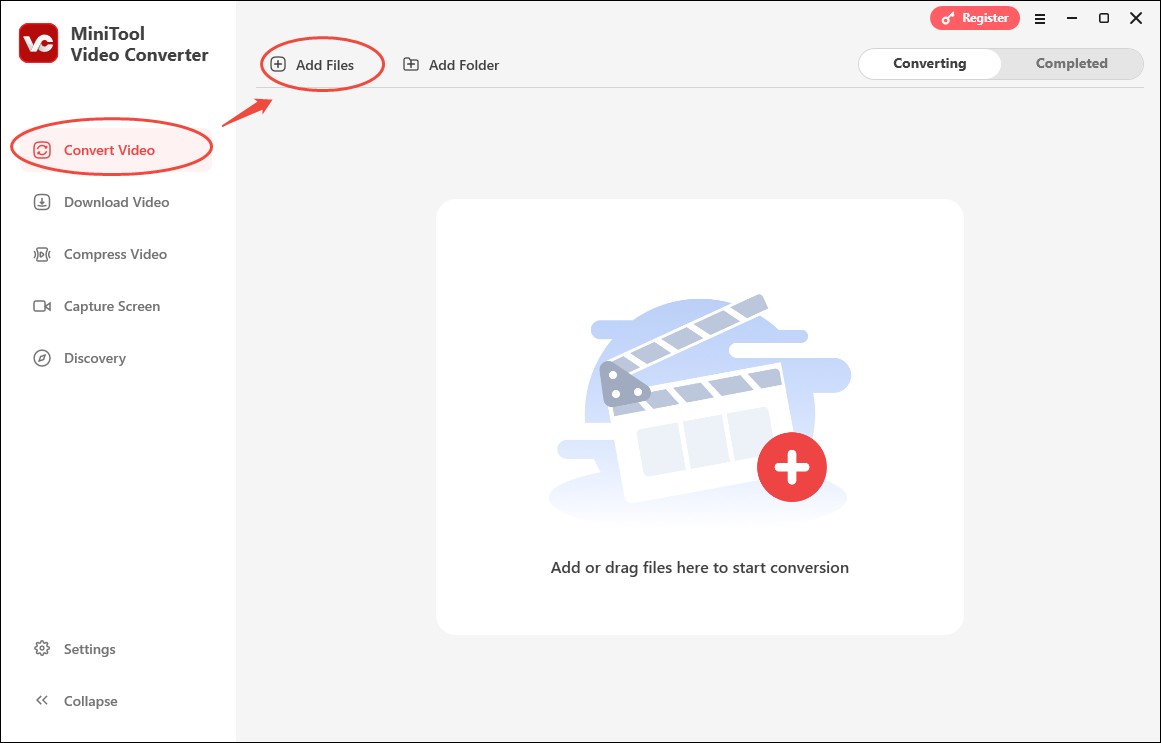
Step 3. Expand the Convert all files to option to enter the output format window. There, switch to the Video tab and click on MKV. Then, choose MKV HD 720P as the output format.

Step 4. Expand the Output option to choose a saving path for your output files.
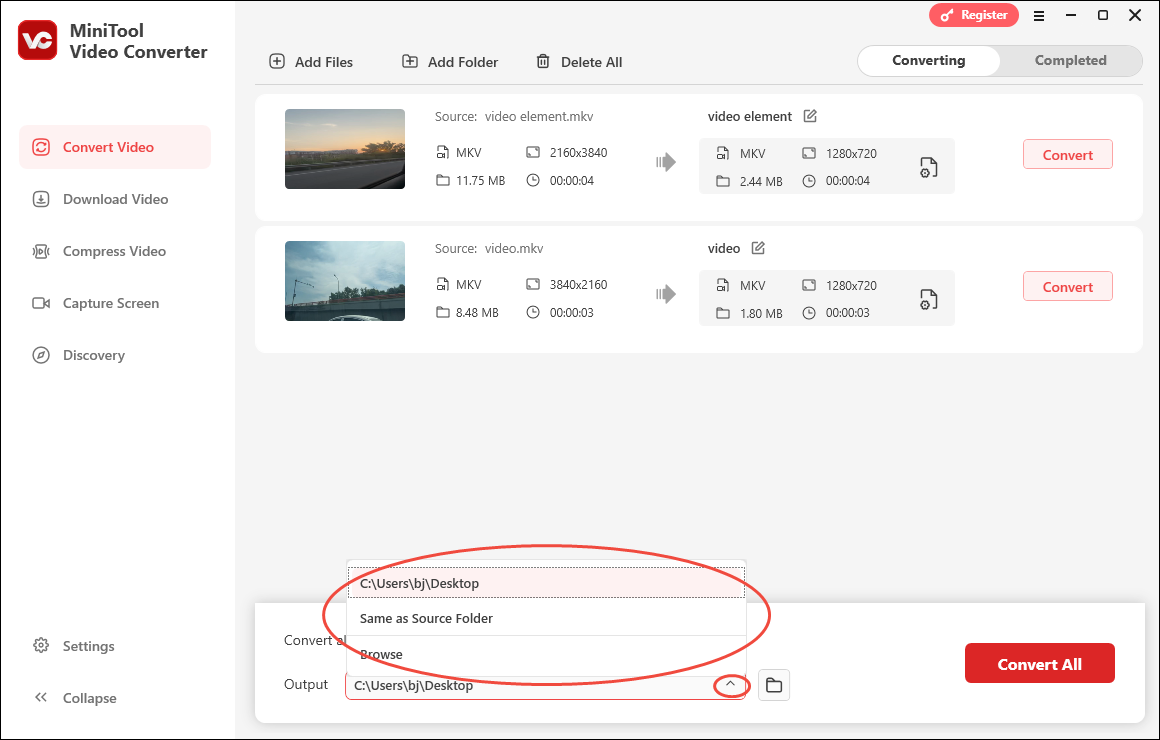
Step 5. Begin the conversion process by clicking on the Convert All button.
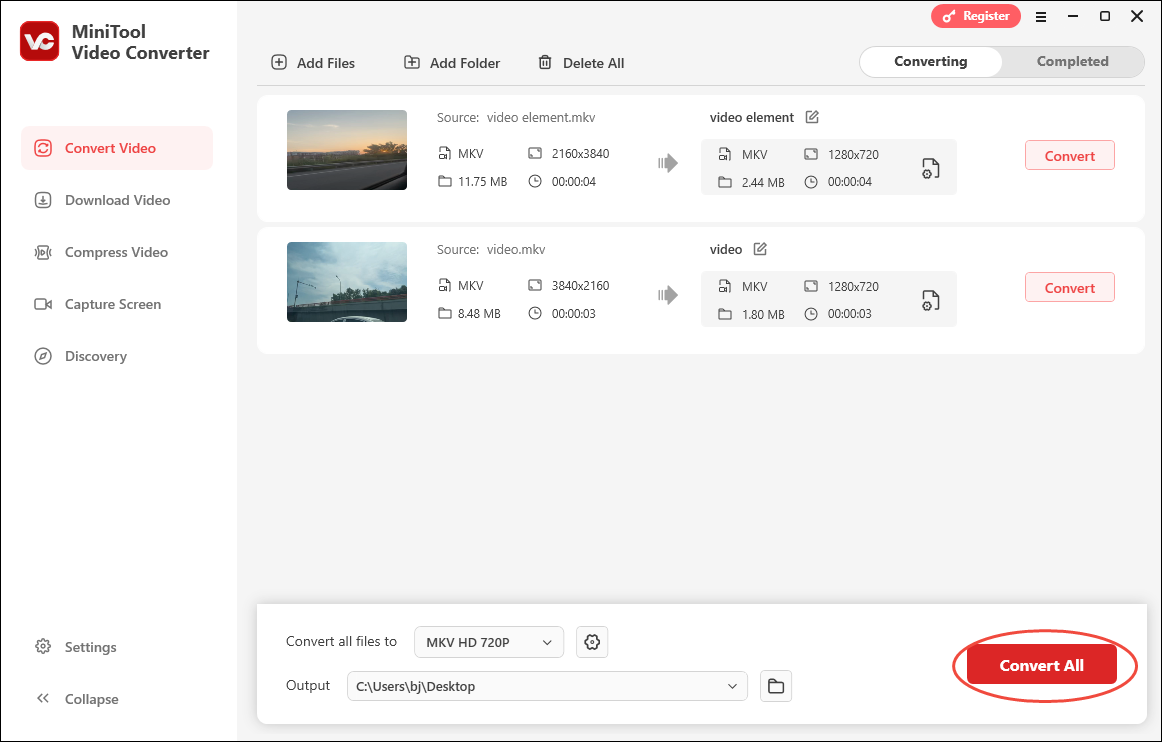
Step 6. When the file conversion completes, this file converter will automatically switch to the Completed section. There, click on the Play icon to directly view the MKV files. To locate the MKV files, click on the Folder icon.
As you can see, MiniTool Video Converter is a robust MKV 1080p to 720p converter. Moreover, it is a free video converter that supports a multitude of output formats, such as MP4, AVI, MKV, MOV, AIFF, MP3, and so on.
MKV to 720P Converter 2. MiniTool MovieMaker (Offline)
I also use MiniTool MovieMaker to convert MKV to 720p. MiniTool MovieMaker is a feature-rich MKV to 720p converter. With it, you can adjust the resolution of MKV videos while editing them. Below is a step-by-step guide on how to use this application.
MiniTool MovieMakerClick to Download100%Clean & Safe
Step 1. Download MiniTool MovieMaker by clicking on the download button above. Then, follow the on-screen instructions to install this program on your PC.
Step 2. After launching MiniTool MovieMaker, click on New Project to enter the main interface.
Step 3. Click on Import Media Files to import your MKV video.
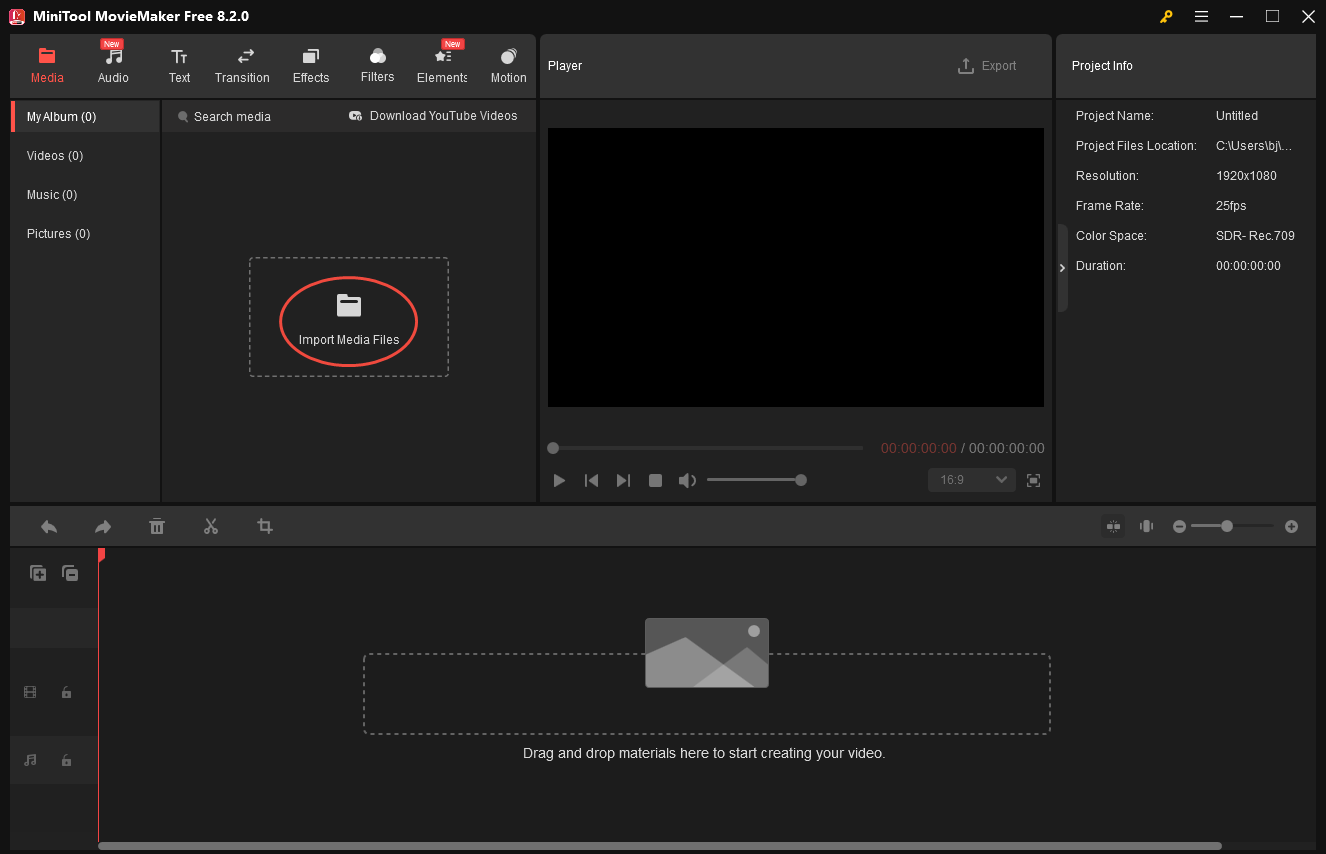
Step 4. Drag your MKV video onto the timeline. If necessary, edit your MKV videos as you want. There are all kinds of elements, including effects, motions, music, transitions, and more. Then, click on the Export icon at the upper right of the Player window to enter the Export window.
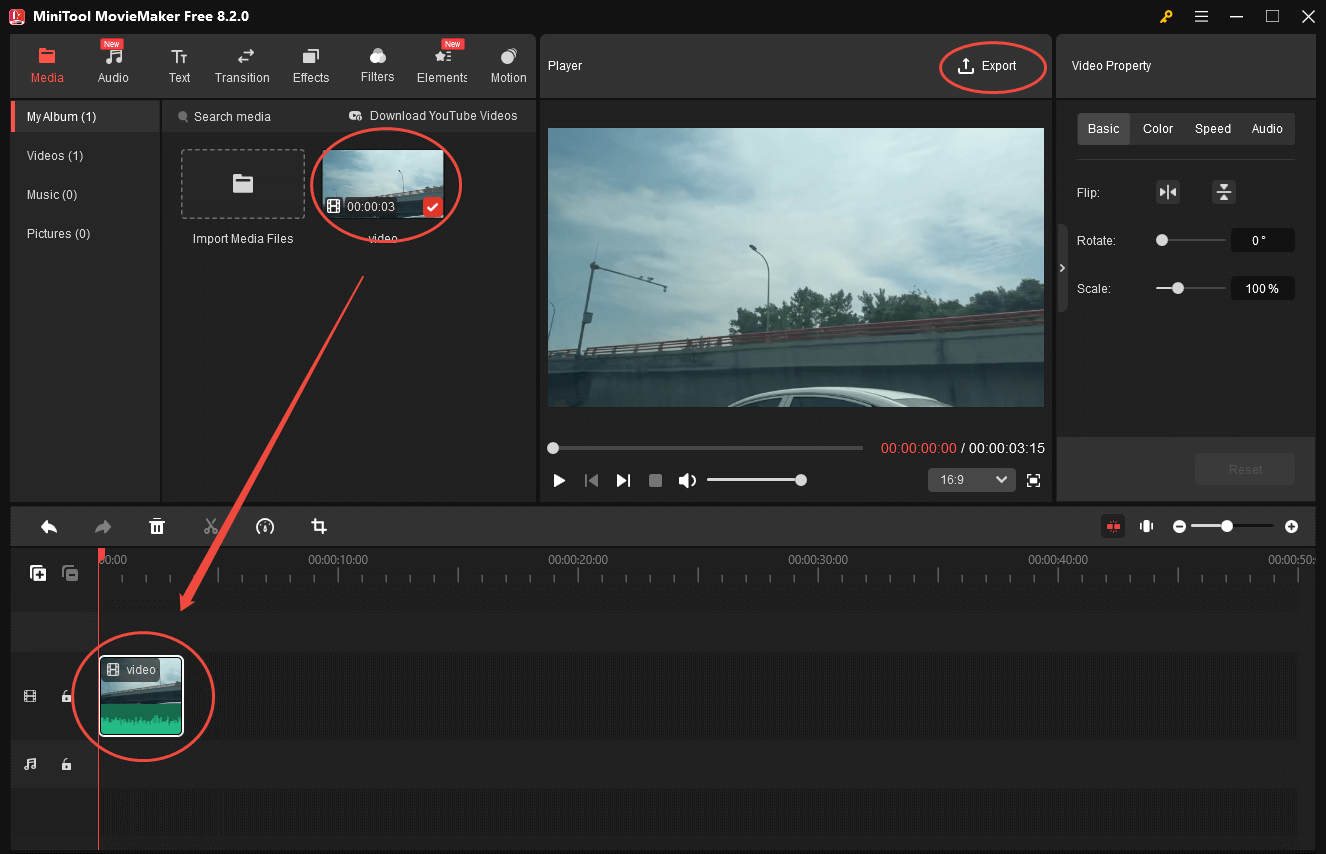
Step 5. In the Export window, expand the Format option and choose MKV. Next, expand the Resolution option and choose 1280×720. You are free to choose a saving path for the output video. Finally, click on the Export button to begin the file conversion.
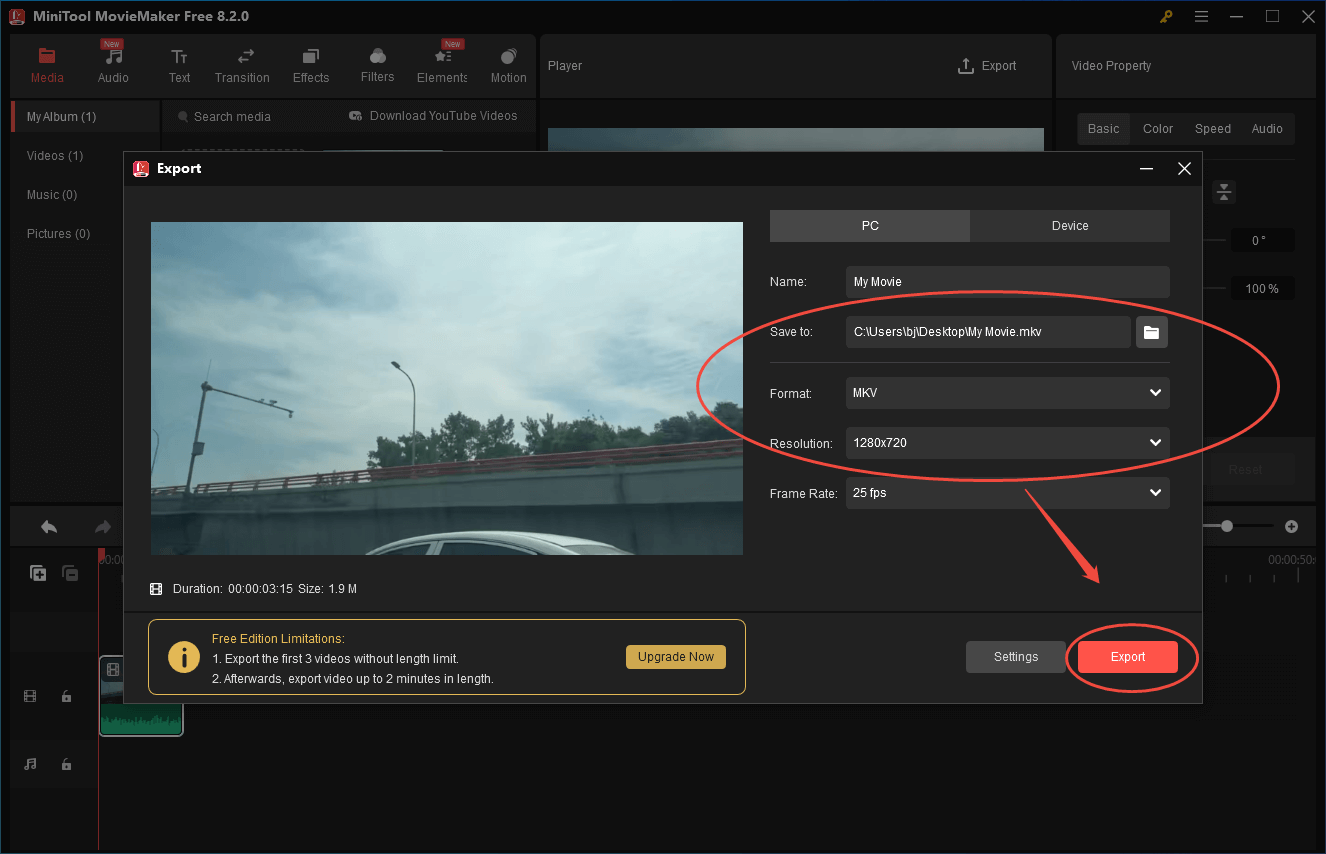
Step 6. When the file compression completes, click on the Find Target button in the pop-up window to locate your MKV video.
With the above-detailed steps, it will never be difficult for you to convert MKV to 720p.
MKV to 720P Converter 3. ezyZip (Online)
Some people ask how to convert MKV to 720p with an online tool. ezyZip can offer you a solution. This online converter allows you to get a 720p MKV video without downloading or installing any apps or plug-ins.
Below is an in-depth guide on how to use ezyZip to convert MKV to 720p.
Step 1. Go to https://www.ezyzip.com/convert-mkv-to-720p-online.html.
Step 2. Click on Select mkv to convert to import your MKV files.
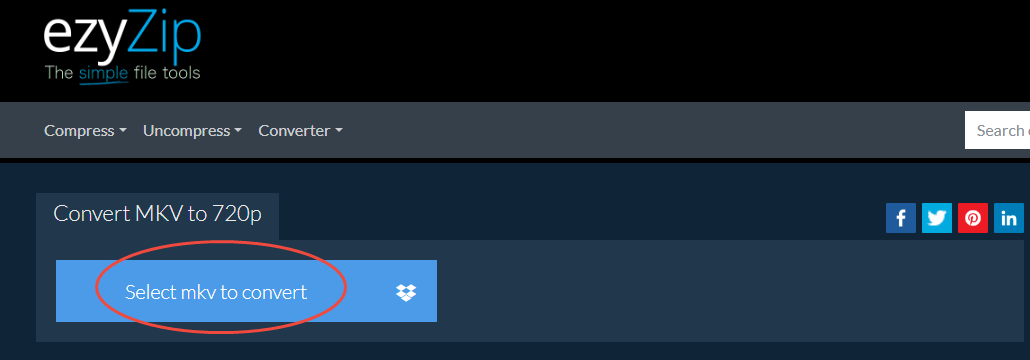
Step 3. Click on Convert to 720p to begin the conversion process.
Step 4. When the file conversion ends, click on Save MKV File to download and check your converted files.
Undoubtedly, ezyZip is a great online converter that can meet your satisfaction.
In Summary
To help you convert MKV to 720p, this article has provided you with in-depth conversion instructions. If you want an offline converter, try MiniTool Video Converter or MiniTool MovieMaker. On condition that you prefer an online tool, never miss ezyZip.



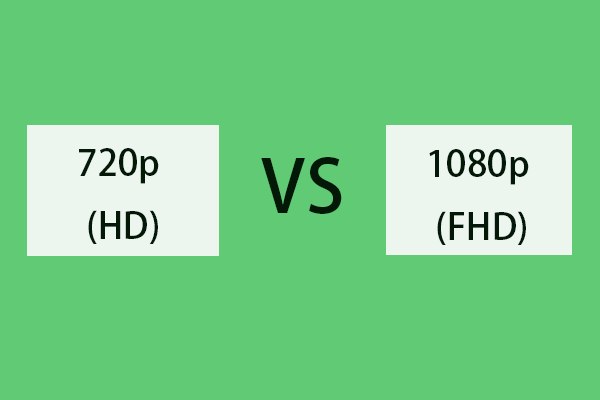
User Comments :