MiniTool Video Converter publishes this article to introduce the OGV and VOB formats to you. Meanwhile, it offers you online and offline methods to convert OGV to VOB and vice versa. In addition, this article recommends a reliable VOB editor.
OGV and VOB are two video formats that differ in many aspects, including compatibility, application field, and more. Sometimes, you may want to convert OGV to VOB and vice versa for certain purposes. However, do you know how to do that? If not, don’t worry. Read the following content and find out.
How to Choose Between OGV and VOB
This section will walk you through the various aspects of OGV and VOB.
What is OGV
OGV refers to a video file format that is widely used for web videos. Its Ogg container enables an open-source and royalty-free nature. Generally speaking, an OGV file is equipped with efficient compression and can be opened on various platforms.
What Is VOB
Also serving as a video format, VOB has much to offer in sustaining video storage on DVDs. It is a robust container of videos, audio, navigation data, and subtitles. With VOB, you can enjoy a high-quality video on a wide range of DVD players. However, a VOB file is uncompressed and often has a large file size.
In short, your purpose determines how to choose between OGV and VOB. If you want to play videos on a DVD, choose VOB. On condition that you want to embed videos on websites, never miss OGV.
How to Convert OGV to VOB with a Desktop Converter
Is there any desktop converter that allows you to convert OGV to VOB? The answer is positive.
MiniTool Video Converter, an easy-to-use VOB to OGV converter, can meet your satisfaction. It supports batch conversion, allowing you to convert up to five OGV files at the same time. In addition, MiniTool Video Converter also enables you to convert OGV to other formats like MP4, MP3, AVI, AIFF, MKV, WMA, and more. Below is a detailed guide on how to use this converter.
Step 1. Click on the download button below to download and install MiniTool Video Converter on your PC. Then, run this file converter.
MiniTool Video ConverterClick to Download100%Clean & Safe
Step 2. Import your OGV files by clicking on the upper-left Add Files button.
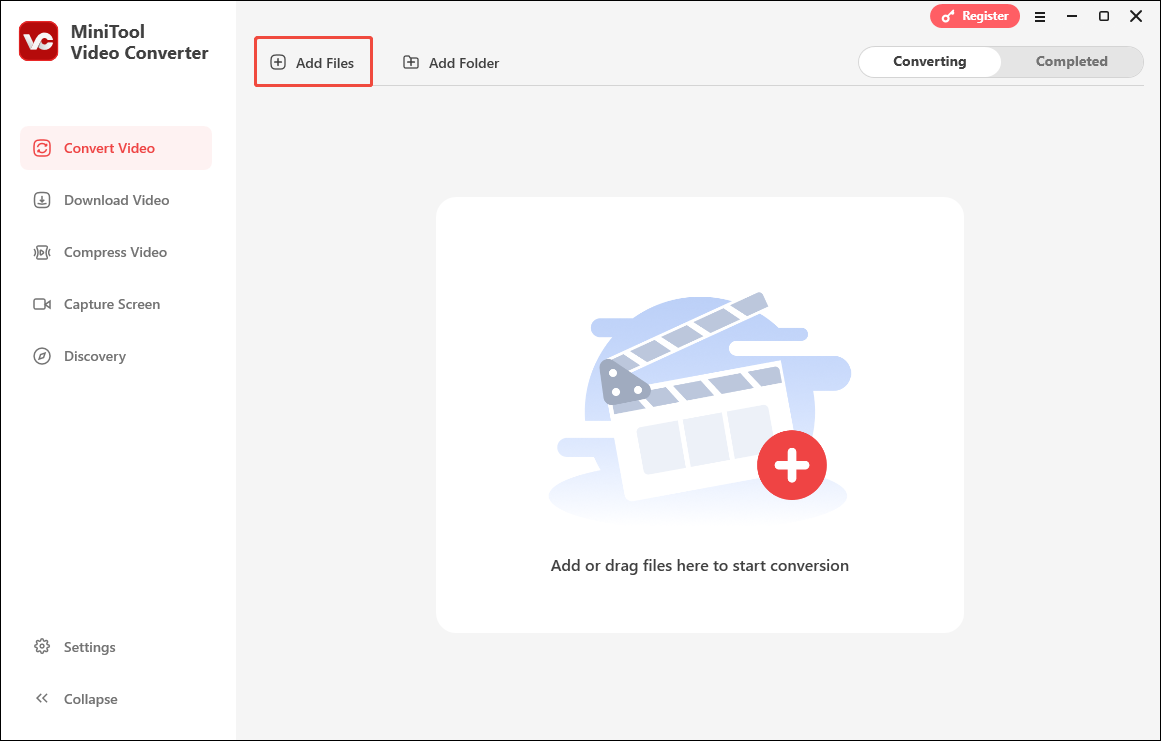
Step 3. Expand the Convert all files to option to enter the output format window. There, switch to the Video tab and click on VOB. Then, choose 480P DVD-Video.
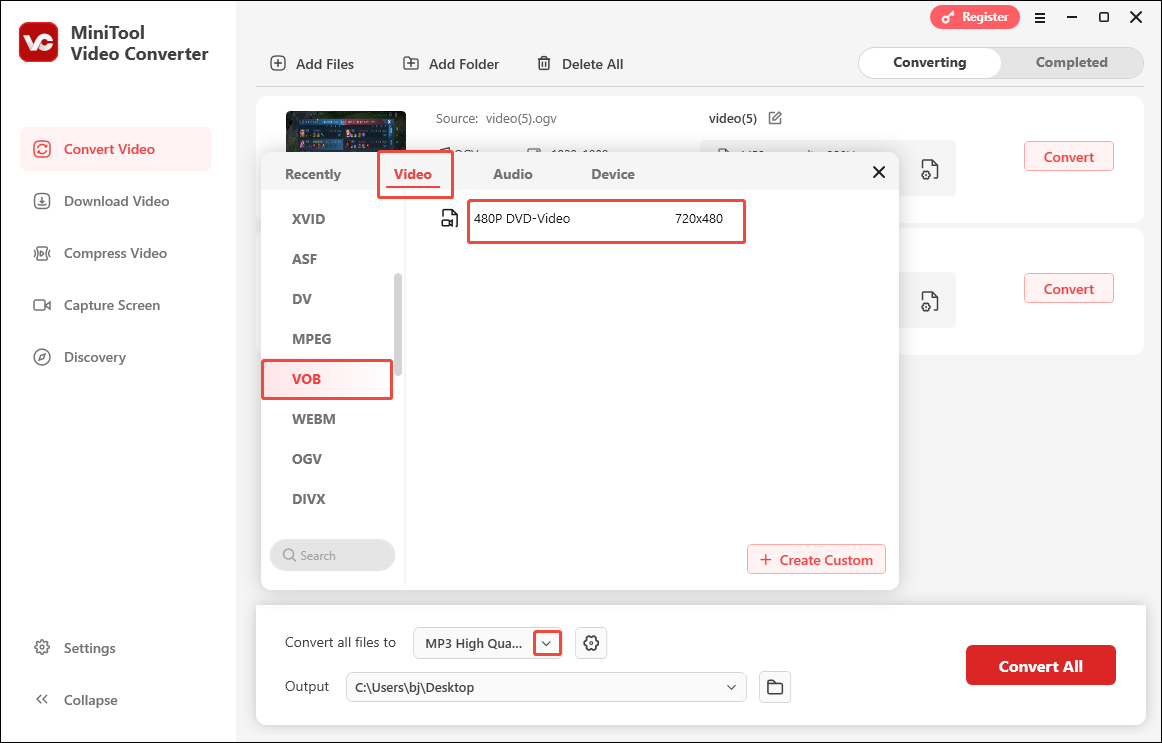
Step 4. Expand the Output option to choose a destination folder for your converted files.
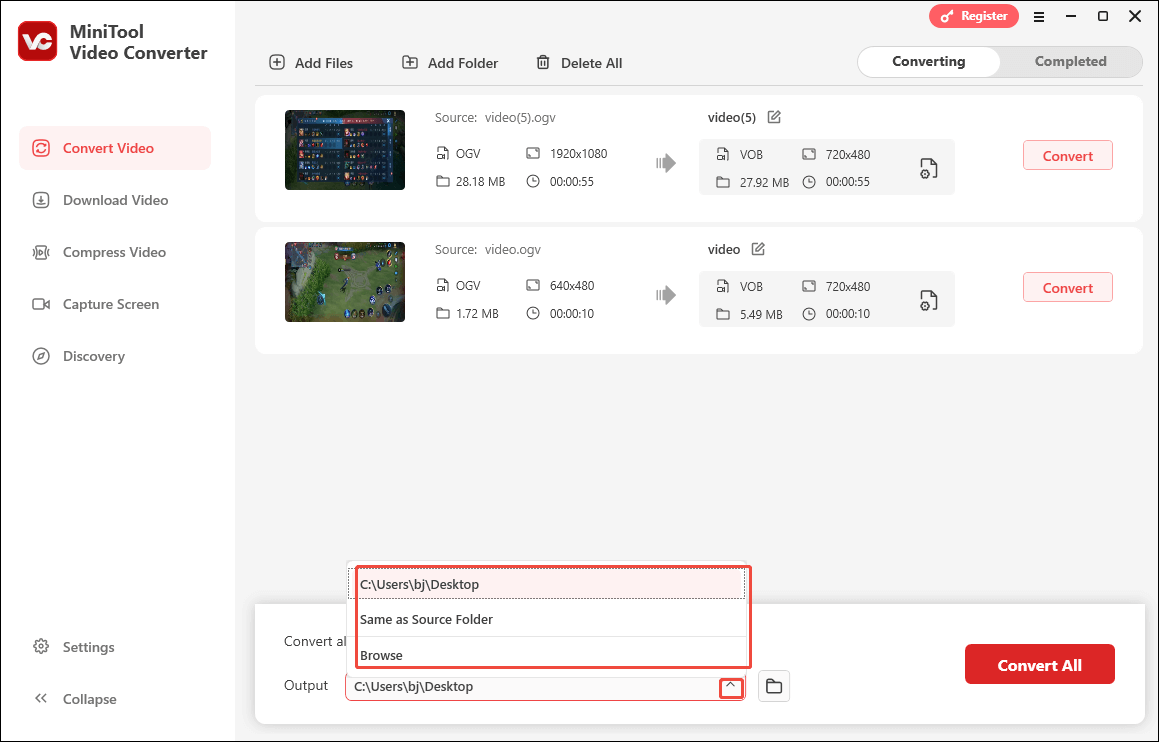
Step 5. Click on the Convert All button to begin the conversion process.
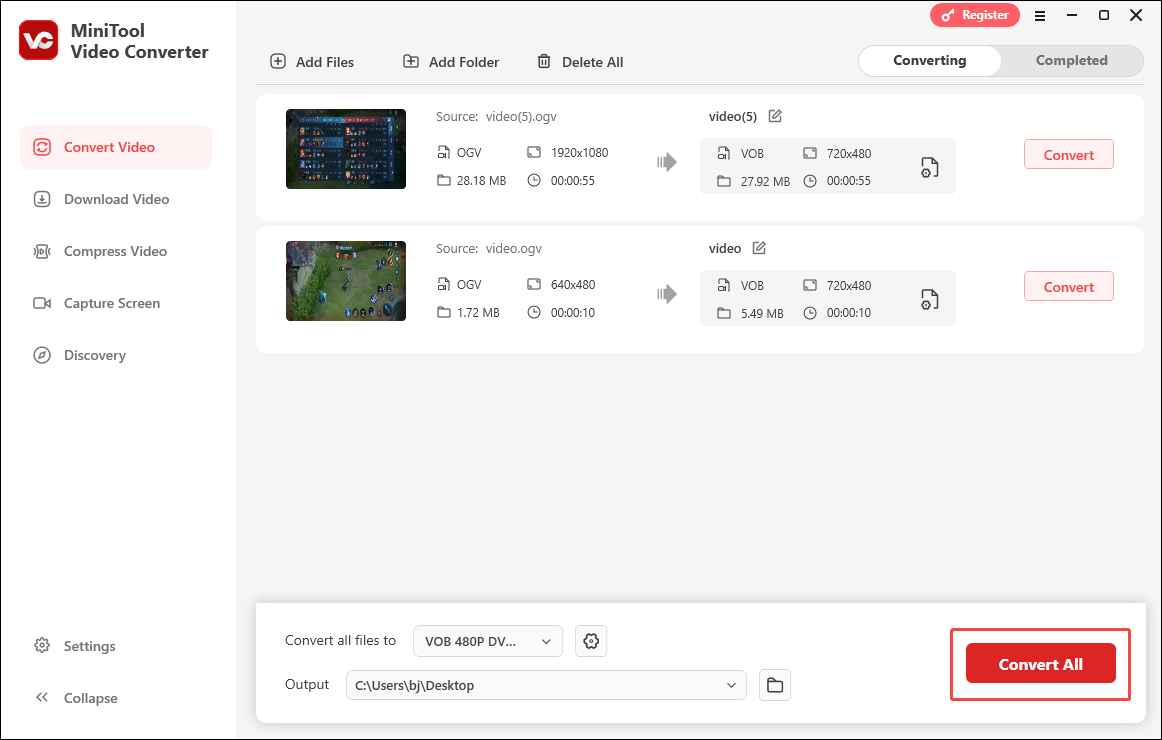
Step 6. When the file conversion completes, MiniTool Video Converter will switch to the Completed section. There, click on the Folder icon to locate the file. Also, you can click on the Play icon to view the output files directly.
With the above-detailed steps, you can convert OGV to VOB without effort. By the way, MiniTool Video Converter is also a VOB to OGV converter.
How to Convert OGV to VOB with an Online Converter
Can you convert OGV to VOB online? Of course, you can! Convertio is a powerful online converter that allows you to get VOB from OGV with simple clicks. In addition, since it has a well-organized interface, beginners can access Convertio with ease and efficiency. Below are the detailed steps to transform OGV into VOB with this online tool.
Step 1. Go to https://convertio.co/ogv-vob/.
Step 2. Click on the Choose Files button to upload your OGV files.
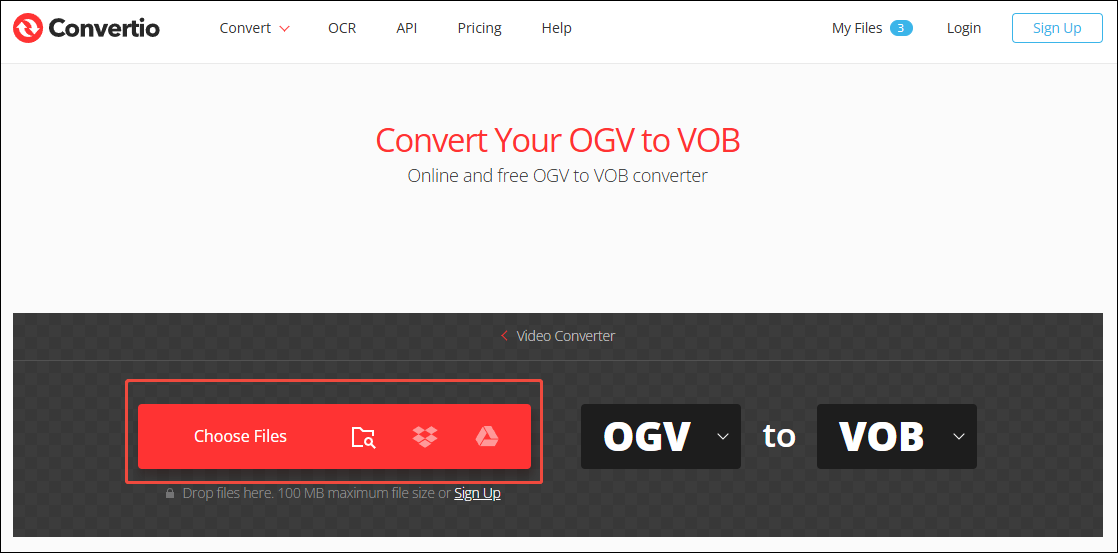
Step 3. Begin the conversion process by clicking on the Convert button.
Step 4. When the conversion completes, download and check the converted files.
Currently, you have grasped how to convert OGV to VOV online and offline. That’s so easy. Right?
How to Convert VOB to OGV Online
As I have mentioned before, MiniTool Video Converter also enables you to convert VOB to OGV. However, some of you may want an online method to get OGV from VOB. Given this, I have written the detailed guide below.
Step 1. Visit https://www.freeconvert.com/vob-to-ogv.
Step 2. Import your VOB files by clicking on the Choose Files button.
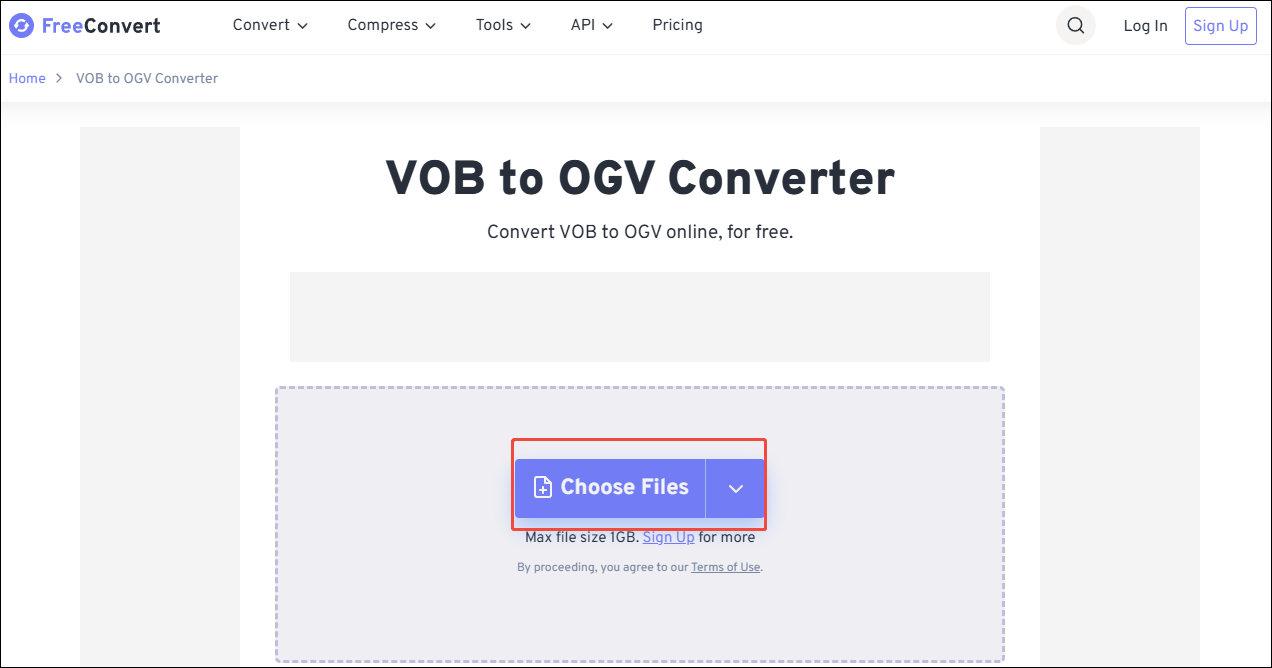
Step 3. Click on the Convert button to begin the conversion from VOB to OGV.
Step 4. When the file conversion ends, download and check the converted files.
As you can see, it is never difficult to get OGV from VOB online.
Bonus: How to Edit Your VOB Video
After getting VOB from OGV, do you need to edit your VOB files? If so, I highly recommend MiniTool MovieMaker. As a powerful video editor, MiniTool MovieMaker allows you to edit your videos frame by frame. In addition, it provides you with various elements to optimize your VOB videos, including motions, effects, transitions, filters, and so on.
MiniTool MovieMaker allows you to change the speed, volume, and aspect ratio of your VOB file effortlessly. Moreover, it allows you to save your VOB files in many formats, including MP4, AVI, MKV, MOV, WEBM, WMV, GIF, and MP3. Even if you want to crop or reverse your VOB file, MiniTool MovieMaker can meet your satisfaction.
MiniTool MovieMakerClick to Download100%Clean & Safe

In Summary
How to convert OGV to VOB and vice versa? If you want an offline method, try MiniTool Video Converter. Convertio and FreeConvert are for online users.


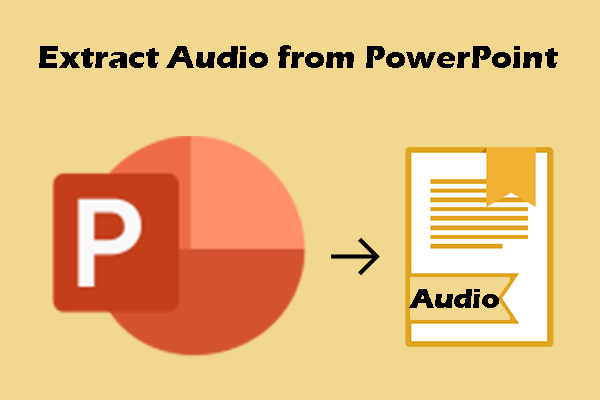
User Comments :