If you embed audio files that contain explanations into a PowerPoint file, the presentation can be more understandable to the audience. You may also extract audio from PowerPoint files for other reasons, like audio editing, offline listening, and more. How to save audio from a PowerPoint presentation? Read on for more.
Way 1. Extract Audio from PowerPoint with a ZIP file
The first method that enables you to extract audio from PowerPoint is to change the file extension. Don’t know how to do that? Just follow the detailed guide below.
Step 1. Open the File Explorer window on your PC. Then, click on the View option in the upper-left menu bar. Next, check the box next to File name extensions.
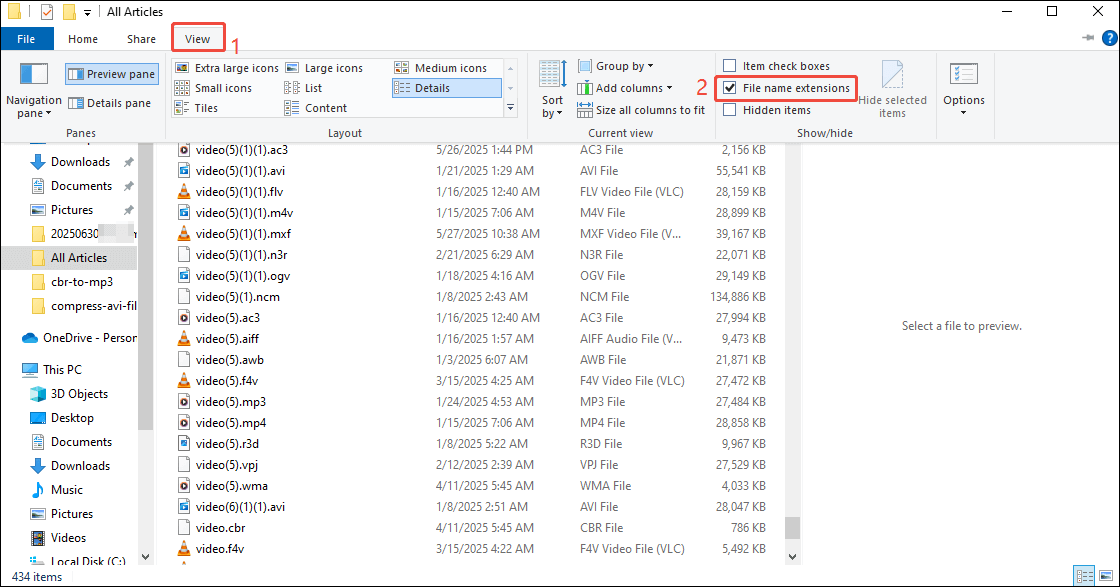
Step 2. Find the PowerPoint file that you want to extract audio from and right-click on it. Then, choose Rename. Next, change the file extension from .pptx to .zip.
Step 3. Unzip the ZIP file. Then, click on ppt. Next, click on the media folder to locate the audio files that are included in your PPT file.
Step 4. Extract the audio files that you want from the ZIP file.
With the above-detailed steps, you can extract audio from PowerPoint files effortlessly. However, some users reported that this method only works for files with the .ppt extension. Therefore, before you start the audio extracting process, ensure that your PPT files are equipped with the .pptx extension.
Way 2. Extract Audio from PowerPoint with File Conversion
If your PowerPoint files are saved in .ppt, change the file extension to .pptx, and then the first method can work. However, changing the file extension may make your PPT file unusable. To avoid that potential problem, you can use another method. Specifically, you first export your PPT file as a video. Next, extract audio from the video.
Part 1. Export Your PPT File as a Video
Below is a step-by-step guide on how to save your PPT file as a video.
Step 1. Open the PPT presentation in your PowerPoint. Click the upper-left File option.
Step 2. Click on Export on the left-side bar. Switch to the Create a Video module and customize the resolution of the PPT video. Next, click on Create Video.

Step 3. Choose a destination folder for the exported video. Then, the exporting process will automatically begin.
Step 4. When the video saving ends, go to the output location to check the saved video.
Currently, you have saved your PPT file as an MP4 video.
Part 2. Convert the Video to the Audio Format You Want
A robust audio converter has much to offer in helping you extract audio from PowerPoint. Here, I recommend an easy-to-use audio/video converter called MiniTool Video Converter. Why choose it? MiniTool Video Converter is completely free and supports batch conversion. With it, you can extract audio from up to five videos at the same time.
MiniTool Video Converter supports a wide range of audio formats, including MP3, WAV, M4A, WMA, OGG, and more. Below is an in-depth guide on how to extract audio with this application.
Step 1. Click on the download button below to download and install MiniTool Video Converter. Then, launch this audio extractor.
MiniTool Video ConverterClick to Download100%Clean & Safe
Step 2. Click on the upper-left Add Files button to import your PowerPoint videos.
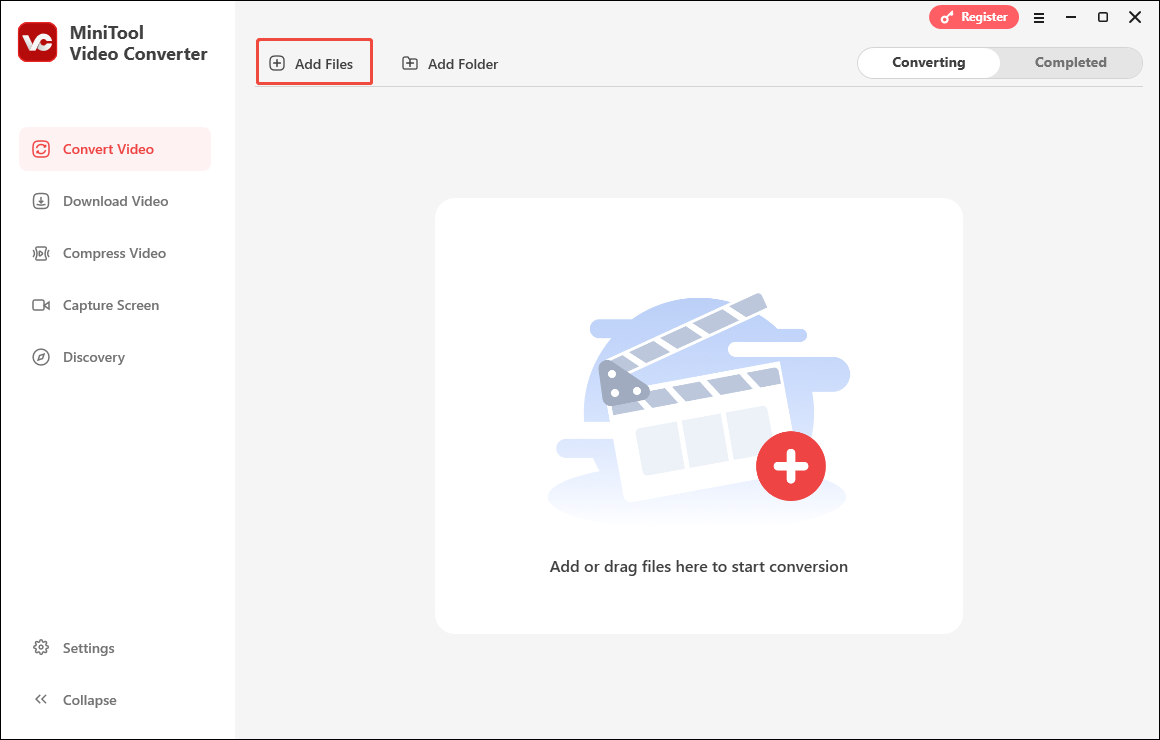
Step 3. Expand the Convert all files to option to enter the output format window. There, switch to the Audio tab and choose the audio format you want. Here, I take MP3 High Quality as an example.

Step 4. Expand the Output option to choose a saving path for your converted files.
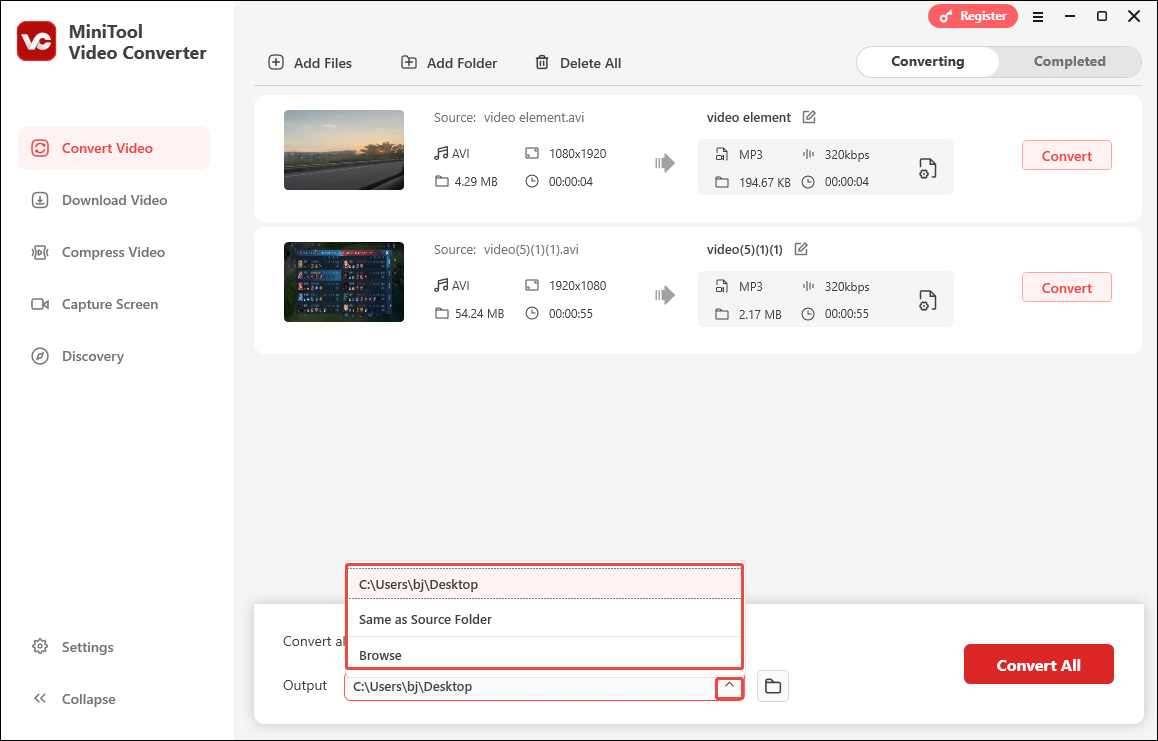
Step 5. Begin the conversion process by clicking on the bottom-right Convert All button.
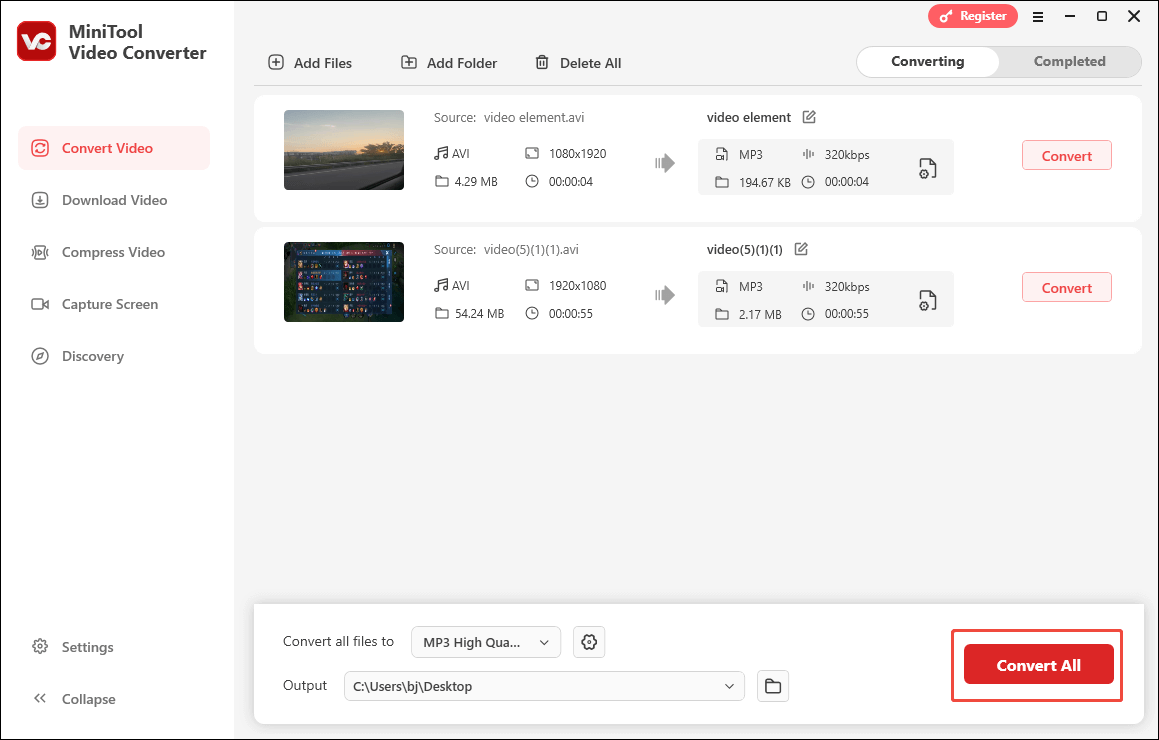
Step 6. When the file conversion ends, this file converter will automatically switch to the Completed section. There, click on the Folder icon to locate your MP3 file. To view the output files directly, click on the Play icon.
As you can see, MiniTool Video Converter is an amazing PowerPoint audio extractor. With it, it will never be difficult for you to extract audio from PowerPoint.
Bonus: How to Manage the PowerPoint Audio
After extracting audio from PowerPoint, do you want to edit the audio files by trimming, merging, speed changing, and more? If so, MiniTool MovieMaker, which is a professional video editor, can meet your satisfaction.
MiniTool MovieMaker, with an intuitive interface, allows newbies to add PPT audio to a video file easily and quickly. With it, you can also reverse your audio files and change their volume with simple clicks.
In addition, there are various elements, such as motions, transitions, effects, filters, and more, which make your video more attractive. What’s more, MiniTool MovieMaker can save your media file in many formats, including MP4, AVI, MP3, WMV, MOV, MKV, WEBM, GIF, and more.
MiniTool MovieMakerClick to Download100%Clean & Safe
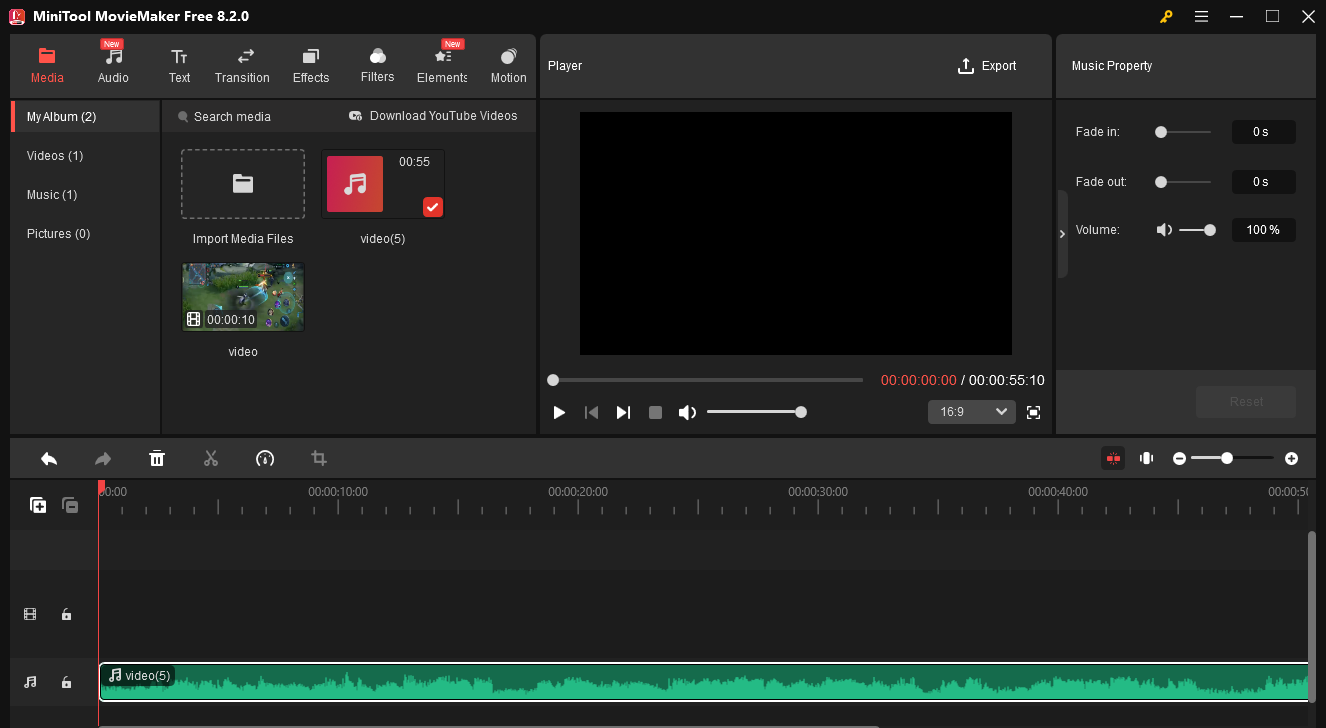
Final Words
How to extract audio from PowerPoint? It is workable to change a PPT file to a ZIP file. If this method doesn’t work, save the PowerPoint video as a video. Then, convert the video to an audio file. On condition that you want to manage the PowerPoint audio, never miss MiniTool MovieMaker.


![How to Extract Audio from MOV Files Effectively [Detailed Guide]](https://images.minitool.com/videoconvert.minitool.com/images/uploads/2024/03/extract-audio-from-mov-thumbnail.jpg)

User Comments :