In this useful post, I will show you the benefits of compressing FLAC files and 2 effective audio compressors to compress FLAC. Now, let’s get it into.
Why Need to Compress FLAC
FLAC is an audio coding format, which is also called Free Lossless Audio Codec. It is used for lossless compression of digital audio. With lossless compression, FLAC files can retain all the original audio data, resulting in large file sizes. One of the main reasons for FLAC compression is saving storage space. Additionally, the small file size can make file uploading, sharing, and transferring quickly.
How to Compress FLAC Efficiently
How to shrink the file sizes of your FLAC files? It is a good way to use an audio compressor to compress them. Or you can convert the lossless FLAC format to lossy formats like MP3 or AAC. Read this part to learn how to compress FLAC in online and offline ways.
Compress FLAC Online
I’d like to show you an online audio compressor called Aspose. You don’t need to download or install any software. What you need to prepare is a stable and powerful Internet connection.
Aspose is a feature-rich online tool that can handle email, PDF, videos, audio, CAD, and more. It can function as an audio compressor to compress FLAC, OGG, AAC, WAV, M4B, and more. How to use Aspose to compress FLAC files? Refer to the below detailed instructions.
Step 1. Open any browser on your computer or mobile phone. Here, I use my computer. Next, go to the official FLAC audio compression website of Aspose (https://products.aspose.app/audio/compress/flac).
Step 2. Click the upload your files area to upload the target FLAC file.
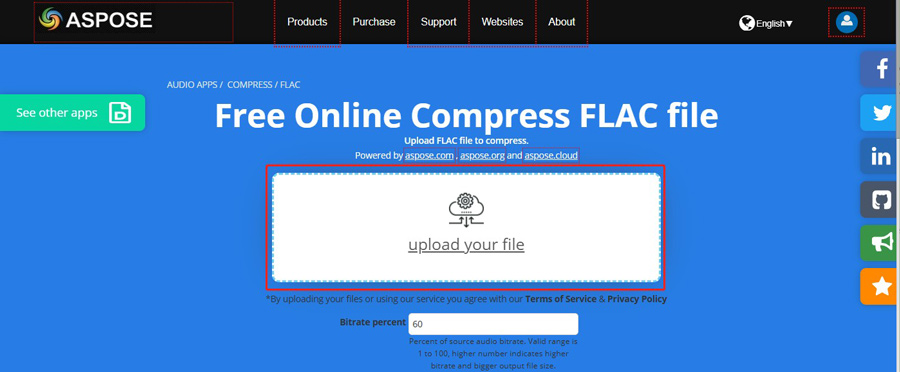
Step 3. Click the Compress button to activate the compression process. Once done, download the compressed FLAC file.
Compress FLAC Offline
Aiseesoft Video Converter Ultimate is a powerful program that supports converting, editing, and compressing video and audio files in a wide range of formats. In the process of compressing audio files, you can also change its format, audio channel, bitrate, and frame rate. How to compress FLAC via Aiseesoft Video Converter Ultimate? Here’s how:
Step 1. Go to the official website of Aiseesoft Video Converter Ultimate to get its installation package and then install it on your PC. Then run this program.
Step 2. Choose the Toolbox option from the top 4 options and then choose Audio Compressor.
Step 3. Click the plus icon to import the FLAC file you want to compress and then a window will pop up. In this window, you can see some parameters about this FLAC file. To compress FLAC, drag the Size slider leftwards until you get a satisfied file size. Meanwhile, you can choose other format parameters like the audio bitrate and sample rate.
Step 4. Before compressing the FLAC file, you can click the Preview button to check it. Then choose a folder to save the compressed FLAC file and click the Compress button to initiate the compression process.
With the above 2 audio compressors, you can easily reduce the file size of FLAC.
Transcode FLAC to Other Audio Codecs
FLAC can be used both as an audio format and as an audio codec in other container formats like OGG and MKV. Sometimes, the video player or platform supports certain container formats but does not include the FLAC codec. To ensure successful playback, you can try to transcode FLAC to other codecs. MiniTool Video Converter is a reliable file converter that can help you transcode FLAC codec in MKV container format to other codecs like AAC, AC3, or Opus. How to do that? Read the following steps.
Step 1. Download, install, and launch MiniTool Video Converter.
MiniTool Video ConverterClick to Download100%Clean & Safe
Step 2. You can click Add Files to locate the target MKV file and click Open to import it. Or you can directly drag and drop the target MKV file into the dotted area in MiniTool Video Converter.
Step 3. Click the diagonal arrow in the Target section, switch to the Video tab, keep the original MKV format, and click on + Create Custom. Under the Audio section, open the Encoder list and choose the audio codec like AAC you need. Meanwhile, you can adjust other format parameters. Later, click Create to save the changes and then choose the newly created MKV format encoded with AAC.
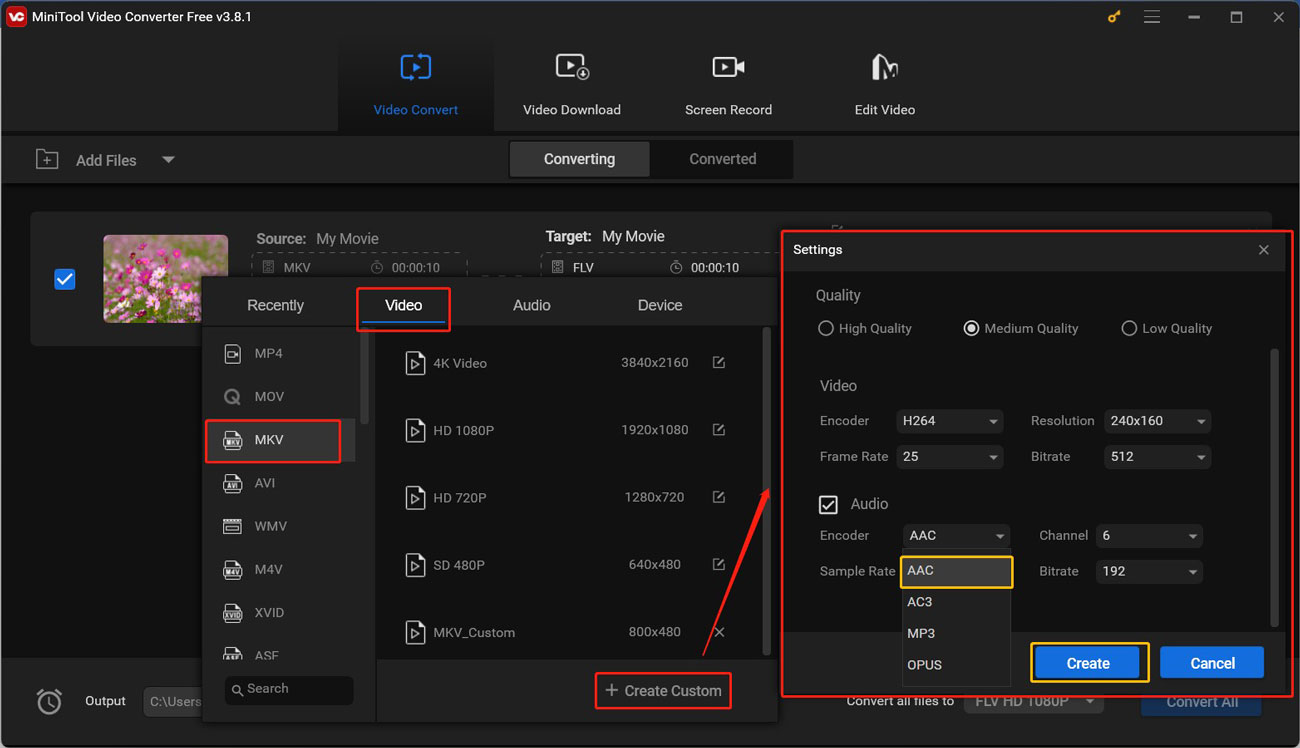
Step 4. Click the Convert button to start the process. When the process is over, go to the Converted section and click the Show in folder button to locate the converted file.
Final Words
It is a good way to compress FLAC to reduce file size and save storage space. You can follow the above guidance and have a try. Meanwhile, you can try to use MiniTool Video Converter to transcode the FLAC codec included in the MKV format to other audio codecs.


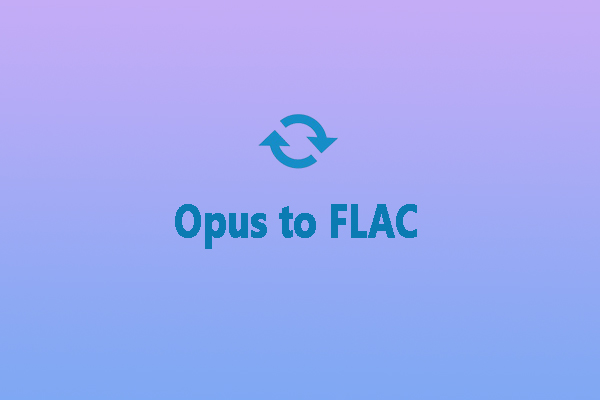
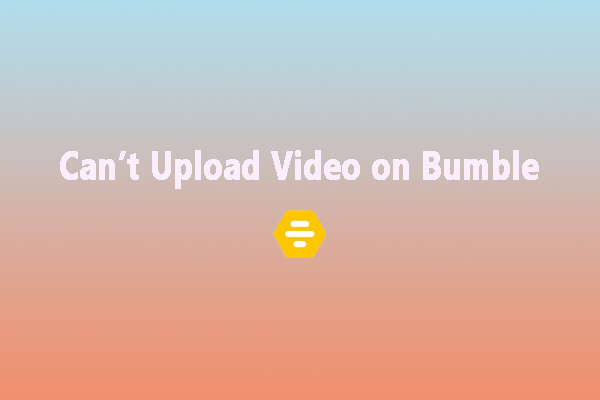
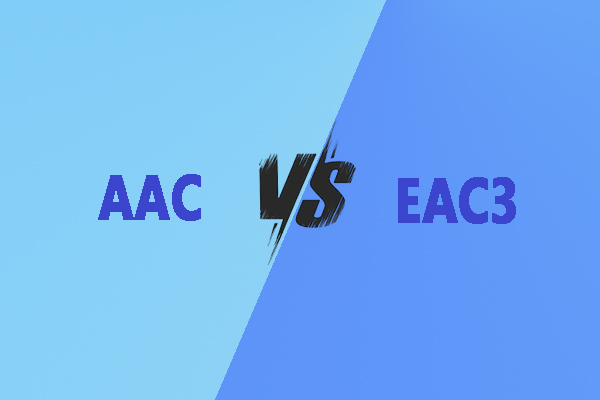
User Comments :