Opus vs FLAC
Before learning how to convert Opus to FLAC and vice versa, I’d like to give you a comprehensive comparison of Opus vs FLAC. This comparison can help you choose the right codec or format for your video or audio files. Let’s explore the following key differences between Opus and FLAC.
Opus vs FLAC: Compression
One of the biggest differences between Opus and FLAC is the compression. Opus is a lossy audio coding format that is designed to efficiently code speech and general audio in a single format. It also works as an audio codec used in different formats like OGG, MKV, WebM, and CAF. With lossy compression, Opus compresses files to a smaller file size but sacrifices audio quality.
On the contrary, FLAC is an audio coding format for lossless compression of digital audio. With its lossless compression method, FLAC can reduce file size while preserving the original audio quality.
Opus vs FLAC: Usage
Opus can provide audio files in a small file size and offer low latency, which makes it ideal for streaming and real-time communication.
While FLAC is widely used for high-quality audio storage and archival. Its lossless compression cam helps you store high-quality and high-fidelity audio files without losing audio quality. Besides, FLAC is popular among professional audio production. They are used for different purposes, you can choose from Opus and FLAC based on your practical needs.
Opus vs FLAC: Compatibility
In terms of compatibility, FLAC is more universally supported by various devices and platforms compared to Opus.
All in all, Opus and FLAC have pros and cons. They are mainly used for different purposes. You need to make an appropriate choice according to your needs. Now, let’s keep reading the following content to learn how to convert Opus to FLAC and transcode FLAC into Opus.
How to Convert Opus to FLAC
In this part, I will provide you with 2 ways to turn Opus into FLAC. Let’s check them one by one.
Convert Opus to FLAC Online
It is a good choice to use an online converter to turn Opus into FLAC, which has no need for software downloading or installation. FreeConvert is a great online Opus to FLAC converter that can help you convert Opus to FLAC easily and efficiently. FreeConvert supports converting audio, videos, images, archives, documents, and other types of files. Below is how to get FLAC from Opus using FreeConvert:
Step 1. Go to the official website of FreeConvert.
Step 2. Click on Choose Files to import the target Opus file into FreeConvert.
Step 3. Open the output format list and choose FLAC from the Audio tab as the target output format.
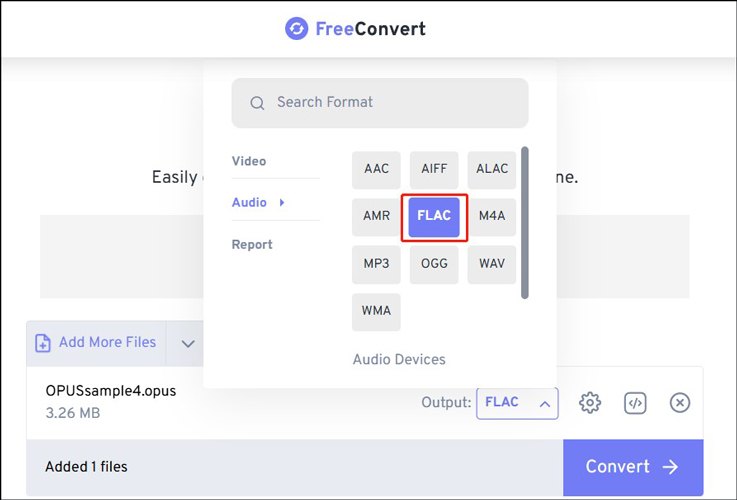
Step 4. Click the Convert button to start the conversion process. Once done, click Download to save the FLAC file.
Offline Way to Convert Opus to FLAC
Alternatively, you can use WonderFox HD Video Converter Factory Pro to convert Opus to FLAC if you don’t have a stable Internet connection. It gives support to convert a wide range of formats, such as OGG, FLAC, MP3, AC3, AIFF, and more. Here’s how to convert Opus to FLAC with WonderFox HD Video Converter Factory Pro:
Step 1. Download and install this Opus to FLAC converter on your computer and then launch it.
Step 2. Choose Converter and click the Add Files button to upload your Opus file.
Step 3. Click the format image on the right panel to open the output format window, click the Audio tab, and choose FLAC.
Step 4. Click the Run button to activate the conversion.
How to Transcode FLAC to Opus
From the above, we know that FLAC and Opus can work as audio codecs used in different formats. Do you know how to transcode the FLAC codec contained in a file into Opus? MiniTool Video Converter is highly recommended. It is a completely free video and audio converter supporting various formats and codecs. You can use it to transcode audio and video codecs with ease. Just refer to the following tutorial on how to transcode FLAC to Opus with MiniTool Video Converter and have a try.
Step 1. Download, install, and run MiniTool Video Converter.
MiniTool Video ConverterClick to Download100%Clean & Safe
Step 2. Click on Add Files to import the file containing the FLAC codec.
Step 3. Click the diagonal arrow in the Target section to open the output format window, switch to the Video tab, and choose MKV. Next, click on + Create Custom, expand the Encoder list under the Audio section, and choose OPUS. Meanwhile, you can adjust other format parameters like audio bitrate, sample rate, or channel. Then click Create to save the newly created format and then choose it as the target output format.
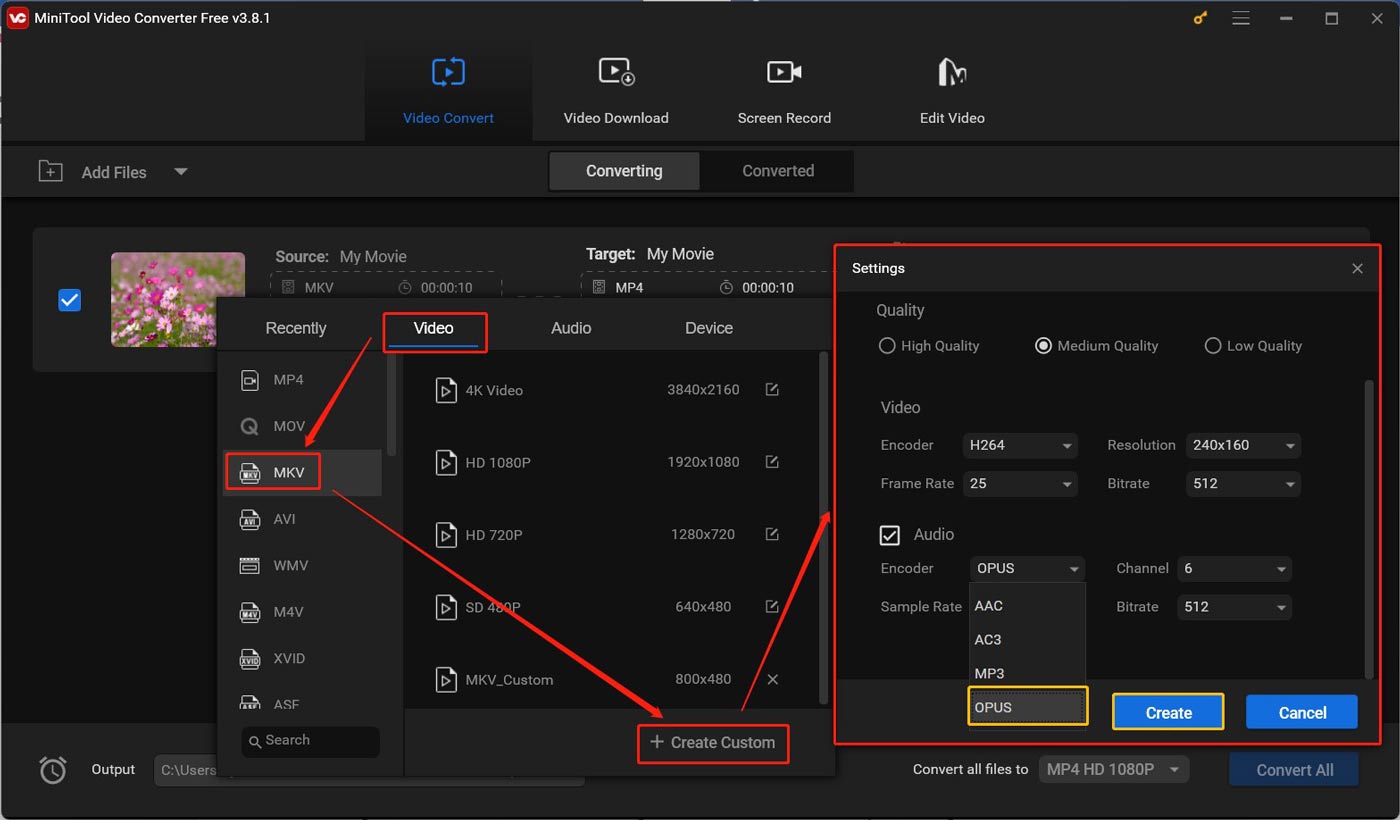
Step 4. Finally, click Convert to initiate the FLAC to Opus conversion. When the process is over, go to the Converted section and click Show in folder to locate and check the converted file.
Conclusion
Opus vs FLAC, what are the main differences between them? The above has offered a comprehensive comparison for your reference. How to convert Opus to FLAC and transcode FLAC into Opus? Just follow the above tutorial.


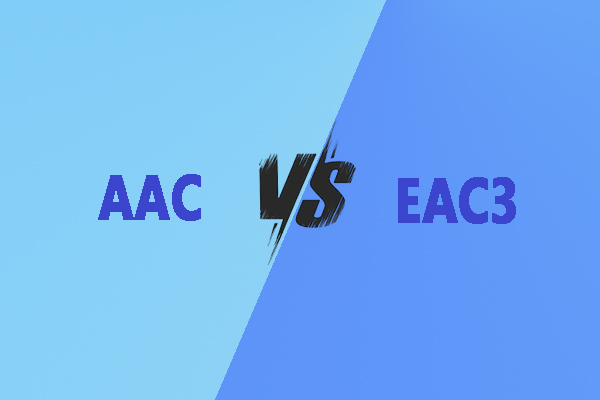
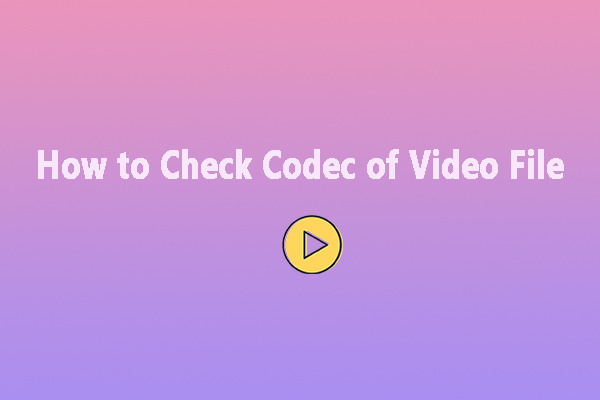

User Comments :