What Is ASF
ASF (Advanced Systems Format) is Microsoft’s proprietary digital container for audio and video. It was designed for streaming media. Windows Media Audio (WMA) and Windows Media Video (WMV) are the most common media contained within an ASF file. You can use Windows Media Player, VLC, PotPlayer, or other ASF players to open ASF files.
Sometimes, you may need to extract audio from an ASF file and save it in MP3 format. How to convert ASF to MP3? Please continue reading below.
How to Convert ASF to MP3 or Vice Versa on Windows
MiniTool Video Converter is a completely free converter that can convert audio to video and extract audio from video. It supports various formats, such as MP4, MOV, AVI, ASF, MKV, MP3, WMA, AAC, AIFF, and more. It also allows you to convert several files at the same time. Furthermore, it provides you with customizable parameters for the output format. With its intuitive interface, you can master how to use it for conversion quickly.
What’s more, it is a screen recorder that can record any activities happening on the screen and a downloader that enables you to download videos, audio, subtitles as well as playlists from YouTube.
Here are detailed steps to convert ASF to MP3 with the help of MiniTool Video Converter:
Step 1. Click the below download button to get the installer of MiniTool Video Converter and then install it on the desktop based on the screen prompts.
MiniTool Video ConverterClick to Download100%Clean & Safe
Step 2. Launch MiniTool Video Converter, under the default Video Convert tab, click the Add Files tab or the Add or Drag files here to start conversion area to choose the ASF file you want to convert, and click Open.
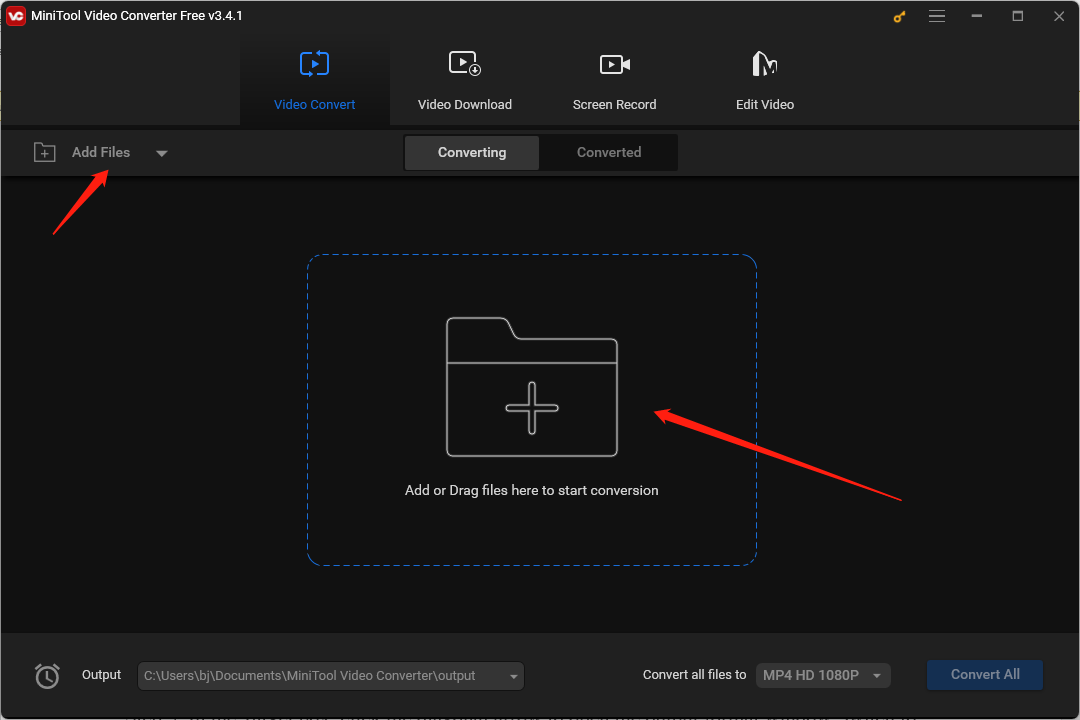
Step 3. In the Target box, click the diagonal arrow to open the output format window and switch to the Audio tab. Then you can find the default MP3 option. What you need to do is choose the quality you need.
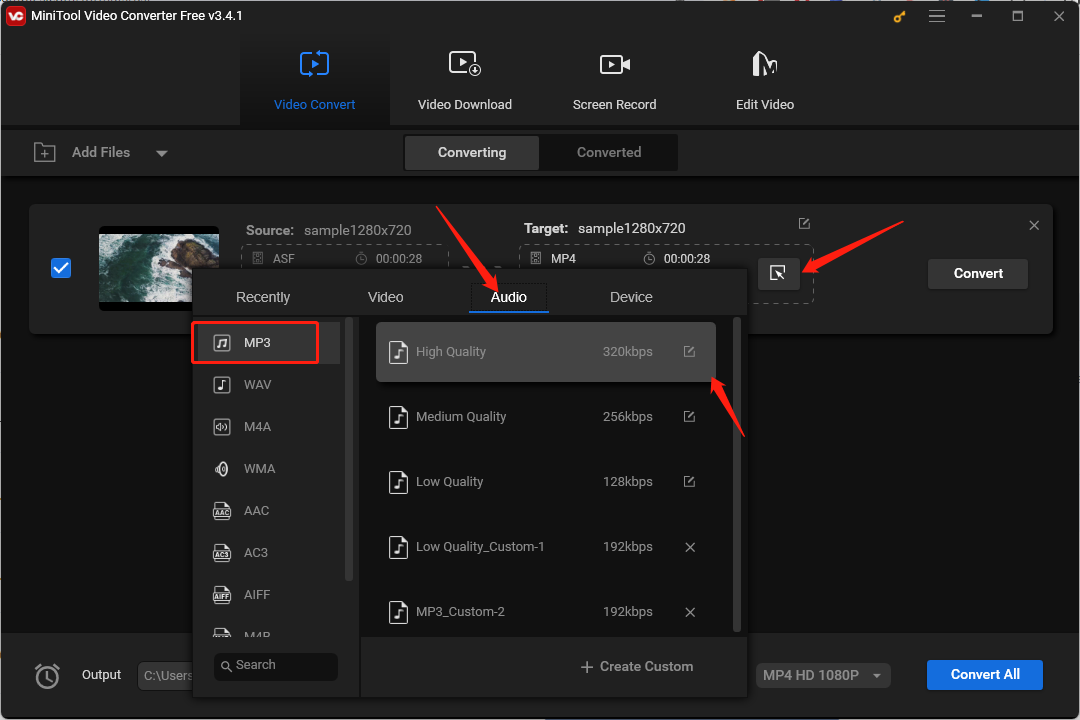
You can further customize the MP3 format. After choosing MP3, just click the + Create Custom button to open the Settings page. On this page, you can adjust the encoder, channel, sample rate, and bitrate of audio. Then click OK to save the changes and scroll down to choose the newly customized MP3 format.
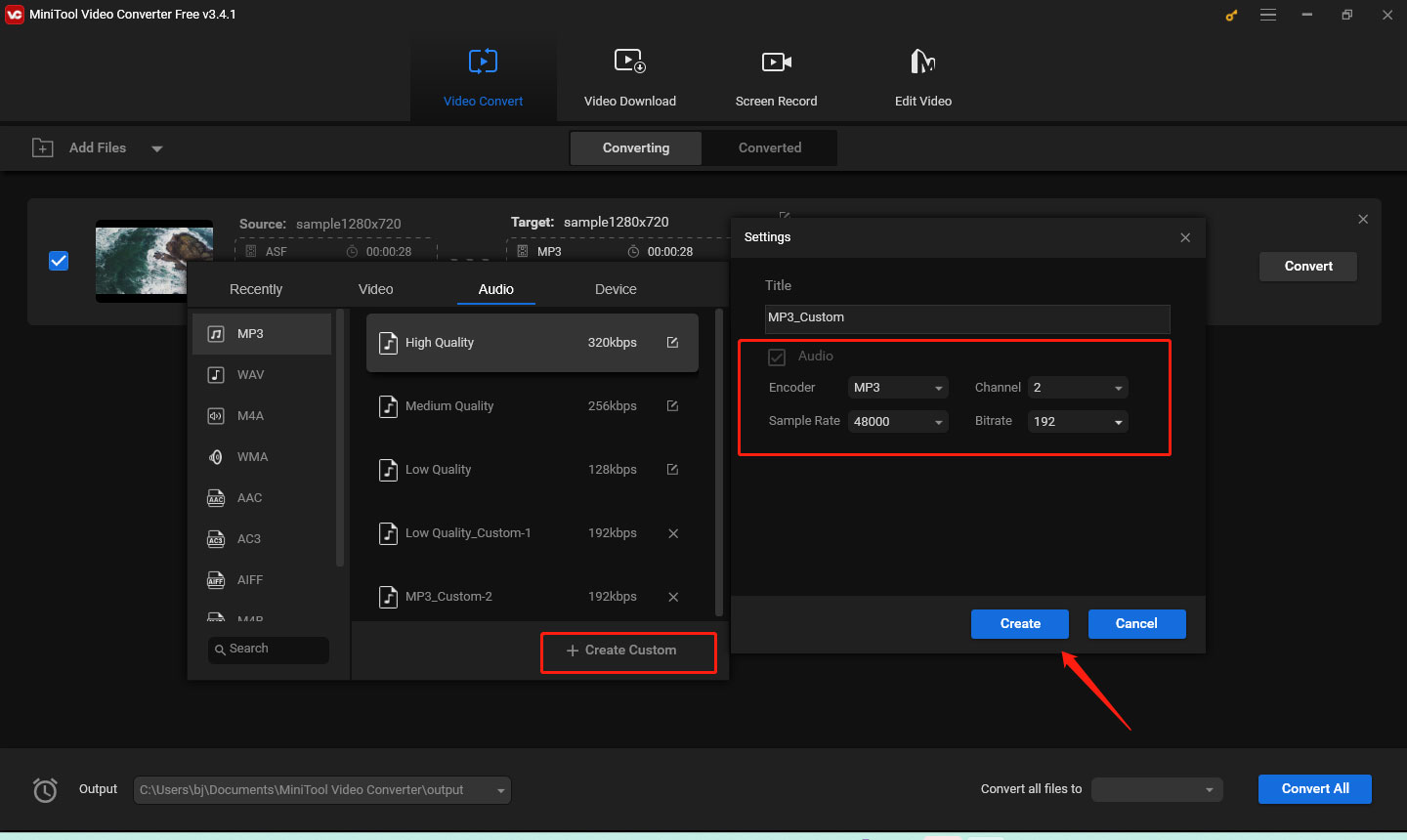
Step 4. Next, you can click the pen icon behind Target to rename the converted file and choose its saving path. Then click OK.
Step 5. Click the Convert button to start converting ASF to MP3. Once the process is finished, you can switch to the Converted tab, click the Play icon to check the converted file, or click Show in folder to locate the file.
If you need to convert MP3 to ASF, you can also use MiniTool Video Converter. The operation is similar to the above and you only need to click the Video tab and choose ASF.
Other Good ASF to MP3 Converters
MiniTool Video Converter is a good converter that enables you to convert files offline. If you have a stable Internet connection and don’t want to download any software, you can try to use online video converters like Convertio, FreeConvert, Zamzar, etc. If you are a Mac user, you can use Wondershare UniConverter to extract audio from ASF and save it in MP3 format.
Conclusion
The above has introduced you to what is ASF and guided you on how to convert ASF to MP3 using MiniTool Video Converter. We also recommend some other ASF to MP3 converters for you. Hope this post is helpful to you!



![How to Convert SWF to MP3 and Vice Versa [Detailed Guide]](https://images.minitool.com/videoconvert.minitool.com/images/uploads/2024/02/swf-to-mp3-thumbnail.jpg)
User Comments :