Video to text transcription is the process of converting the sounds within a video into a written text form. Compared to converting video to text manually, using a third-party tool saves time greatly. This post offers the 4 best video to text converters, including MiniTool Video Converter, Any2Text, VEED.IO, and HappyScribe.
Transcribing video to written text by hand is a painful thing that not only occupies an amount of time but also easily makes mistakes. A video to text converter is essential for you to automatically transcribe video to text.
Why Do You Need to Transcribe Video to Text
A large number of people seek a video-to-text converter. Why do they need to transcribe video to text? Here are some reasons mentioned below.
Repurposing Content
Texts are the treasure of content creators and are versatile. When you turn video into text, you can extract key points and quotes to repurpose into articles, blog posts, or social media posts, expanding its reach. Plus, you can also add these subtitles to the new repurposing video.
Enhancing Accessibility
There’s no doubt that texts ensure accessibility and inclusivity for people. Transcribing video to text is essential for hearing-impaired people to understand the video content. Plus, if you are in a silent environment where you can’t play the audio on your computer, viewing the texts is also a great alternative.
Translating into Other Languages
For some people who seek material to practice translation, they also need to use a video to text converter to obtain transcriptions. Then, translate the transcriptions into other languages conveniently.
Providing a Reference
For meetings, webinars, or interviews, turning the video’s audio into a text transcript is helpful to refine text into concise notes or generate summaries. It can also help you remember and analyze what was said easily.
All in all, transcribing video to text improves accessibility, usability, and productivity, making it an indispensable tool in various fields.
What Makes the Best Video to Text Converter
Just now, you have understood that converting video to text brings us a lot of convenience. Are you looking for the best video to text converter? If yes, what makes the best video to text converter? Here are some factors you should consider.
1. High Accuracy
For users, high accuracy is the most important factor for choosing a video to text converter. The converter can transcribe videos to text with advanced AI and capture every word exactly, especially when dealing with accents or background noise.
2. Multi-Language Supporting
Supporting adding multiple language videos and exporting multiple languages, which makes it more accessible to a global audience.
3. Multi-Output Format
Apart from the basic SRT format, the text can be exported in TXT format or others.
4. Easy to Use
The best video to text converter should be user-friendly with a simple user interface and a conversion process. It can automatically convert the video/audio to text.
You can find numerous video to text converters on the Internet. In order to help you find the best one quickly, I picked up 4 of them that I have used many times for you.
4 Best Video to Text Converters
Here are the four best video to text converters I want to share with you, especially the first one.
- MiniTool Video Converter
- Any2Text
- VEED.IO
- HappyScribe
All of the converters above will be introduced in detail, including their features and steps to use.
1. MiniTool Video Converter (Most Recommended)
As the most recommended video to text converter, MiniTool Video Converter doesn’t let you down. Don’t be confused by its name. It is a feature-rich desktop software, including video-to-text conversion, video and audio conversion, video compression, and screen recording.
As a free video to text transcription tool, MiniTool Video Converter supports importing a wide range of video and audio formats, including MP4, MOV, WebM, MKV, FLV, AVI, MP3, WAV, AIFF, etc. Plus, whether your video or audio is in English, Japanese, German, French, Chinese, or Russian, MiniTool Video Converter can turn video into text easily.
After generating the texts, you can choose to edit them and customize the text style as you like. MiniTool Video Converter allows you to export subtitles to SRT or TXT format, along with the video in MP4 format. The entire transcription process is very clean, without intrusive ads or annoying watermarks.
Now, follow the step-by-step tutorials to transcribe video to text free with MiniTool Video Converter.
Step 1. Download & Install & Launch MiniTool Video Converter
MiniTool Video ConverterClick to Download100%Clean & Safe
- Click on the button above to download this free video to text converter and follow the prompts to install it on your computer.
- After installing this application, open it.
Step 2. Go to Intelligent Subtitle and Select an AI Model
- Go to Intelligent Subtitle from Convert Video.
- Download an AI model for the speech-to-text task according to your needs.
- Click on OK to confirm your selection.
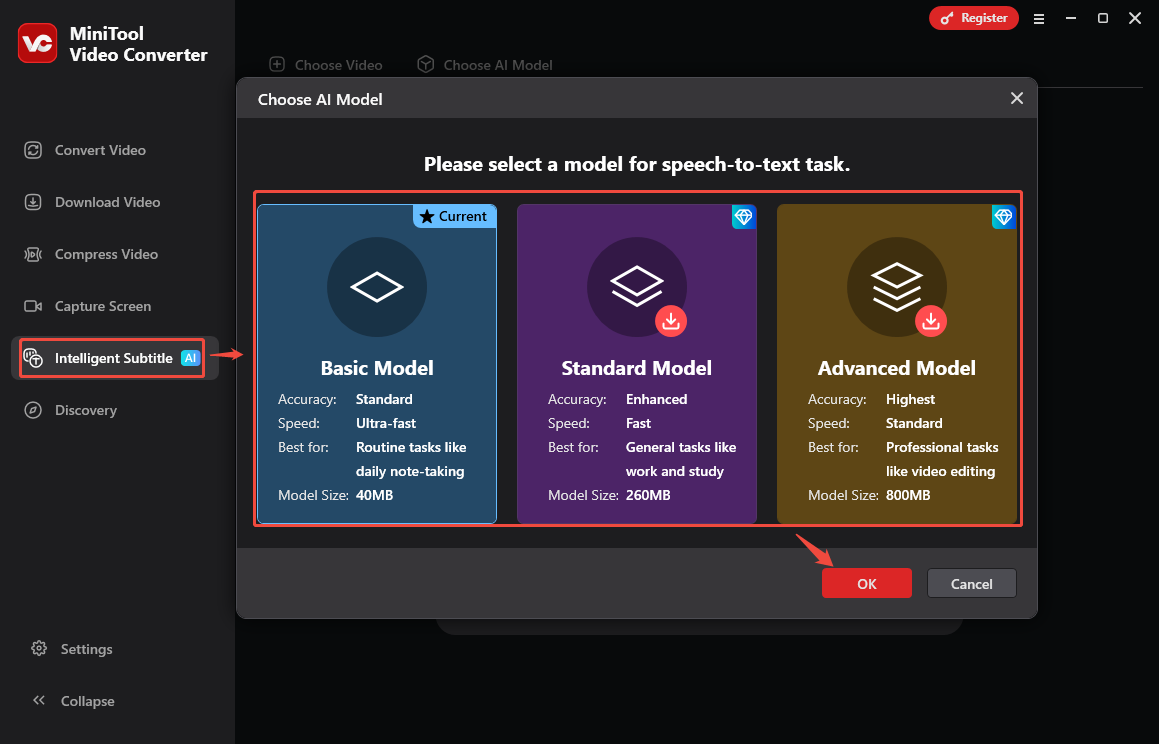
Step 3. Add Video or Audio to MiniTool Video Converter
- When the AI model download completes, you will be directed to the main interface of Intelligent Subtitle.
- Click on Choose Video or Add or drag a file here to start subtitle generating, or use the drag-and-drop method to add the required video or audio to this converter.
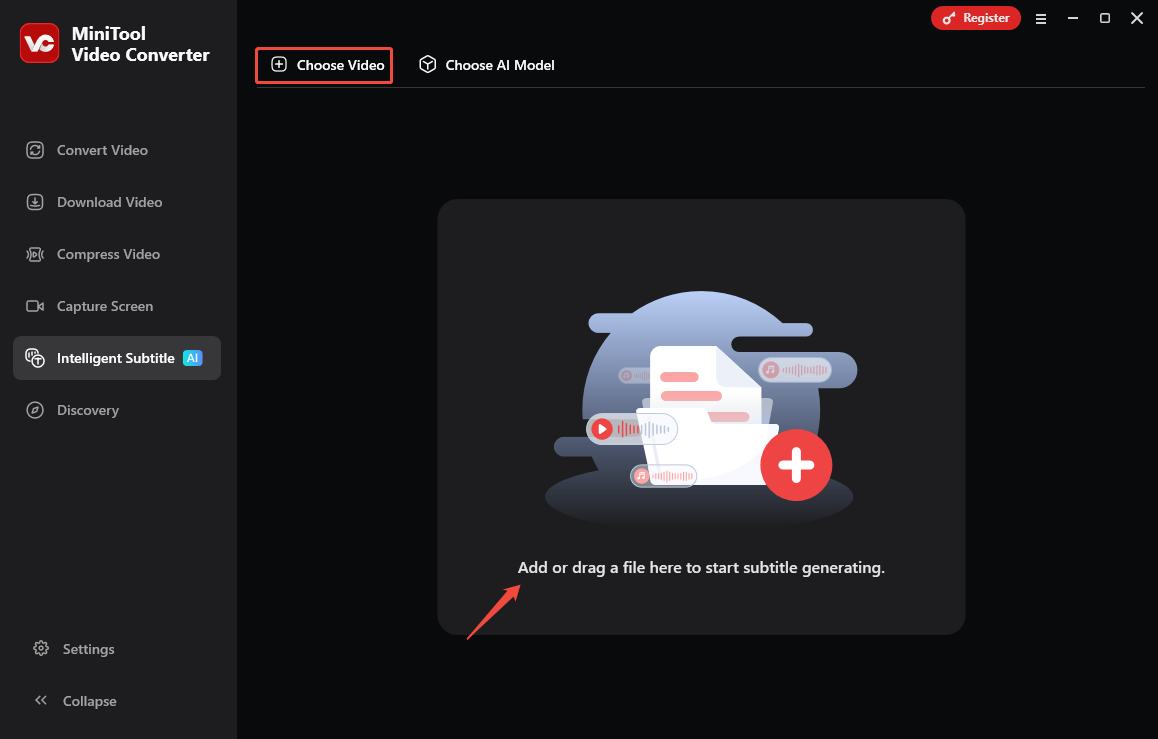
Step 4. Edit the Generated Subtitles
- When the file uploads successfully, the subtitles will be automatically generated under Text.
- Click on the Edit icon next to the subtitles to adjust the text manually and click on the Check icon to save.
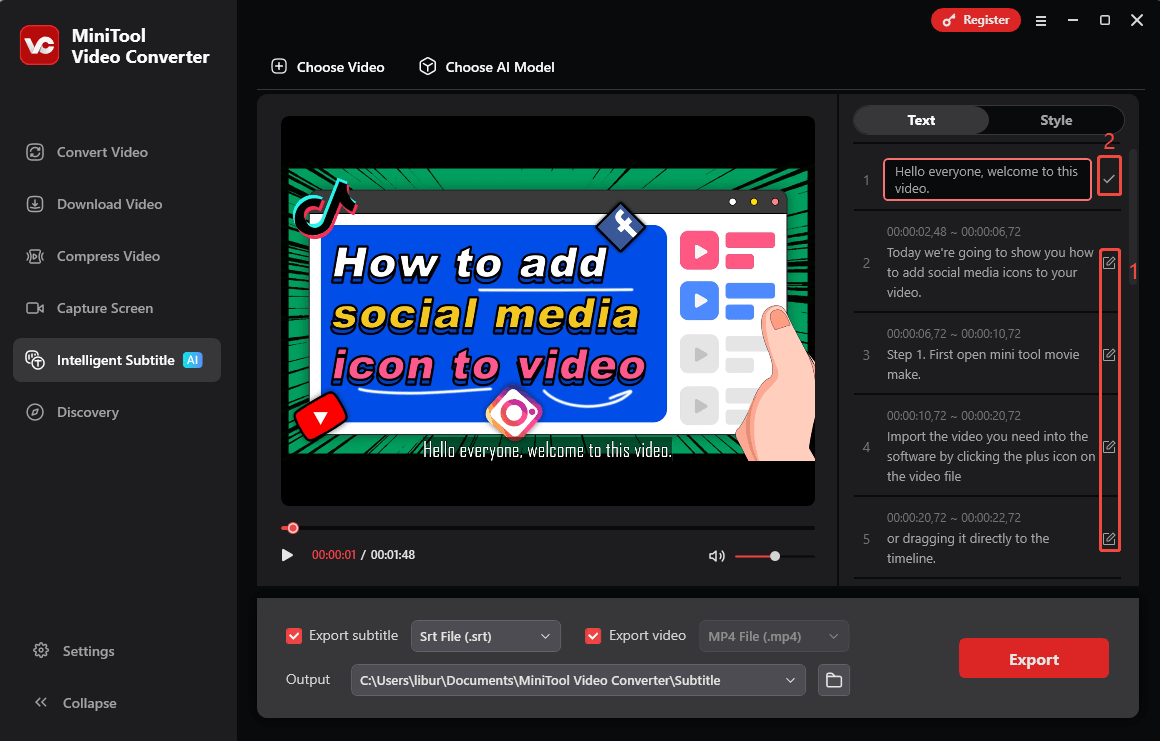
Step 5. Customize Text Style (Optional)
- Use the Style tab to personalize the font, size, color, opacity, background color, subtitle position, and other design options for the subtitles.
- Click on Play to watch the changes.
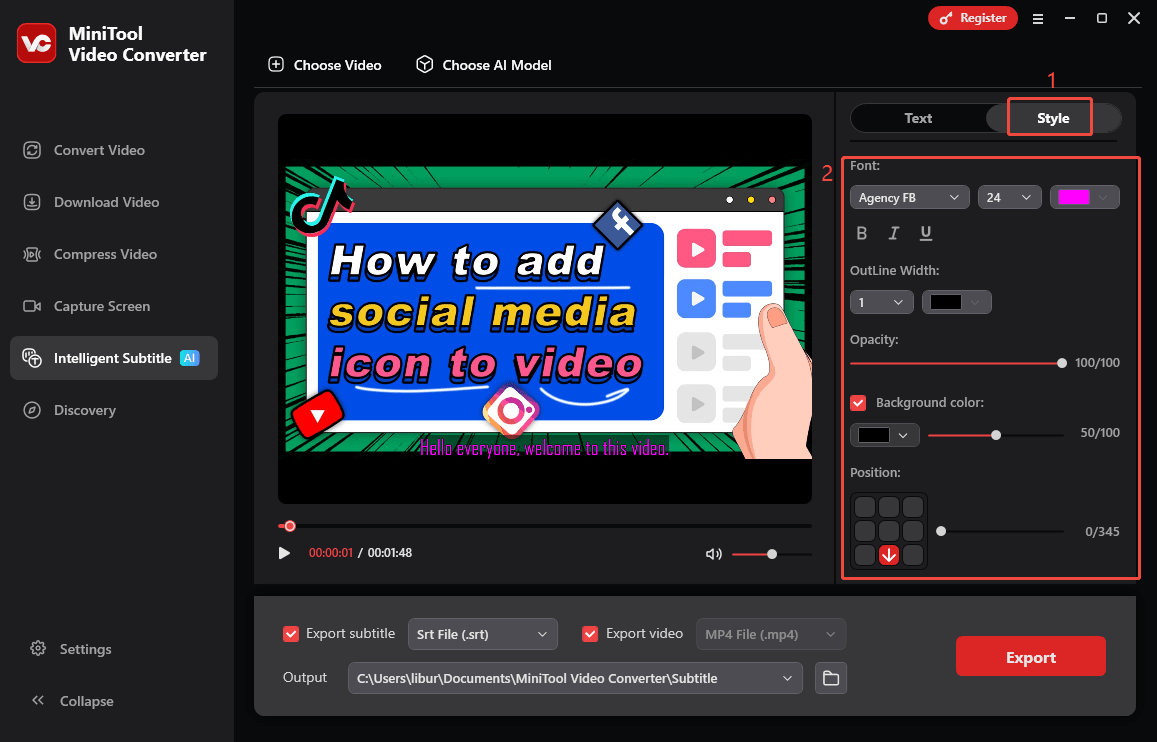
Step 6. Choose Output Format and Position
- Once you are satisfied with the subtitles, click on the drop-down menu next to Export subtitle to choose output subtitle format, like .srt or .txt.
- The video will be downloaded, including the edited subtitles and customized text style in MP4 format.
- Click on the folder icon to choose the save path.
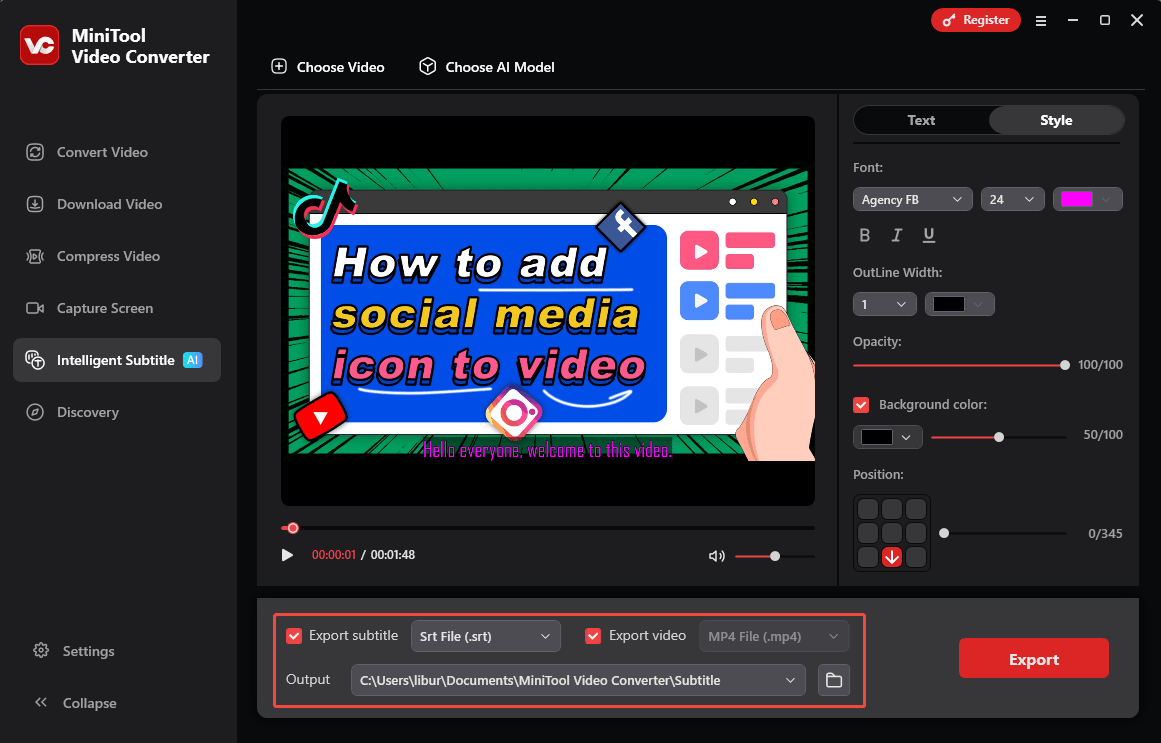
Step 7. Export the Transcript
Click on Export to download the subtitles.
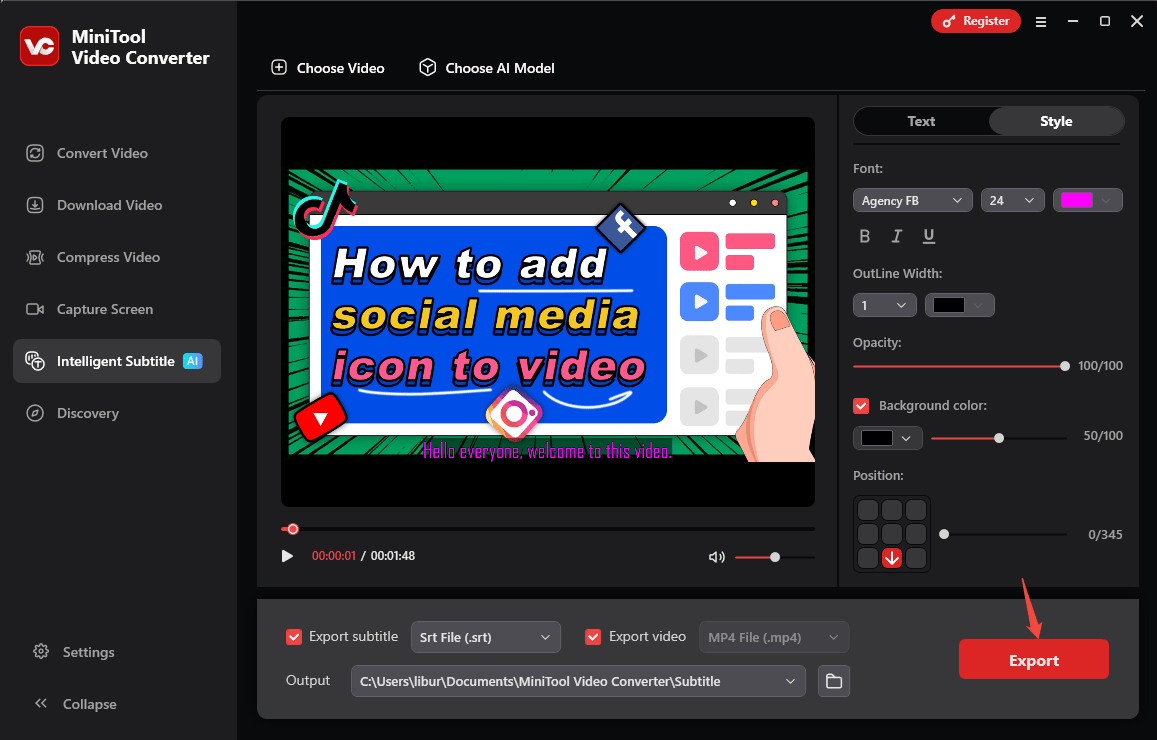
Step 8. Locate the Downloaded Video and Subtitles
Wait for a few seconds until the export process ends. Then, you will be taken to the saved position automatically.
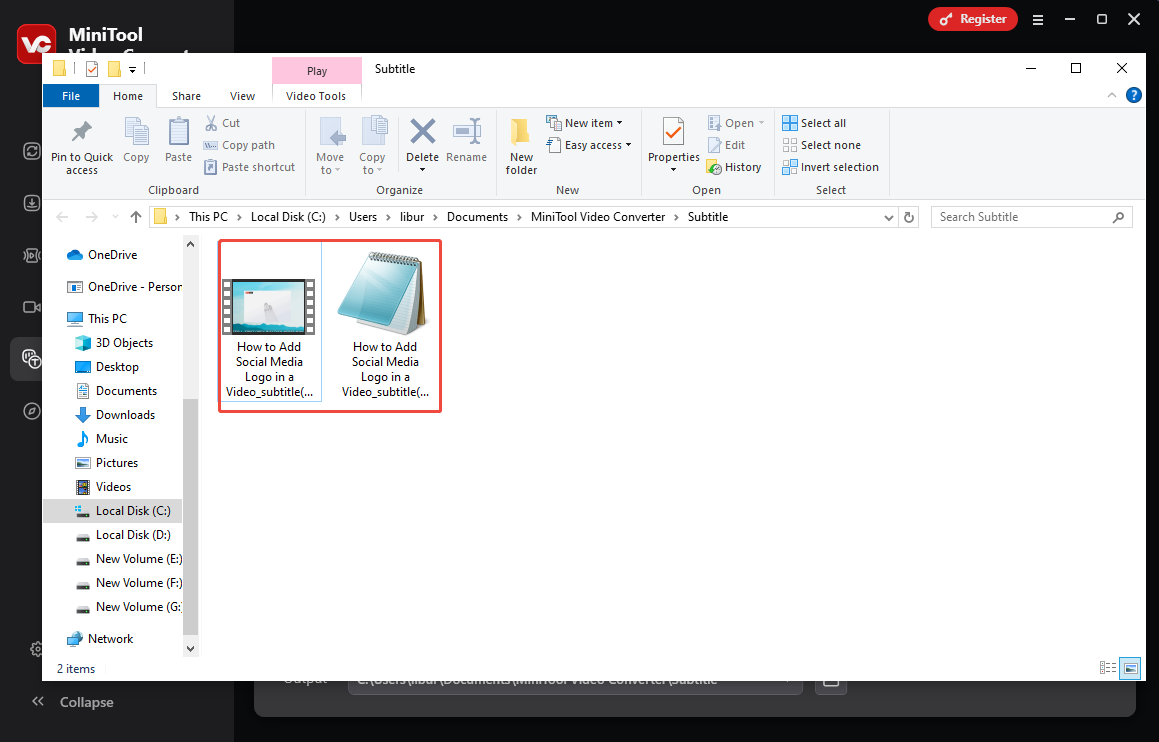
2. Any2Text
Compared to the versatile MiniTool Video Converter, Any2Text is a web-based tool focused on converting audio and video files into text transcriptions. The platform’s user-friendly interface and efficient processing make it an ideal tool for both personal and professional use.
Any2Text supports a wide range of file formats for converting audio and video, including video (MP4, MKV, FLV, AVI, MOV, WMV) and audio (M4A, MP3, OGG, AAC, WAV, FLAC, WMA). The maximum size of video or audio for transcription is 8 GB.
Any2Text supports transcription and subtitles in over 50+ languages. Then, export them in DOCX, TXT, and XLSX formats. However, you should notice that it can only transcribe the first 15 minutes for free.
How to use Any2Text to extract text from video? Follow the steps below.
Step 1. Add Video to Any2Text
- Visit the official website of Any2Text and log in to your account.
- Click on Upload files or drag and drop the file.
Step 2. Convert Video/Audio to Text
- Click on Convert to text to generate texts.
- If the generated language is incorrect, select a different language and click Convert.
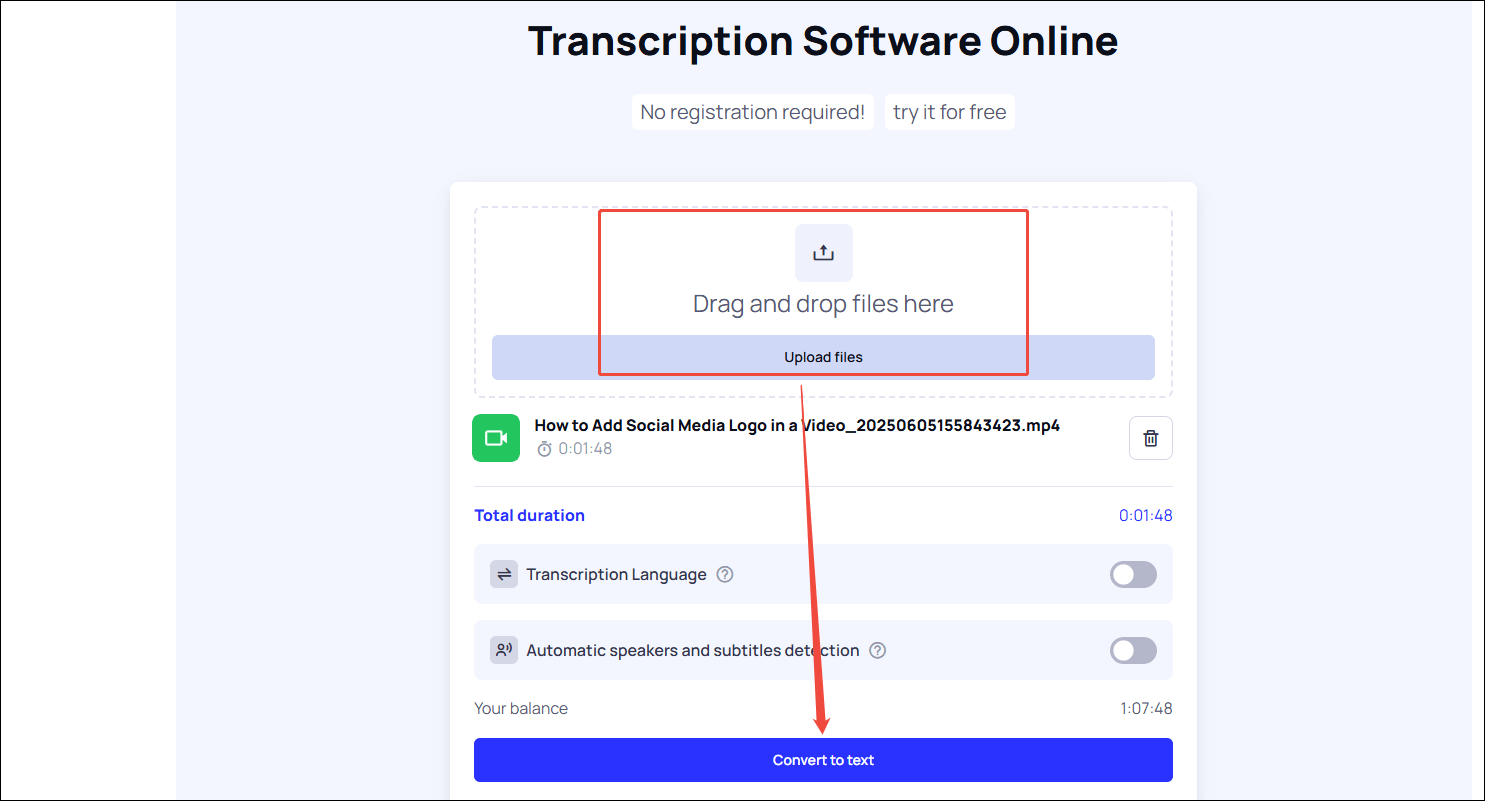
Step 3. Export the Converted Transcriptions
1. Choose an output format under Export to download.
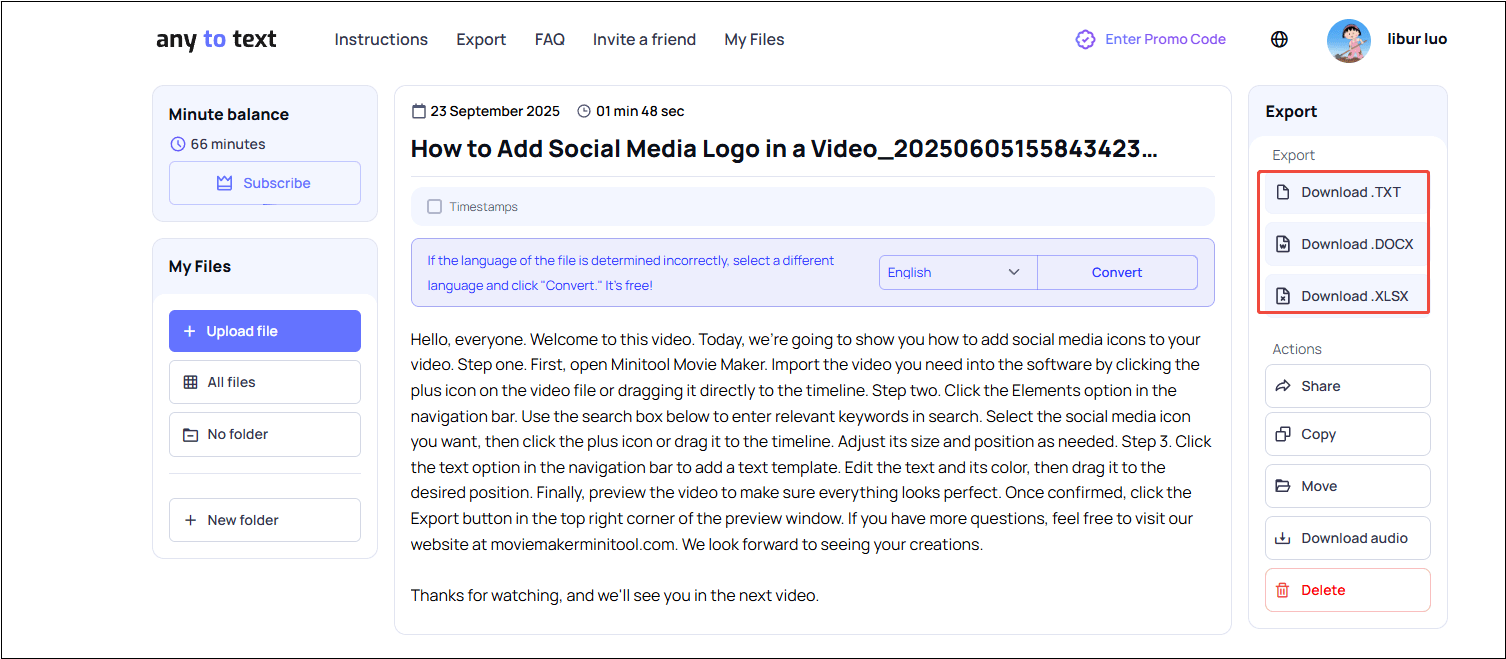
2. You can find the downloaded subtitles in Downloads on your browser.
3. VEED.IO
VEED.IO is renowned as an online video editing tool. One of the great features is its ability to transcribe video/audio to text. It can detect and transcribe over 125 languages and dialects, making it useful for creators with a global audience.
You can not only upload videos from your device but also import videos from TikTok, Instagram, and more with links. All the transcripts can be downloaded in formats like TXT, SRT, and VTT, which allows you to repurpose the text for different uses.
Let’s see how to transcribe video to text with this online converter.
Step 1. Upload Video to VEED.IO
1. Visit https://www.veed.io/tools/video-to-text and click on Transcribe a video to text.
2. Click on Upload a File to add your video to transcribe.
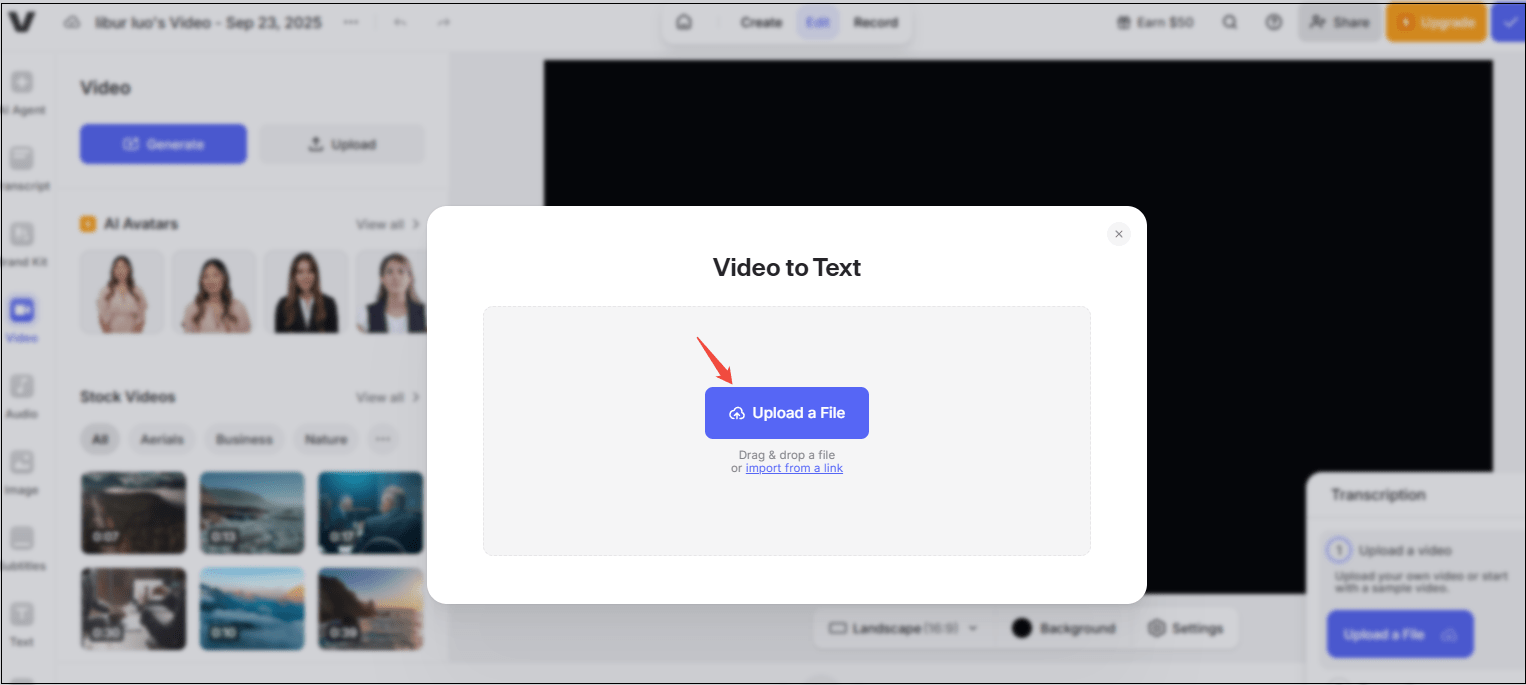
Step 2. Generate Subtitles
- After the video is added to the timeline, select the language to create auto-subtitles for your video.
- Wait for a few seconds, and the generated texts will appear on the left side.
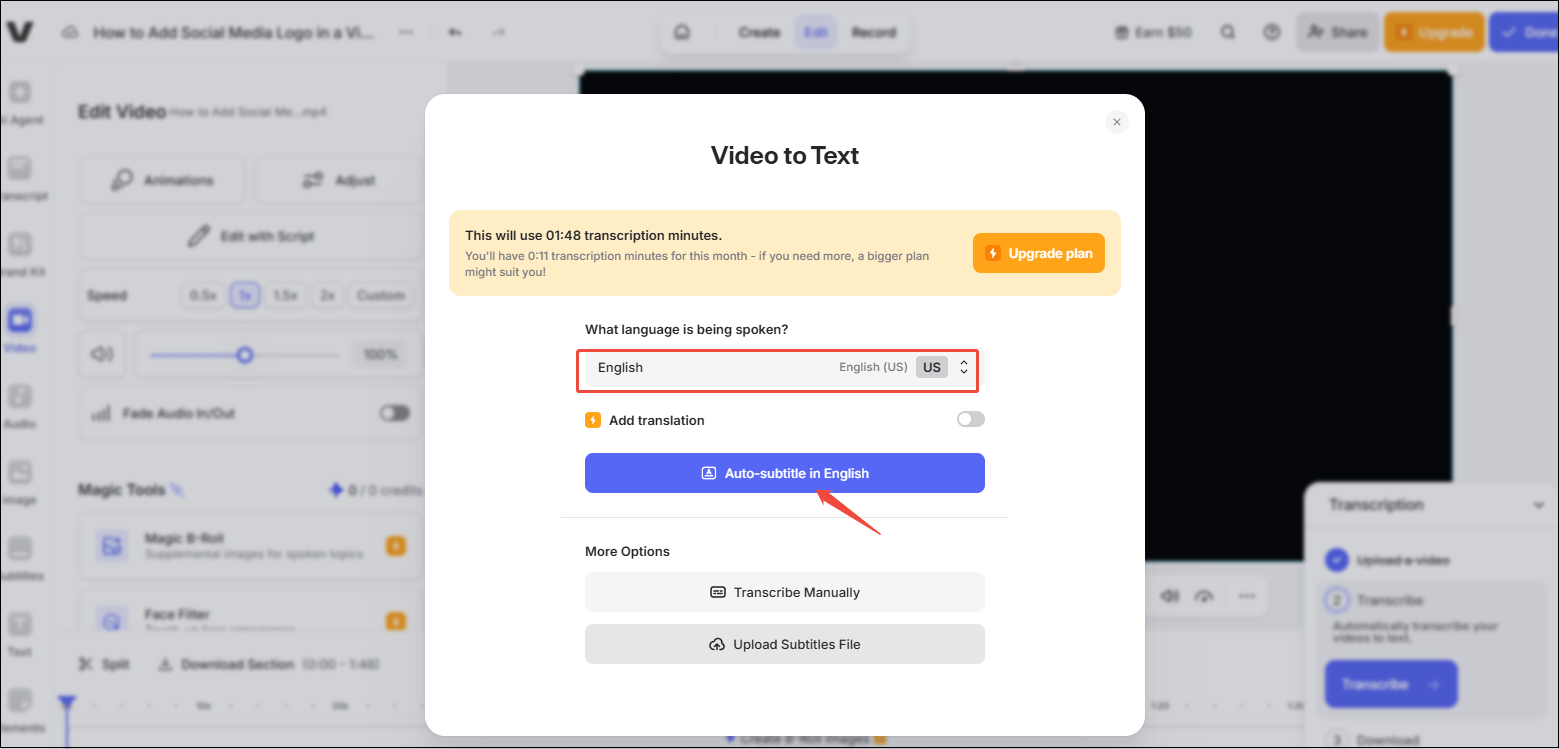
Step 3. Edit the Subtitles
You can delete or change the subtitles as you need. Plus, go to Style to personalize the font, size, and text positioning, and other text-editing options.
Step 4. Download the Subtitles
1. If you’re satisfied with the subtitles, click on the More option in the top-left corner, click Download, and choose your preferred format (SRT, VTT, or TXT).
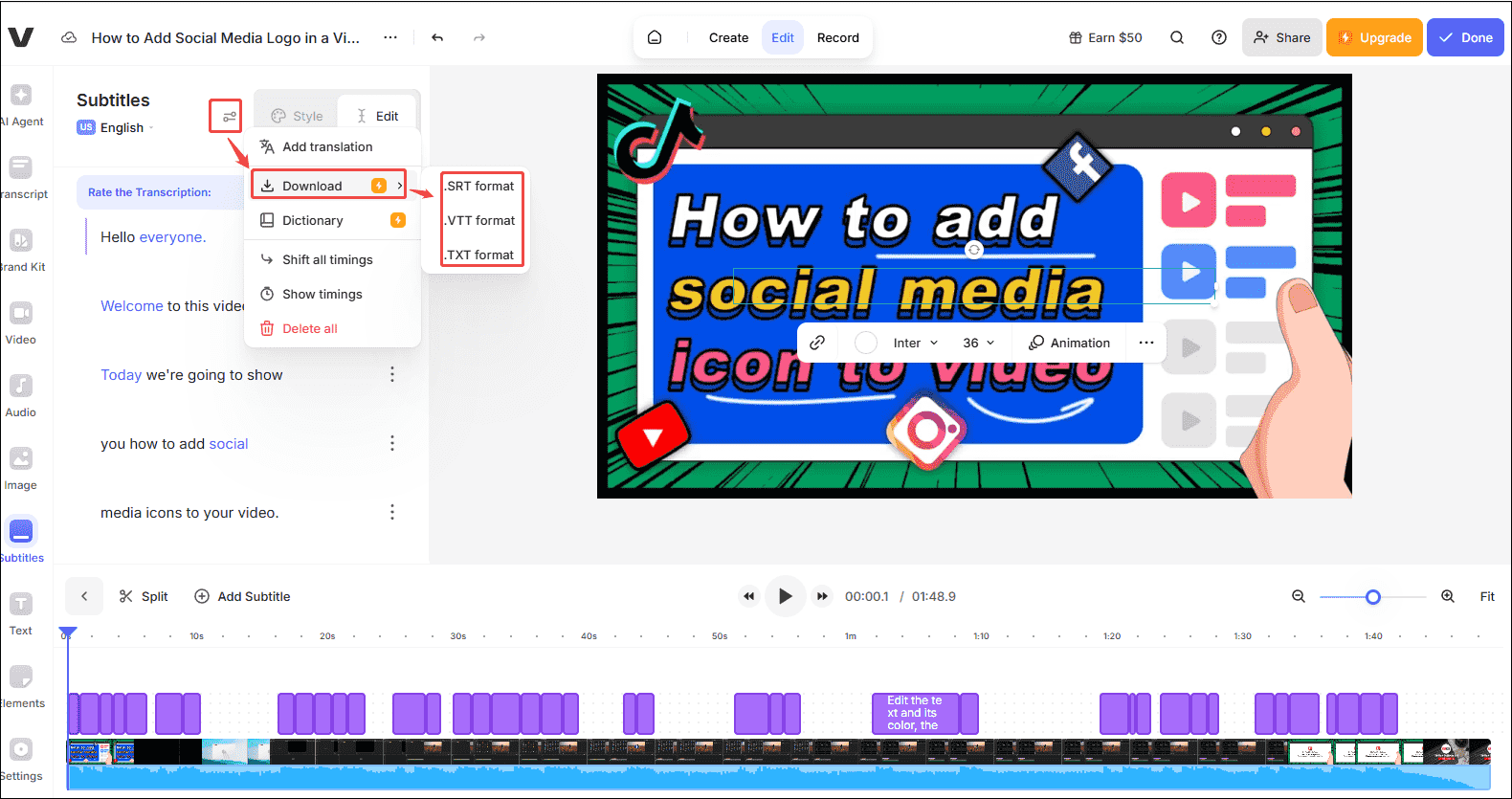
2. The downloaded text will be saved in Downloads on your browser.
4. HappyScribe
The last video to text converter is HappyScribe. I successfully extracted the texts from the video with its free trial. It is compatible with 60+ file formats. Plus, it also supports video transcription in 120+ languages, dialects, and accents, including English, French, Spanish, German, and many more.
Your video files are safeguarded with industry-leading security measures to ensure confidentiality and data protection. You can export transcriptions in multiple formats, like SRT, DOCX, TXT, VTT, STL, and more.
Here’s how to use HappyScribe to convert video to text.
Step 1. Upload the Video to HappyScribe
- Go to https://www.happyscribe.com/video-to-text and log in to your account.
- Click on Upload a file to select your video file from your device or paste the video link directly.
Step 2. Select the Language and Generate Texts
- Choose the language spoken in the video and click on Transcribe.
- Happy Scribe will automatically generate the text from your video’s audio.
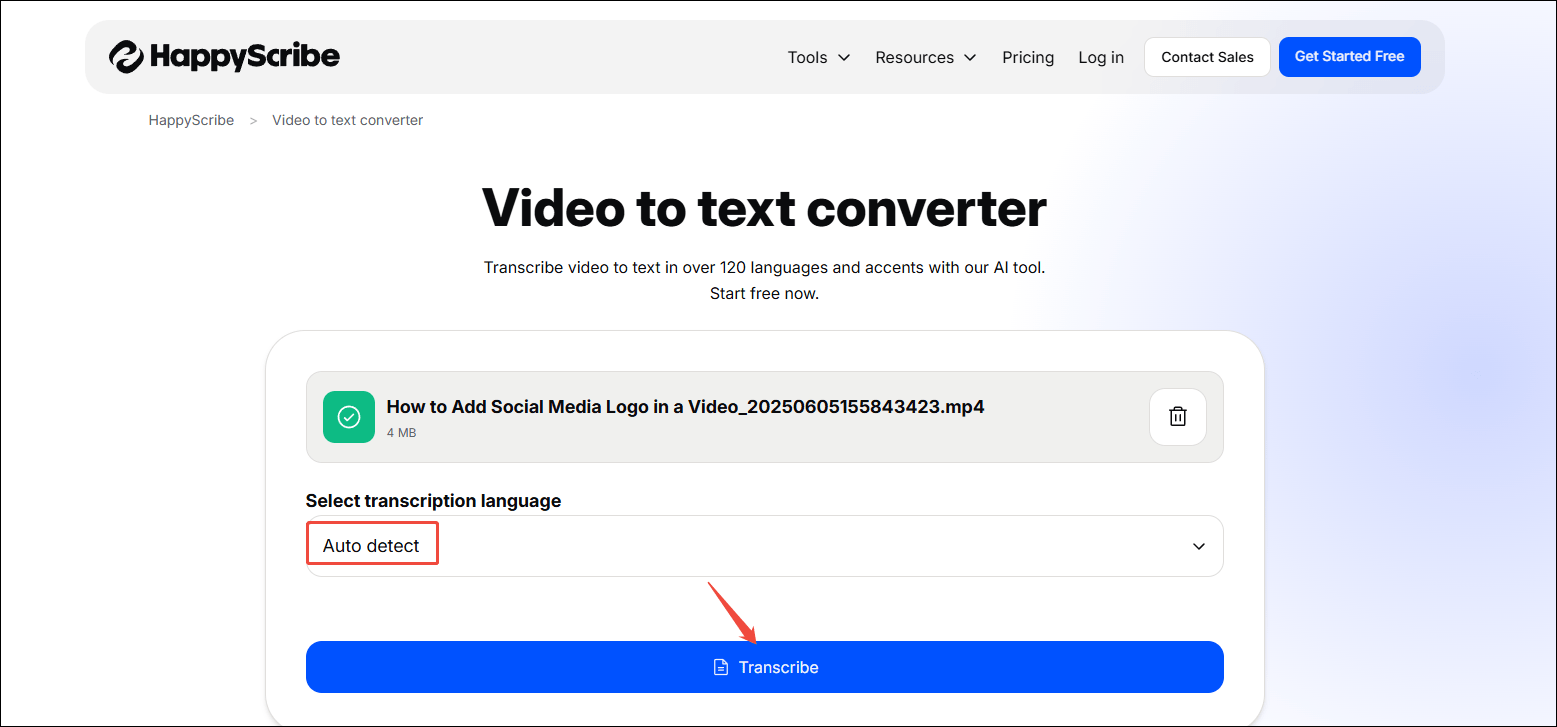
Step 3. Download the Transcription
- When the transcription ends, you can edit and polish the transcript.
- Click on Export to download it in SRT, TXT, DOC, etc.
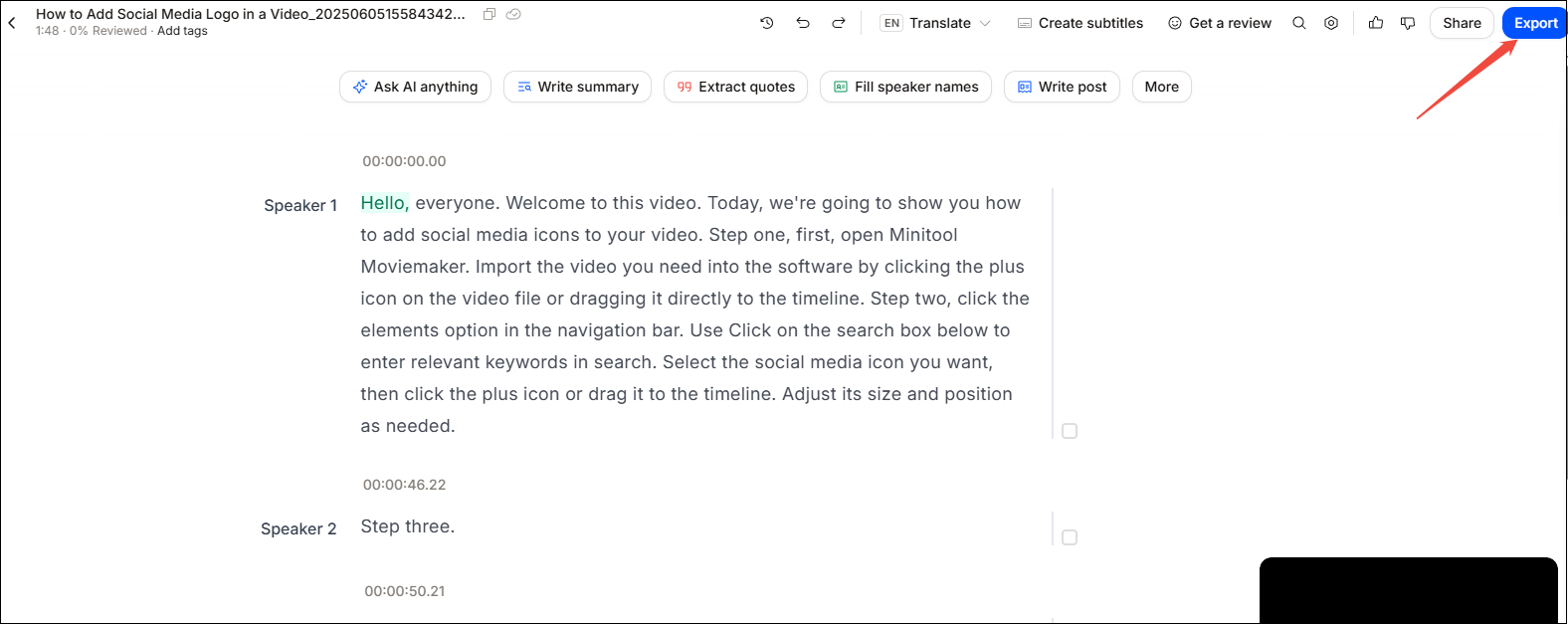
Comparison of These Four Video to Text Converters
We have just introduced 4 video to text converters for you. What are the differences between them? Which one is more suitable for you? Here is a comparison table to help you choose from.
| MiniTool Video Converter | Any2Text | VEED.IO | HappyScribe | |
| Compatibility | Windows | Online | Online | Online |
| Subtitle editing | Yes | No | Yes | Yes |
| Free or not | Complete free for the basic model | The first 15 minutes are free | Try it once for free | 10-minute free trial of AI transcription |
| Export texts along with the video | Yes | No | Yes | No |
| Other features | 1. Conversion of video and audio. 2. Compress videos. 3. Record computer screen. | No | 1. Edit videos. 2. Remove background. 3. Remove watermarks from video. | 1. Write a summary. 2. Translate transcripts and subtitles into 100+ languages. |
To Wrap Things Up
Now, you can understand why many people need to transcribe video to text and what makes the best video to text converter. There are 4 best converters mentioned in this post, including MiniTool Video Converter, Any2Text, VEED.IO, and HappyScribe. Every converter has its own advantages in comparison. Choose your preferred one and start converting the video/audio to text!
If you have any questions or suggestions when you use MiniTool Video Converter to extract text from video, please feel free to contact us via [email protected] or send me messages on X.


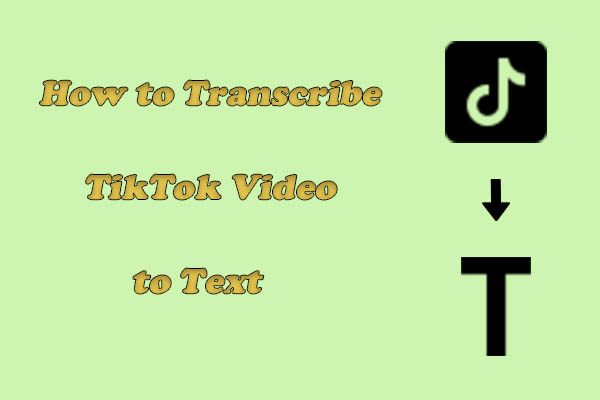

User Comments :