TikTok video transcription is the process of converting spoken words within a TikTok video into written text. How to Transcribe TikTok video to text for free and rapidly? This post provides 3 reliable TikTok video to text converters, including MiniTool Video Converter, Descript, and Notta, with detailed operation steps for every converter.
Understanding TikTok Video Transcription
Do you want to learn more about TikTok video transcription before starting the conversion process? Here are the concepts of video transcriptions and the reasons for transcribing TikTok videos. You can go to the next part if you’re not interested.
What is Video Transcription
Video transcription is the process of converting the audio content, including speech, dialogue, voiceovers, and narration in a video into a text-based form. In the era of video-dominated content, video transcription bridges the gap between the visual appeal of video and text’s accessibility. It fully unlocks the potential of video content, making it more useful, inclusive, and valuable.
Why Transcribe TikTok Videos
Transcribing TikTok videos offers multiple benefits for both content creators and viewers. The specific reasons are as follows:
Content Repurposing
Transcription of TikTok videos is great for creators who want to repurpose TikTok content for other platforms. A transcript can be edited into concise captions for Instagram, Twitter, and LinkedIn, so you don’t need to retype dialogue from scratch. It maximizes the value of the original video content.
SEO Optimization
TikTok’s algorithm indexes text, including transcripts. Adding keywords to transcripts improves search engine discoverability and helps your video rank in search.
Quiet Environments
Transcripts replace the need for audio. Viewers in quiet environments, including libraries, offices, or public spaces, often watch TikTok without sound. Transcribing TikTok videos to text lets viewers follow the video’s message without missing key details.
Enhance Accessibility
Transcripts are a text-based alternative to audio, enabling people with hearing impairments to understand the video content through text, thereby expanding the audience scope and reflecting the inclusiveness of the content.
Learning & Information Retention
Transcripts simplify notetaking and are friendly for students or learners. They can revisit transcripts to review key points and copy and paste relevant content into notes apps, instead of pausing the video repeatedly to type the words one by one.
All in all, transcription a TikTok video to text is a great way for content repurposing, SEO optimization, enhancing accessibility, and retaining learning material.
Can You Get Video Texts from TikTok Directly
You have learned some benefits that transcribing TikTok videos to text brings us. People often ask: Can I get video text from TikTok directly? The answer is no. As of now, TikTok does not offer a built-in feature to directly extract video texts or download subtitle files.
Although the platform’s auto-caption tool generates subtitles for viewing, it lacks an option to export these captions as editable text documents like TXT or SRT. This means users can’t retrieve video dialogue or voiceover content directly through TikTok’s native interface.
However, nothing is impossible. There are workarounds that exist, from manual methods to using third-party tools for extracting texts from TikTok videos. Finding manual operation is time-consuming and laborious. Me too!
Therefore, I usually use a third-party to convert TikTok video to text, which is highly effective and accurate. By this method, I have downloaded transcripts with high accuracy and exported the transcription to multiple text formats to be compatible with my devices.
There are many third-party services you can choose from on the Internet. To make the process efficient, I recommend some reliable offline and online tools I have used many times to transcribe your TikTok video to text. Follow the next part to learn about them in detail.
How to Transcribe TikTok Video to Text
Just as we mentioned earlier, using a third-party tool is a better choice to complete TikTok video to text transcription. Automating the transcription process saves time and often increases accuracy. All you need to do is prepare the video in advance.
If you haven’t saved TikTok videos on your computer, I strongly recommend using viddown.net. It is a totally free and strong online video downloader that can save the TikTok video in HD. Of course, if you have downloaded the TikTok video, just pick one of your preferred TikTok video to text converters to start the conversion journey!
Option 1: MiniTool Video Converter (Offline but Free)
As the name suggests, MiniTool Video Converter is a free video converter for Windows users, featuring video/audio to text, video/audio conversion, video compression, and screen recording. Its video-to-text conversion function is friendly for everyone, though first time to use. Plus, the noisy audio or heavy accents in the video can be transcribed accurately by MiniTool Video Converter!
MiniTool Video Converter supports importing a large number of video/audio formats, including MP4, MKV, MOV, WebM, AVI, MP3, WAV, M4A, OGG, etc. The conversion process is quick. After conversion, you can edit the subtitles and customize the styles according to your preferences. What makes MiniTool Video Converter special is that you can export the video with edited subtitles.
Apart from converting videos to text from social media TikTok, Facebook, YouTube, Instagram, and X are also supported by MiniTool Video Converter. Ready to transcribe your TikTok videos with MiniTool Video Converter? Here’s a detailed guide to help you through the process.
Step 1. Download, Install, and Run MiniTool Video Converter
1. Click on the green download button below to get MiniTool Video Converter and install it by following the prompts.
MiniTool Video ConverterClick to Download100%Clean & Safe
2. After installing it, run this free TikTok video to text converter.
Step 2. Choose an AI Model
1. Switch to Intelligent Subtitle from the Convert Video tab and click on the Choose AI Mode at the top of the page.
2. In the pop-up window, choose an AI mode according to the model description (Basic Model mode, Standard Model, or Advanced Model).
3. Click on the OK button to download the AI model.
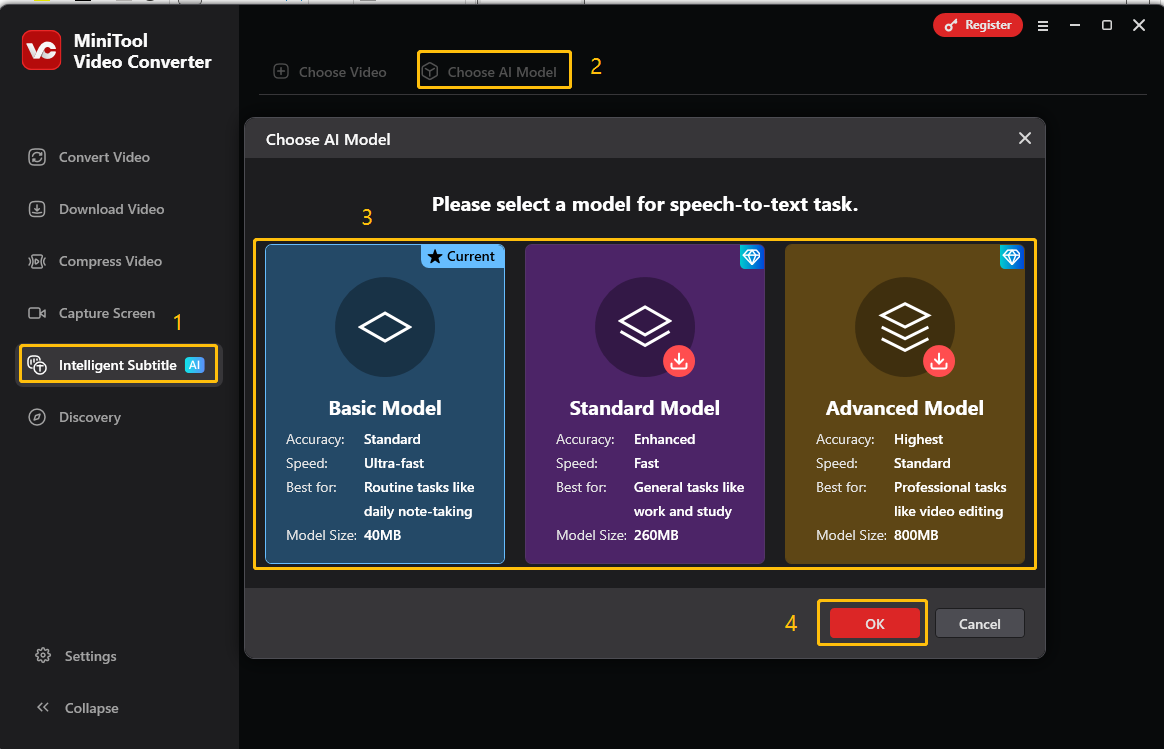
Step 3. Import the TikTok Video
When the downloading process ends, click on Choose Video in the main interface, choose the TikTok video you want to transcribe, and click on Open to import it to MiniTool Video Converter.
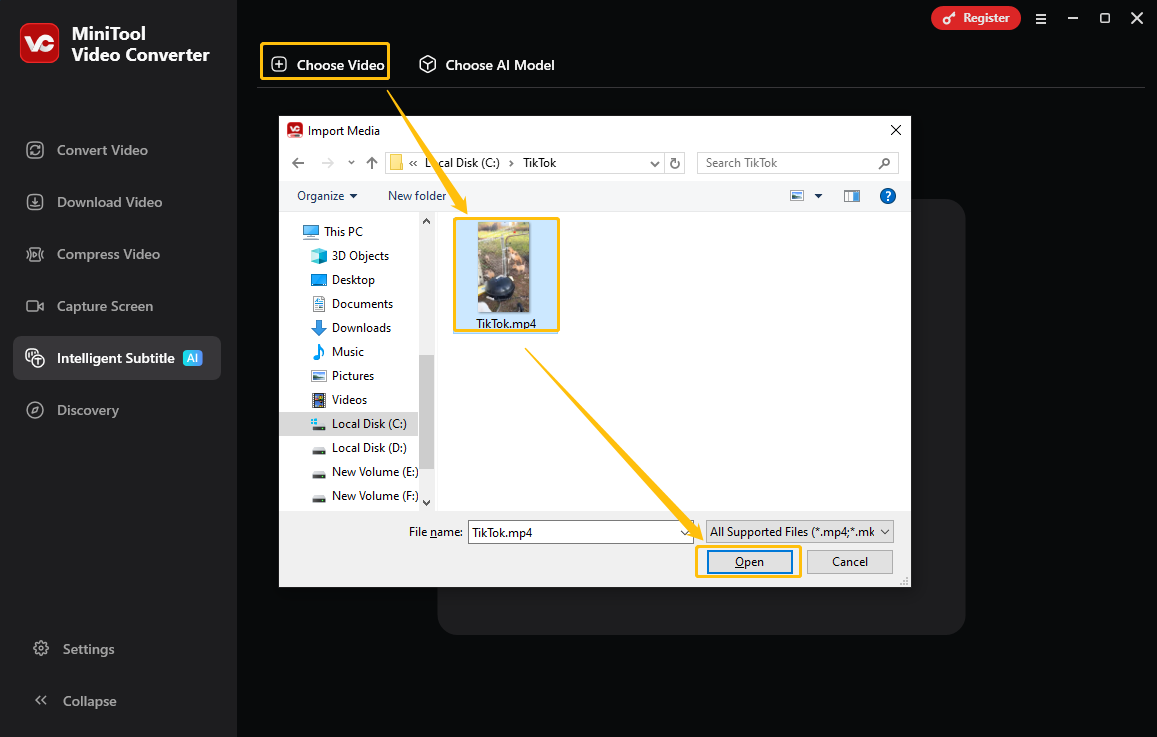
Step 4. Edit the Text and Customize Style
1. The newly uploaded TikTok video will be analyzed for a second. After analyzing, you will be automatically taken to the editing page, and the subtitles corresponding to different timelines will appear on the right side.
2. Click on the Edit icon to edit the transcripts and click on the Check icon to save the changes.
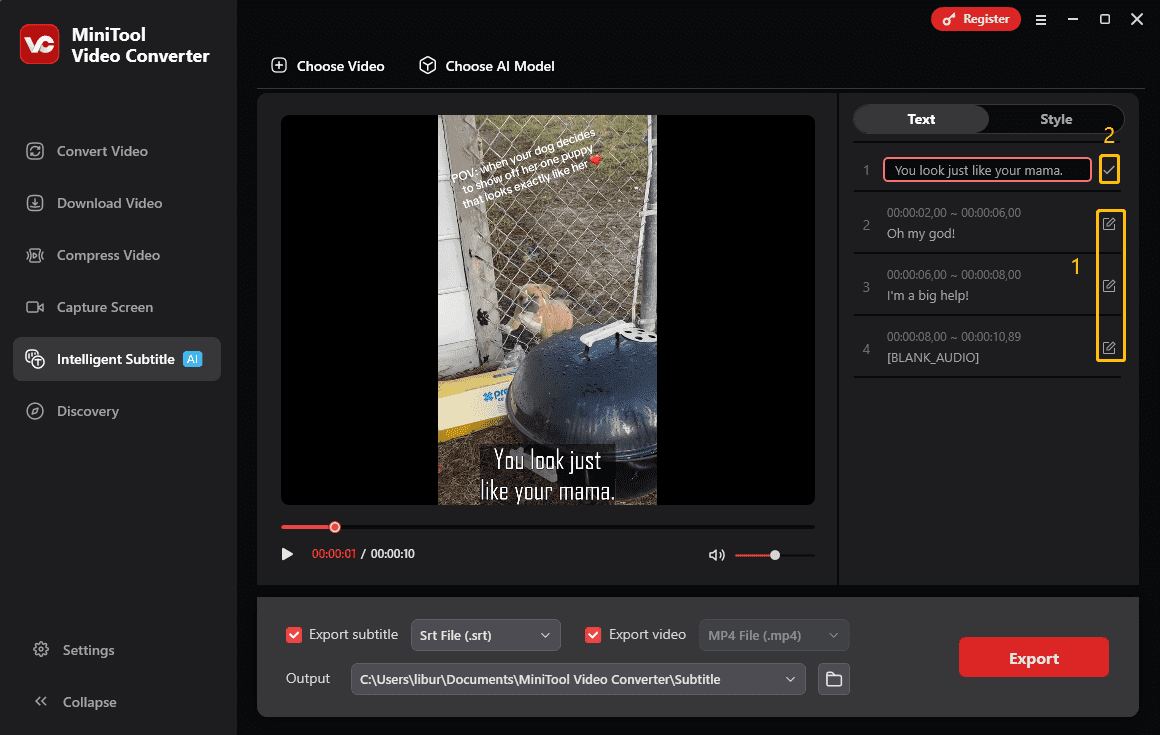
3. Switch to Style, where you can customize font style, size, and color, as well as adjust outline width. Text opacity, background color, and subtitle position within the video can be adjusted, too.
4. Click on the Play icon under the player to preview the edited subtitles.
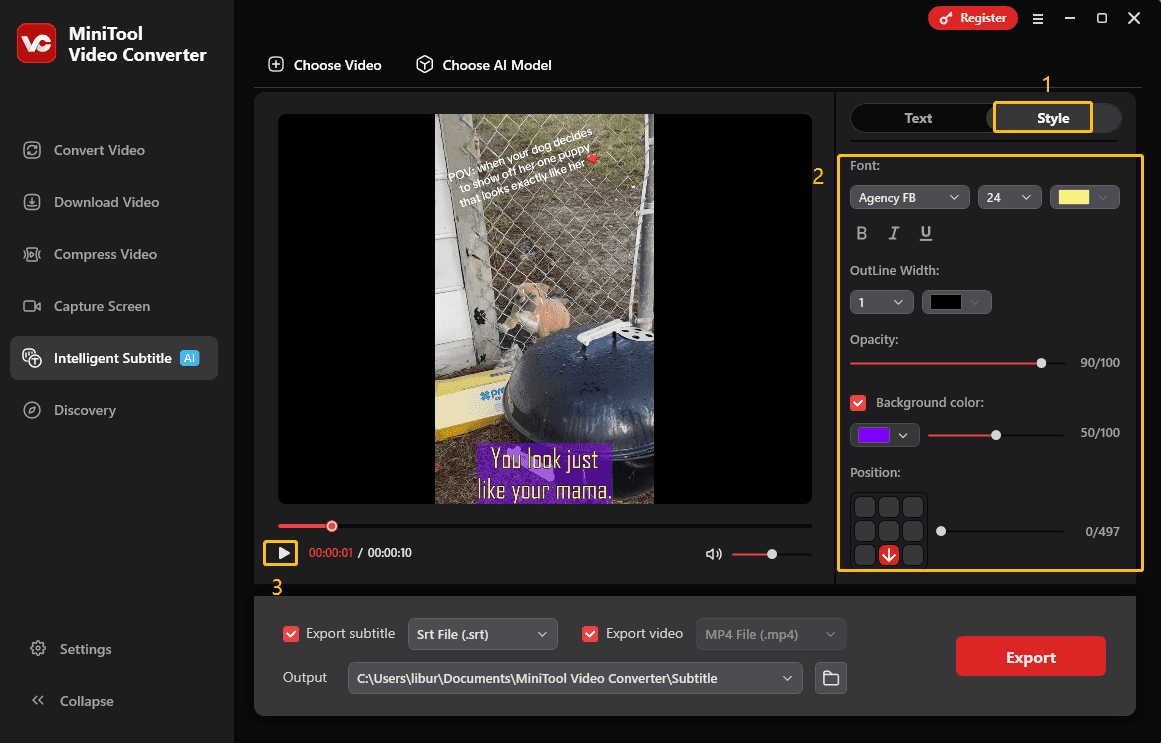
Step 5. Configure the Output Settings
1. Next to Export subtitles, expand the drop-down menu to decide to save your edited transcriptions in SRT or TXT format.
2. The video, along with the edited transcriptions, will be exported in MP4 format.
3. Expand the drop-down menu next to Output to choose the save path.
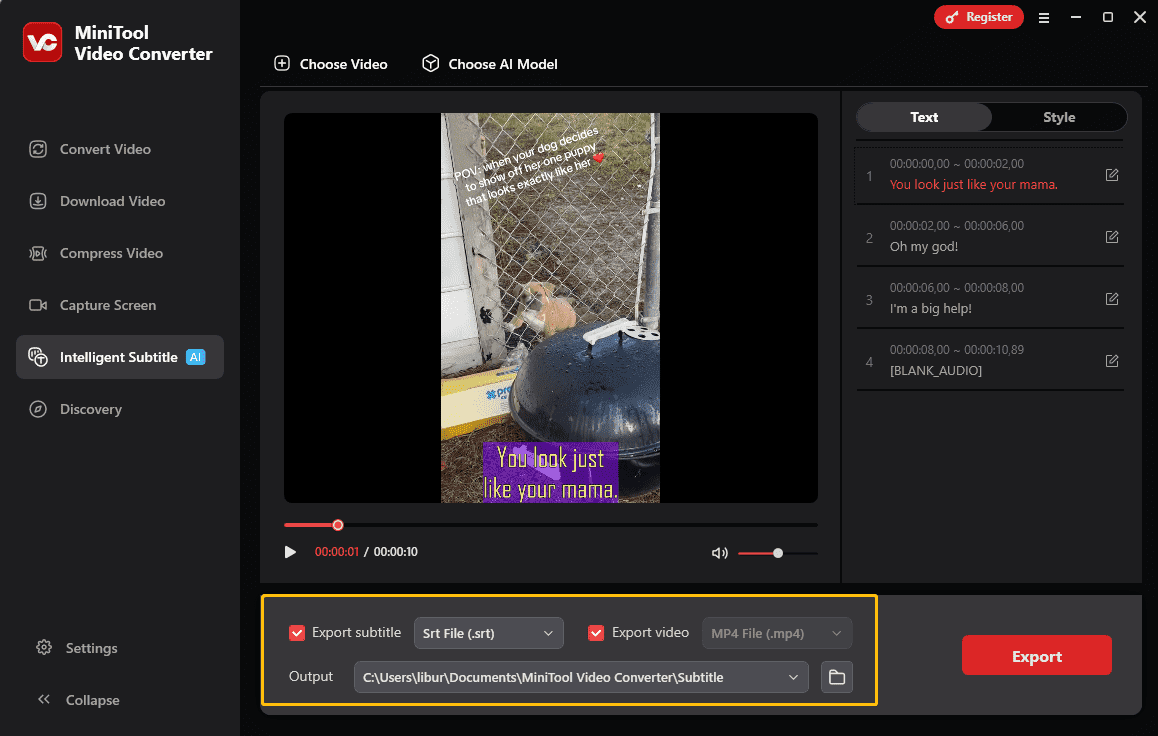
Step 6. Locate the Downloaded TikTok Texts and Video
Click on Export, and the edited TikTok video and its corresponding transcriptions will appear in the pop-up window.
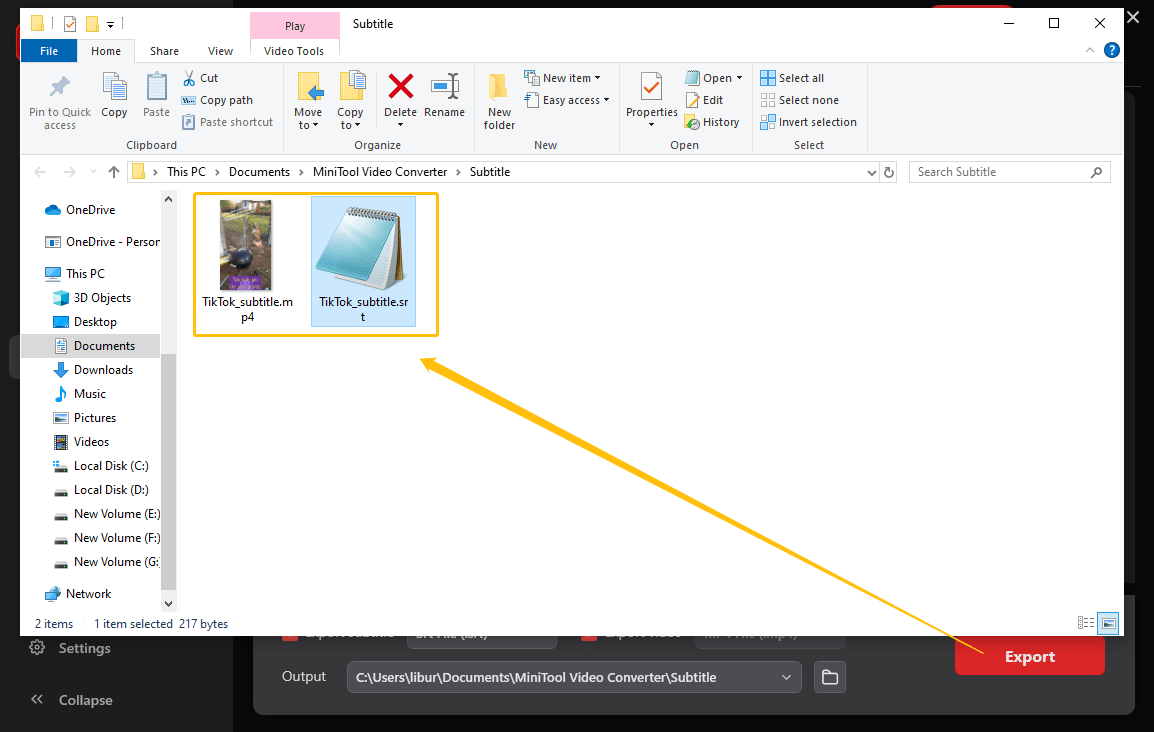
Option 2: Descript (Online)
Website: https://www.descript.com/tools/tiktok-to-text
How to transcribe TikTok video to text online? Descript is an online and AI-powered audio and video editing tool. It doesn’t need you to download software, but you need to sign up for a free account.
Descript is also tuned to transcribe TikTok to text quickly and always auto-syncs captions, making converting TikTok videos to text a smooth process. Plus, it can effortlessly remove filler words from TikTok transcriptions, making your text clear, concise, and professional.
You can export the text from TikTok videos to TXT, HTML, RTF, MD, etc. This gives you the freedom to add transcriptions to your workflow or share them smoothly. Follow the instructions on how to extract text from TikTok video with Descript.
Step 1. Create a New Project and Upload a TikTok Video
1. Visit the website above and click on Get started to enter the transcription interface.
2. In the newly popped-up window, click on New Project > Video Project on the upper-right side.
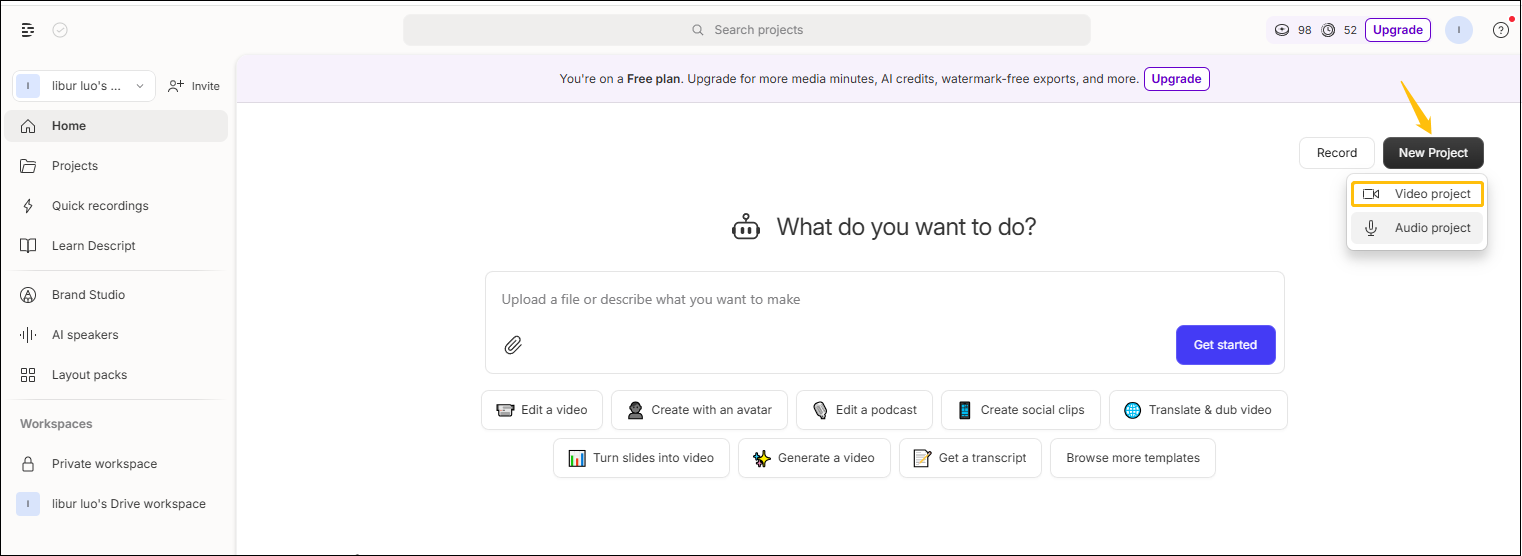
3. Click on Upload File to upload your TikTok file and Descript automatically kicks off the transcription. You can add speaker names for an organized transcript.
Step 2. Edit Transcriptions and the Video
1. After the transcription finishes, you can edit the converted transcriptions as you like.
2. Plus, you can also add subtitles or elements to the video.
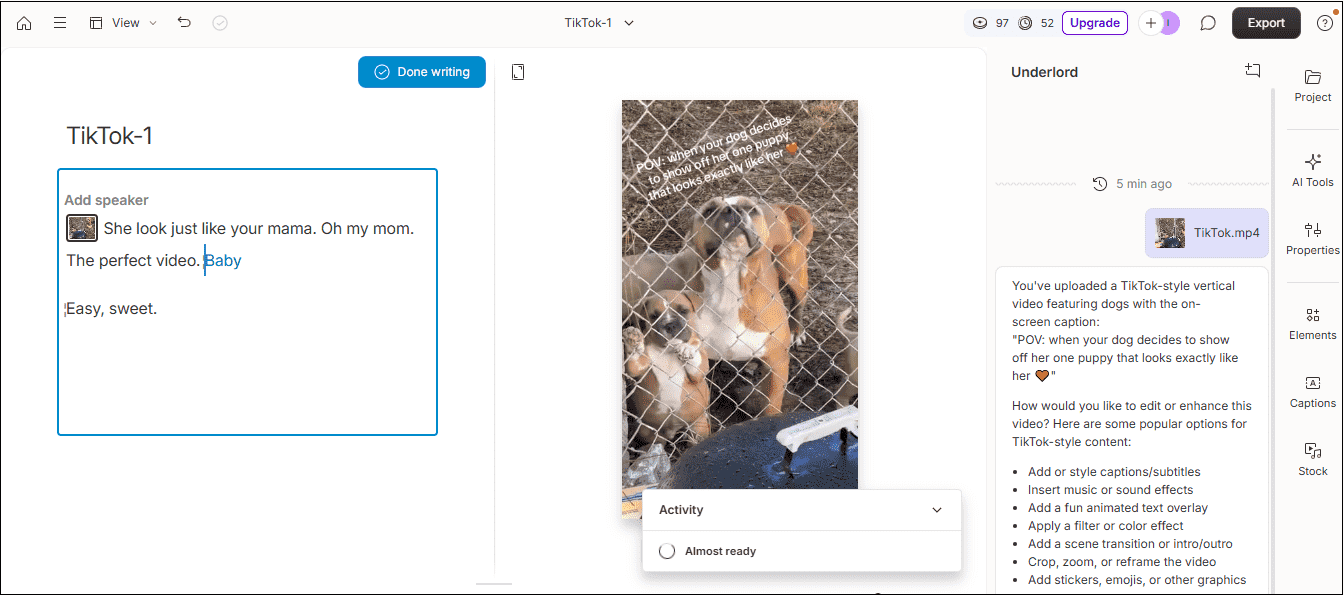
Step 3. Export the Transcription and Video
1. Click on the Export tab at the top right corner of the editing interface.
2. Under Video, click on the output resolution, and click on the Download button to save the edited TikTok video on your computer.

3. Under Transcript, choose the export subtitle format, and click on Export to save the file.
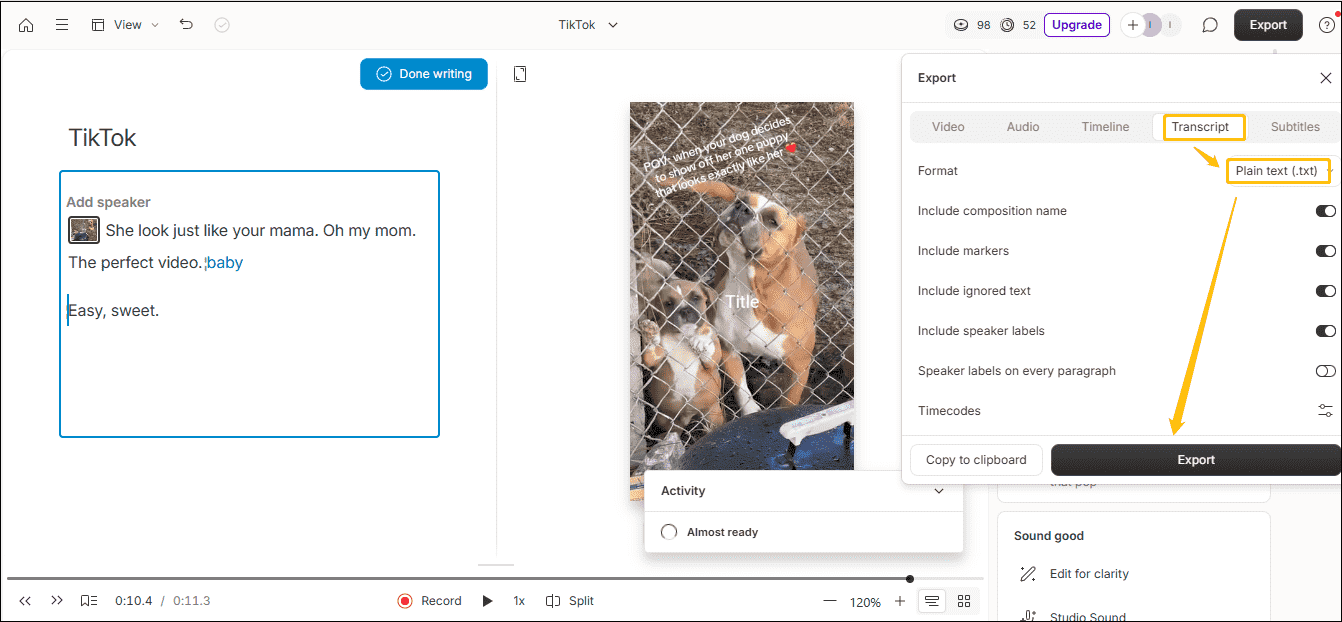
Option 3: Notta (Online)
Website: https://www.notta.ai/en/tools/video-to-text
The last online TikTok video to text converter is Notta. I believe you’re familiar with this name. As a leading AI note-taking tool that converts video/audio to text with summarization capabilities. It can be used in any web browser, such as Chrome, Safari, Edge, or Firefox.
Notta is compatible with many audio and video file formats, including WAV, MP3, M4A, AIFF, AVI, MP4, WMV, and MKV. The maximum file size is 1GB for a single conversion task. It also supports up to 58 transcription languages, including English, German, Spanish, French, Hindi, and many more.
However, what makes me annoyed is that Notta contains the ads when I convert TikTok video to text. If you don’t mind, let’s learn how to transcribe TikTok video to text with Notta in 3 steps.
Step 1. Upload Video to Notta
Go to the official website of Notta’s video-to-text tool above and click on Choose files to browse or drag and drop your TikTok file.
Step 2. Convert the TikTok Video to Text
Select the language you want to transcribe and enter an email address to receive the transcript. Click Confirm to continue.
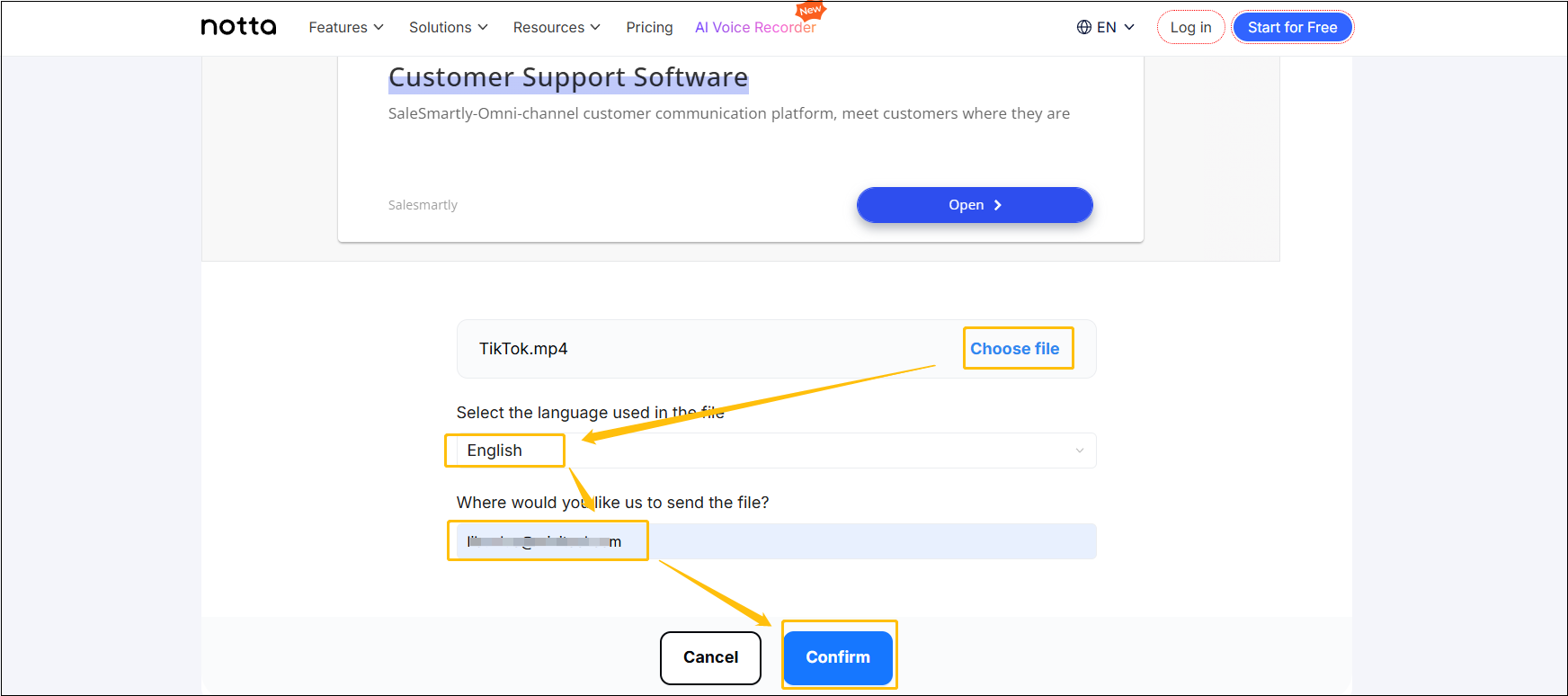
Step 3. Get the Transcription by Email
Once the transcription is finished, Notta will send the result to the email address you just entered. The link will expire in 72 hours, and check your mailbox on time.
In short, these 3 mentioned TikTok video to text converters are easy to use. You just need to upload the TikTok videos to start transcription.
To Wrap Things Up
All in all, transcribing TikTok to video brings multiple benefits for both content creators and viewers. Although TikTok does not offer a built-in feature to directly transcribe a TikTok video to text, you can use a third-party tool, like MiniTool Video Converter, Descript, and Notta.
MiniTool Video Converter is an offline application, but free. Descript is online, but it has a limited trial of AI speech. Notta is also online but has ads. No matter which one you pick, step-by-step guides on how to transcribe TikTok video to text for these three converters are provided in this article.
Please don’t hesitate to contact us via [email protected] if you have any suggestions or questions while using MiniTool Video Converter. We will answer your question as soon as possible.


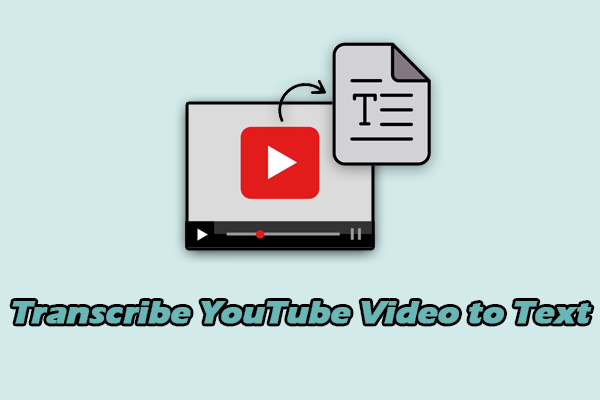
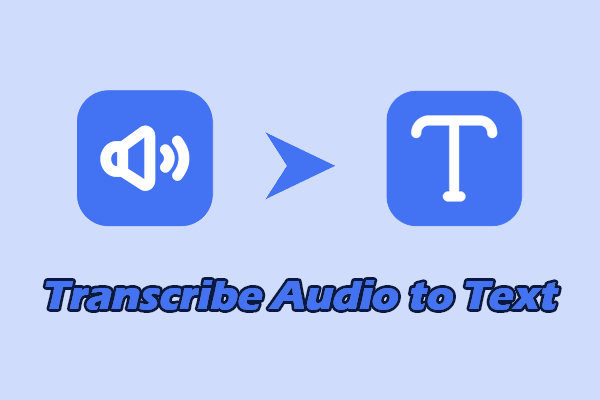
User Comments :