How to convert 3GP to text? This article shows 3 excellent video-to-text converters, including MiniTool Video Converter (Offline) and UniScribe (Online). It also recommends 2 additional online tools to convert 3GP to text: Transcri.io and Go Transcribe.
Overview of 3GP
3GP is a digital multimedia container format defined by 3GPP (the Third Generation Partnership Project) for 3G UMTS (Universal Mobile Telecommunication) multimedia services. It contains video, audio, and subtitle data. Besides, 3GP is a compressed format that saves storage space and enables faster transmission.
3GP containers primarily use the H.263 or H.264 video codecs. The audio codecs in the 3GP are typically the AMR or AAC-LC audio codecs.
Why Convert 3GP to Text
Converting 3GP to text makes it easier to search and helps the hearing-impaired acquire information from the 3GP videos. In addition, after getting the text, you can add subtitles to the 3GP videos more accurately.
2 Robust Tools to Convert 3GP to Text
How to save 3GP to text? I highly recommend 2 options. They are using MiniTool Video Converter (Offline) and UniScribe (Online).
Option 1. MiniTool Video Converter (Offline)
MiniTool Video Converter is a fabulous video-to-text converter. It supports converting multiple formats to text, including 3GP to text, WAV to text, M4A to text, AIFF to text, CAF to text, etc. Plus, MiniTool Video Converter allows recognizing audio through artificial intelligence recognition.
MiniTool Video Converter is a completely free and safe converter. Additionally, it can meet your professional video-to-text needs. MiniTool Video Converter offers the highest accuracy and the most suitable conversion models, including Basic Model, Standard Model, and Advanced Model. It also supports exporting the converted text to a Text file or an SRT file.
Follow the detailed guidance below to convert 3GP to text with MiniTool Video Converter.
Step 1. Download and Install MiniTool Video Converter
Download MiniTool Video Converter by clicking on the download button below. Then, install and launch it.
MiniTool Video ConverterClick to Download100%Clean & Safe
Step 2. Step 2. Choose an AI Model and Import the Audio File
Switch to the Intelligent Subtitle tab. There, click on the Choose Video option to open the Choose AI Model window.
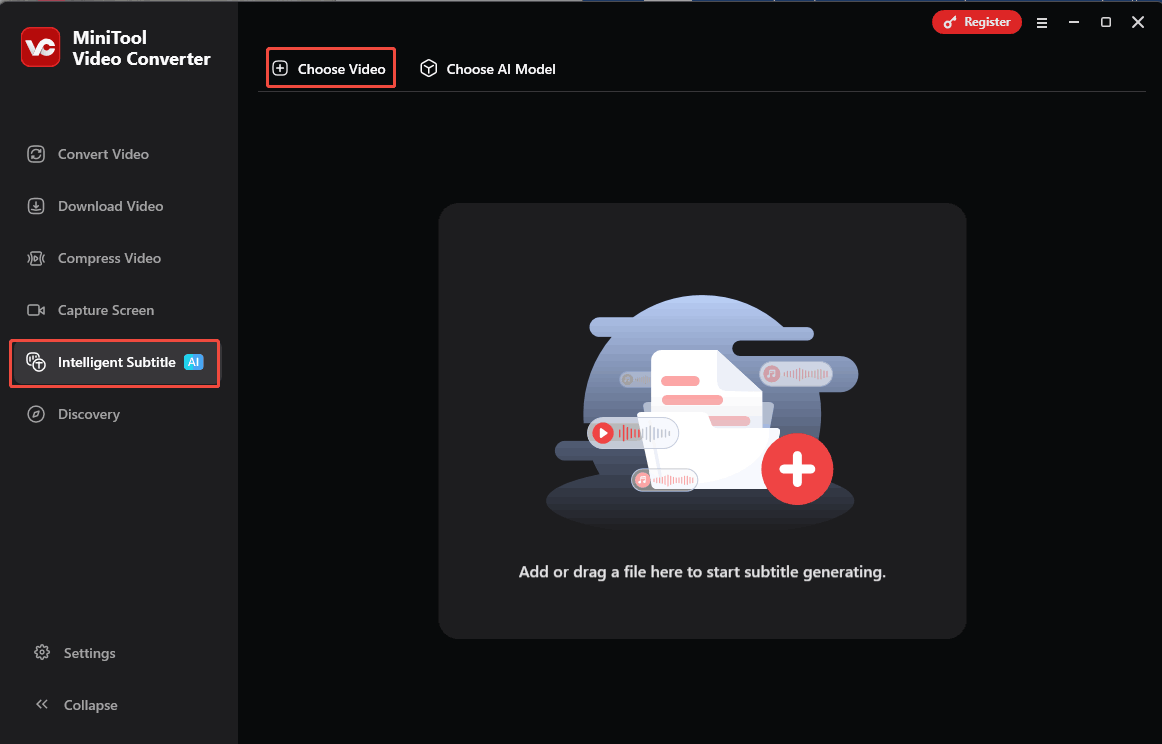
In the Choose AI Model window, choose a model according to your needs. Here, I choose Basic Model and click on the OK button to apply the settings. Then, the Import Media window will pop up. There, import your 3GP file.
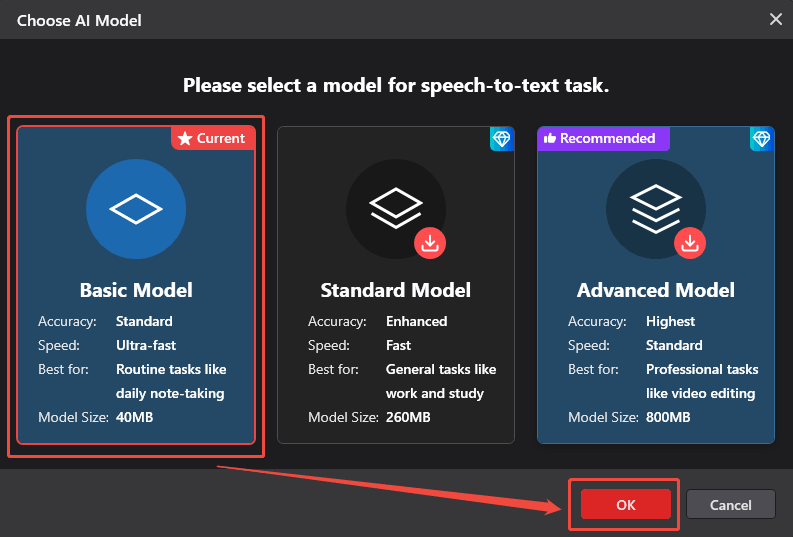
Step 3. Customize the Texts
When the file import completes, go to the right side of the Player window. There, under the Text tab, you can click on the Edit icons to re-enter the subtitles to correct errors.
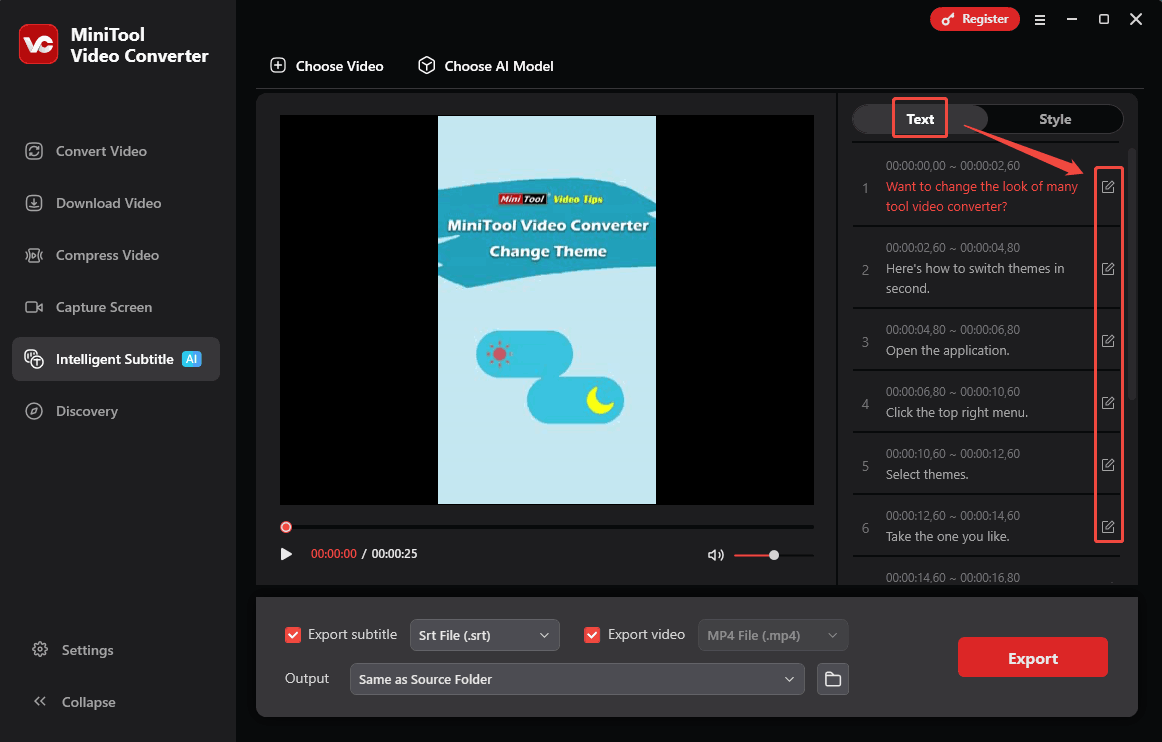
Not only can you customize the text options, but you can also switch to the Style tab. There, you are free to customize the font, outline width, opacity, background color, and position of the subtitles.
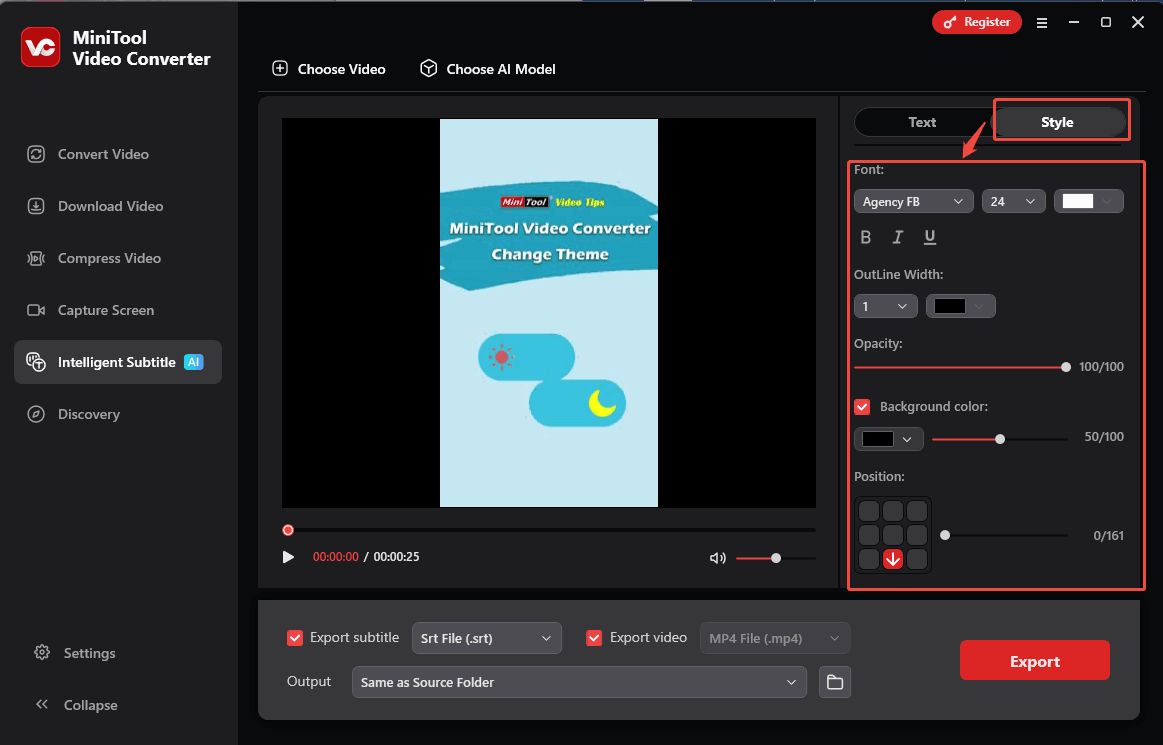
Step 4. Specify the Output Settings
Check the Export Subtitle and the Export Video options. You can also expand the Export subtitle option to specify the output format for the subtitle file.
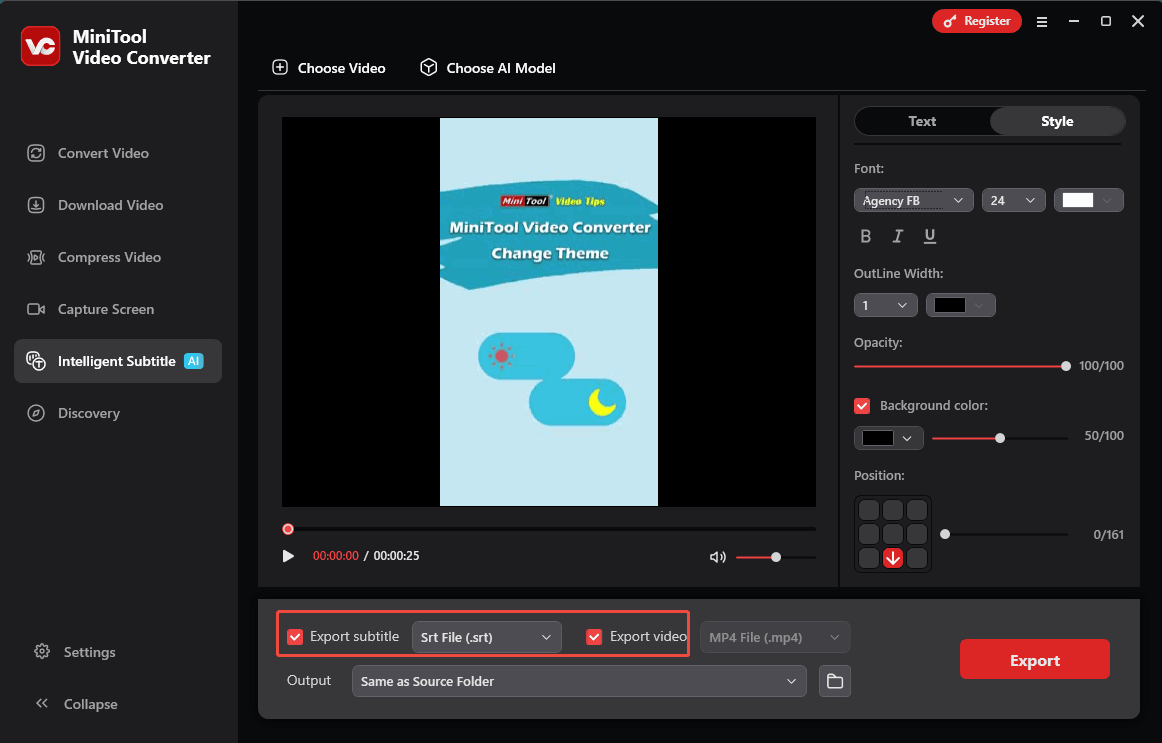
Step 5. Choose a Storage Path and Start the Export Process
Expand the bottom Output option to choose a storage path for the output files. Then, click on the Export button to start the export process.
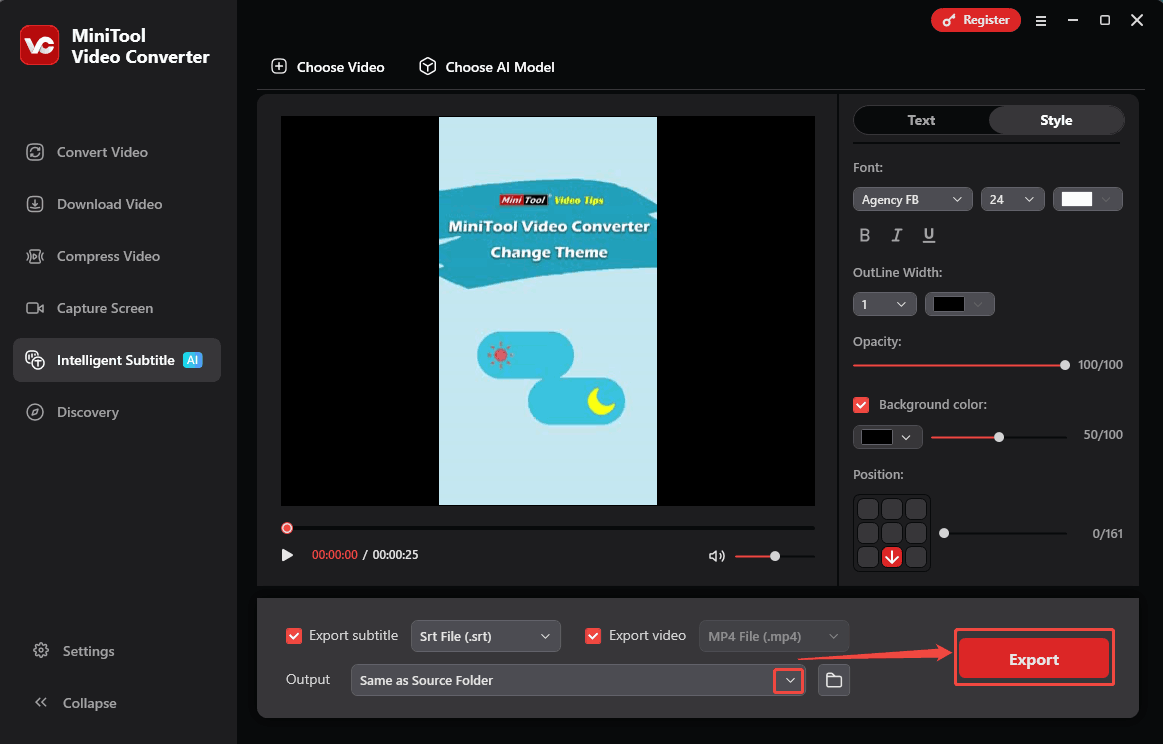
Step 6. Check the Output Files
Once the file export process finishes, the output folder will pop up. Then, check the output subtitle and video file.
To save 3GP to text, MiniTool Video Converter is worth using.Click to Tweet
Option 2. UniScribe (Online)
UniScribe is a practical video-to-text converter. It supports video-to-text, speech-to-text, voice-to-text, and audio-to-text. UniScribe can convert files to text in 98 languages, such as English, German, Spanish, Japanese, Finnish, Korean, and more. Also, it allows you to export the text to 6 formats, including VTT, DOCX, TXT, CSV, PDF, and SRT.
The following is a detailed tutorial on how to convert 3GP to text with UniScribe.
Step 1. Visit UniScribe’s Homepage
Navigate to https://www.uniscribe.co/ to enter UniScribe’s homepage.
Step 2. Upload the 3GP File
Click on the Upload a file to upload the 3GP file.
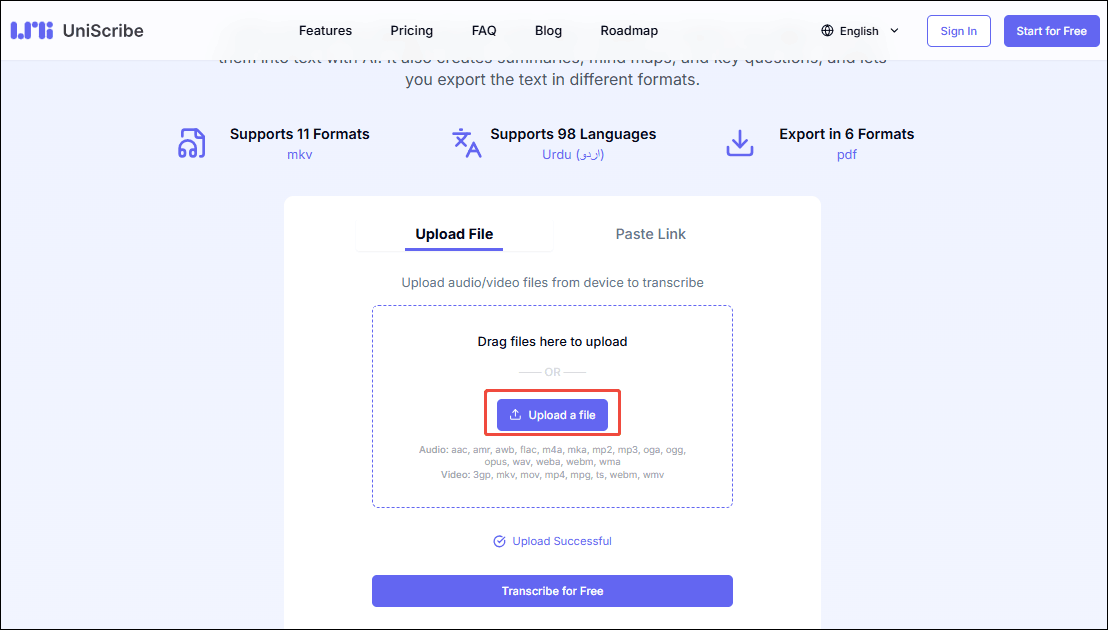
Step 3. Customize the Output Texts
Enable the Generate subtitle option. Then, click on the Transcribe for free button to save the choice. After saving your settings, you need to log in to UnScribe using your Google or other browser accounts.
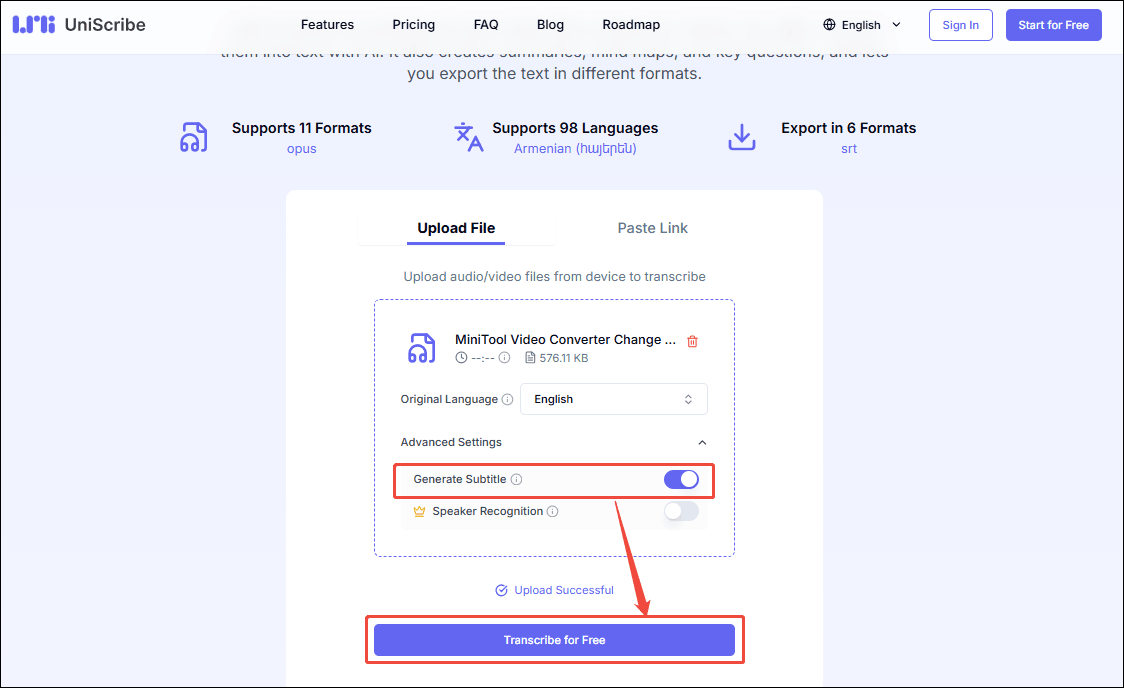
Click on the Edit icon to modify the generated texts. Then, click on the upper-right Export transcript option to trigger the Export Options window.
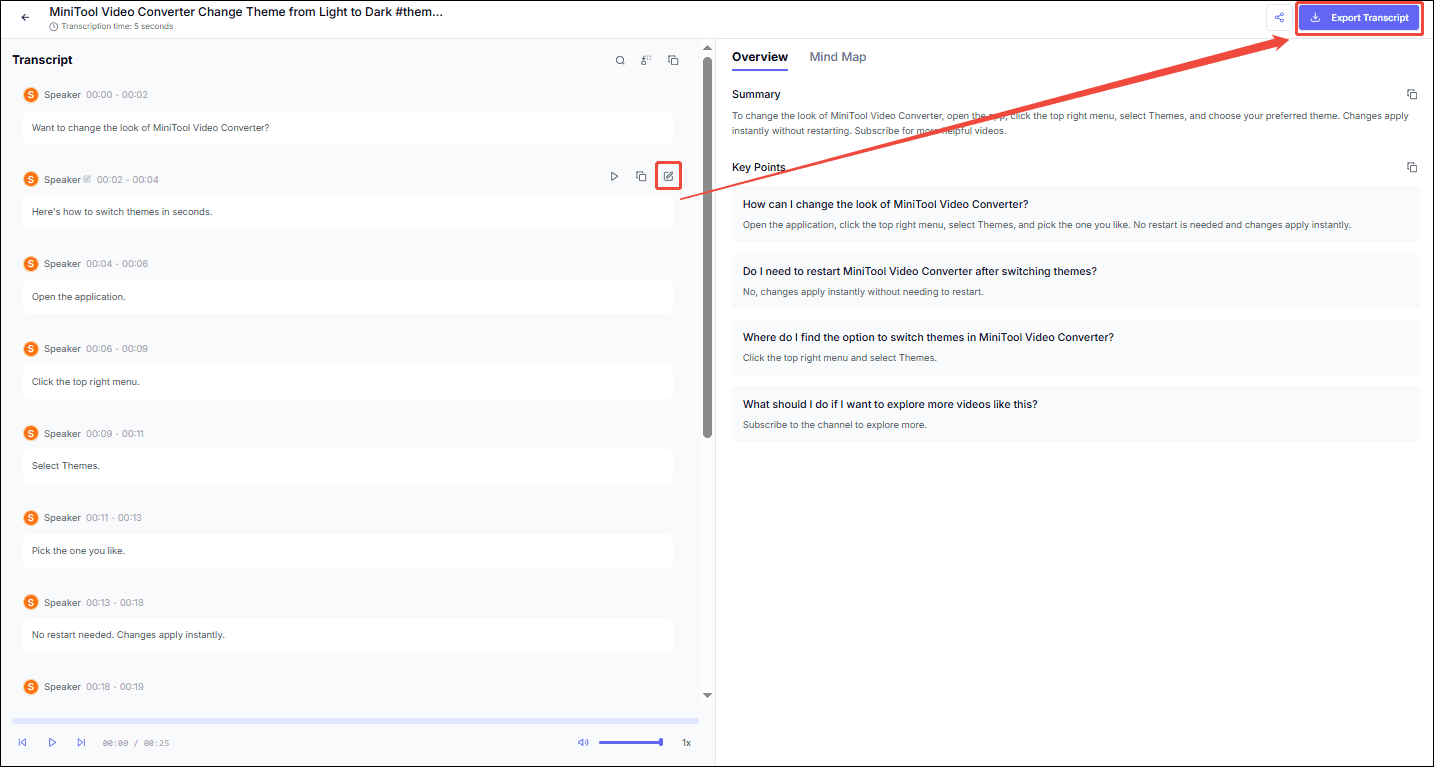
Step 4 Start the Transcription Process
In the Export Options window, you can specify the transcription settings. Then, click on the Export button to start the export process.
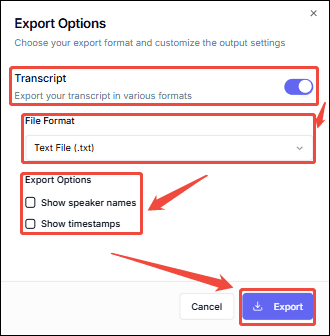
2 Alternatives 3GP to text tools
If you want some other 3GP to text converters, you can try the following 2 online tools: Transcri.io and Go Transcribe.
#1. Transcri.io
Transcri.io automatically converts 3GP video to text using artificial intelligence. It supports text conversion in over 50 languages. Additionally, Transcri.io can automatically detect human voices in real-time, making it ideal for scenarios such as interviews, meetings, and seminars.
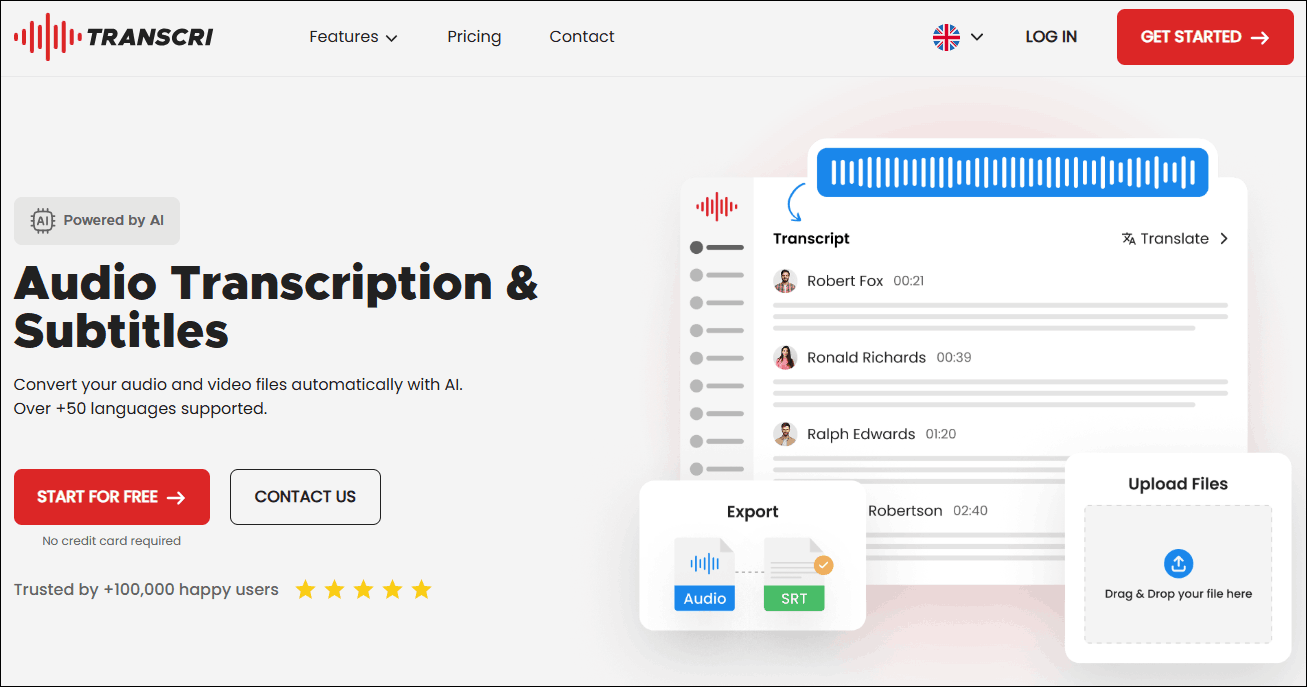
#2. Go Transcribe
Go Transcribe provides advanced transcription services powered by artificial intelligence. It can easily convert 3GP to text. Go Transcribe supports adding custom vocabularies, which are prioritized during transcription to improve speech recognition accuracy.
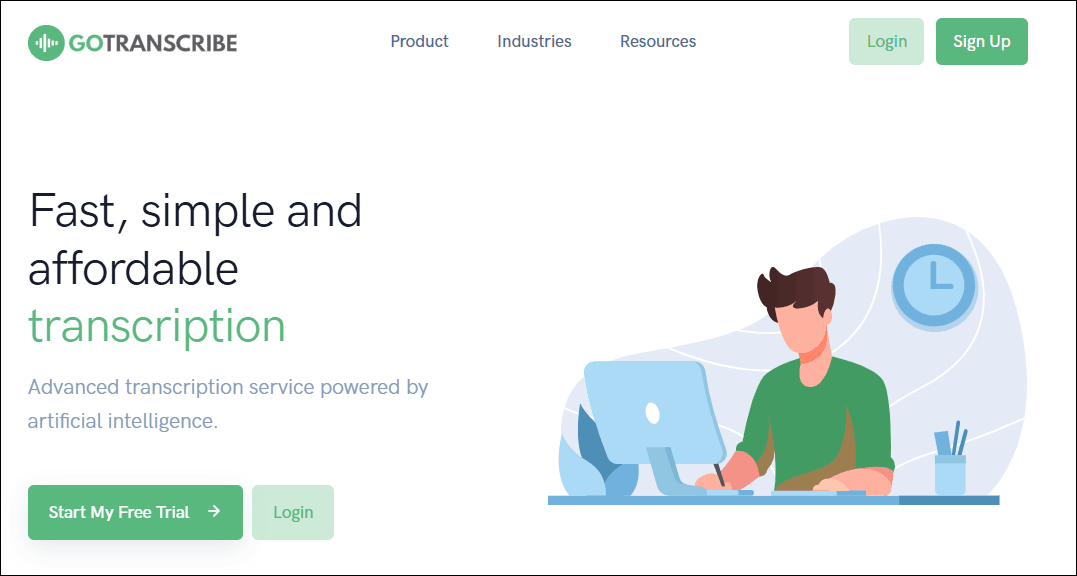
Bonus: How to Edit Your 3GP Video
As a remarkable 3GP editor, MiniTool MovieMaker is completely free and clean. It provides users with many sound effects, filters, transitions, effects, elements, and animations. MiniTool MovieMaker keeps up with popular trends and is constantly updated. What’ more, it allows users to customize the 3GP video’s properties, such as volume, color, speed, etc.
MiniTool MovieMakerClick to Download100%Clean & Safe
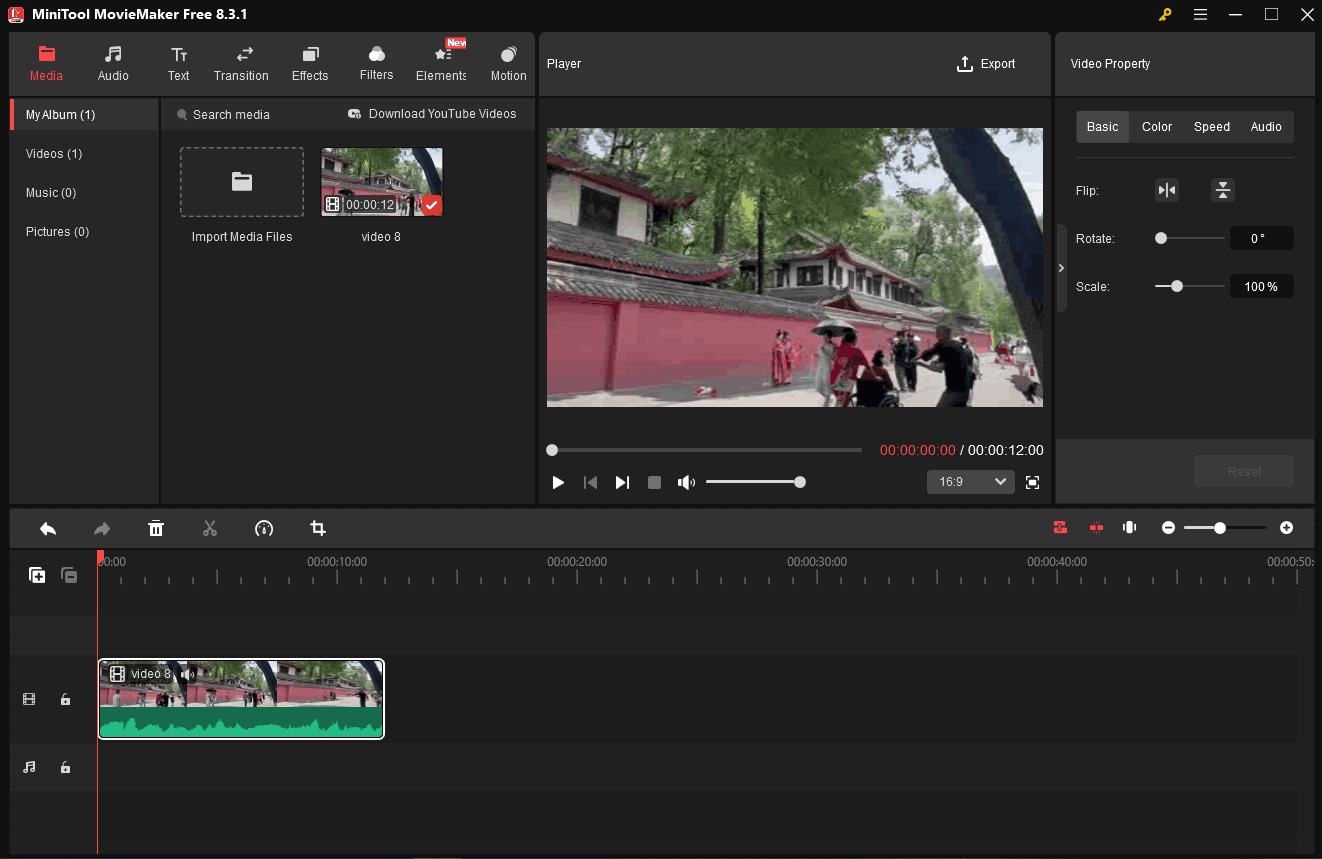
Wrapping Up
Focus on how to convert 3GP to text. This article recommends 2 methods to complete the conversion: using MiniTool Video Converter (Offline) and UniScribe (Online). It also shows you 2 extra online tools, including Transcri.io and Go Transcribe. Apart from those, this article introduces a 3GP video editor: MiniTool MovieMaker.
If you have any problems when using MiniTool Video Converter, please send an email to [email protected] to ask for help. Also, you can directly send me a message on X. I will help you as quickly as possible.



User Comments :