This article explains why you need to convert WAV to text. Meanwhile, it recommends 3 remarkable WAV to text converters, including MiniTool Video Converter, Zamzar, and Any2Text.
Why Convert WAV to Text
For some video creators, it is necessary for them to add subtitles to their videos. However, sometimes, such information may be contained in a WAV audio file. To get the captions more effortlessly, it is advisable to convert the WAV to text. In addition, for some people who lose their hearing, the WAV to text conversion enables them to learn the audio file better.
How to Convert WAV to Text
You can convert WAV to text with MiniTool Video Converter or Zamzar.
Method 1. Use MiniTool Video Converter (Offline)
MiniTool Video Converter is one of the best WAV to Text converters that I want to recommend.
Overview of MiniTool Video Converter
MiniTool Video Converter is an easy-to-use audio/video to text converter. I have used it to convert various audio files, such as WAV, MP3, M4A, AIFF, OGG, and more, to text. What’s more, MiniTool Video Converter can save the text in different formats, including SRT and TXT.
Plus, MiniTool Video Converter offers you advanced options to edit or stylize the text. In addition, it is equipped with AI technology, which ensures a high-speed conversion process. Meanwhile, MiniTool Video Converter provides you with various conversion modes to meet your diverse needs.
How to Convert WAV to TEXT with MiniTool Video Converter
Below is a detailed guide on how to use this WAV to Text converter.
Step 1. Download and install MiniTool Video Converter.
MiniTool Video ConverterClick to Download100%Clean & Safe
Download MiniTool Video Converter by clicking on the download button above. Then, follow the on-screen prompts to install this conversion tool on your PC.
Step 2. Choose an AI mode and import the WAV file.
After launching MiniTool Video Converter, navigate to the Intelligent Subtitle tab. Then, click on the Choose Video option to access the pop-up Choose AI Mode window. There, Basic Model, Standard Model, and Advanced Model are available. They have different performances in accuracy. Here, I select Basic Model and click on the OK button to download the model.
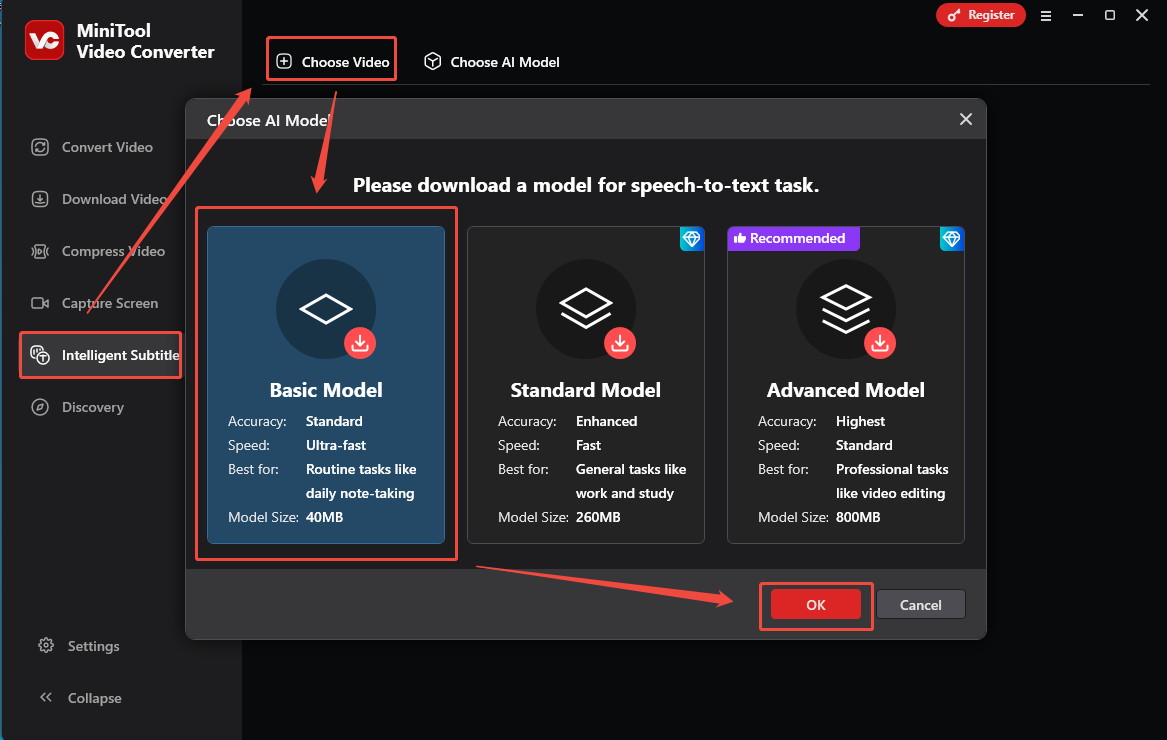
When the mode downloading is over, import the WAV file that you want to convert to text.
Step 3. Customize the text.
When the file upload completes, go to the Text tab on the right side of the Player window. Then, you can check whether the text is right. If not, click on the Edit icon to retype the text.
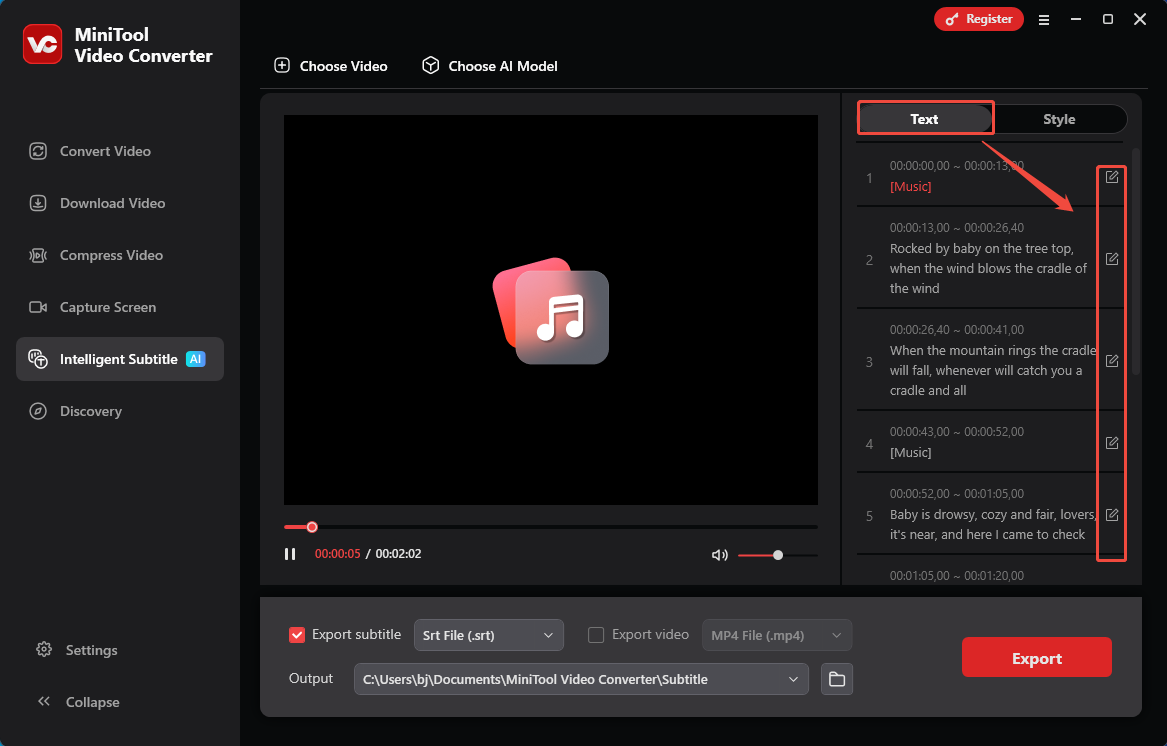
Step 4. Set the text format.
Expand the bottom-left Export subtitle option to set an output format for the text. Both SRT and TXT are available. Here, I select Text File (.txt).
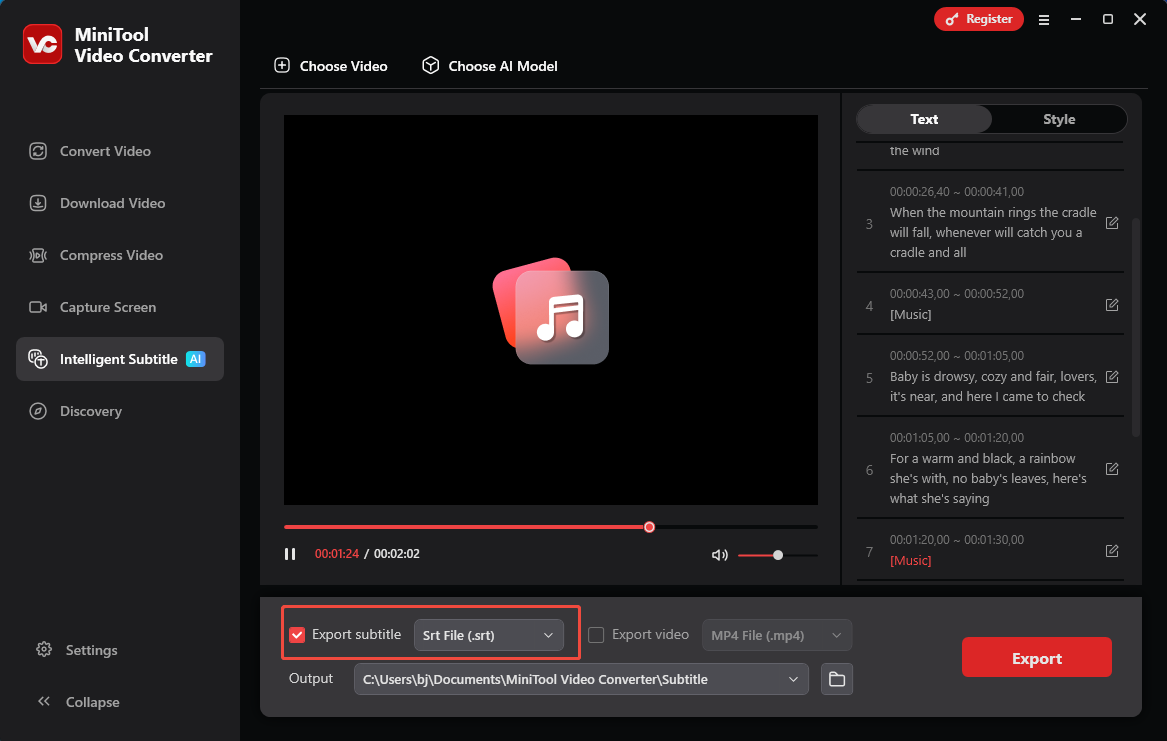
Step 5. Choose a saving path and start conversion.
Expand the bottom Output option to choose a destination folder for the text file. Then, click on the bottom-right Export button to start the conversion process.
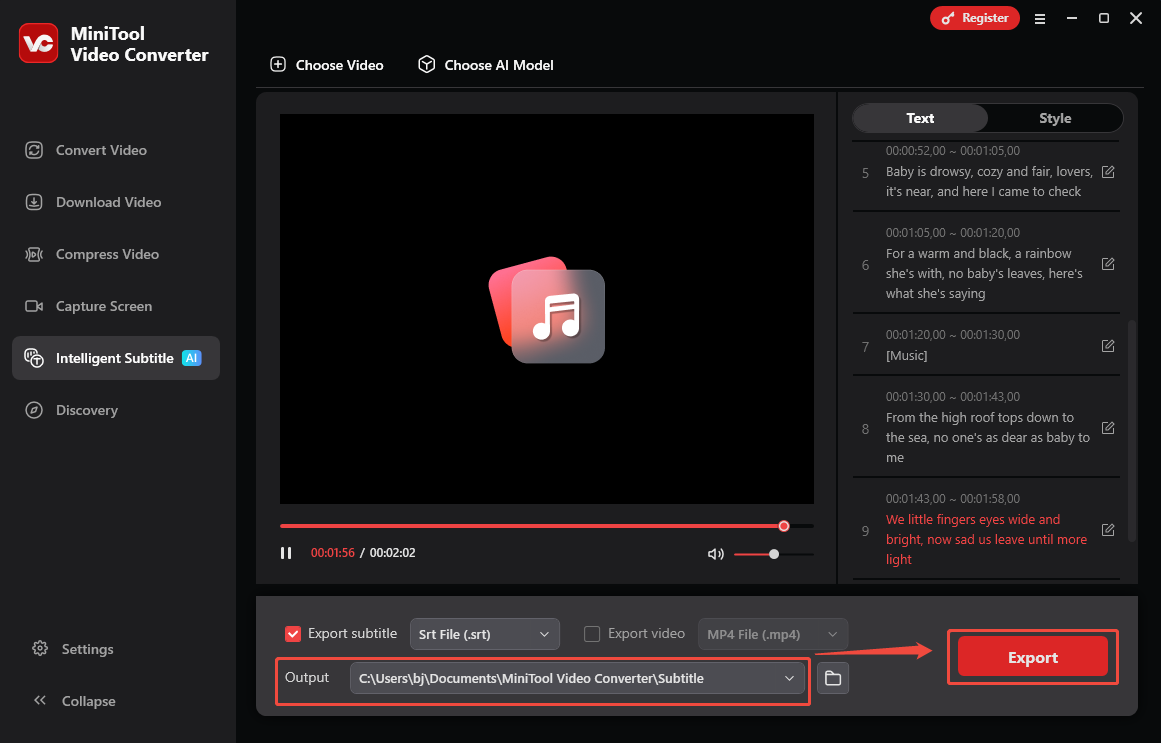
Step 6. Check the output file.
When the file conversion process ends, the output folder will pop up automatically. There, you can check the text file. Also, you can click on the Folder icon next to the Output option to locate the output file.
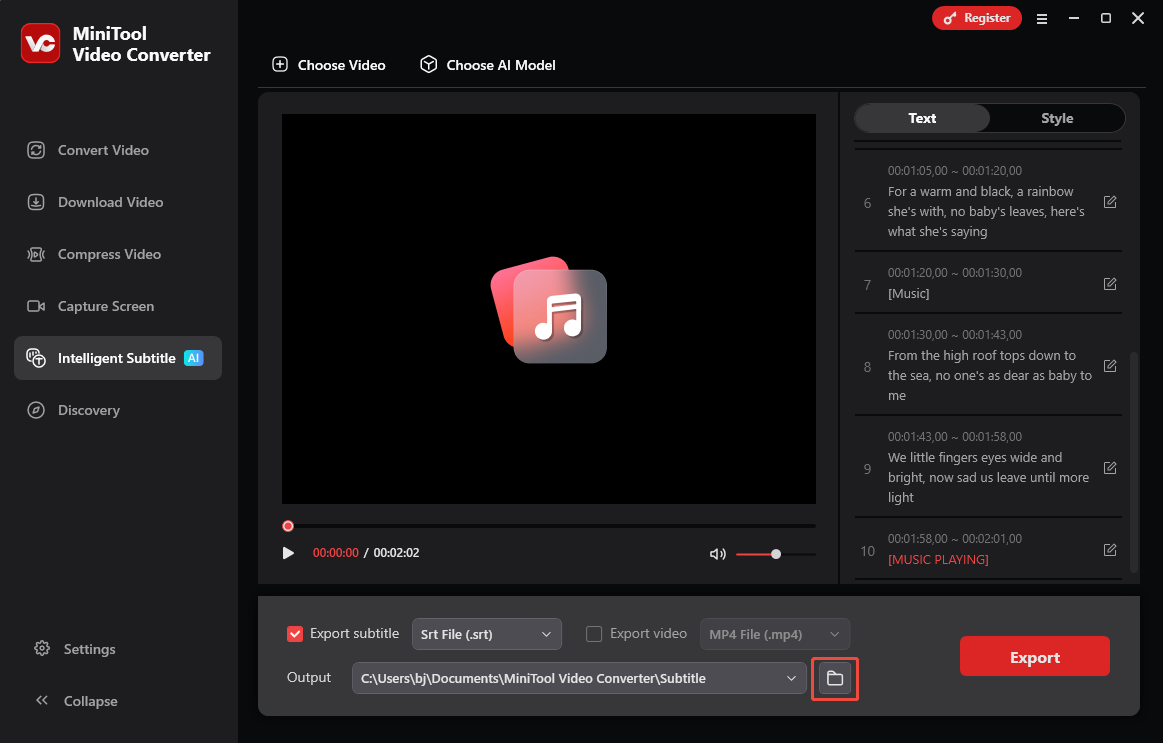
With the above-detailed steps, it will never be difficult for you to convert WAV to text. More surprisingly, MiniTool Video Converter is also a free screen recorder, watermark-free video compressor, and professional video/audio converter.
Method 2. Zamzar (Online)
Do you want to convert WAV to text without downloading extra software? If yes, I highly recommend Zamzar. Zamzar is a feature-rich tool that enables you to convert various files, including audio, videos, images, documents, and more. Plus, it has an intuitive interface, which enables beginners to accomplish the conversion tasks with simple clicks.
Step 1. Go to the WAV to Text converter of Zamzar.
Visit https://www.zamzar.com/tools/wav-to-text/.
Step 2. Upload your WAV file.
Click on the Choose Files option to import the WAV file that you want to get text from.
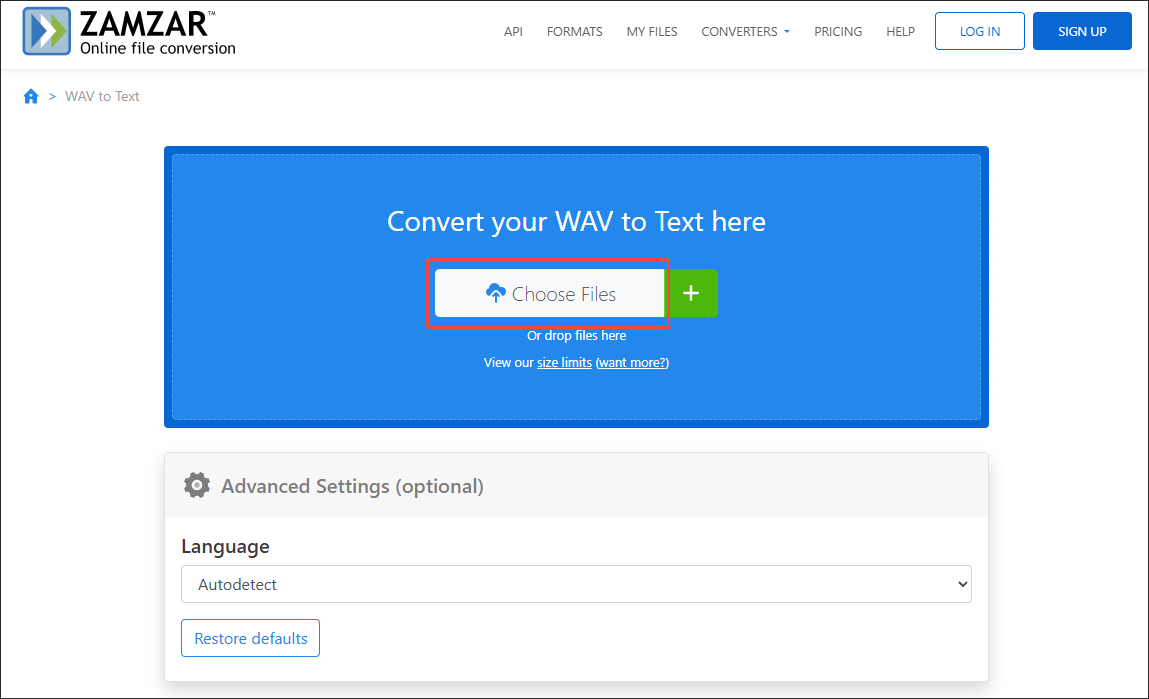
Step 3. Start conversion.
Begin the conversion process by clicking on the Convert now button.
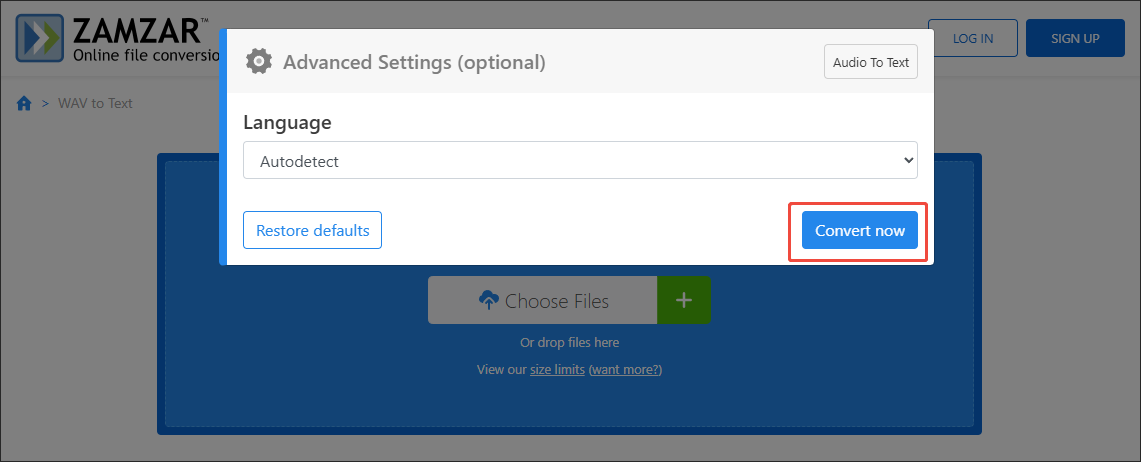
Step 4. Check the output file.
When the file conversion process completes, click on the Download button to download and check the text file.
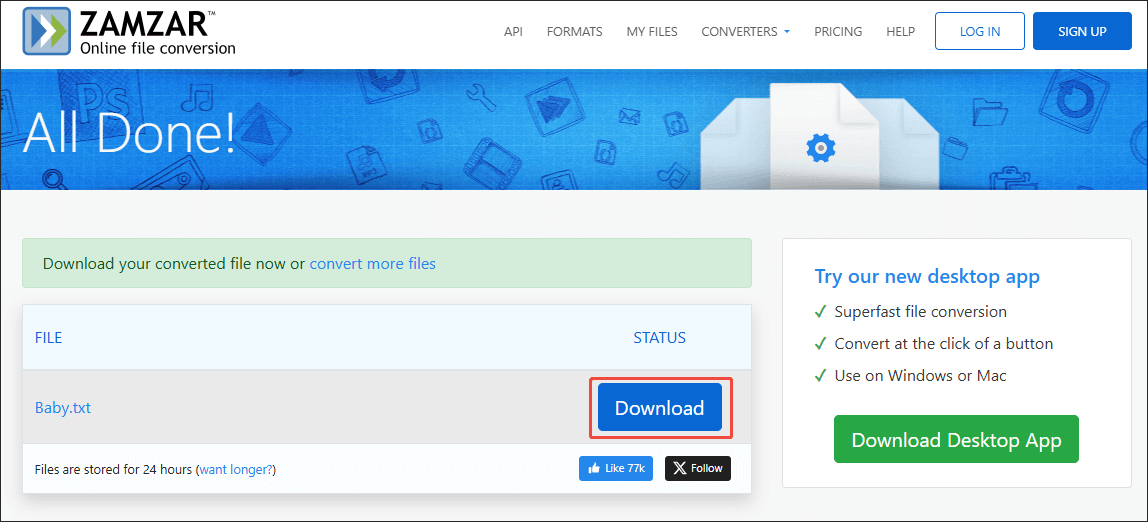
Undoubtedly, Zamzar is a robust web-based WAV to Text converter. However, it can only save the text file in TXT format.
Method 3. Use Any2Text (Online)
If you want to save the text files in other formats, such as DOCX and TXT, Any2Text is an ideal choice. It enables you to convert WAV, MP3, M4A, OGG, AAC, and more, to text. Furthermore, Any2Text simplifies the conversion process as much as possible. With it, you can get text from your WAV file with only 3 steps.
Below is a detailed guide on how to convert WAV to text with Any2Text.
Step 1. Visit the page of Any2Text.
Go to https://any2text.com/wav-to-text.
Step 2. Upload your WAV file.
Click on the Upload files button to import the WAV file that you want to convert to text.
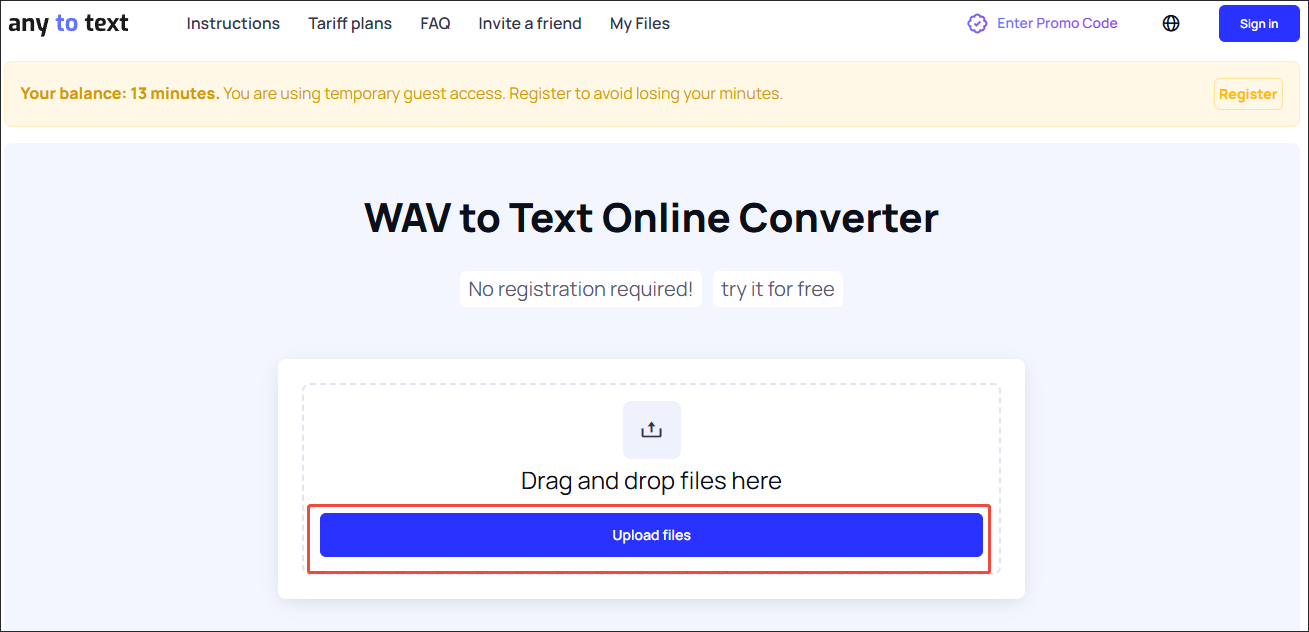
Step 3. Begin conversion.
Start the conversion process by clicking on the Convert to text button.
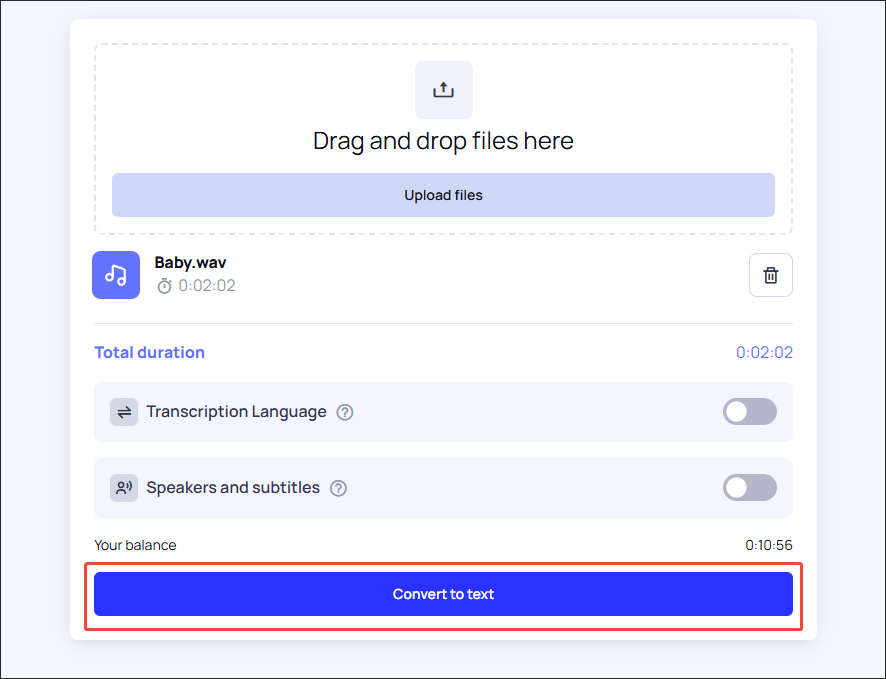
Step 4. Check the converted file.
When the file conversion process finishes, determine the text file format you want. Then, click on the Download .TXT or the Download .DOCX button to download and check the output file.
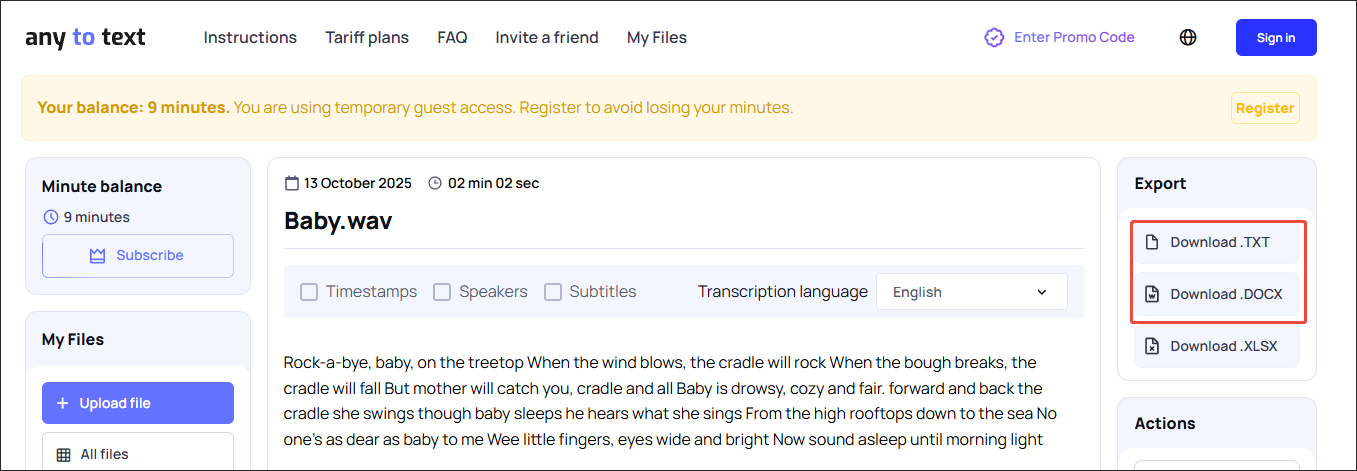
As you can see, Any2Text is a remarkable WAV to text converter. However, you can’t use it for free forever. If you want to use Any2text without any limitations, you need to pay for the upgrade.
Bonus: How to Edit the WAV Audio
Before using a WAV to text converter, do you want to edit your WAV file? If yes, never miss MiniTool MovieMaker. MiniTool MovieMaker, as a professional video editor, enables you to reverse, merge, speed up, or trim your WAV audio with simple clicks. It also enables you to change the volume of your WAV file effortlessly.
In addition, MiniTool MovieMaker empowers you to save your WAV file in many formats, such as MP4, MKV, MOV, AVI, MP3, GIF, and more.
MiniTool MovieMakerClick to Download100%Clean & Safe
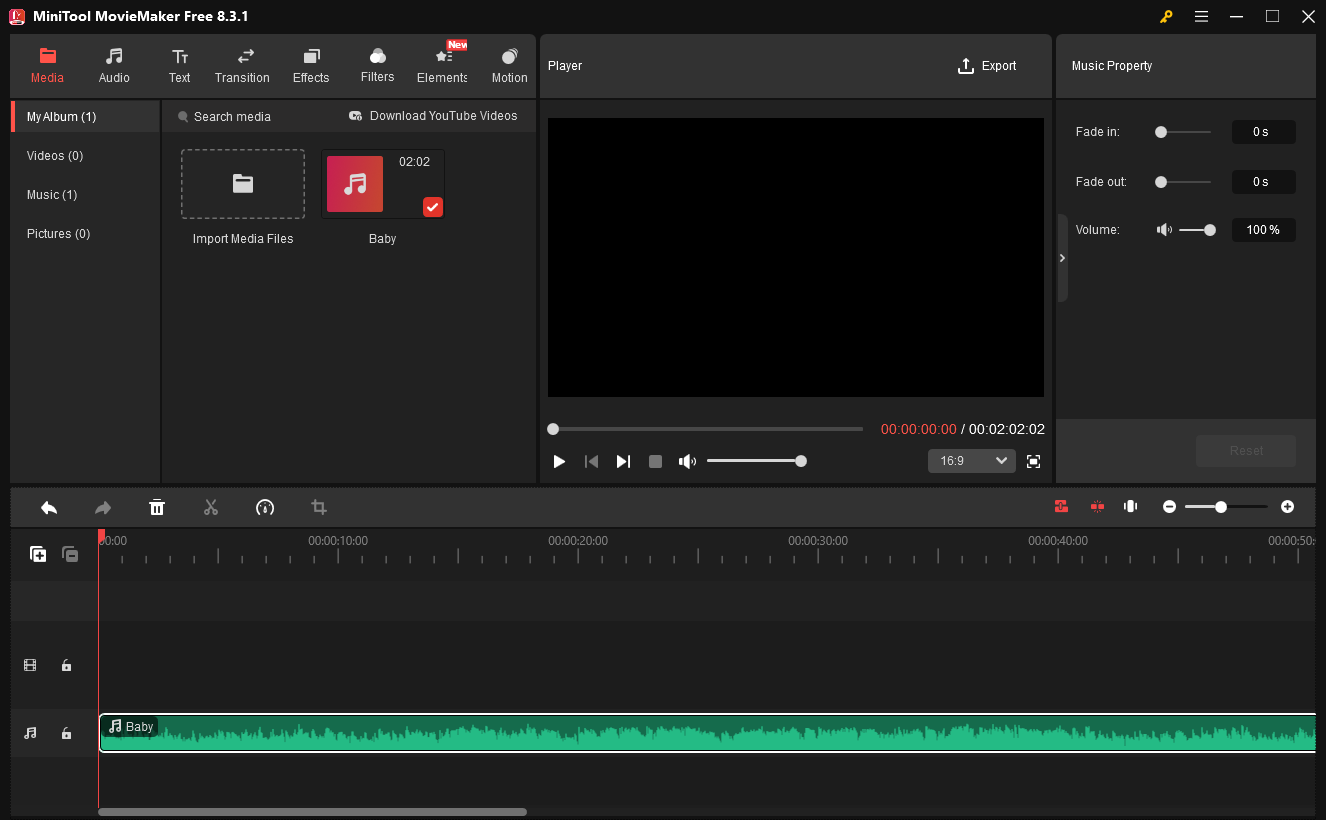
Wrapping Up
If you want to get text from your WAV files, there are 3 powerful WAV to text converters that you can try, including MiniTool Video Converter (Offline), Zamzar (Online), and Any2Text (Online). On condition that you want more output formats without payment, never miss MiniTool Video Converter.


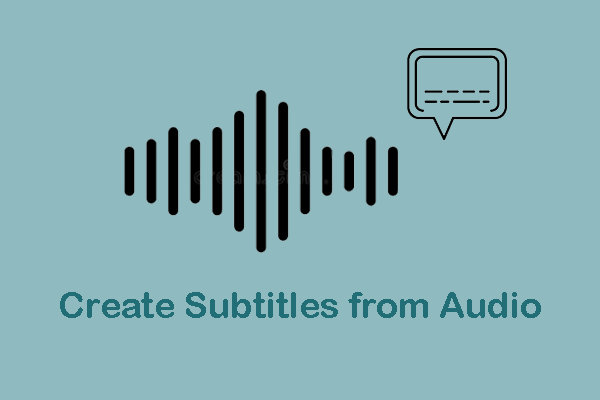
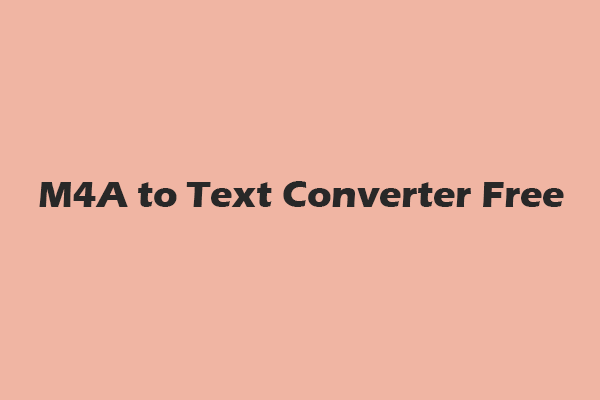
User Comments :