This article walks you through the reasons for converting M4A to text and teaches you how to select an outstanding M4A to text converter free. It summarizes 3 powerful M4A to text converters, including MiniTool Video Converter, TurboScribe, and Any2Text.
Why Convert M4A to Text
If you want to generate subtitles from your M4A files, it is necessary to convert M4A to text. In addition, some people may have some meeting recordings that are saved in the M4A format. To find out the key points of the meeting, the M4A to text conversion can also help.
How to Select a Standout M4A to Text Converter
Considering that some of you may know little about remarkable M4A to text converters, I will give you some advice to help you find a reliable converter.
Ease of Use
A great M4A to text converter has an easy-to-use nature. This way, users ranging from novices to experts can all accomplish the conversion tasks easily and quickly. Hence, when you are looking for an M4A to text converter, you’d better try a tool with an intuitive interface.
AI Support
AI support is indispensable for a remarkable M4A to text converter. The AI technology ensures a more accurate and faster conversion process. Hence, if you want to convert multiple files to text as quickly as possible, ensure that the converter enables AI support.
How to Convert M4A to Text
You can convert M4A to Text with MiniTool Video Converter, TurboScribe, or Any2Text.
Method 1. Use MiniTool Video Converter (Offline)
MiniTool Video Converter is a can’t-miss M4A to text converter free.
Overview of MiniTool Video Converter
As a powerful conversion tool, MiniTool Video Converter enables you to convert M4A, CAF, AIFF, WMA, OGG, MP3, and WAV to text. Even if you want to create subtitles from videos, it can meet your needs. In addition, MiniTool Video Converter has an intuitive interface, which enables entry-level users to accomplish their conversion tasks effortlessly.
With the AI technology, MiniTool Video Converter offers you a high conversion speed. Meanwhile, it emphasizes the accuracy of the text. As such, after transcribing your M4A file, it will take you less time to correct the text.
How to Convert M4A to Text for Free with MiniTool Video Converter
Below is a detailed guide on how to convert M4A to text using MiniTool Video Converter.
Step 1. Download and install MiniTool Video Converter.
MiniTool Video ConverterClick to Download100%Clean & Safe
Download MiniTool Video Converter by clicking on the download button above. Then, follow the on-screen prompts to install this free M4A to text converter on your computer.
Step 2. Choose an AI model and import the M4A file.
After launching MiniTool Video Converter, navigate to the Intelligent Subtitle tab. Then, click on the Choose Video option to access the Choose AI Model window. There, choose an AI model you want. Here, I select Basic Model (completely free). Then, click on the OK button to download the model. When the download process ends, import the M4A file.
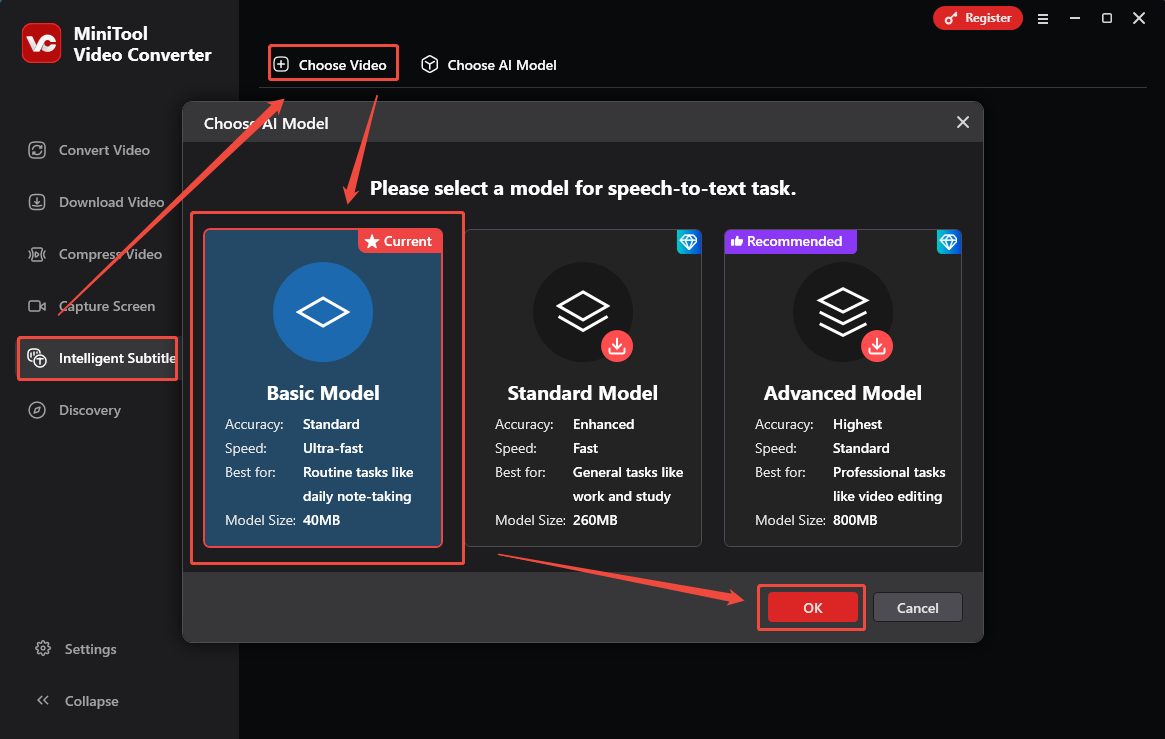
Step 3. Edit the text and set the output text format.
When the file upload completes, go to the Text tab. There, click on the Edit icon to correct the text that is not appropriate. Then, expand the bottom Export subtitle option to choose an output format for the text file. Both SRT and TXT are available. Here, I select Text File (.txt).
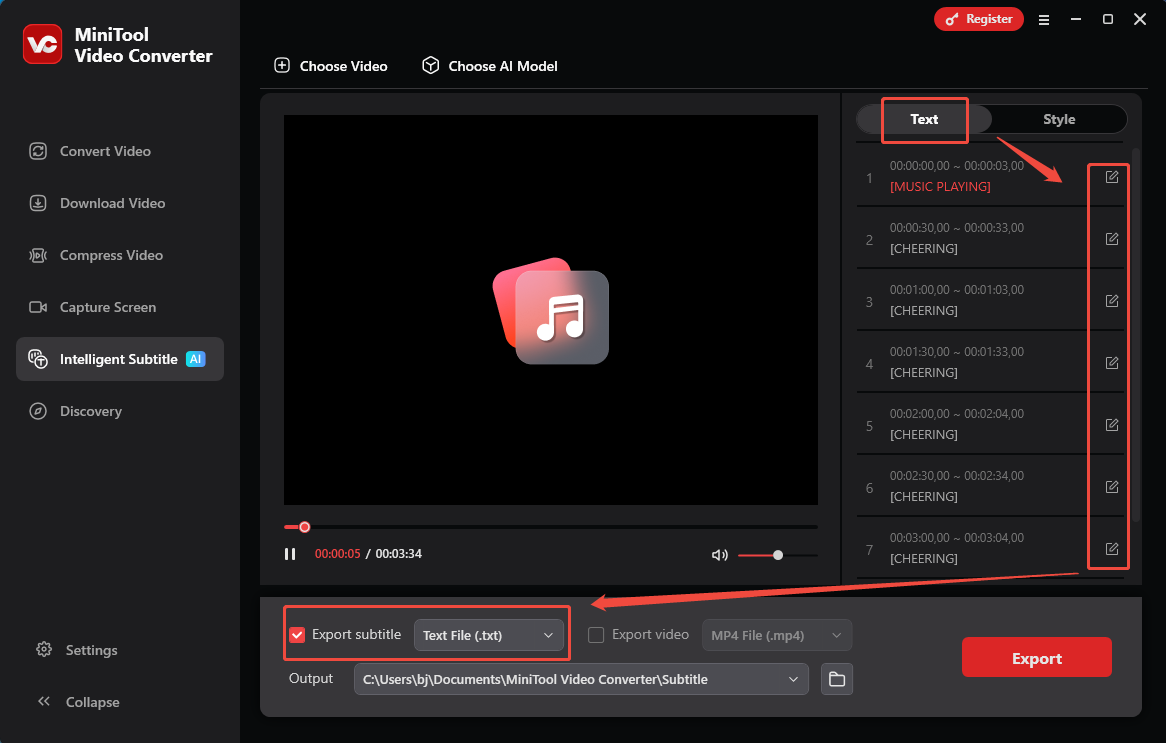
Step 4. Set an output folder and start the conversion process.
Expand the bottom Output option to choose a saving path for the converted file. Then, click on the Export button to start the conversion from M4A to text.
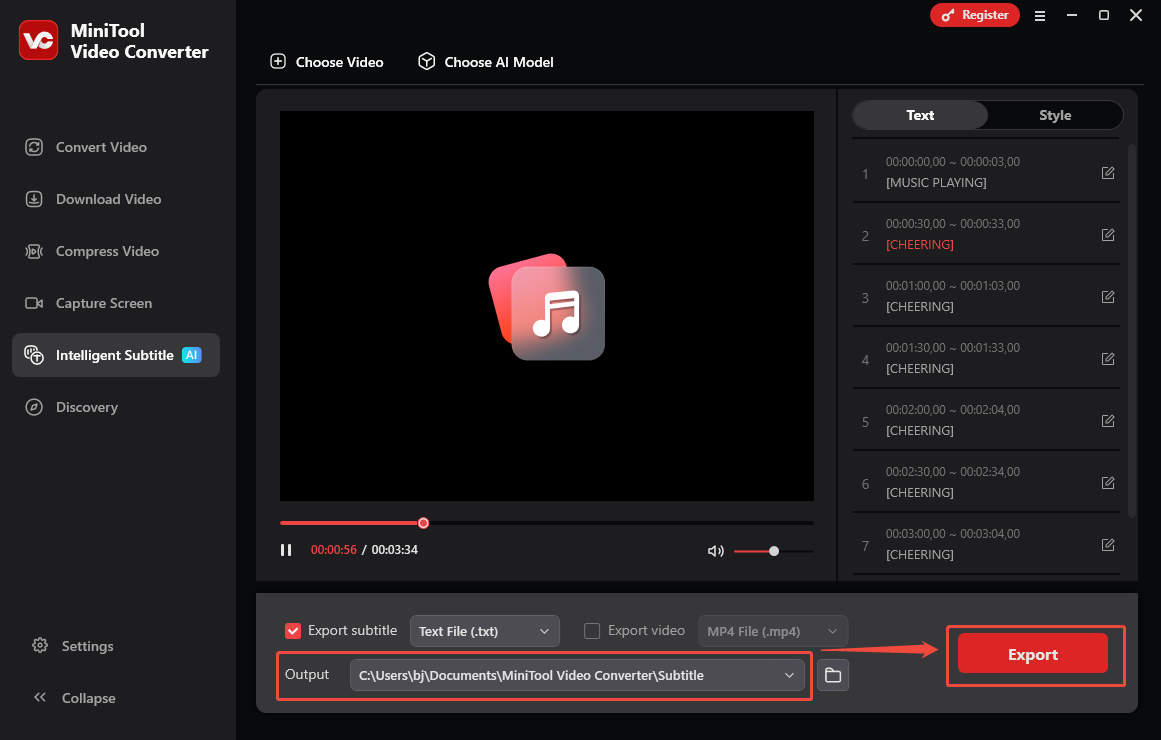
Step 5. Check the output file.
When the file conversion ends, the output folder will pop up automatically. Then, you can view and check the text file. Also, you can click on the Folder icon next to the Output option to locate the converted file.
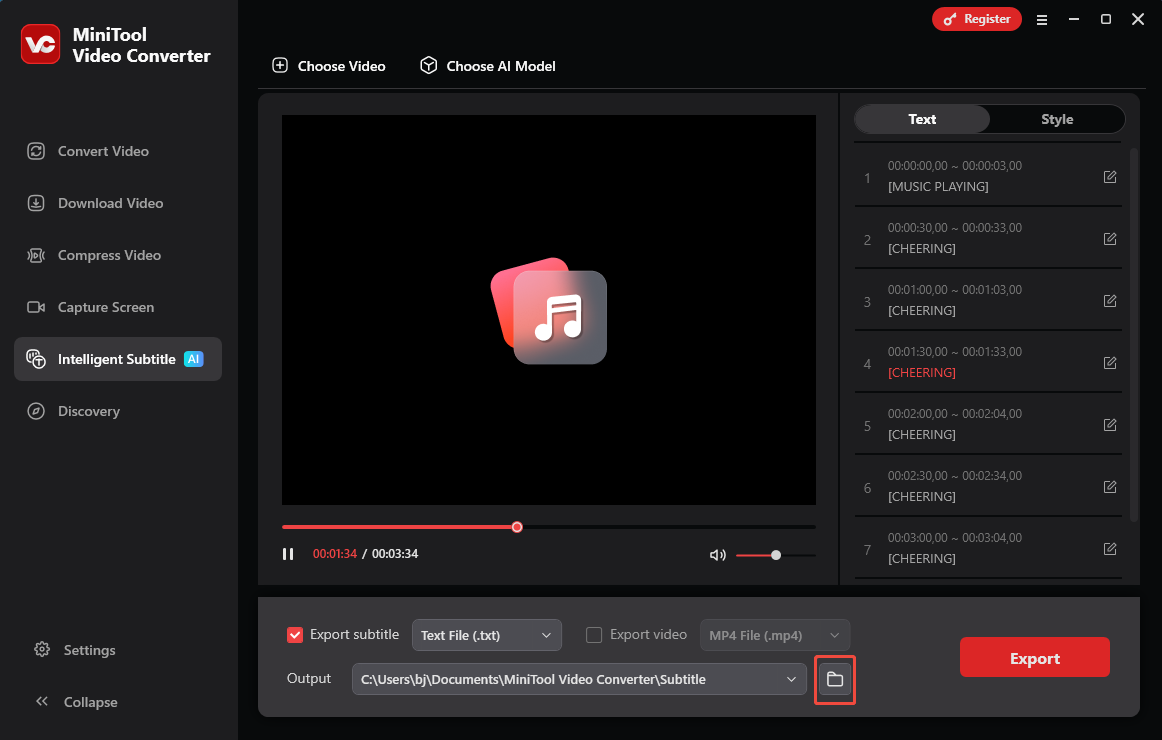
More than an M4A to text converter free, MiniTool Video Converter can also function as a free screen recorder, watermark-free video compressor, and easy-to-use video/audio converter.
Method 2. Use TurboScribe (Online)
Want to convert M4A to text without downloading extra software? If so, never miss TurboScribe. TurboScribe enables you to convert M4A, MP4, MOV, WAV, and other formats to text files. Below is a step-by-step tutorial on how to get text from M4A files using TurboScribe.
Step 1. Go to the interface of TurboScribe.
Visit https://turboscribe.ai/dashboard.
Step 2. Import the M4A file and start conversion.
Click on the Transcribe Your First File button to enter the pop-up window. There, click on the BROWSE FILES button to import your M4A file. Then, choose a transcription mode. Here, I select the Whale mode. Next, click on the TRANSCRIBE button to begin the conversion process.
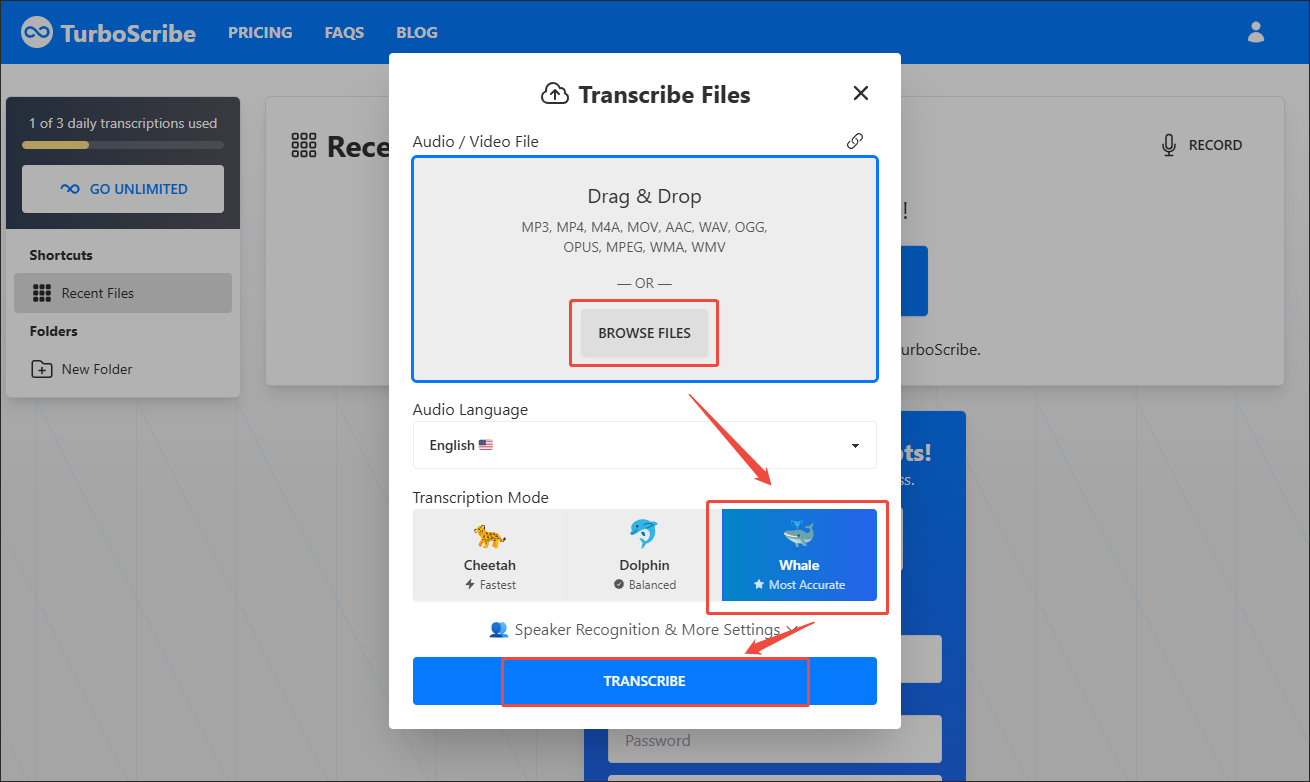
Step 3. Download and check the converted file.
When the file conversion process completes, check the box next to the output file. Then, click on the EXPORT button to access the output format window.\
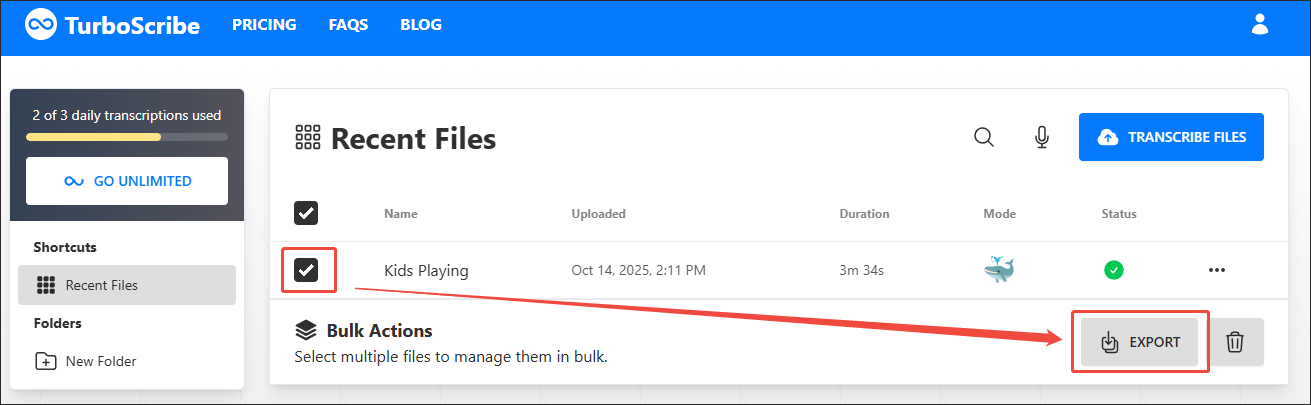
In the pop-up window, choose the output format you want. Here, I select Export as TXT. Then, click on the DOWNLOAD button to download and check the converted file.
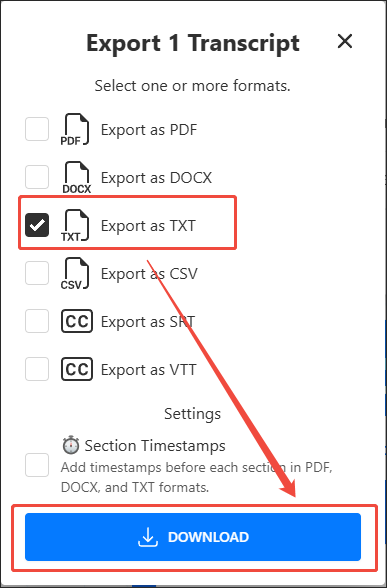
With the above-detailed steps, it will never be difficult for you to convert M4A to text online. Undoubtedly, TurboScribe is a robust tool. However, it only allows you to accomplish free transcriptions for free 3 times a day.
Method 3. Use Any2Text (Online)
If you can’t use TurboScribe to convert M4A to text for free anymore, you can try Any2Text. Any2Text is another web-based M4A to text converter free. What’s more, it allows you to save the text file in many formats, including SRT, TXT, DOCX, and more. Below is an in-depth guide on how to convert M4A to text with Any2Text.
Step 1. Go to the M4A to Text Converter page of Any2Text.
Visit https://any2text.com/m4a-to-text.
Step 2. Upload your M4A file.
Import the M4A file by clicking on the Upload files button.
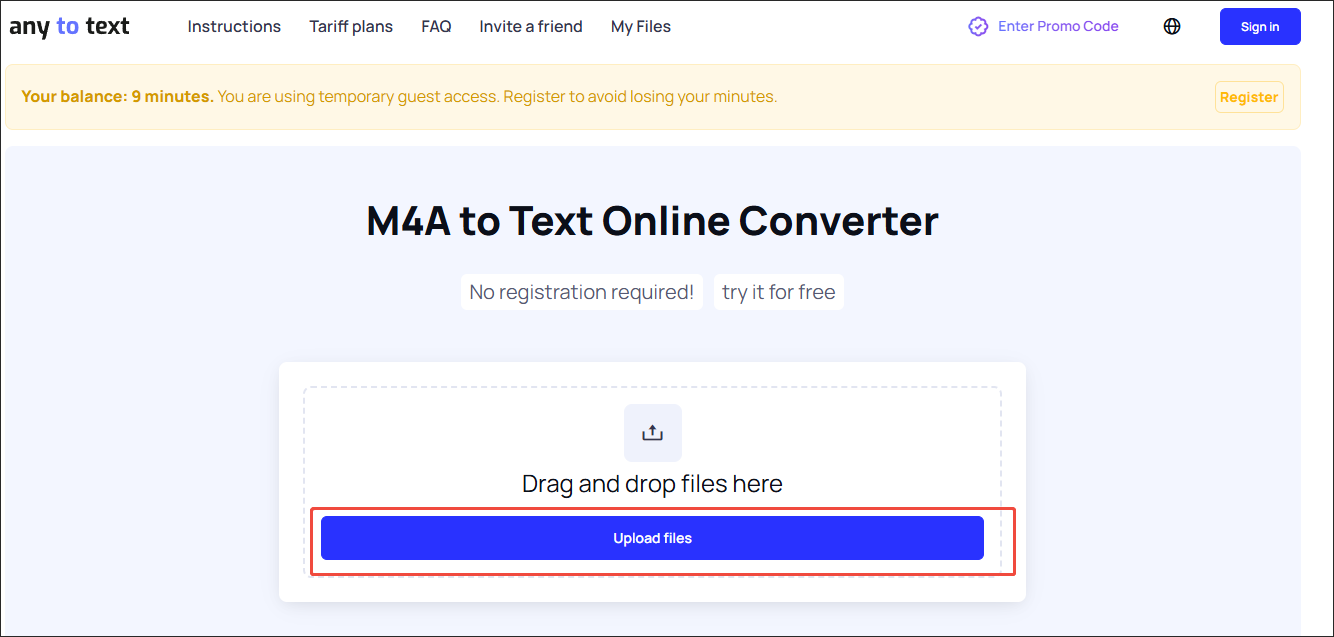
Step 3. Start conversion.
Begin the conversion process by clicking on the Convert to text button.
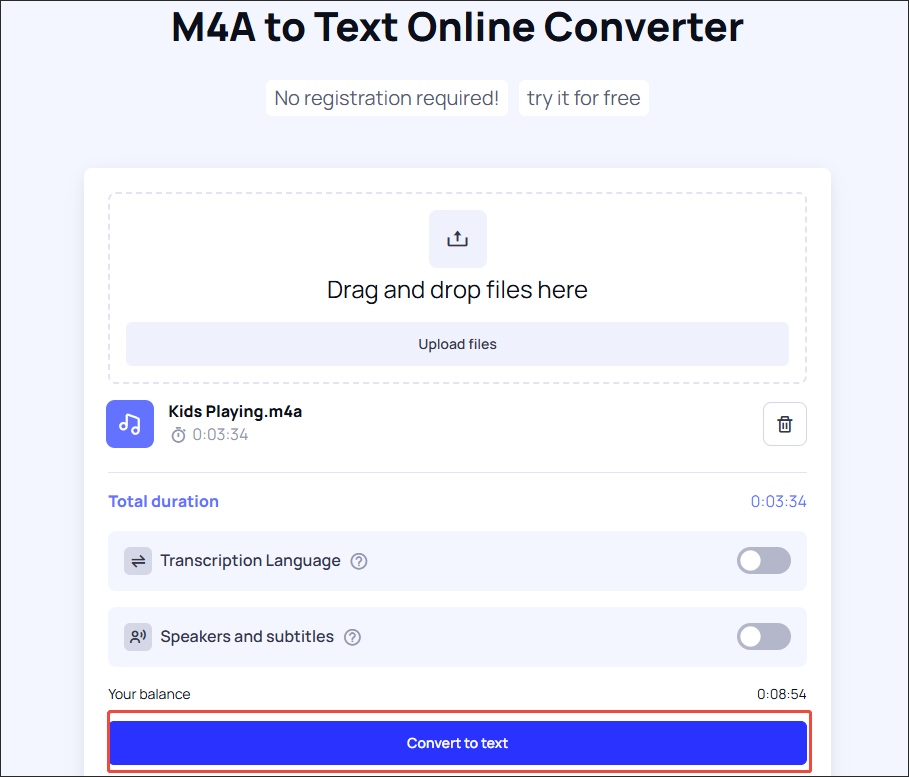
Step 4. Download and check the converted file.
When the file conversion process finishes, choose an output format and click on the Download button to download and check the output text file.
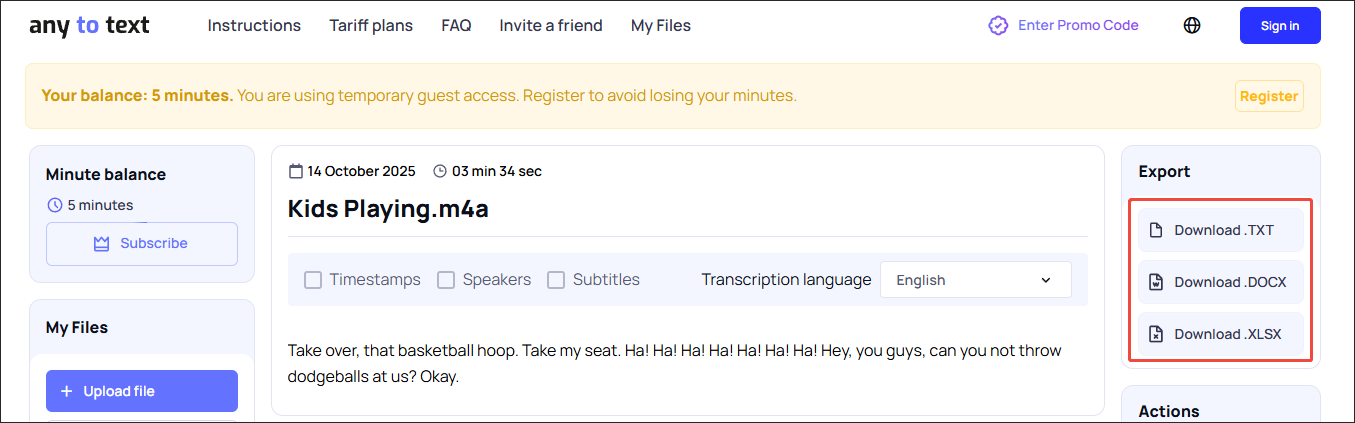
Any2Text empowers you to convert M4A to text for free. However, it set a limited balance for free users.
Bonus: How to Edit Your M4A Audio
Before using a free M4A to text converter, do you want to edit your M4A file? If yes, MiniTool MovieMaker is an ideal choice. With it, you can speed up, merge, reverse, or trim your M4A file. MiniTool MovieMaker also enables you to change the volume of the M4A file. In addition, it allows you to save your M4A audio in many formats, including MP3, MP4, MOV, AVI, GIF, and more.
MiniTool MovieMakerClick to Download100%Clean & Safe
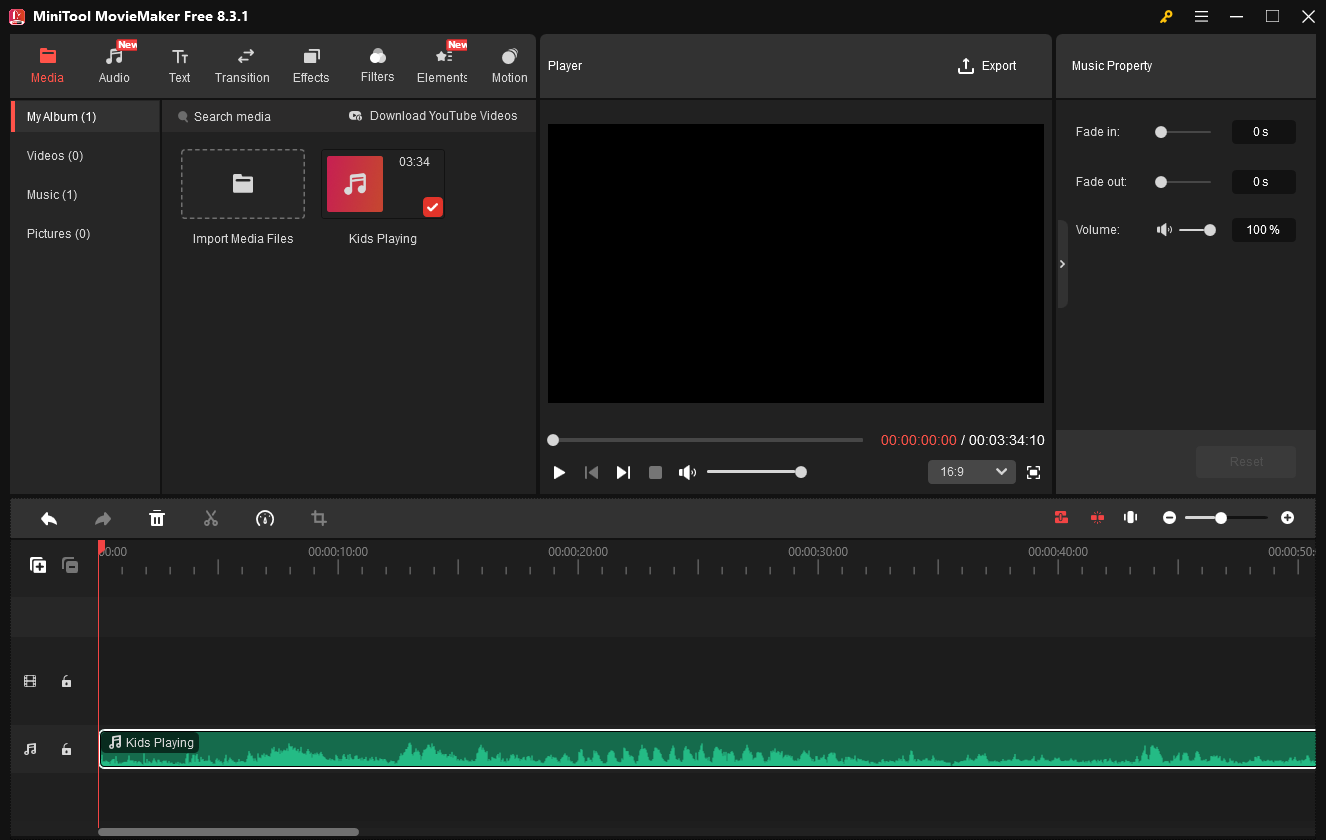
Final Verdict
If you want an M4A to text converter free, MiniTool Video Converter offers you a completely free basic model. On condition that you want an online tool, TurboScribe and Any2Text can help. However, they are not free forever.


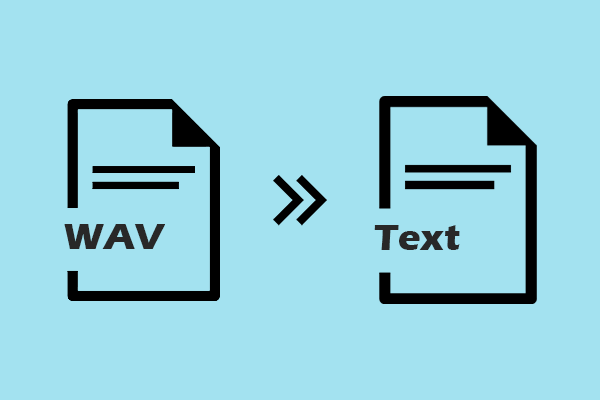
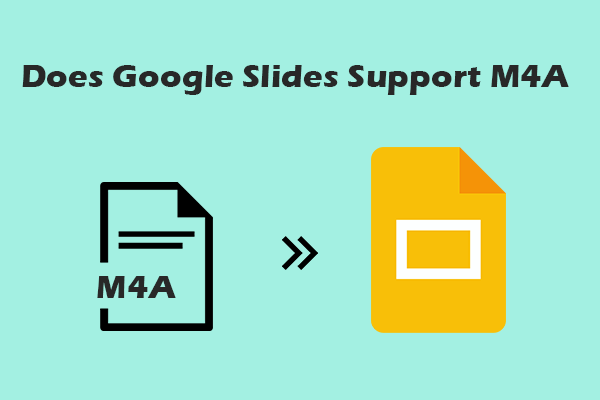
User Comments :