Does Google Slides support M4A? No, it doesn’t. This post shows you how to convert M4A to a Google Slides-supported format, such as MP3, with free file converters, including MiniTool Video Converter, MiniTool MovieMaker, or Convertio.
Inserting audio into Google Slides makes your presentations more understandable. Meanwhile, it enables presentation creators to better attract the audience’s attention. However, recently, more and more people are asking does Google Slides support M4A. If you are also looking for the answer to the question, you are in the right place.
Does Google Slides Support M4A
Google Slides doesn’t support M4A. Specifically, it only supports MP3 and WAV. Hence, if you want to insert M4A into Google Slides, it is important for you to convert M4A to MP3 or WAV. How to do that? Read on to find out.
How to Convert M4A to MP3 for Google Slides
To import incompatible M4A audio files into Google Slides, you can convert the M4A files to a Google Slides-supported format, such as MP3, using MiniTool Video Converter, MiniTool MovieMaker, or Convertio.
Method 1. Use MiniTool Video Converter (Offline)
MiniTool Video Converter is one of the best applications that enables you to convert M4A for Google Slides easily and quickly.
The Advantages of MiniTool Video Converter
Using MiniTool Video Converter offers you many benefits.
Advantage 1. No Payment and File Size Limit
MiniTool Video Converter is an M4A converter that never costs you a dime. What’s more, unlike some online converters, it doesn’t have a file size limit, even for free users. As such, you can use MiniTool Video Converter to convert countless files for free.
Advantage 2. Ease of Use and Wide Supported Formats
With an intuitive interface, MiniTool Video Converter simplifies the conversion process as much as possible. Hence, although you are an entry-level user, you can use it to accomplish the conversion tasks easily and quickly.
In addition, MiniTool Video Converter supports various audio formats, including M4A, MP3, AIFF, WAV, OGG, WMA, M4B, AAC, AC3, and M4R.
Advantage 3. Powerful Batch Conversion Features
MiniTool Video Converter enables batch conversion, empowering you to convert up to five M4A files simultaneously. Therefore, if you want to convert multiple files as quickly as possible, this file converter is an ideal choice for you.
Advantage 4. Rich Advanced Options
MiniTool Video Converter also offers you advanced options that enable you to adjust the parameters of your output audio files, including audio encoder, audio channel, bitrate, and more.
How to Convert M4A with MiniTool Video Converter
Below is a detailed guide on how to convert your M4A files to MP3 using MiniTool Video Converter.
Step 1. Download and install MiniTool Video Converter.
MiniTool Video ConverterClick to Download100%Clean & Safe
Download MiniTool Video Converter by clicking on the download button above. Then, follow the on-screen instructions to install this M4A converter on your computer.
Step 2. Import your M4A files.
After launching MiniTool Video Converter, import your M4A files by clicking on the upper-left Add Files option.
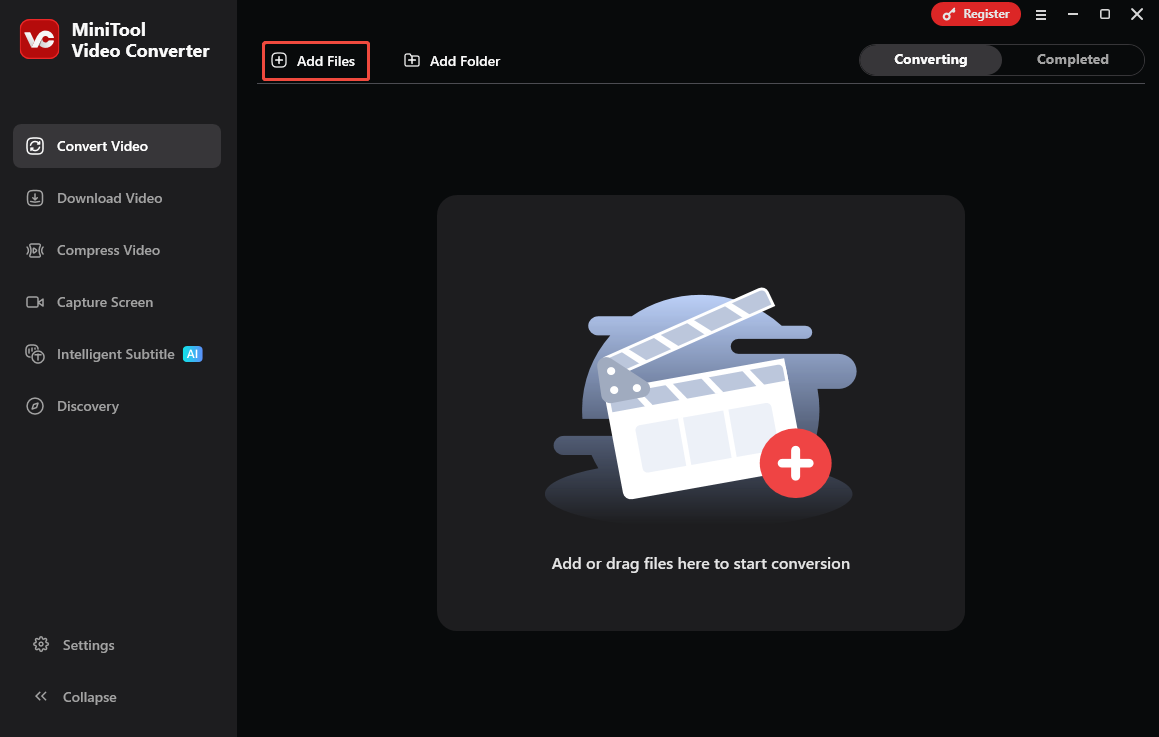
Step 3. Choose MP3 as the output format.
Expand the bottom Convert all files to option to enter the output format window. There, switch to the Audio tab and click on MP3. Then, choose the audio quality you want. Here, I select High Quality.
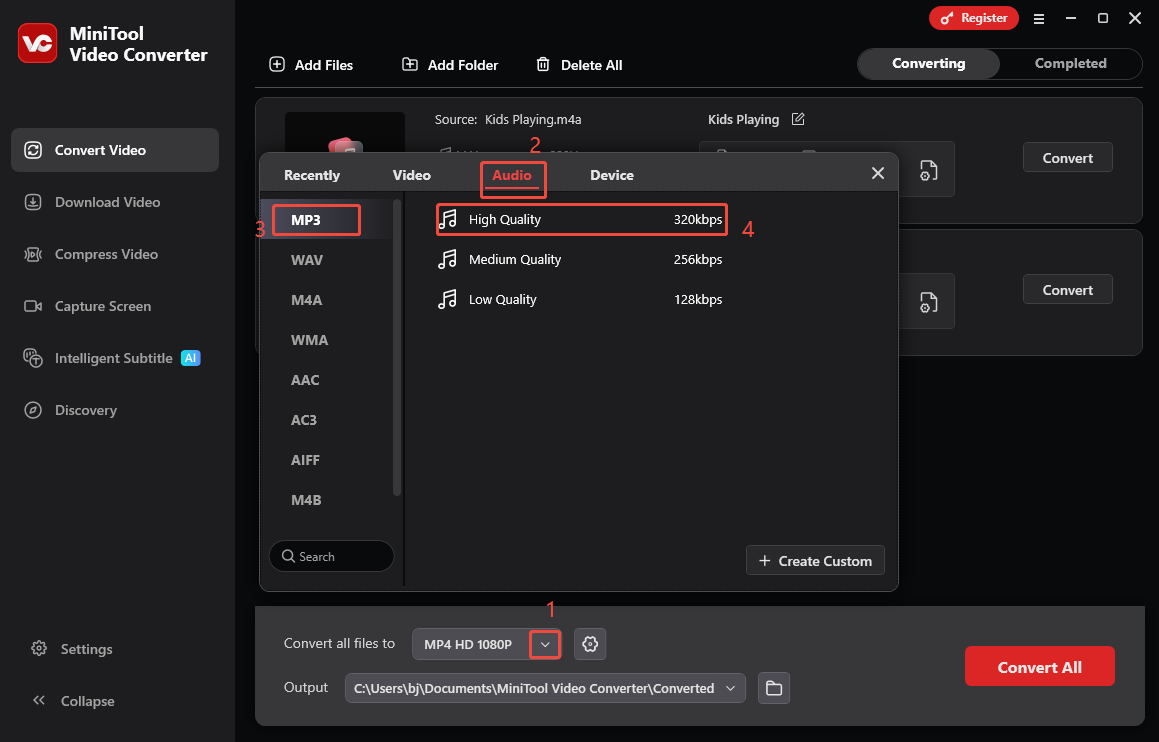
Step 4. Set an output folder.
Expand the bottom Output option. There, choose a saving path for the output files. Begin the conversion process by clicking on the bottom-right Convert All button.
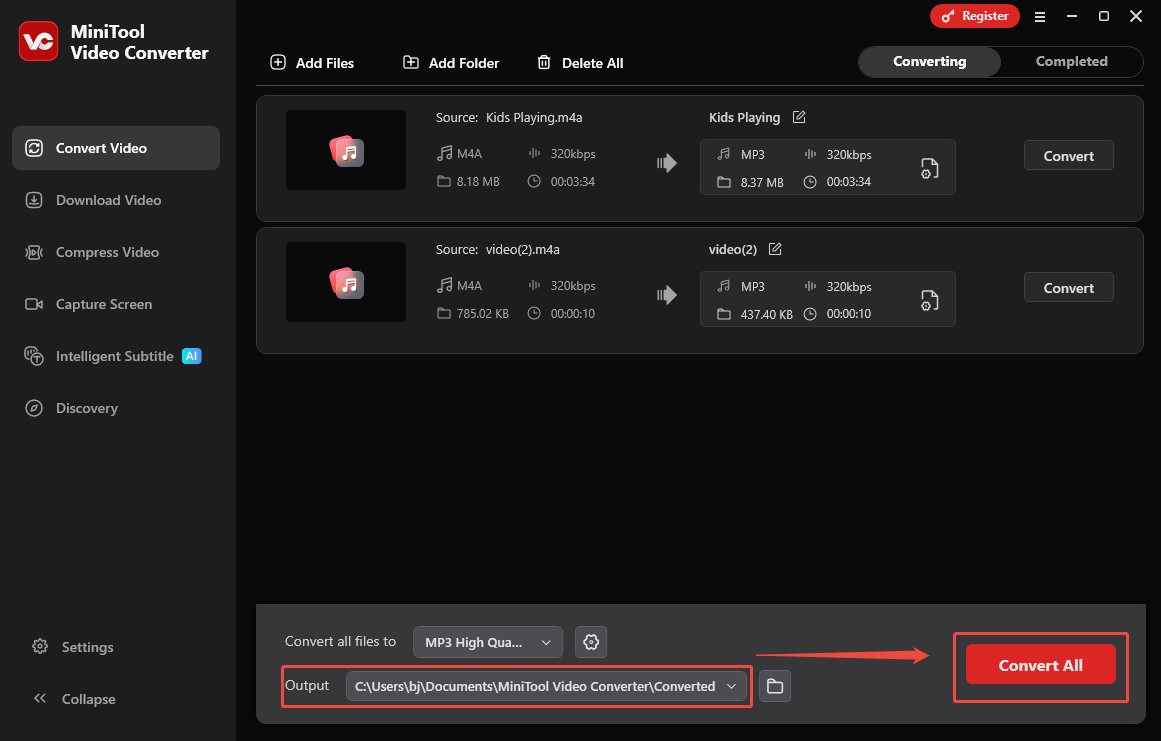
Step 5. Check the converted files.
When the file conversion process ends, this M4A converter will automatically switch to the Completed section. There, click on the Play icon to view the output files. To locate these converted files, click on the Folder icon.
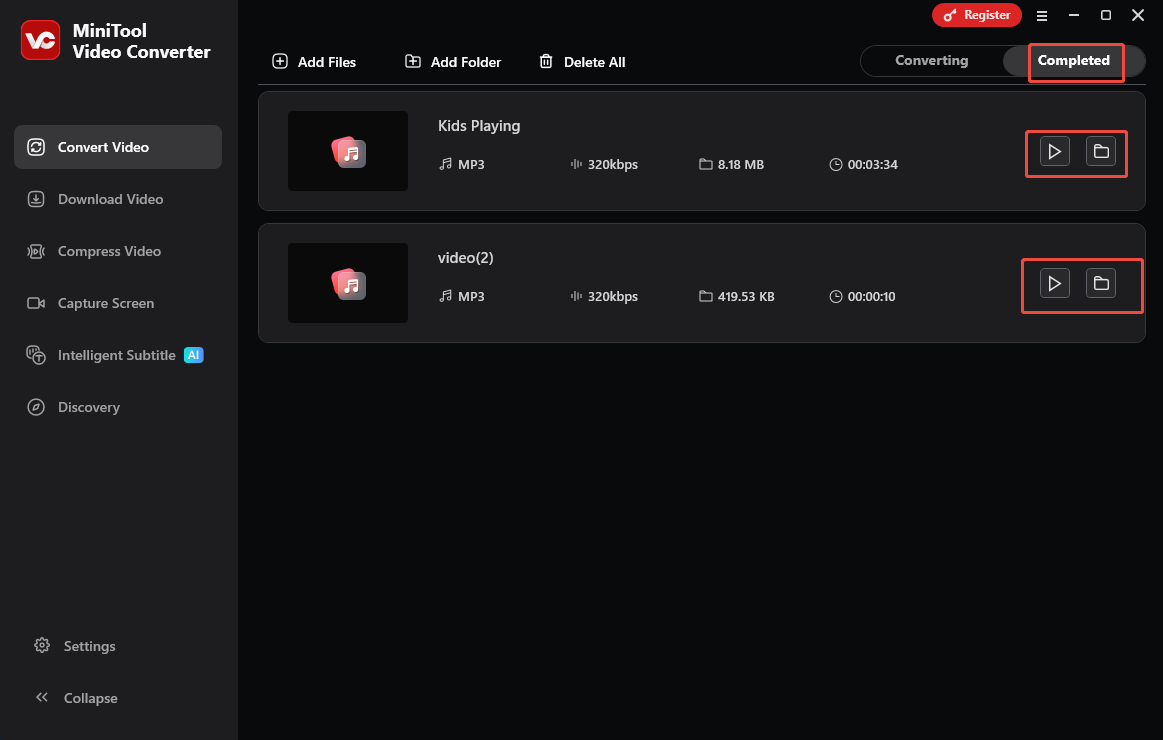
More than an M4A converter, MiniTool Video Converter is also a free video converter that supports a variety of video formats, including MP4, AVI, MKV, MOV, WMV, M2TS, VOB, and more. In addition, this program also serves as a free screen recorder and video compressor.
Method 2. Use MiniTool MovieMaker (Offline)
The second application that enables you to convert M4A to MP3 for use in Google Slides is MiniTool MovieMaker.
About MiniTool MovieMaker (Offline)
MiniTool MovieMaker is not only a professional video editor but also an easy-to-use file converter. With it, you can convert your M4A files to multiple formats, such as MP3, MP4, MKV, MOV, WMV, WEBM, and so on.
In addition, MiniTool MovieMaker offers you a wide range of editing features to split, merge, trim, reverse, or speed up your M4A files. Plus, it enables you to play your M4A files directly.
How to Convert M4A to MP3 with MiniTool MovieMaker
Below is a step-by-step tutorial on how to save your M4A files in MP3 format with MiniTool MovieMaker.
Step 1. Download and install MiniTool MovieMaker.
MM-FREE
Click on the download button above to download and install MiniTool MovieMaker on your PC.
Step 2. Import the M4A file.
After launching MiniTool MovieMaker, close the promotion window to enter the main interface. There, click on the Import Media Files region to upload your M4A file. Then, drag it onto the timeline below.
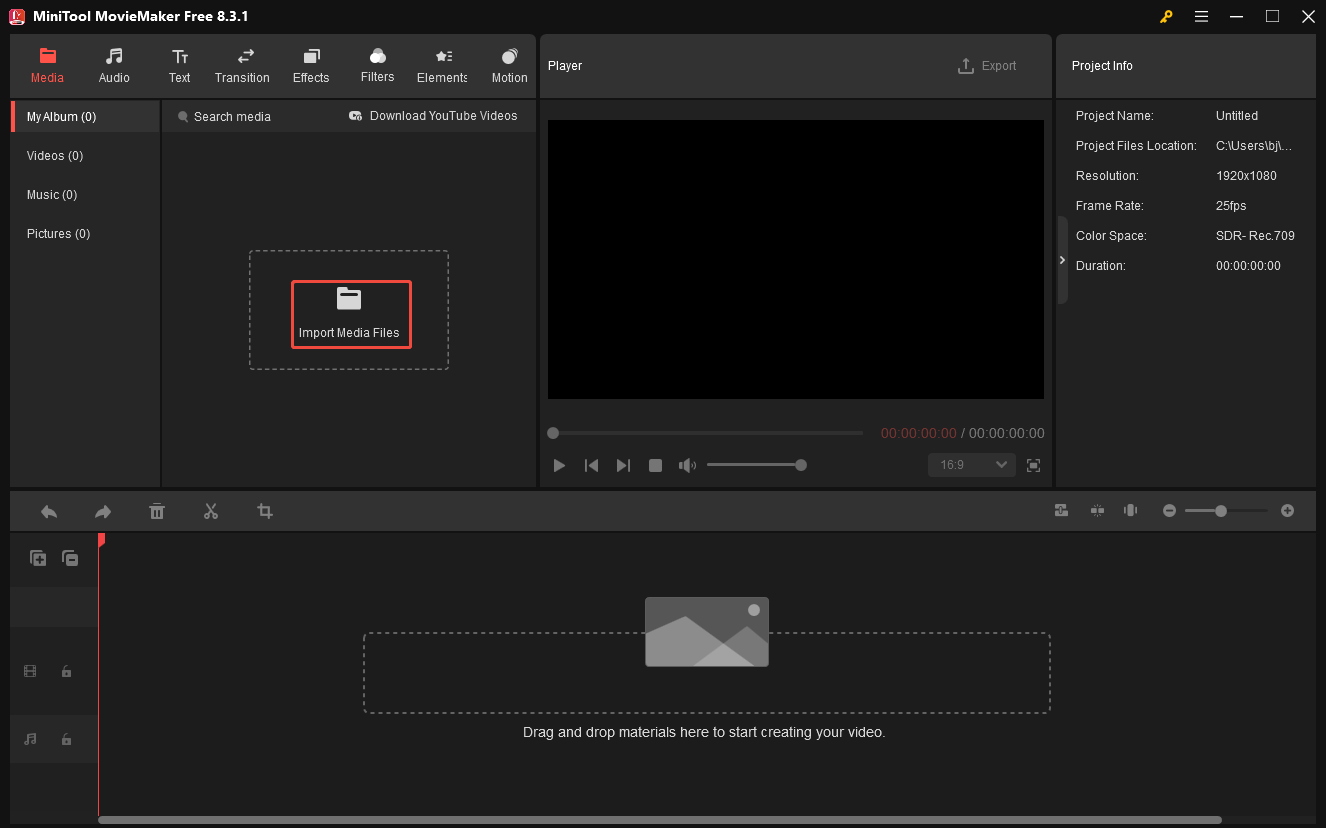
Step 3. Specify the output settings and save the converted file.
Click on the Export icon at the upper right of the Player window. There, expand the Format option and select MP3. Also, you are free to choose a saving path for the converted file. Then, click on the bottom-right Export button to save the converted audio.
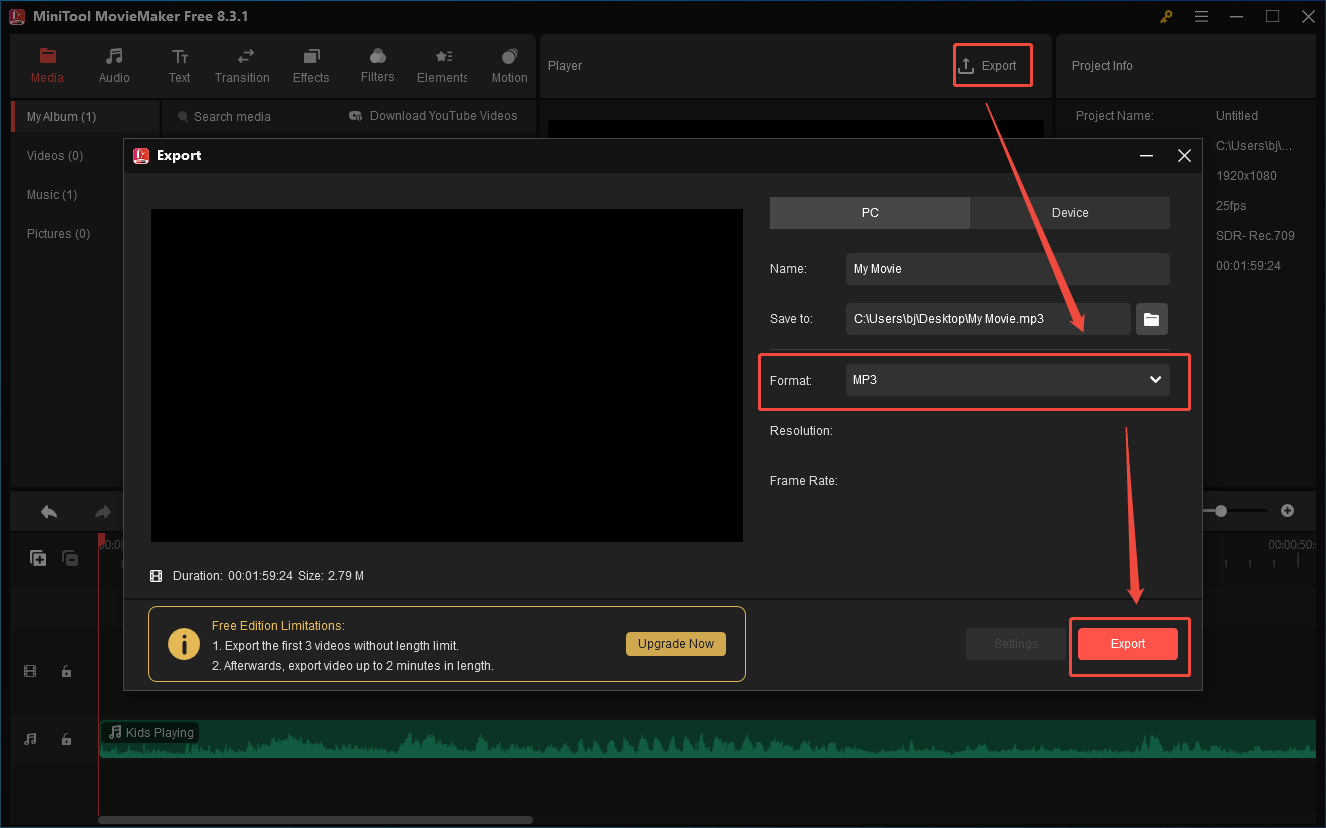
Step 4. Check the converted file.
When the file saving process ends, click on the Find Target button in the pop-up window to locate the output audio.
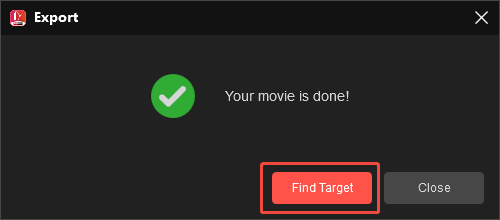
Does Google Slides support M4A? The answer is no. However, you can use MiniTool MovieMaker to convert M4A files to MP3, which is compatible with Google Slides.
Method 3. Use Convertio (Online)
If you want an online method to make your M4A files more compatible, never miss Convertio. It is an online converter that enables you to convert M4A to MP3, WAV, OGG, M4R, FLAC, OPUS, WMA, AAC, and more. It also empowers you to upload your M4A files from your computer, Google Drive, or Dropbox.
Below is the detailed guidance on how to convert your M4A files to MP3 with Convertio.
Step 1. Go to the M4A to MP3 Converter page of Convertio.
Visit https://convertio.co/m4a-mp3/.
Step 2. Import the M4A files.
Click on the Choose Files button to import the M4A files.
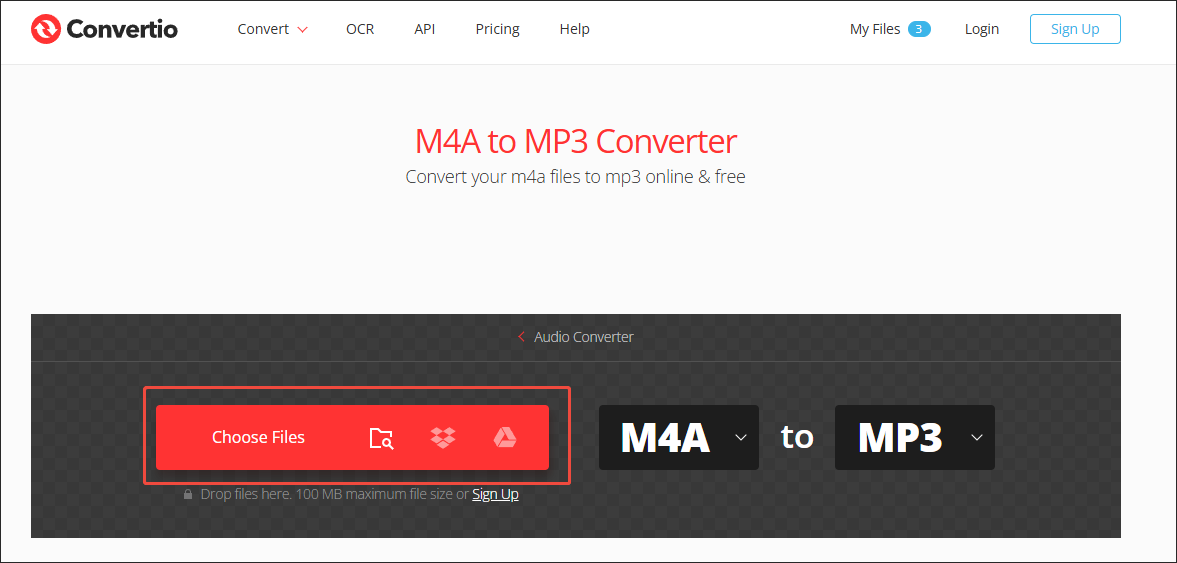
Step 3. Start conversion.
Click on the Convert button to begin the conversion process.
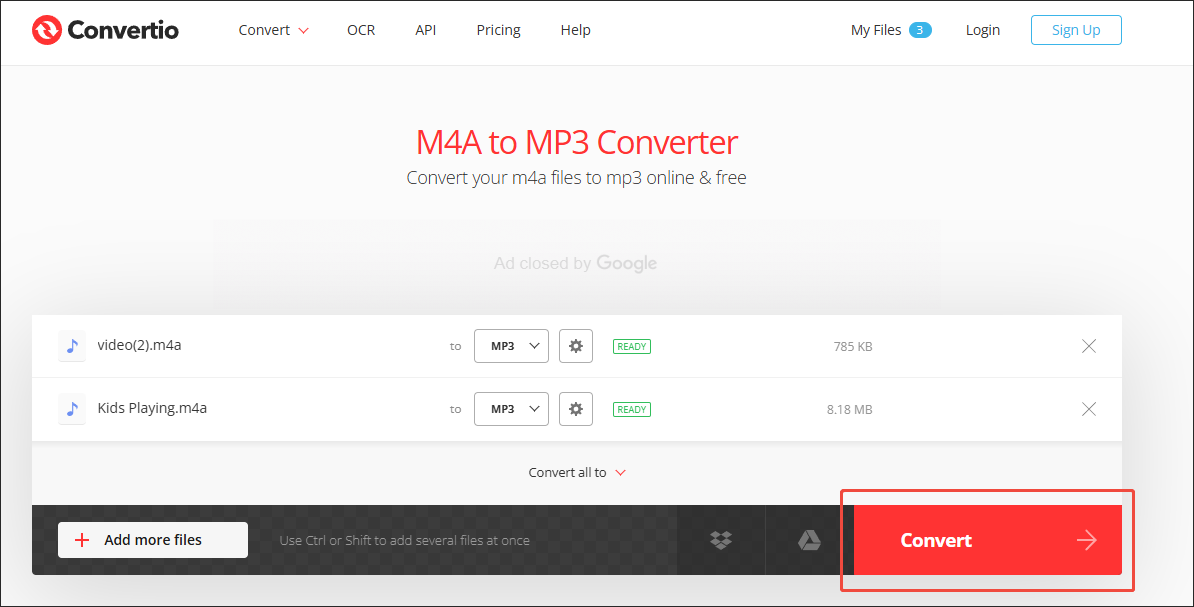
Step 4. Check the converted files.
When the file conversion process finishes, download and check the converted files.
Although Google Slides not support M4A files, you can use Convertio to convert M4A to MP3 without effort. This way, you can play the audio on Google Slides easily. Admittedly, Convertio is a standout file converter. However, it has a 100MB file size limit for free users.
To Wrap Things Up
Does Google Slides support M4A? Unfortunately, it does not. If you want to insert M4A into Google Slides, it is necessary for you to convert M4A to MP3 with MiniTool Video Converter, MiniTool MovieMaker, or Convertio.
If you have encountered any problems when using MiniTool Video Converter or MiniTool MovieMaker, you can send your problems to [email protected]. There, you can ask for help. Also, you can share your questions with me on X. I will help you as quickly as possible.


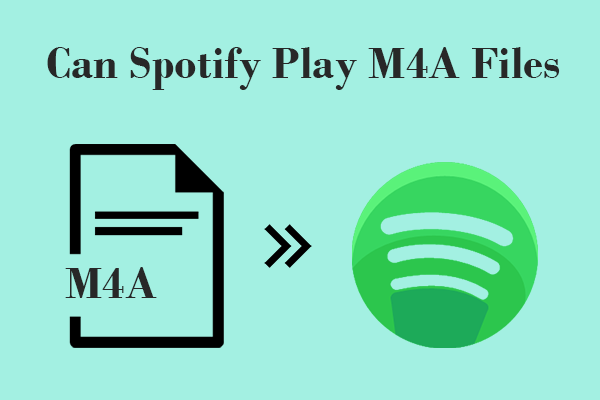

User Comments :