This article helps you clarify the question of can Spotify play M4A files. Besides, it shows you how to play M4A on Spotify with MiniTool Video Converter, MiniTool MovieMaker, or CloudConvert.
Can Spotify Play M4A
Can Spotify play M4A files? The answer to the question relies on the actual situation. Specifically, some M4A files encoded with the non-lossless AAC codec are supported by Spotify. However, according to some Spotify users, it is difficult to play M4A encoded with the ALAC codec.
To solve the above problem, it is suggested that you convert your M4A files to MP3. How to do that? Read on to find out.
How to Play M4A on Spotify
You can convert M4A to a Spotify-supported format with MiniTool Video Converter, MiniTool MovieMaker, or CloudConvert.
Method 1. Use MiniTool Video Converter (Offline)
The best tool that helps you play M4A on Spotify without fuss is MiniTool Video Converter.
Overview of MiniTool Video Converter
I have used MiniTool Video Converter to convert my M4A files to various audio/video formats, including MP3, MP4, AIFF, MKV, WMA, MOV, and more. In addition, I love its high conversion speed. MiniTool Video Converter, which enables batch conversion, empowering me to convert up to five M4A files simultaneously.
Furthermore, MiniTool Video Converter has a lot of advanced options, allowing me to adjust the frame rate, sample rate, resolution, encoder, and audio channel of the output files. Moreover, it has an intuitive interface and doesn’t require any payment. All in all, with MiniTool Video Converter, you won’t be bothered by the question of can Spotify play M4A files anymore.
How to Convert M4A with MiniTool Video Converter
Below is a detailed guide on how to convert your M4A files to a Spotify-supported format with MiniTool Video Converter.
Step 1. Download and install MiniTool Video Converter.
MiniTool Video ConverterClick to Download100%Clean & Safe
Download MiniTool Video Converter by clicking on the download button above. Then, follow the on-screen instructions to install this M4A converter on your PC.
Step 2. Import your M4A files.
After launching MiniTool Video Converter, click on the upper-left Add Files option to upload your M4A files.
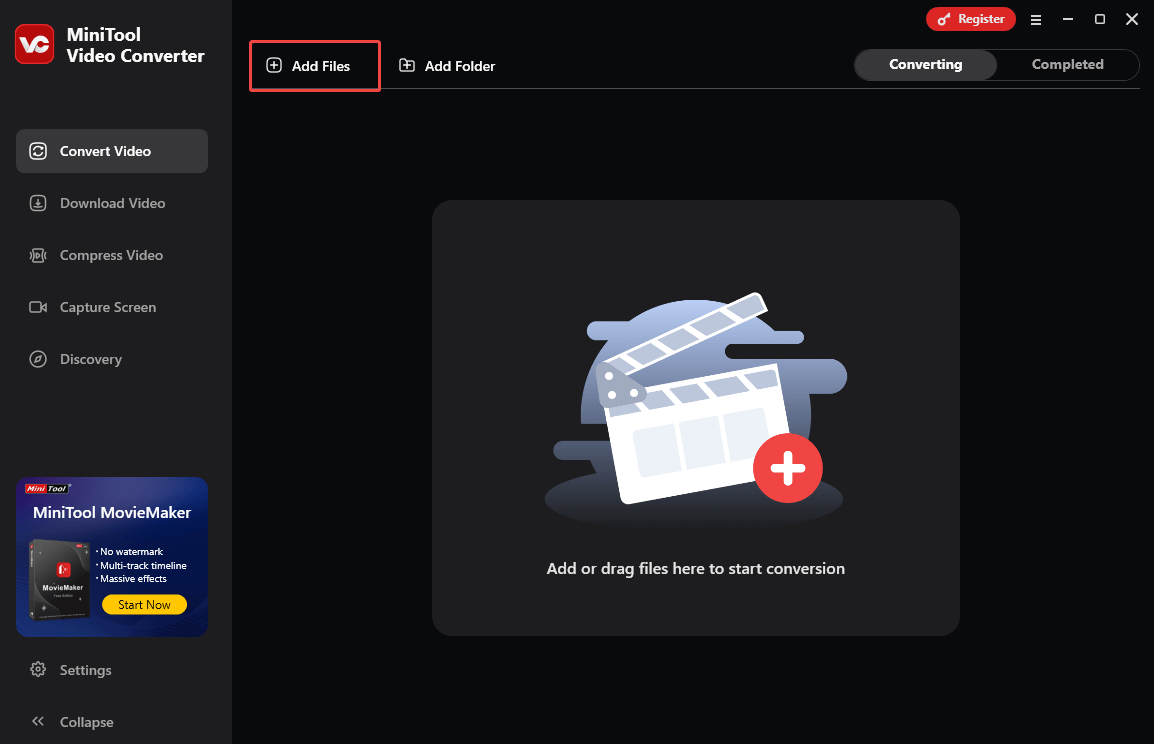
Step 3. Set MP3 as the output format.
Expand the bottom Convert all files to option to enter the output format window. There, switch to the Audio tab and click on MP3. Then, choose the audio quality you want. Here, I select MP3 High Quality.
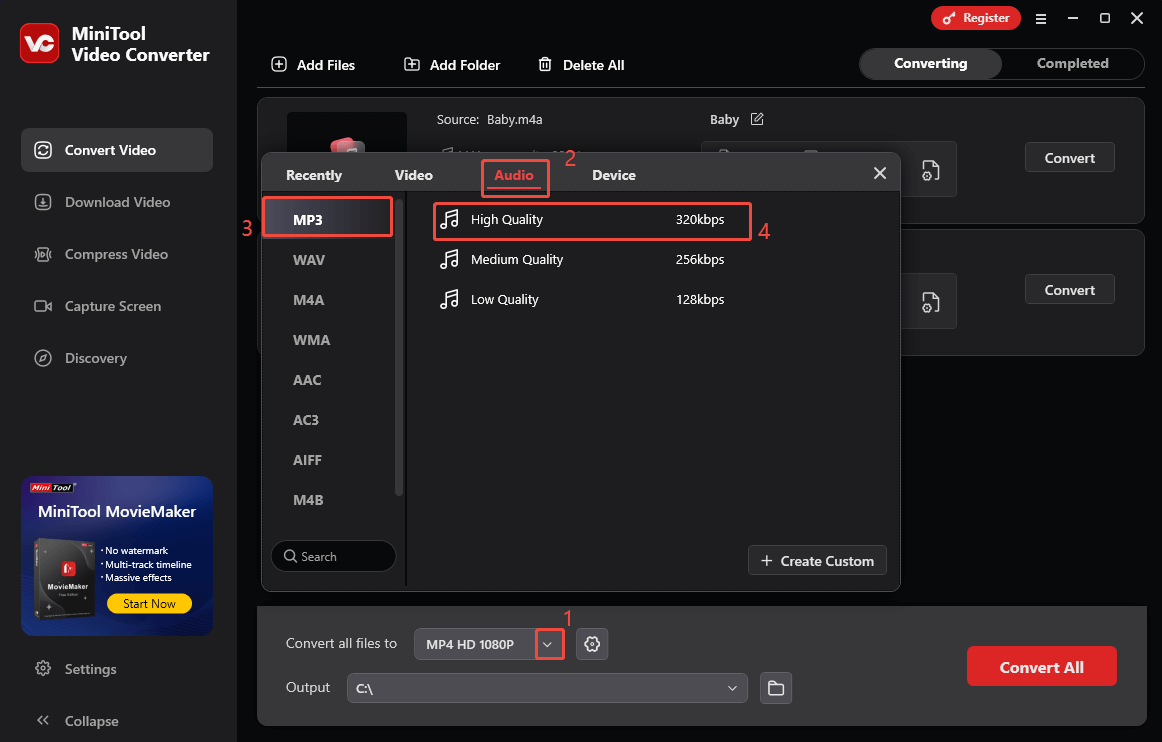
Step 4. Choose the output folder.
Expand the bottom Output option to choose a saving path for the converted files.
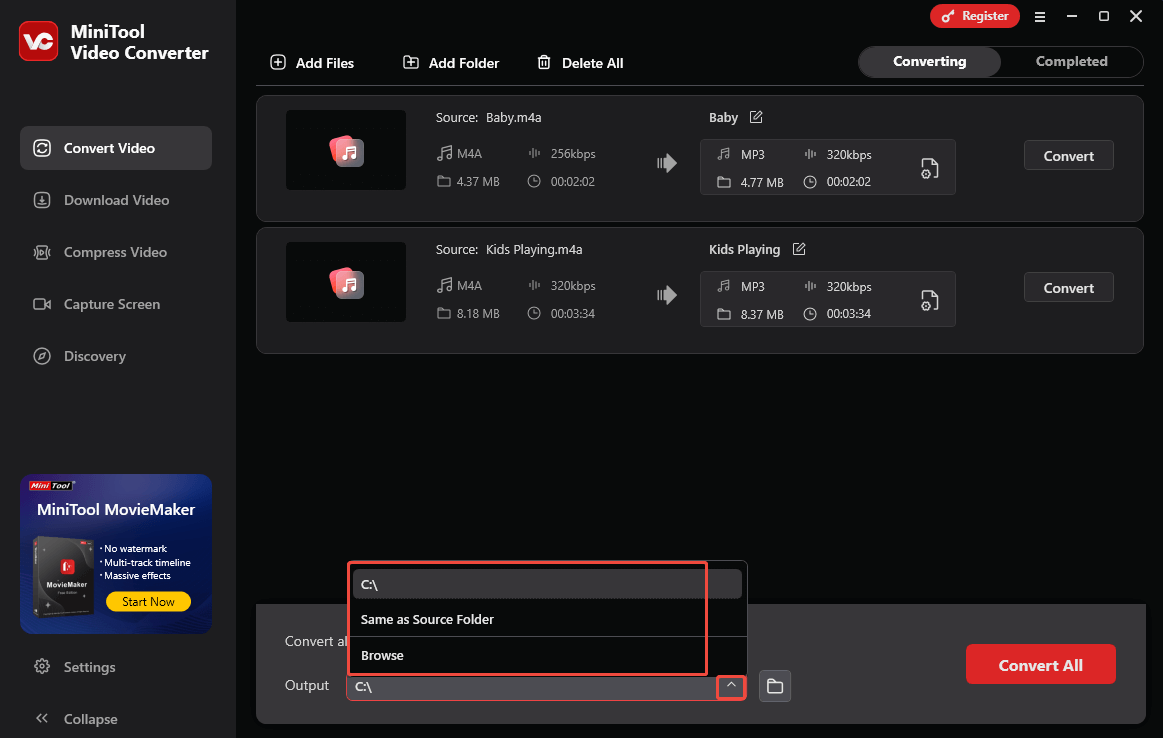
Step 5. Start conversion.
Begin the conversion process by clicking on the bottom Convert All button.
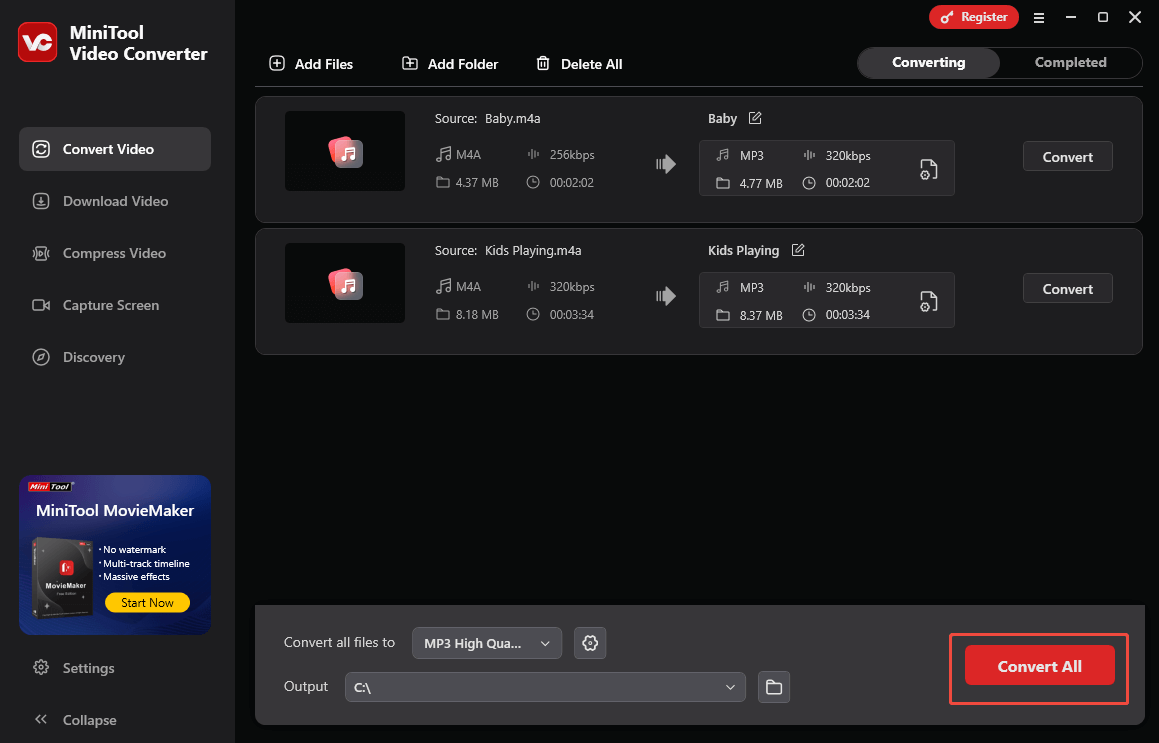
Step 6. Check the converted files.
When the file conversion process completes, this file converter will automatically switch to the Completed section. There, click on the Play icon to view the converted files. If you want to locate the output files, click on the Folder icon.
More than a free video converter, MiniTool Video Converter also enables you to capture the screen without time limits or watermarks.
Method 2. Use MiniTool MovieMaker (Offline)
If you want to convert your M4A files while editing them, MiniTool MovieMaker can also meet your satisfaction. It is not only a video editor but also an audio editor. With MiniTool MovieMaker, you are free to split, trim, reverse, or speed up your M4A files. Below are the detailed instructions on how to convert the M4A audio using MiniTool MovieMaker.
Step 1. Download and install MiniTool MovieMaker.
MiniTool MovieMakerClick to Download100%Clean & Safe
Click on the download button above to download and install MiniTool MovieMaker. Then, launch this M4A converter.
Step 2. Import the M4A audio.
After closing the promotion window, click on the Import Media Files area to upload your M4A file.
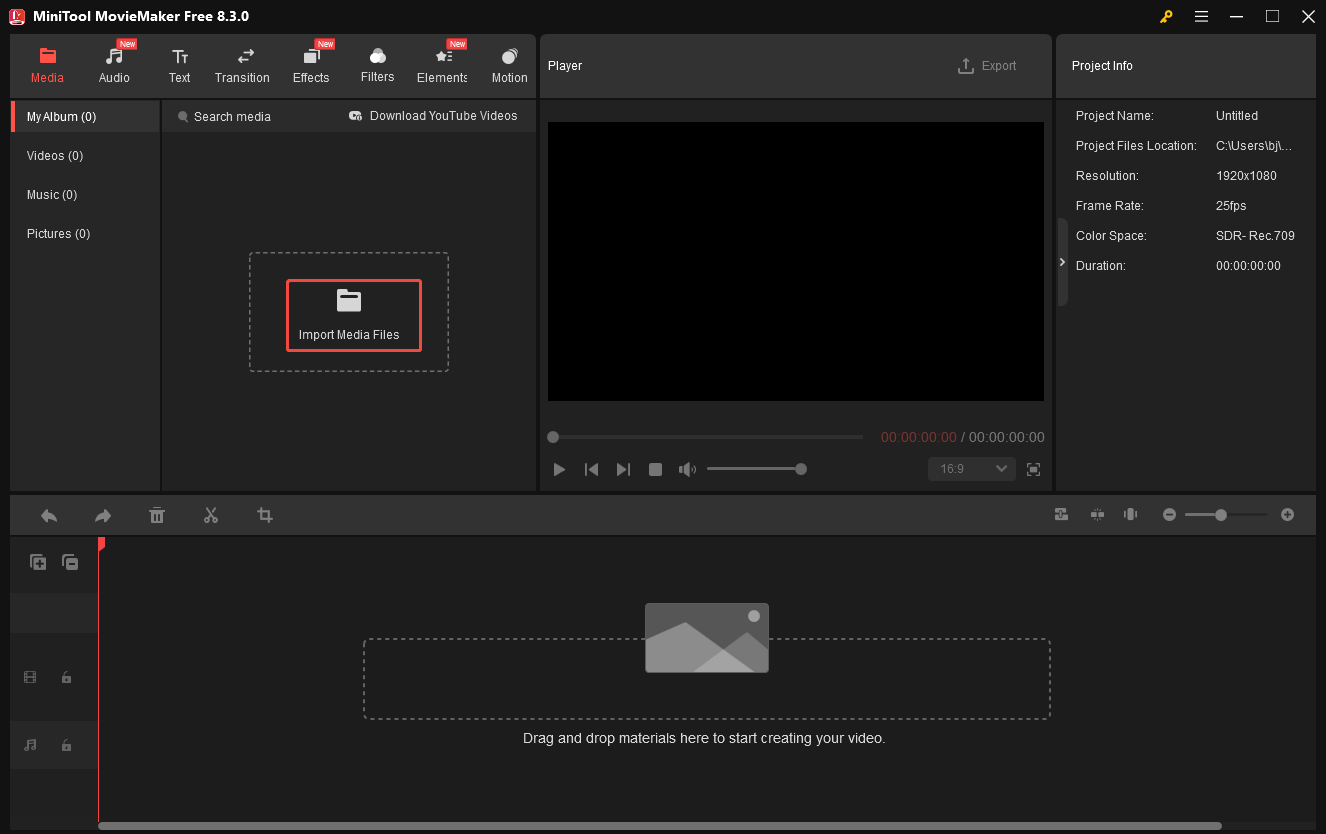
Step 3. Add the M4A to the timeline.
Drag the M4A audio file onto the audio track below. If necessary, use the editing functions to trim, split, reverse, or speed up your M4A file.
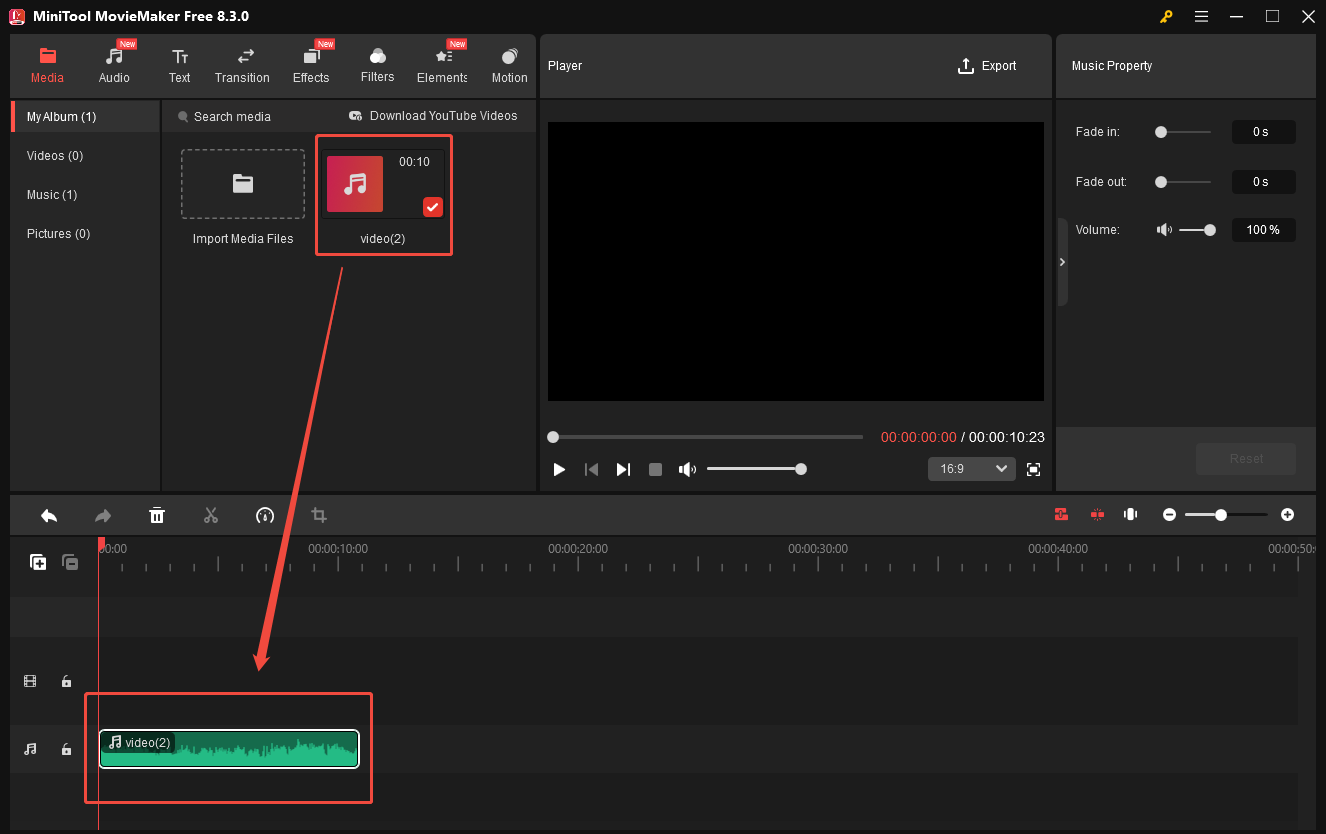
Step 4. Specify the output setting and start conversion.
Click on the Export icon at the upper right of the Player section to enter the Export window. There, expand the Format option and choose MP3. Then, click on the Export button to save the output audio.
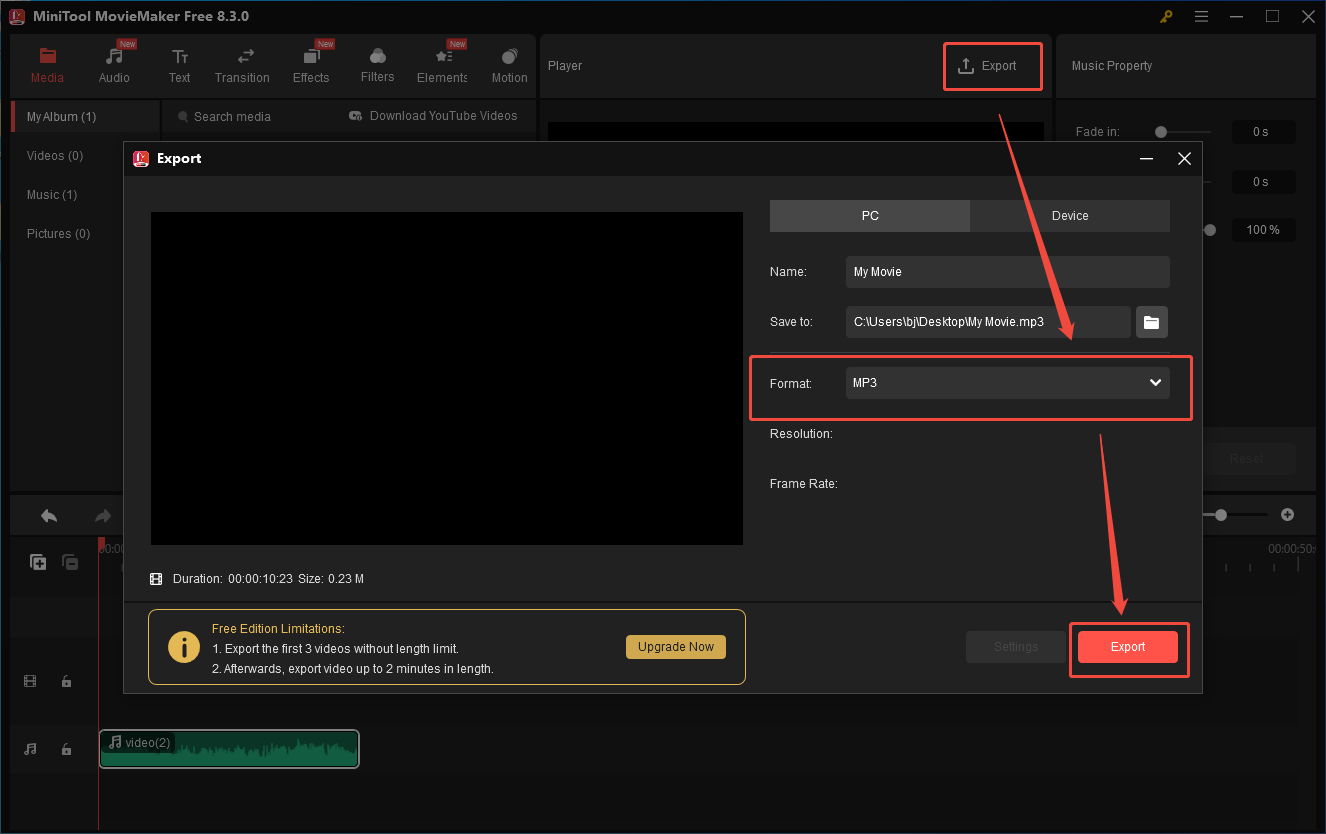
Step 5. Check the converted file.
When the audio saving process ends, click on the Find Target button to locate the converted file.
In addition, MiniTool MovieMaker also allows you to save your M4A files in other formats, such as MP4, AVI, MKV, MOV, WMV, and more.
Method 3. Use CloudConvert (Online)
If you want an online solution to play M4A on Spotify, I highly recommend CloudConvert. CloudConvert is a fabulous web-based M4A converter. In addition, it allows you to upload your M4A files from multiple sources, such as Google Drive, OneDrive, Dropbox, your computer, or a URL.
With CloudConvert, you can convert M4A to MP3, WAV, AAC, AIFF, and other formats. Below is the detailed guidance on how to convert M4A files with CloudConvert.
Step 1. Go to the M4A to MP3 Converter page of CloudConvert.
Visit https://cloudconvert.com/m4a-to-mp3.
Step 2. Import the M4A files.
Upload the M4A files by clicking on the Select File button.
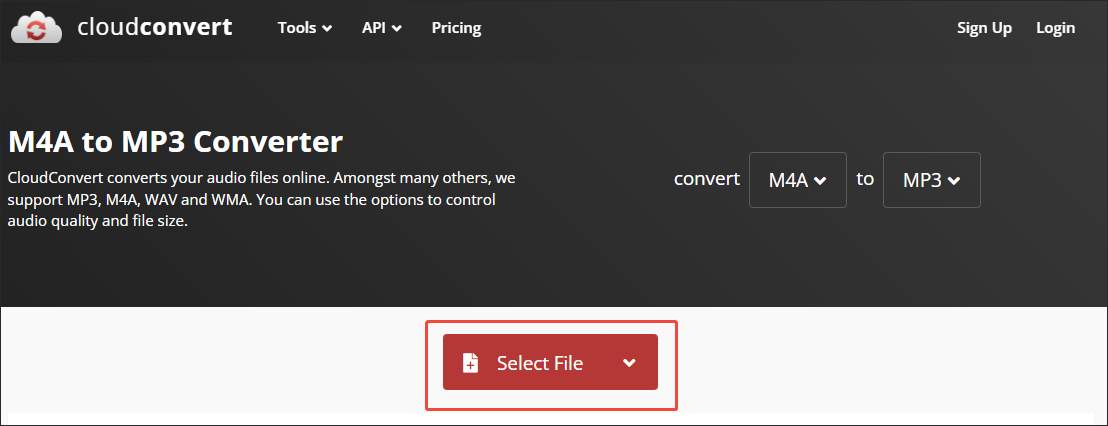
Step 3. Start conversion.
Begin the conversion process by clicking on the Convert button.
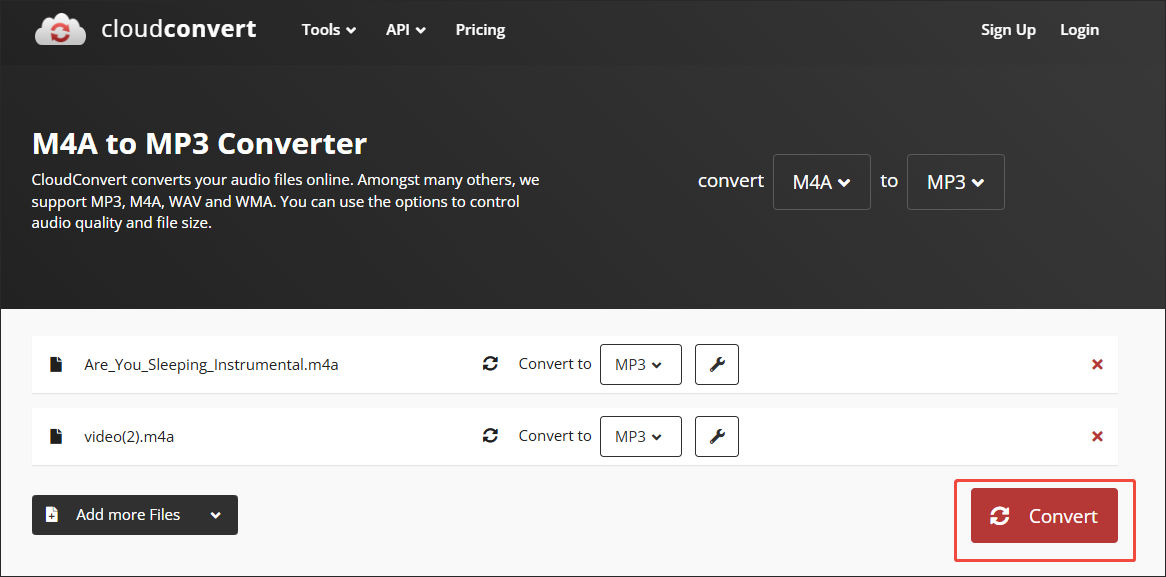
Step 4. Check the converted files.
When the file conversion process finishes, download and check the converted files.
With the above-detailed steps, it will never be difficult for you to play M4A on Spotify.
Bottom Line
Can Spotify play M4A files? Not all M4A files are playable on Spotify. You can convert your M4A file to MP3 with MiniTool Video Converter, MiniTool MovieMaker, or CloudConvert. If you prefer a free tool without a file size limit, never miss MiniTool Video Converter.


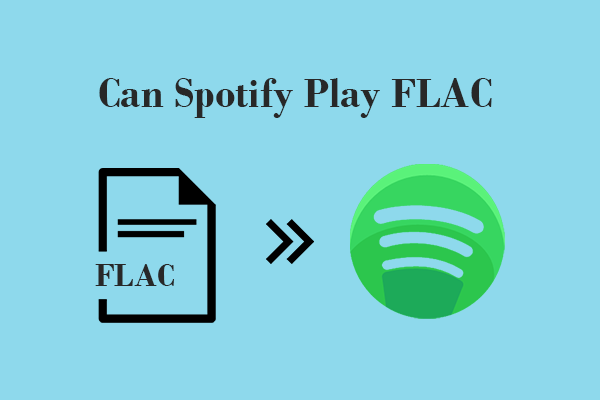
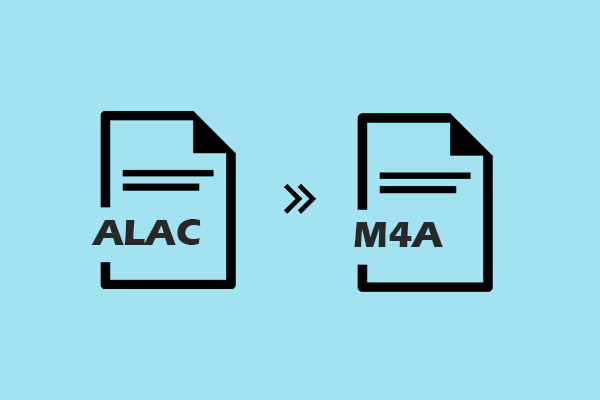
User Comments :