This article walks you through the ALAC audio codec. Meanwhile, it shows you how to convert ALAC to M4A (AAC-encoded) with MiniTool Video Converter or FreeConvert. Also, this post recommends a remarkable M4A converter.
What Is ALAC
ALAC, which stands for Apple Lossless Audio Codec, is one of the audio codecs that the M4A container applies. Admittedly, it provides you with high-quality audio. However, an ALAC-encoded M4A file may have a large file size. In contrast, an AAC-encoded M4A file is more compressed.
In addition, the compatibility issue is a potential reason for the ALAC to M4A (AAC-encoded) conversion. For example, if your device can’t recognize the ALAC codec, it may be difficult for you to play your M4A files. In this background, it is suggested that you change the ALAC codec to AAC.
How to Convert ALAC to M4A (AAC-encoded)
You can convert ALAC to M4A (AAC-encoded) with MiniTool Video Converter or FreeConvert.
Method 1. Use MiniTool Video Converter (Offline)
The best application that can help you get AAC-encoded M4A files is MiniTool Video Converter.
About MiniTool Video Converter
MiniTool Video Converter provides you with advanced options to change the encoder, bitrate, and audio channel of your audio files. In addition, this file converter supports batch conversion, empowering you to convert up to five files simultaneously.
What’s more, MiniTool Video Converter features an intuitive interface and doesn’t have a file size limit. Plus, as a robust free video converter, it supports various video/audio formats, including M4A, MP3, MP4, WMV, MKV, MOV, WMV, AIFF, and so on.
How to Get AAC-Encoded M4A Files with MiniTool Video Converter
Below is a detailed guide on how to get ACC-encoded M4A files using MiniTool Video Converter.
Step 1. Download and install MiniTool Video Converter.
MiniTool Video ConverterClick to Download100%Clean & Safe
Click on the download button above to download and install MiniTool Video Converter on your PC. Then run it.
Step 2. Import your AAC-encoded M4A files.
Click on the upper-left Add Files option to import your AAC-encoded M4A files.
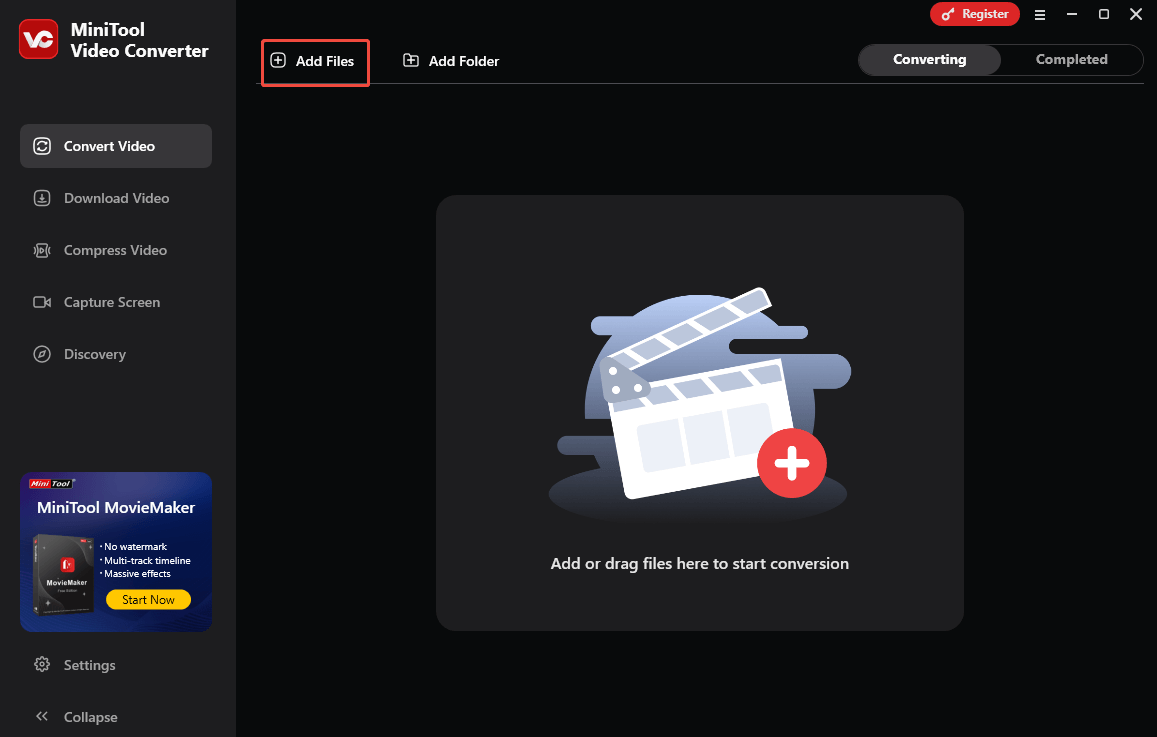
Step 3. Set AAC-encoded M4A as the output format.
Expand the bottom Expand all files to option to enter the output format window. There, switch to the Audio tab and click on M4A. Then, choose the quality you want. By default, the M4A format is encoded with AAC.
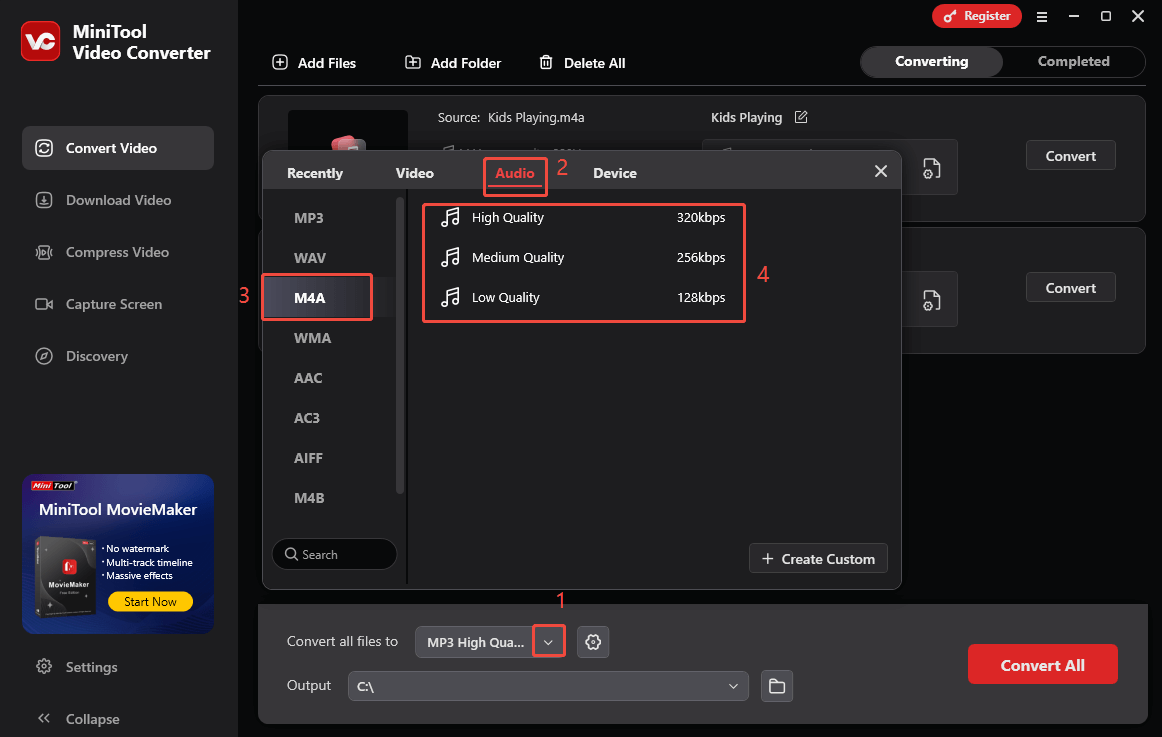
Step 4. Choose a destination folder.
Expand the bottom Output option to choose a saving path for converted files.
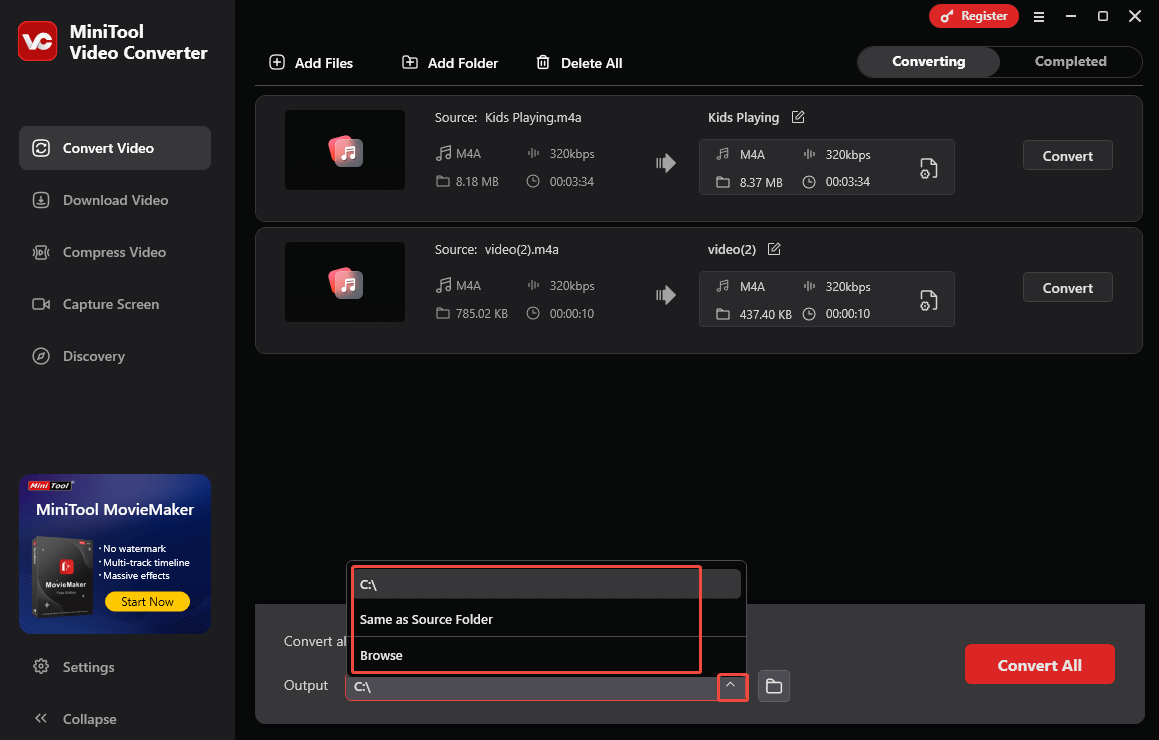
Step 5. Start conversion.
Begin the conversion process by clicking on the Convert All button.
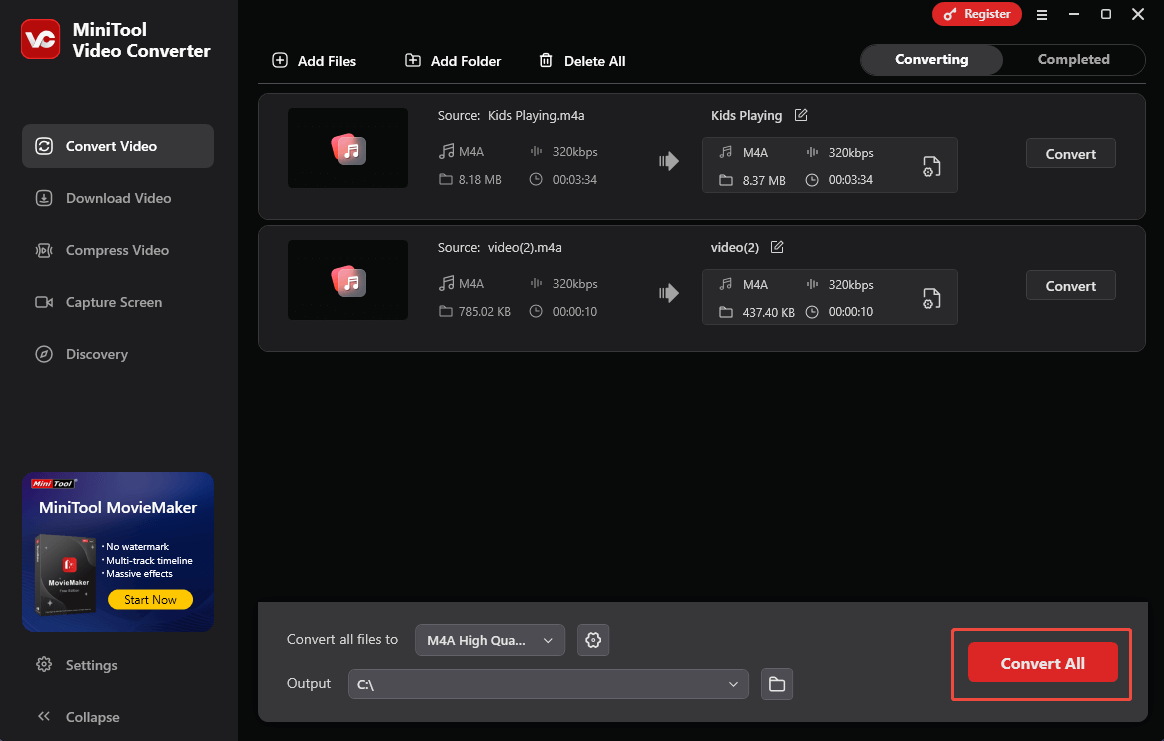
Step 6. Check the converted files.
When the file conversion process ends, this file converter will automatically switch to the Completed section. There, click on the Play icon to view the converted files. If you want to locate the output files, click on the Folder icon.
As you can see, MiniTool Video Converter enables you to convert ALAC to M4A (AAC-encoded) easily and quickly. More surprisingly, it also empowers you to record the screen without time limits or watermarks. Besides, MiniTool Video Converter also enables you to compress various videos.
Method 2. Use FreeConvert (Online)
FreeConvert is one of the best ALAC to M4A (AAC-encoded) converters that you can try.
About FreeConvert
FreeConvert is a powerful web-based file converter that helps you convert ALAC to M4A (AAC-encoded), MP3, WAV, WMA, OGG, and so on. Also, it is a batch conversion tool. In addition, FreeConvert allows you to upload your ALAC files from multiple sources, including Dropbox, Google Drive, OneDrive, URL, or your PC.
How to Turn ALAC into M4A with FreeConvert
Below is a detailed guide on how to get M4A from ALAC with FreeConvert.
Step 1. Go to the ALAC to M4A (AAC-encoded) Converter page of FreeConvert.
Visit https://www.freeconvert.com/alac-to-m4a.
Step 2. Import your ALAC-encoded M4A files.
Upload the ALAC-encoded M4A files by clicking on the Choose Files button.
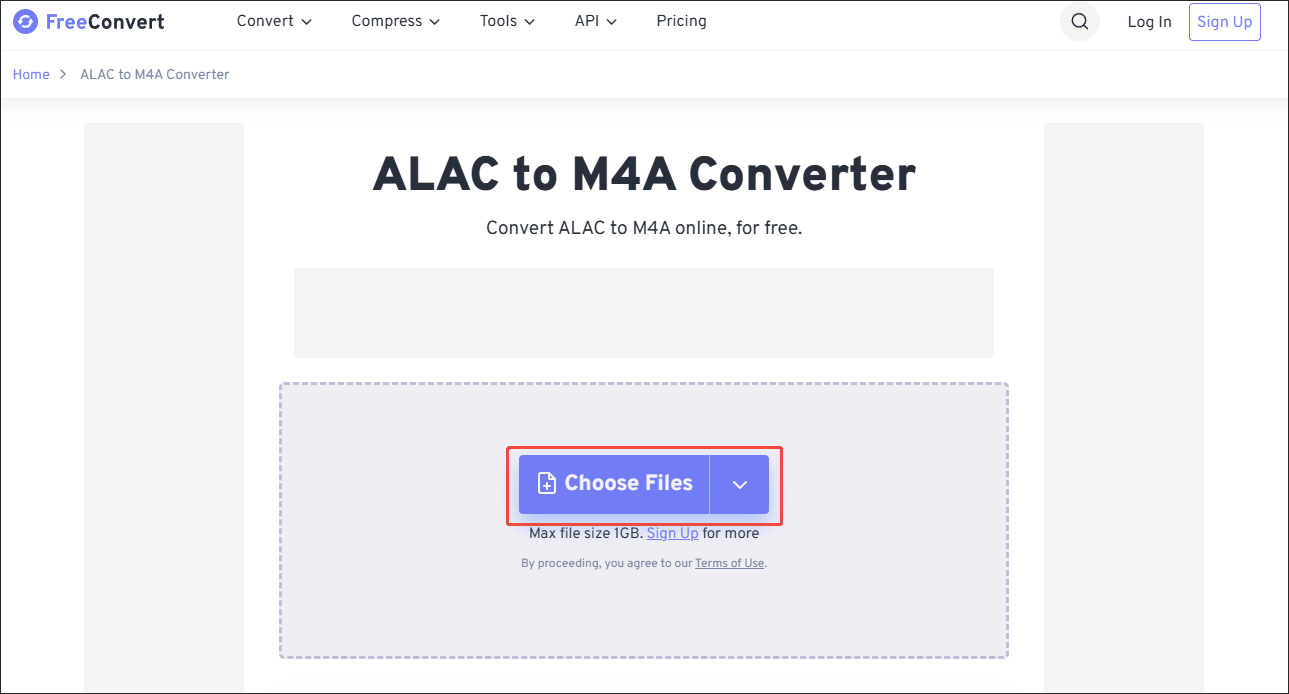
Step 3. Specify the output settings.
Click on the Settings icon next to the output format to enter the Advanced Options window. There, customize the audio codec and audio volume based on your needs. Also, you are free to fade in/out or reverse the audio. Finally, click on the Apply Settings button to confirm the changes.
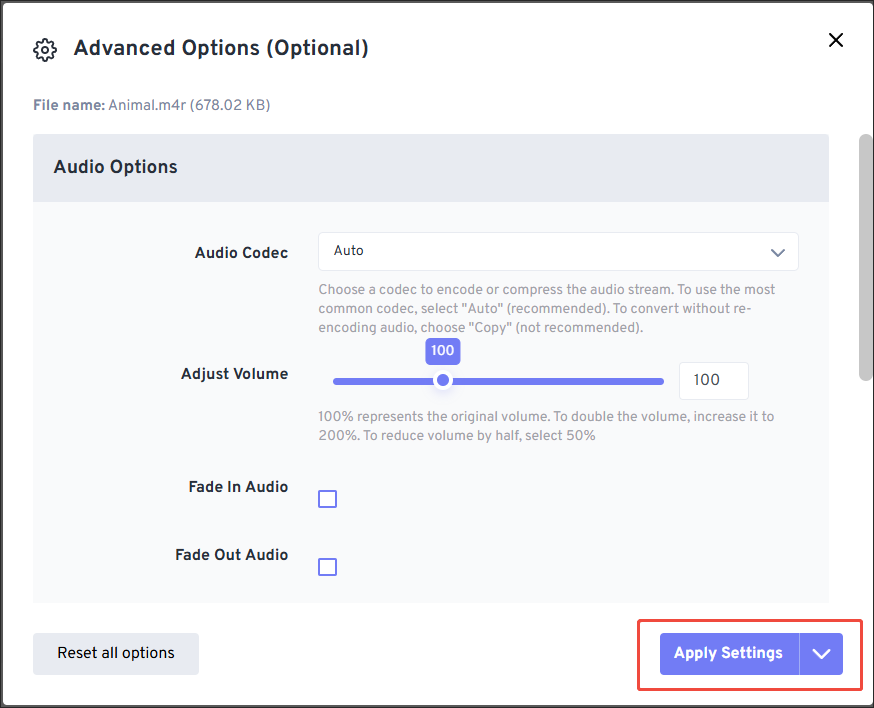
Step 4. Start conversion.
Begin the conversion process by clicking on the Convert button.
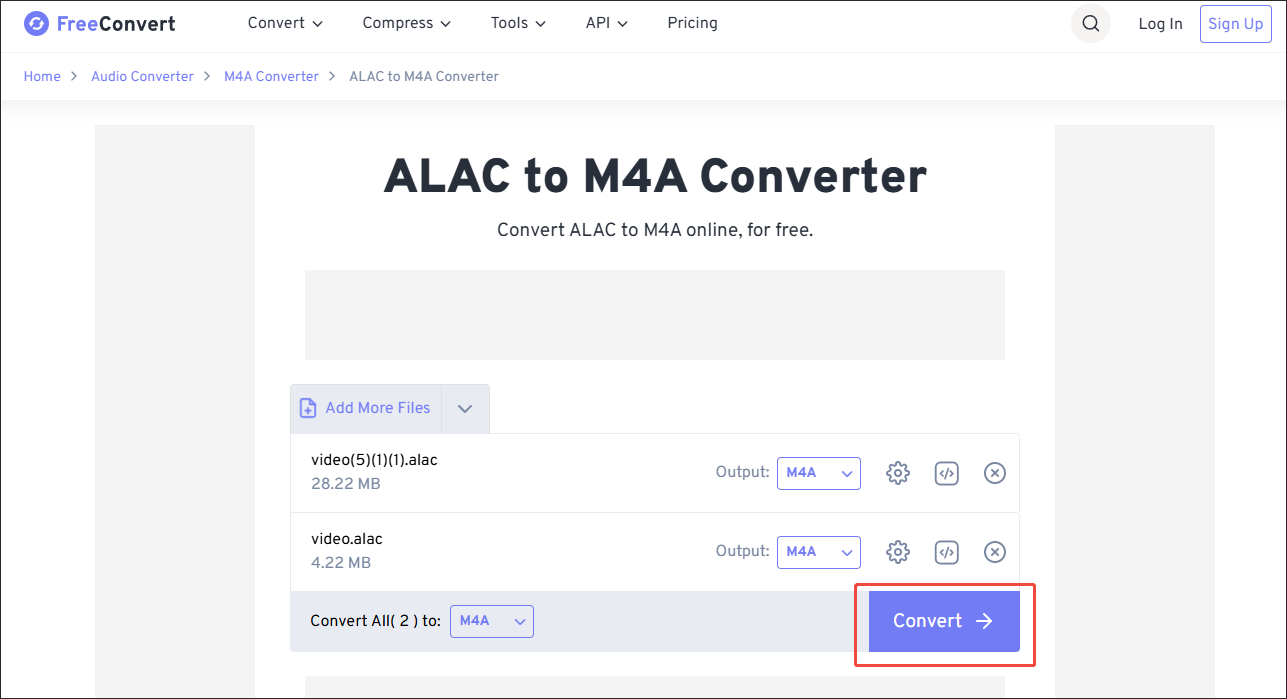
Step 5. Check the converted files.
When the file conversion process ends, download and check the output files.
Undoubtedly, FreeConvert is a fabulous ALAC to M4A (AAC-encoded) converter. Also, it enables you to convert M4A to ALAC. However, it has a 1GB file size limit for free users.
Bonus: How to Create a Video with M4A
If you want to create a video with M4A, I highly recommend MiniTool MovieMaker. As a watermark-free video editor, MiniTool MovieMaker supports various video/audio formats, such as M4A, MP3, MKV, MOV, WMV, WEBM, and more.
Moreover, MiniTool MovieMaker enables you to reverse, crop, flip, rotate, or speed up your videos. In addition, it empowers you to change the resolution, sample rate, frame rate, and bitrate of your output files.
MiniTool MovieMakerClick to Download100%Clean & Safe
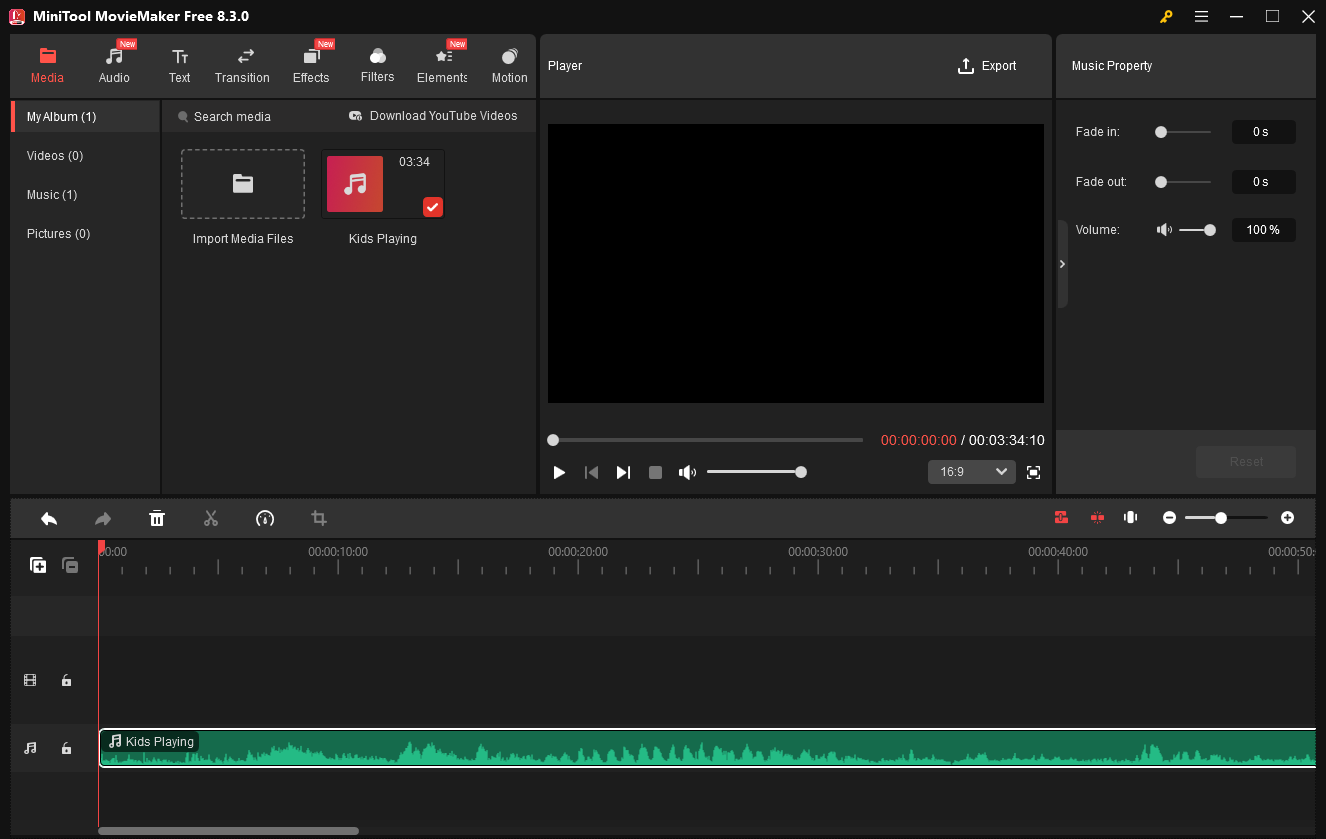
Conclusion
Both MiniTool Video Converter and FreeConvert help you convert ALAC to M4A (AAC-encoded). If you want an offline tool, try the former one. On condition that you want an online method, try FreeConvert. To create a video with M4A, never miss MiniTool MovieMaker.


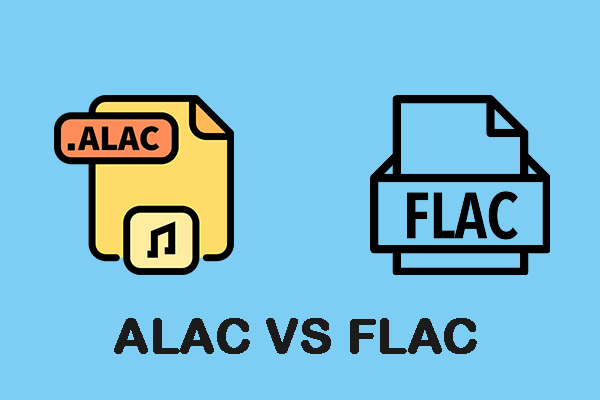
User Comments :