How to create subtitles from audio? This article will show you why to create captions from the audio. It also recommends 2 fantastic caption generators: MiniTool Video Converter and VEED.IO.
Reasons for Creating Captions from Audio
- Expand Users Range:
Creating subtitles from audio generates a text that can help people with hearing impairments, which is greatly beneficial for special groups. In addition, the subtitle generator for audio supports different languages. Therefore, a cross-language group can also use subtitles more easily with the help of translation.
- Increase the Comprehensibility of Audio:
A subtitle generator for audio can effectively help listeners who miss the audio quickly grasp the key points of the audio content. Subtitles can make the audio content more understandable, especially tutorials for professional fields. In addition, if the listener is in a noisy environment, they can also learn the content of the audio through subtitles.
For listeners who are easily distracted, the combination of visual and auditory makes it easier to concentrate than listening to audio alone, which increases their understanding of the audio content.
- Raise Efficiency:
Manual subtitles input into audio will take much time. While using tools to generate captions from audio only costs a few seconds, it greatly improves the efficiency for processing the audio content.
How to Create Subtitles from Audio?
Want to create subtitles from audio? I recommend MiniTool Video Converter and VEED.IO
1. Use MiniTool Video Converter (Offline)
The first application that I want to recommend is MiniTool Video Converter.
What Is MiniTool Video Converter?
MiniTool Video Converter is a completely free video converter. It offers versatile functions for handling various media files. MiniTool Video Converter supports video and audio subtitle generation, video and audio conversion, video compression, and screen recording. Its subtitle generation provides professional recognition technology, which can generate accurate subtitles.
In addition, MiniTool Video Converter supports importing various video and audio formats, including MP4, ASF, M2TS, MOV, F4V, MP3, OGG, ACC, AIFF, M4B, and more.
Advantages of MiniTool Video Converter’s Caption Generation:
- Utilize AI power to identify subtitles in audio intelligently.
- Supports exporting subtitles as text or SRT files.
- Supports customizing the subtitles.
- Support recognition of various languages.
- Supports the highest accuracy.
- Supports instant transcription.
- Provides high universal applicability.
How to Create Subtitles from Audio with MiniTool Video Converter?
Want to generate captions from audio with MiniTool Video Converter? Next, I will help you to do that step by step. Here’s how:
Step 1. Download and Install MiniTool Video Converter
Click on the download button below to download and install MiniTool Video Converter. Then, launch it.
MiniTool Video ConverterClick to Download100%Clean & Safe
Step 2. Choose the AI Model
Click on the Intelligent Subtitle tab. There, choose Basic Model, Standard Model, or Advanced Model according to your needs. Then, click on the OK button to download the model that you have selected.
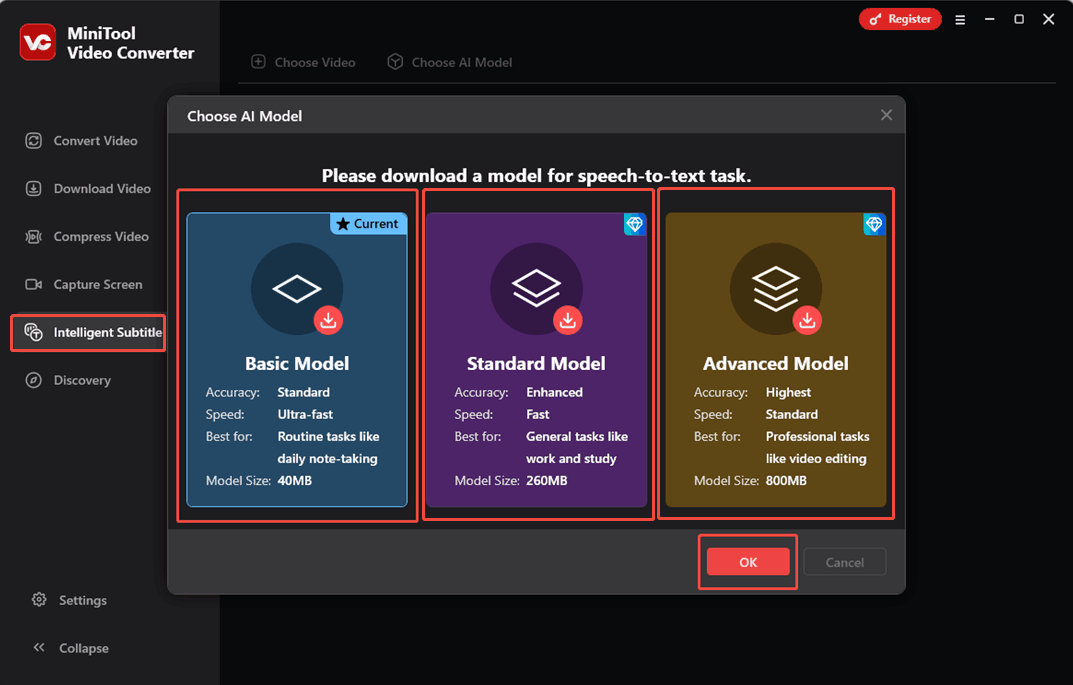
Step 3. Import the Target Audio File
After downloading the AI Model, click on the Choose Video option to import the target audio file.
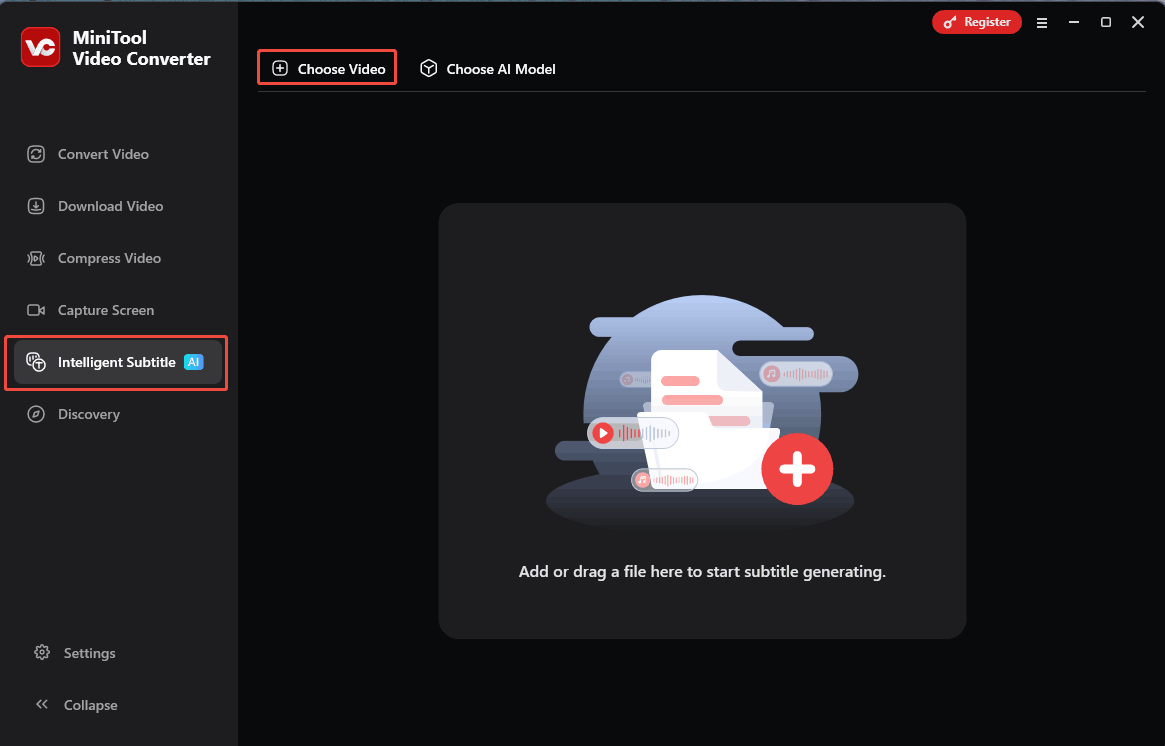
Step 4. Customize the Generated Subtitles
When the file upload ends, you will see a subtitle list under the Text tab. There, click on the Edit icon to retype the subtitles to correct errors.
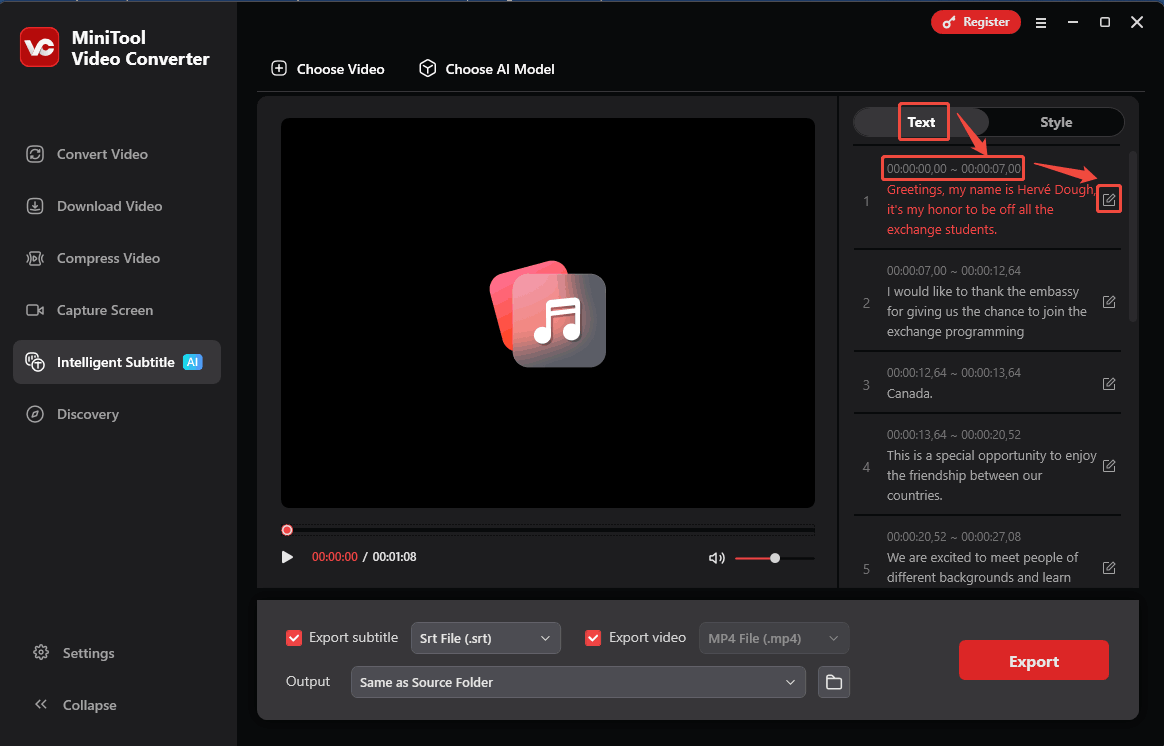
Step 5. Specify the Output Settings
In the bottom Export area, check whether you want to export the subtitles. Expand the Export subtitle option and select Srt File (.srt) or Text File (.text).
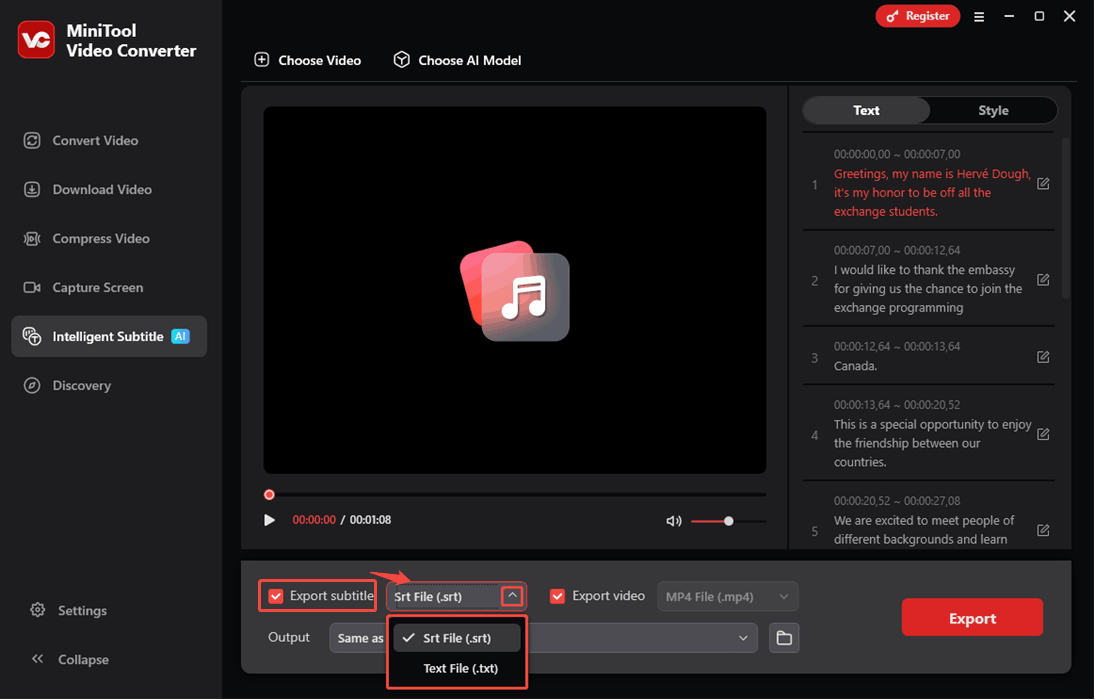
Expand the Output option to open the pull-down list and choose a saving location.
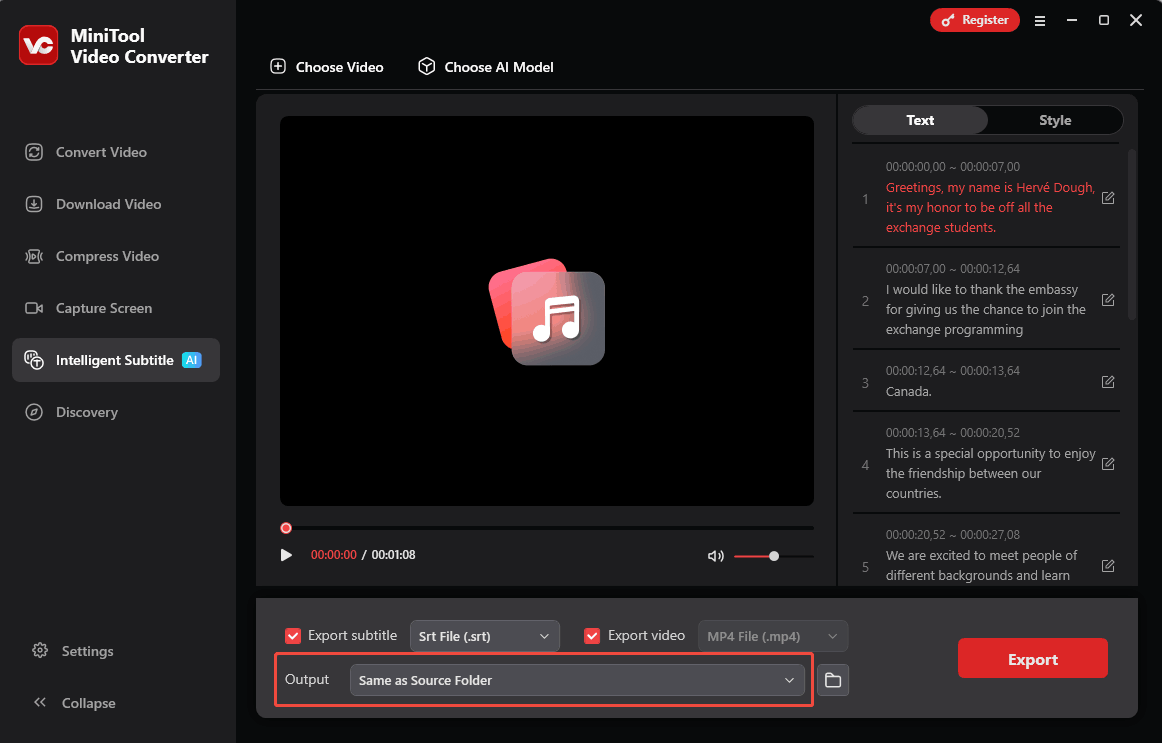
Step 6. Start Exporting Audio and Subtitles
Click on the Export button to start the export process.
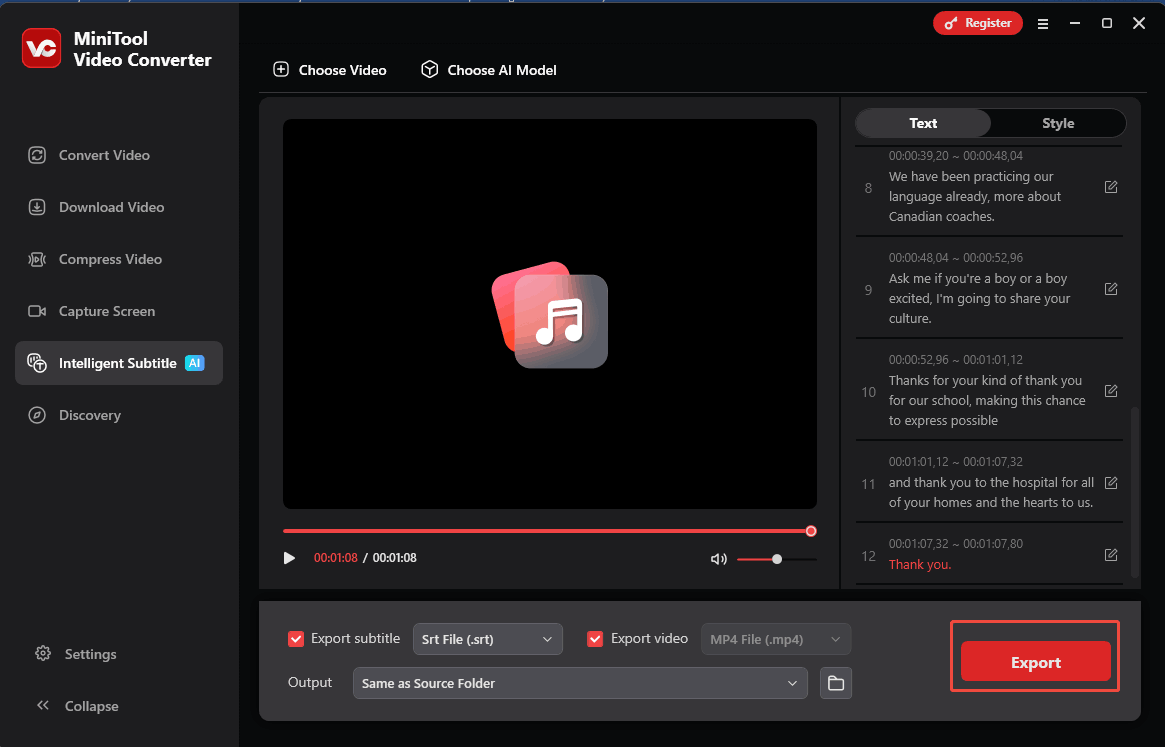
2. Use VEED.IO (Online)
In this section, I will introduce an online subtitle generator called VEED.IO.
What is VEED.IO?
VEED.IO is a practical media file processing tool. It supports multiple features, including generating subtitles from audio, cloning voice, cutting magic, and adding avatars. VEED.IO allows users to edit the generated subtitles and create new subtitles. Moreover, it uses AI-powered technology to recognize subtitles from the audio. VEED.IO also supports splitting subtitles on the timeline.
How to Generate Captions from Audio with VEED.IO?
Now, I will show you how to use VEED.IO to create subtitles from audio.
Step 1. Start VEED.IO
Visit https://www.veed.io/edit/a3ff62bc-c461-4c84-84d2-8b7d616310cc/media-audio to open VEED.IO’s caption generation homepage.
Step 2. Upload the Target File
Click on the Upload a File option to import the target audio file.
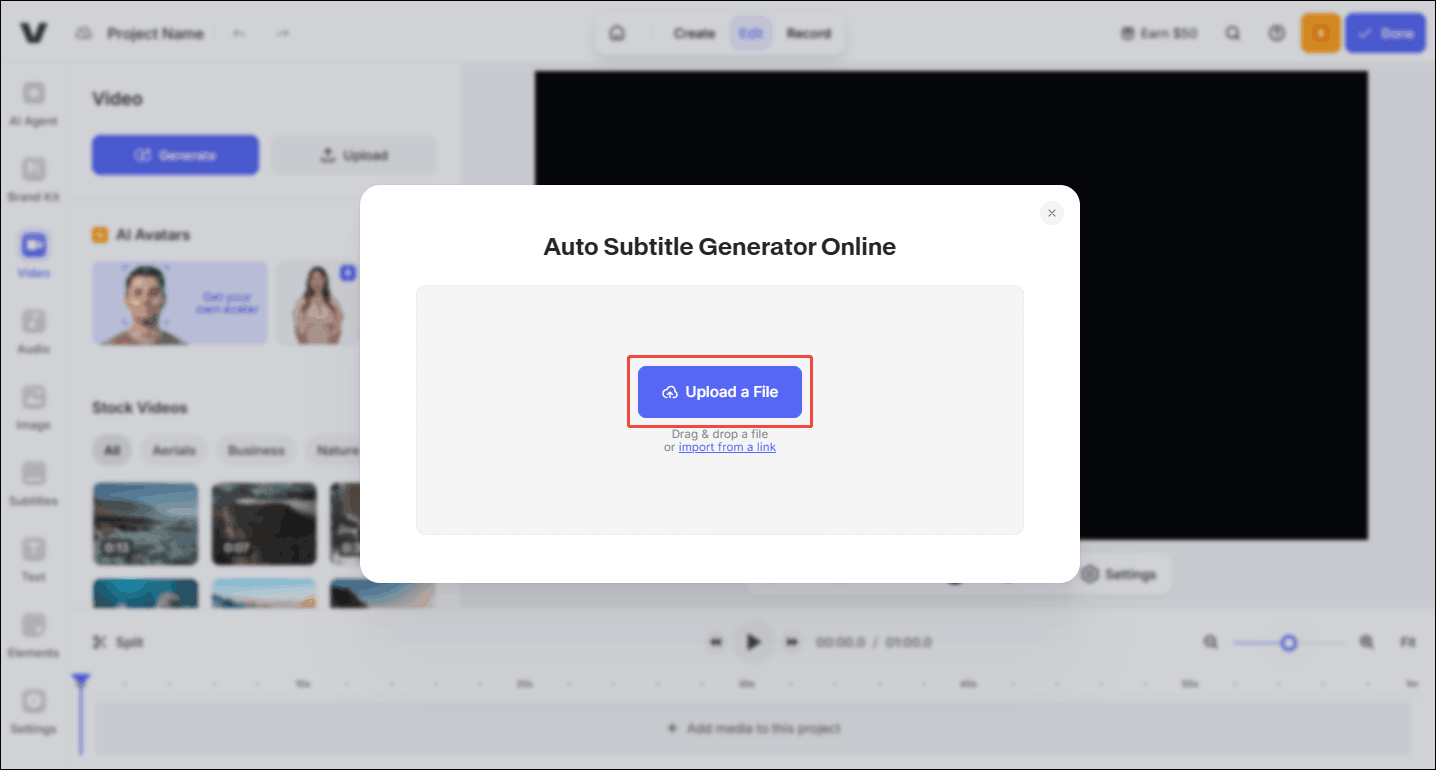
Step 3. Choose the Language for the Generated Audio
Click on the Language option to expand the drop-down menu and choose the language of the imported audio.
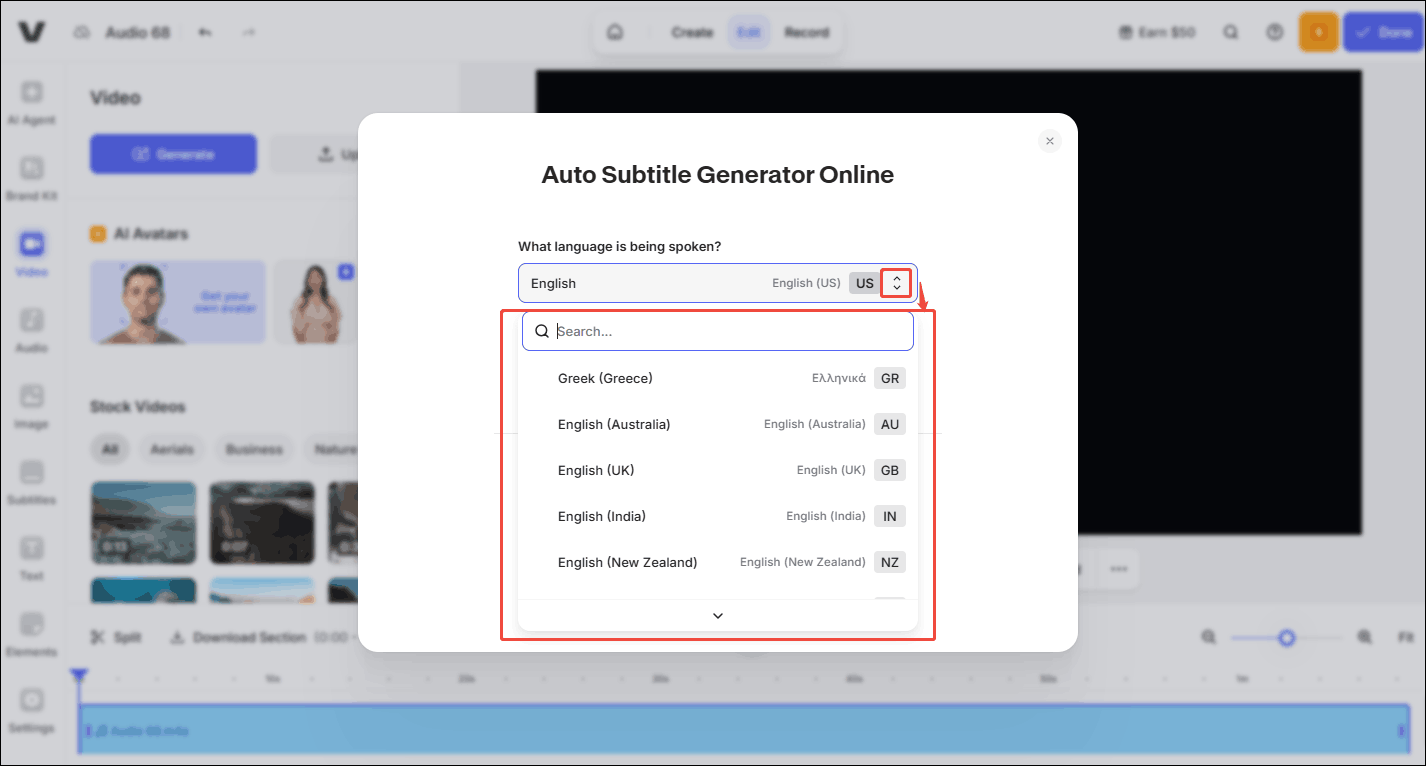
Step 4. Start Generating Subtitles
Click on the Auto-subtitle in English option to start generating the subtitles.
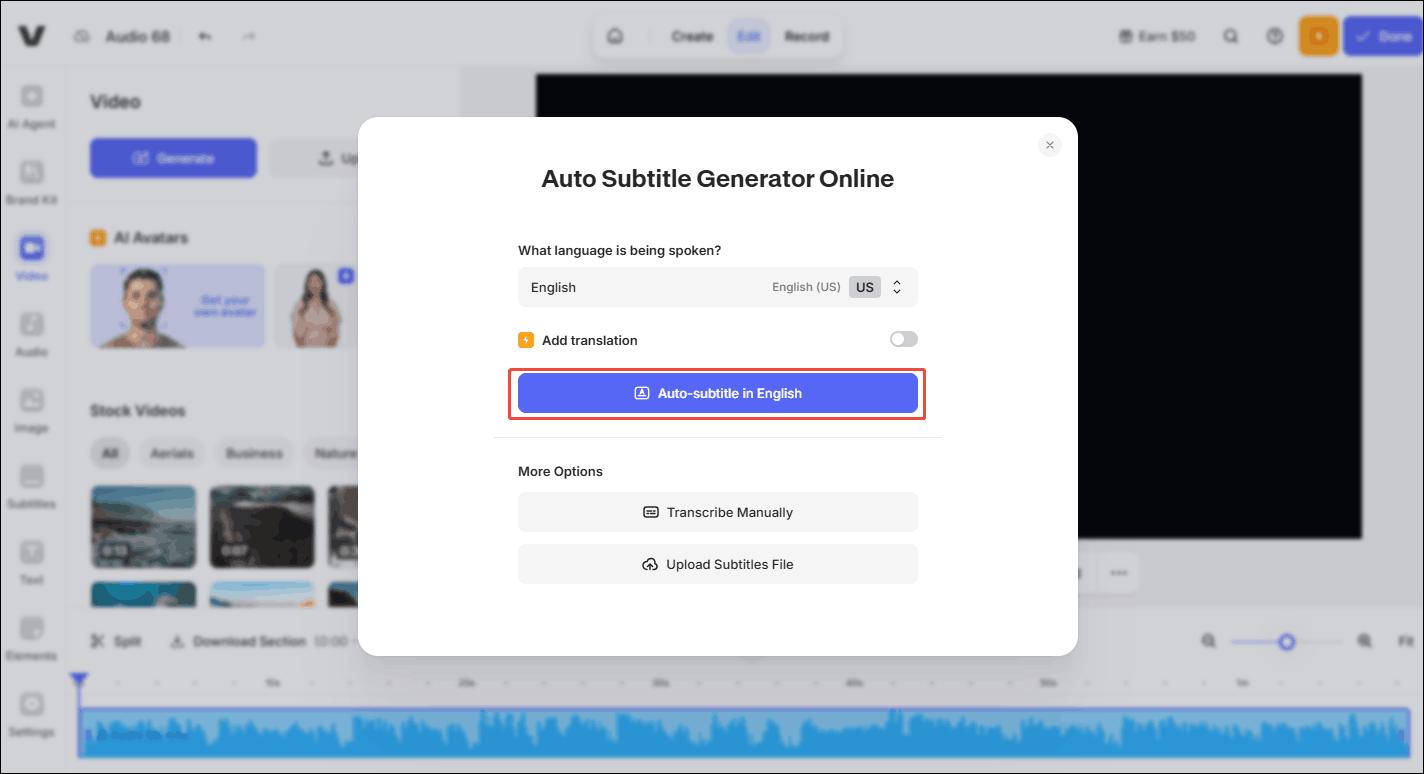
Step 5. Customize the Subtitles
Under the Edit tab, click on the subtitle task to edit it.
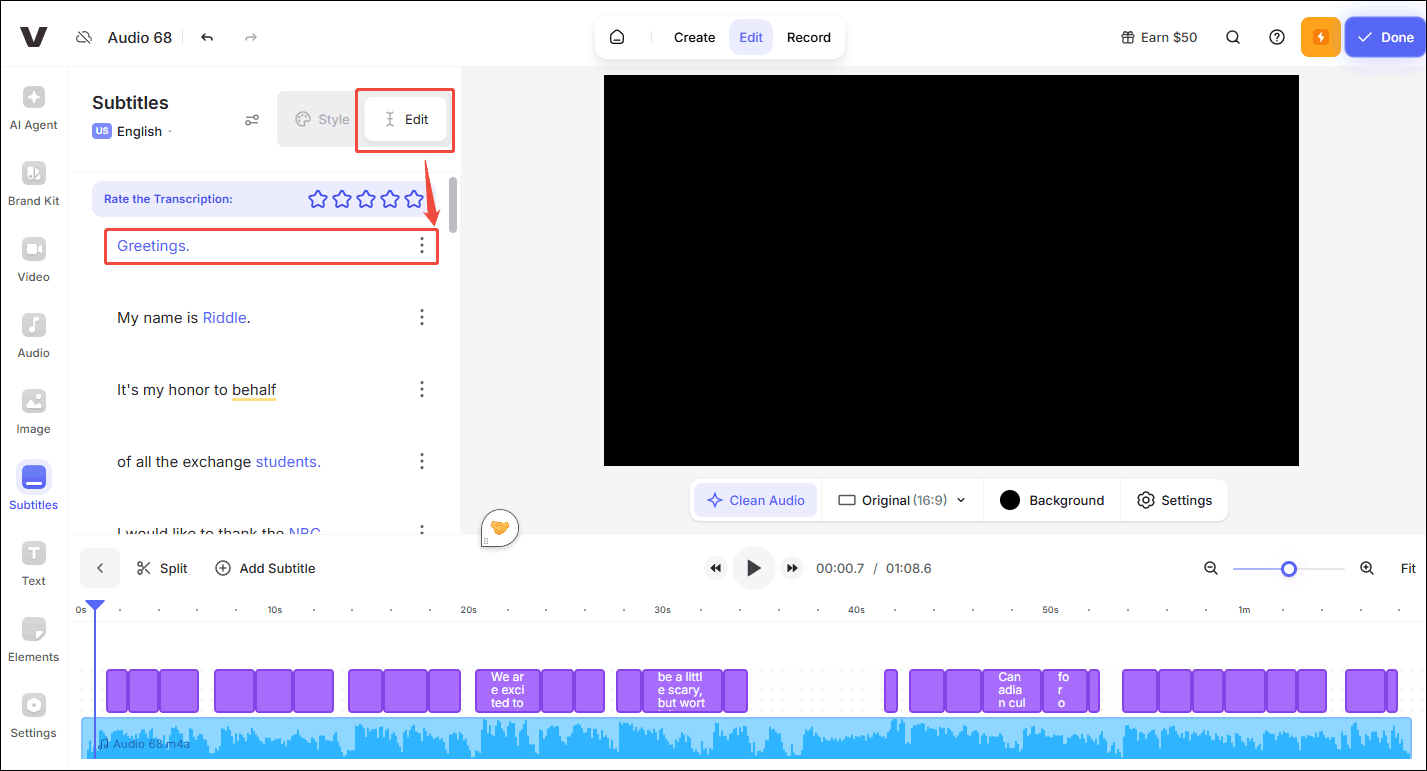
Click on the Add Subtitle to create a new text on the editing task list.
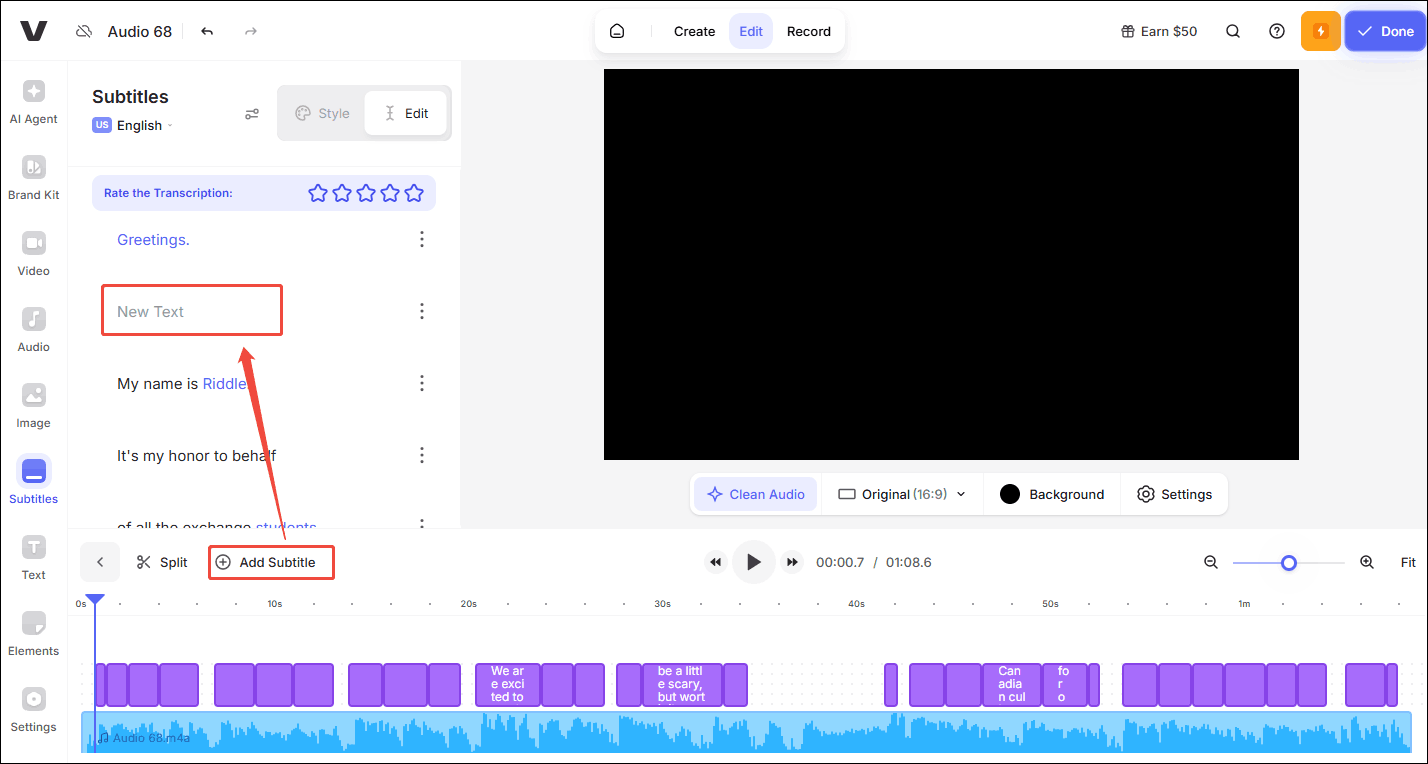
Step 5. Export the Audio
Click on the Done option to open the Export Video window. There, click on the Export Video option. Then, you can sign up to download the exported audio.
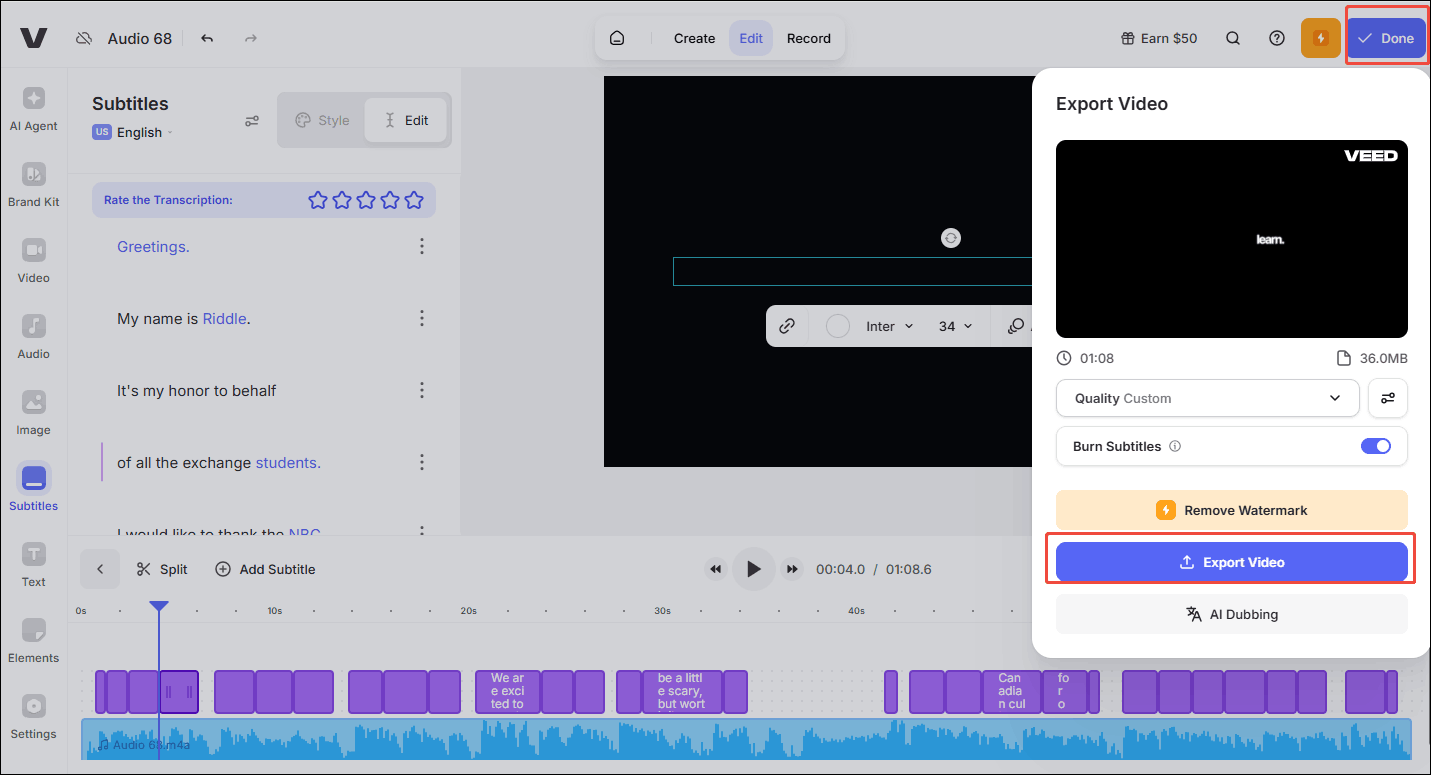
With the above-detailed steps, you can create subtitles effortlessly.
Closing Words
This article explains why to create captions from audio and the advantages of captions from audio. It mainly shows how to create subtitles from audio with MiniTool Video Converter and VEED.IO.
MiniTool Video Converter’s subtitle generation feature provides users with free, watermark-free, and non-bundled subtitle generation services. VEED.IO requires registration and login to export the generated audio subtitles. You can choose one from them according to your needs.
If you are bothered by any problems when using MiniTool Video Converter, please send an email to [email protected] to ask for help. Also, you can directly send me a message on X. I will help you as quickly as possible.


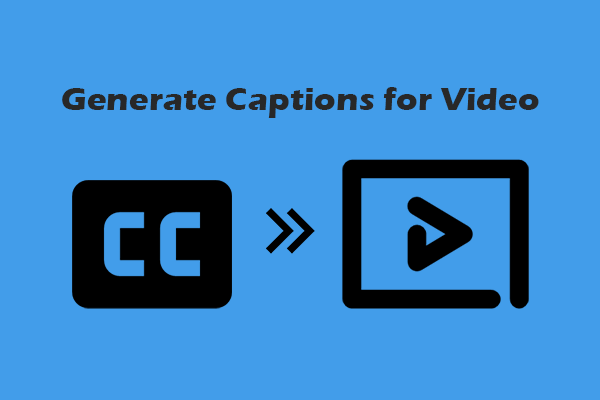

User Comments :