Caption generators enable more efficient video creation. This post shows you how to select an outstanding video caption generator. Besides, it shows you how to generate captions for video using intelligent subtitle generators, including MiniTool Video Converter, VEED.IO, and Kapwing.
What Does Generate Captions for Video Mean
Generating captions for videos means that some texts are automatically created based on the audio content of videos, such as music lyrics, voice messages, conversations, and more. Generally speaking, a caption generator with AI technology has much to offer in facilitating the video caption generation.
Why Need to Generate Caption for Video
Generating captions for videos has three major benefits.
More Efficient Video Production
Video caption generation enables automatic embedding of subtitles, which helps you save more time. This way, you can accomplish the video creation more quickly. Meanwhile, you can also create more high-quality videos in a short period of time.
Lower Cost for Video Production
When you are using a video editor for video creation, you may want to add some subtitles with a fabulous appearance to your videos. However, some editors require payment for some subtitle products, which is bad news for people on a tight budget.
In contrast, some caption generators provide you with various subtitles for free, which enables you to save more money for producing a video.
More Chances for Extra Earnings
Traditionally, video production requires people to have certain professional knowledge, which constitutes the entry barrier to this industry. Fortunately, with a video caption generator, even if you are an entry-level user, you can create video captions effortlessly. As you upload the videos to some platforms, such as YouTube, it is more likely to gain extra earnings due to that your videos have subtitles.
How to Select a Caption Generator for Your Videos
Although you have learned the importance of using a caption generator for videos, some people may know little about how to select a great video subtitle generator. Don’t worry. The following content can help
No Watermarks
A top-grade caption generator often has a watermark-free nature. After using an AI subtitle generator, if there is a dispensable watermark in your video, it will distract the audience’s attention. Admittedly, cropping the video enables you to remove the watermarks. However, it takes you more time to do that. Even worse, some details may be lost after video cropping.
Ease of Use
A must-have video subtitle generator has an easy-to-use nature. People who tend to use an AI tool aim to simplify their video creation process. As such, they don’t want to spend a lot of time learning how to use a video caption generator. In this background, a program with an intuitive interface can be an ideal choice for people to generate captions for video.
Multiple Customization Options
Undoubtedly, a caption generator for videos has much to offer in simplifying the video production process. However, for some profession-level users, they may not be satisfied with the generated subtitles. At that time, robust customizable options are indispensable. With them, people can enhance the video performance more actively.
Diverse Export Settings
A can’t-miss AI subtitle generator offers you user-friendly export settings. For example, some users may want both the subtitle file and the video file. However, a single export setting only supports exporting a video. In other words, a remarkable AI subtitle generator enables you to export subtitle files and video files separately or simultaneously.
Top 3 Video Caption Generators
There are 3 powerful video caption generators worth a try, including MiniTool Video Converter, VEED.IO, and Kapwing.
1. MiniTool Video Converter (Offline)
MiniTool Video Converter is one of the best caption generators for videos that I want to recommend.
Why Choose MiniTool Video Converter
MiniTool Video Converter is a watermark-free caption generator from video/audio. In addition, it provides you with three different AI models, which can meet your diverse needs for caption accuracy.
Plus, since MiniTool Video Converter features an intuitive interface, it is an easy-to-use video captions generator. What’s more, MiniTool Video Converter is equipped with a variety of advanced options that enable you to edit or stylize the subtitles with simple clicks.
How to Generate Captions for Video Using MiniTool Video Converter
Below is a step-by-step guide on how to generate captions for videos with MiniTool Video Converter.
Step 1. Download and install MiniTool Video Converter.
MiniTool Video ConverterClick to Download100%Clean & Safe
Click on the download button above to download and install MiniTool Video Converter on your PC.
Step 2. Select an AI model.
After launching MiniTool Video Converter, switch to the Intelligent Subtitle module. Then, you will see a pop-up Choose AI Model window. There, select an AI model based on your needs. Next, click on the bottom-right OK button to download the AI model that you have chosen.
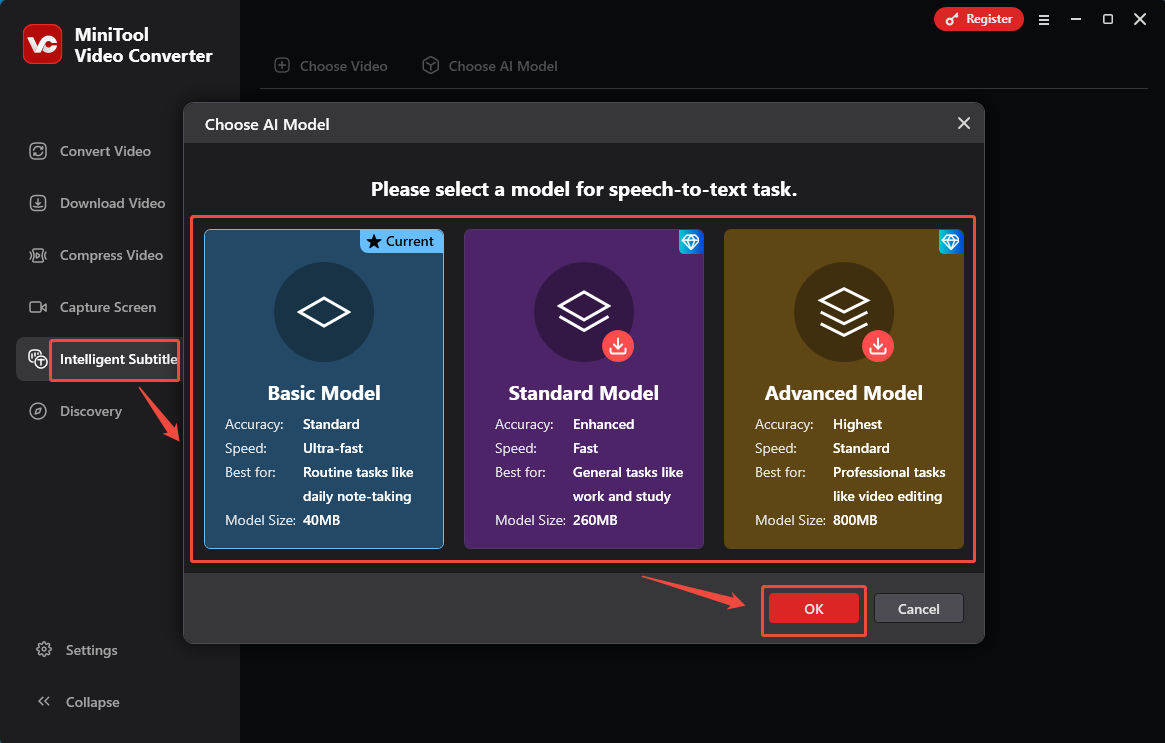
Step 3. Import the video file.
When the file model download process ends, click on the upper-left Choose Video option to import the video that you want to generate subtitles for.
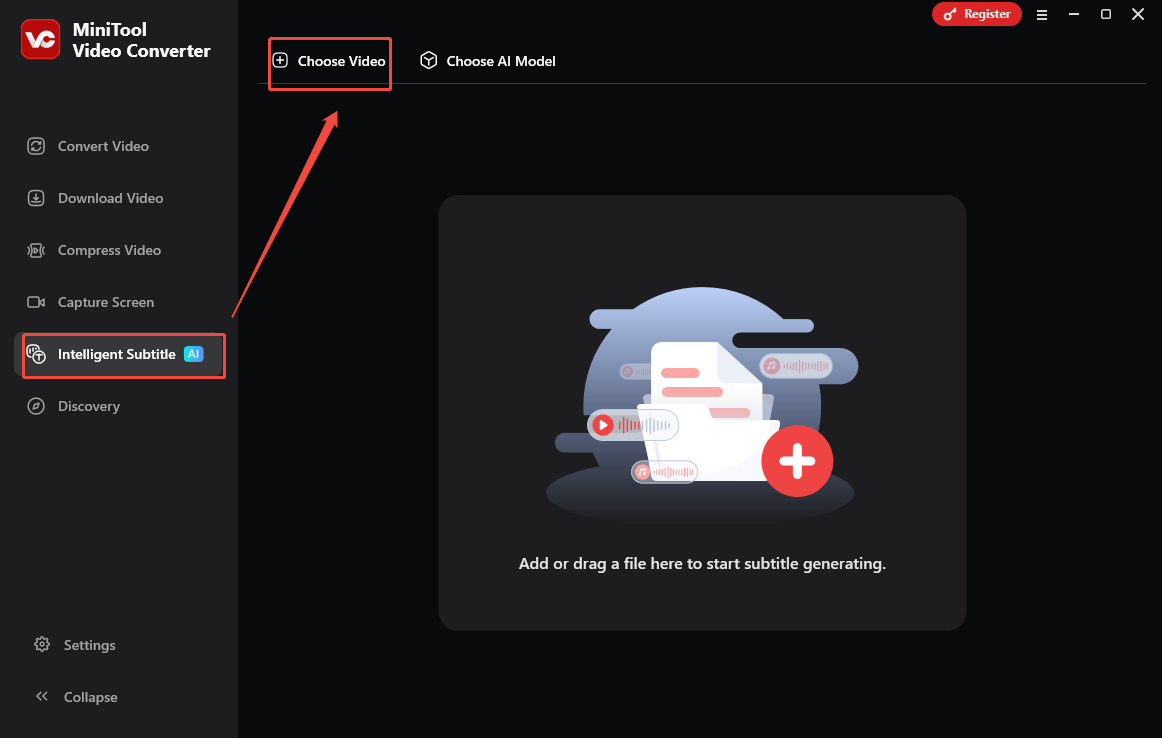
Step 4. Customize the captions.
When the file upload process ends, you will see a Player window where you can preview your video. On the right side of the Player section, a subtitle list is displayed under the Text tab. To retype these subtitles, click on the Edit icon.
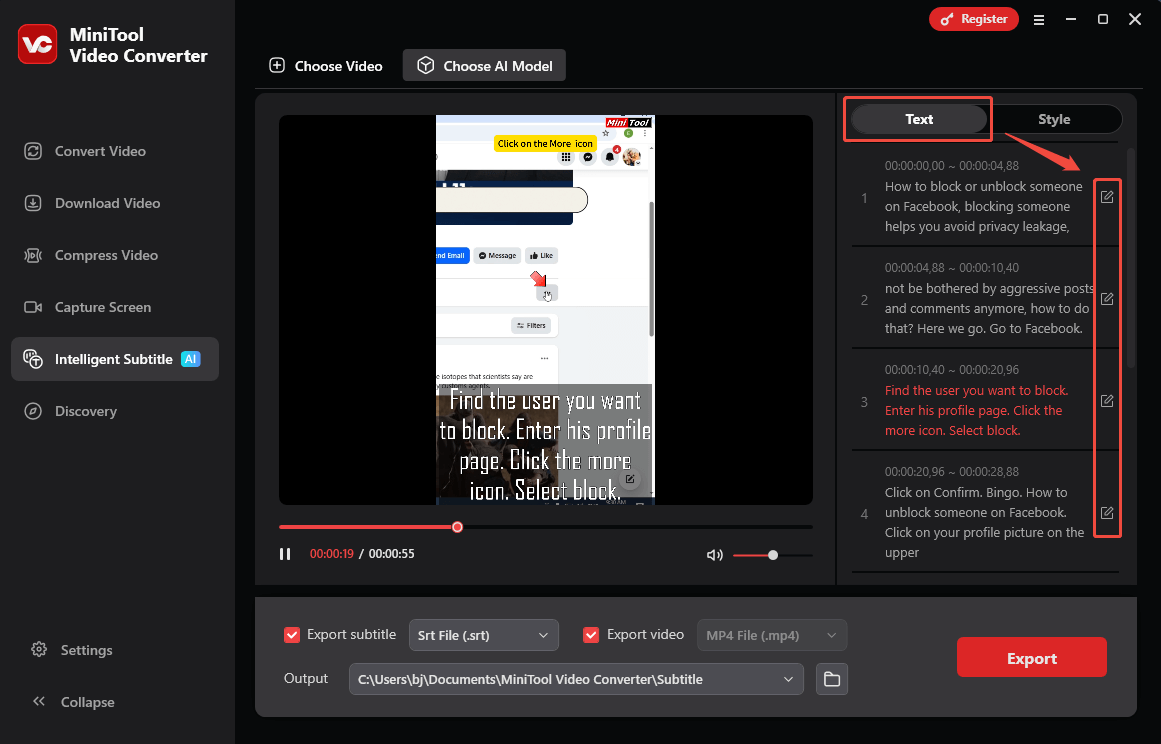
Switch to the Style tab. There, you can customize the font, outline width, opacity, background color, and position of the subtitles.
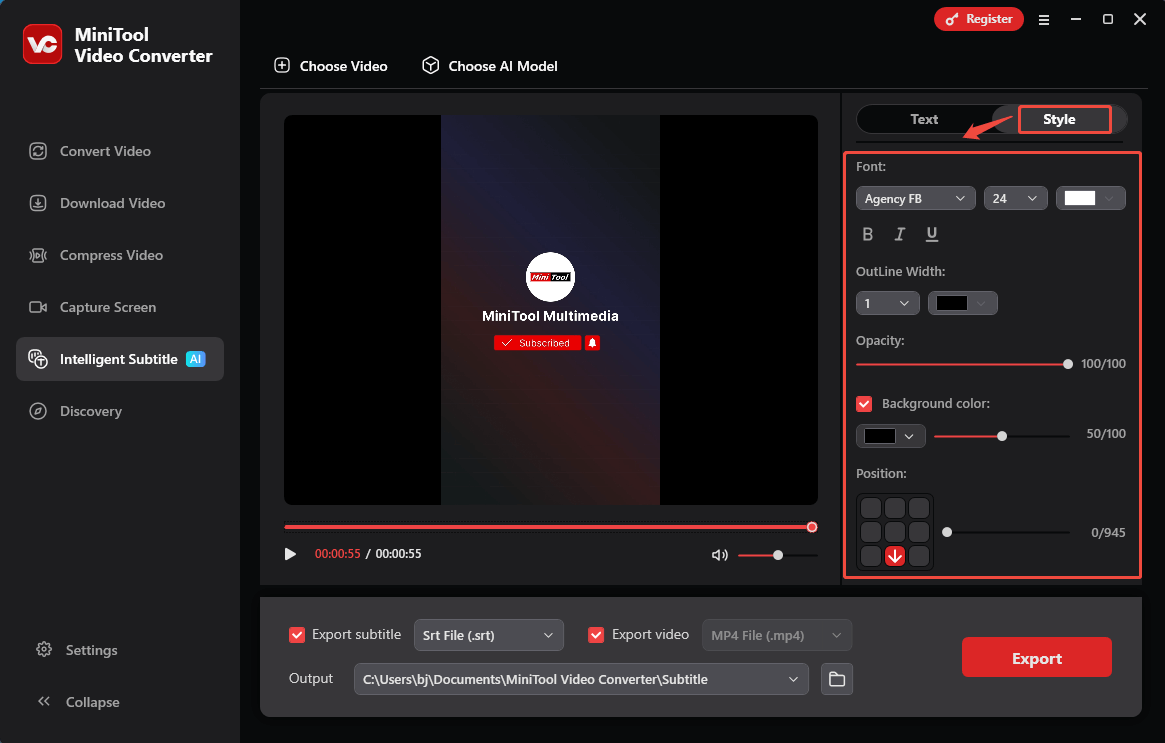
Step 5. Configure the output settings.
By default, MiniTool Video Converter will export the subtitle file and video file simultaneously. To set the output format of the subtitles, expand the Export subtitle option. Both the SRT and Text formats are available. If you don’t want the subtitle file, uncheck the Export subtitle option.
Then, expand the bottom Output option to choose a saving path for the output files.
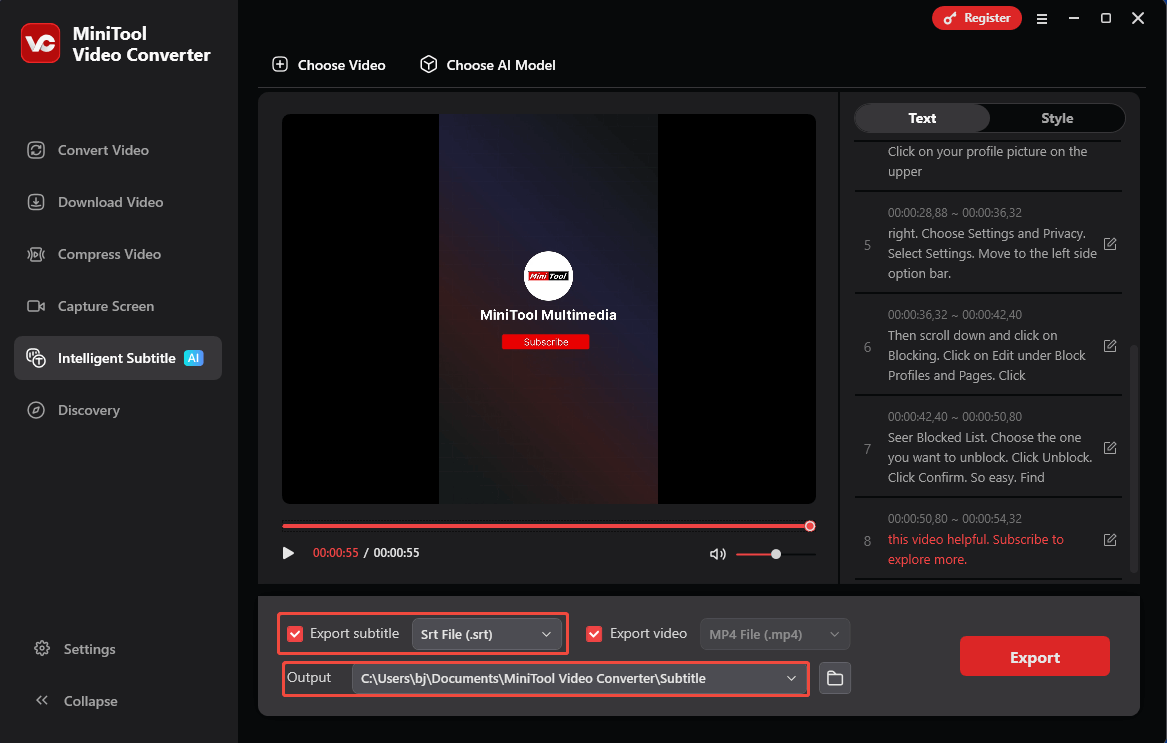
Step 6. Begin exporting and check the output files.
Click on the bottom-right Export button to start the export process. When the file exporting process finishes, the output folder will pop up automatically. Also, you can click on the Folder icon next to the Output option to locate and check them.
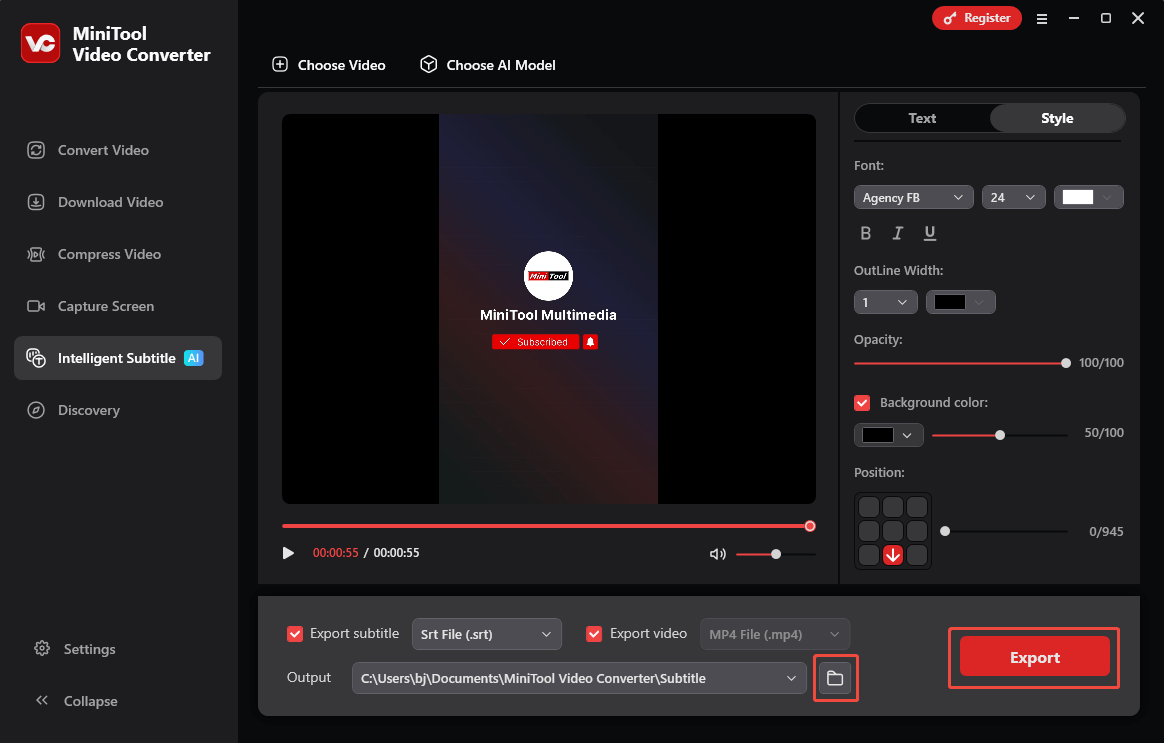
More than a video caption generator, MiniTool Video Converter is a one-stop solution for video/audio conversion, screen recording, and video compression. After getting a video with intelligent subtitles, do you want to convert it to other formats? If yes, MiniTool Video Converter, as a free video converter, can still meet your needs.
After adding intelligent subtitles to your video, the video may be too large to upload to some platforms, such as TikTok and Discord. To solve that problem, you can go to the Compress Video tab of MiniTool Video Converter to reduce the MB of your video file.
2. VEED.IO (Online)
Some of you may want an online caption generator for videos. Here, I highly recommend VEED.IO.
About VEED.IO
VEED.IO is a feature-rich tool that offers the service of auto-subtitles and translation, AI Avatars, background noise removal, and generating videos from text. In addition, it allows you to record the screen easily and quickly.
With a well-organized interface, VEED.IO is very easy to use. Even if you are a beginner in generating intelligent subtitles, you can use it to generate AI captions without hassle.
How to Generate Subtitles for Videos Using VEED.IO
Below is a step-by-step tutorial on how to generate captions for videos with VEED.IO.
Step 1. Go to the main interface of VEED.IO.
Visit https://www.veed.io/tools/add-subtitles. Then, click on the Add subtitles to video button to enter the main interface of VEED.IO.
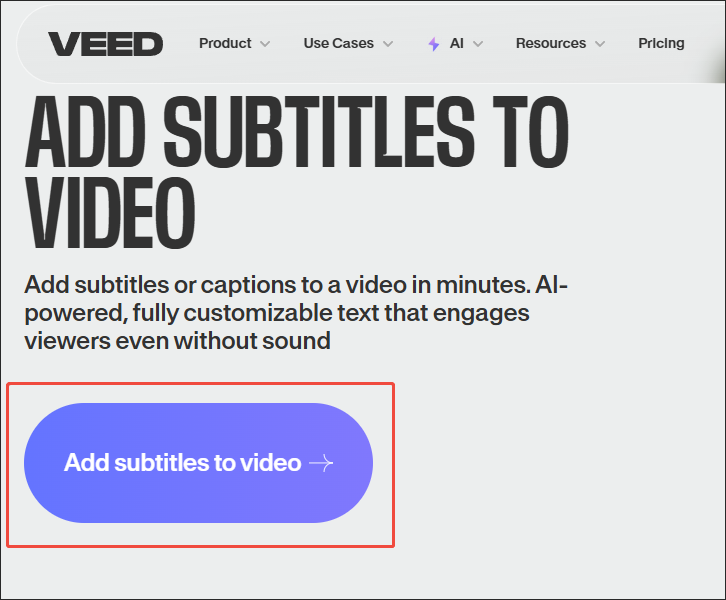
Step 2. Import the video file.
Click on the Upload a File button to import the video that you want to add subtitles to. If you want to import the video via a URL, click on the import from a link area.
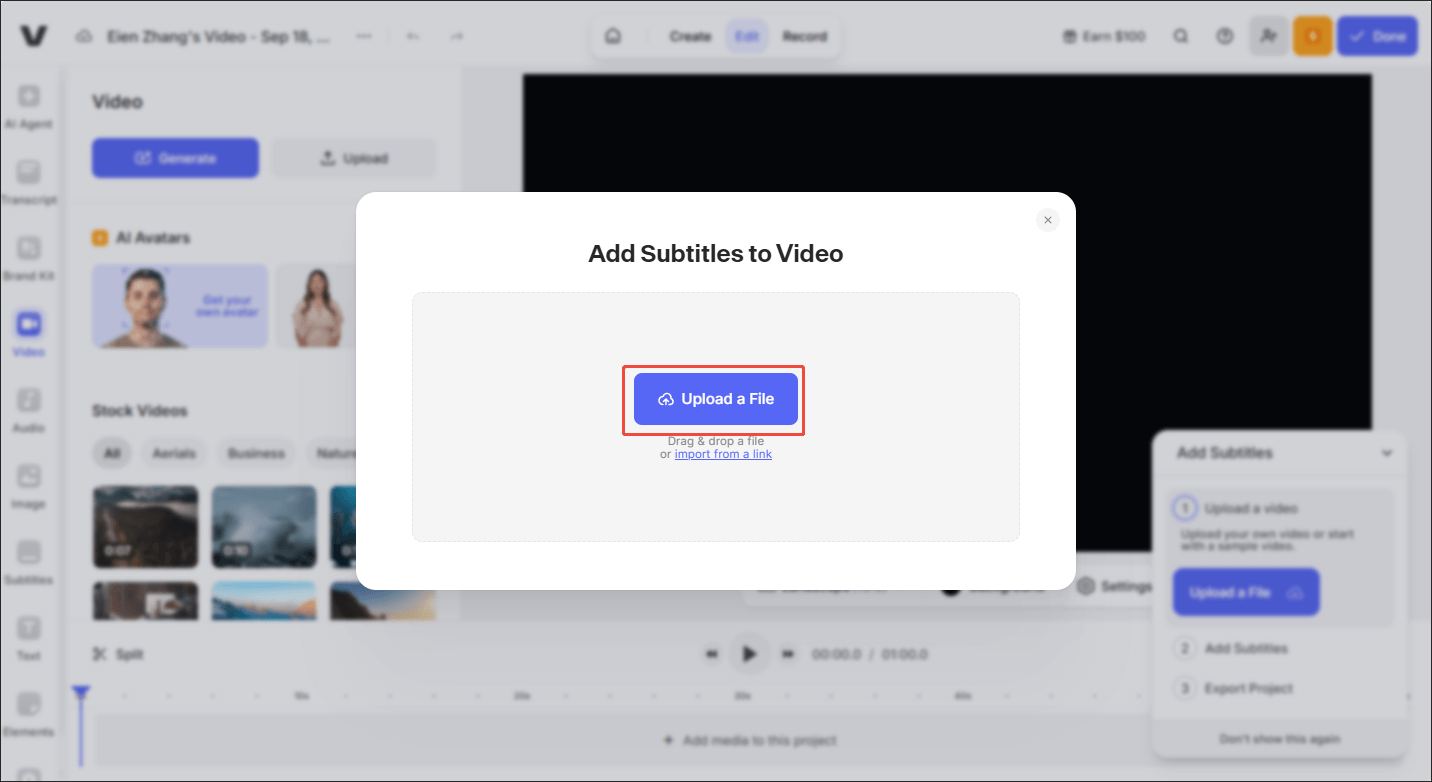
Step 3. Start adding subtitles.
When the file upload process ends, you will see a pop-up. There, expand the language option and select the language that is spoken in the video. Since I uploaded an English video. I select English and click on Auto-subtitle in English to start generating subtitles for the video.
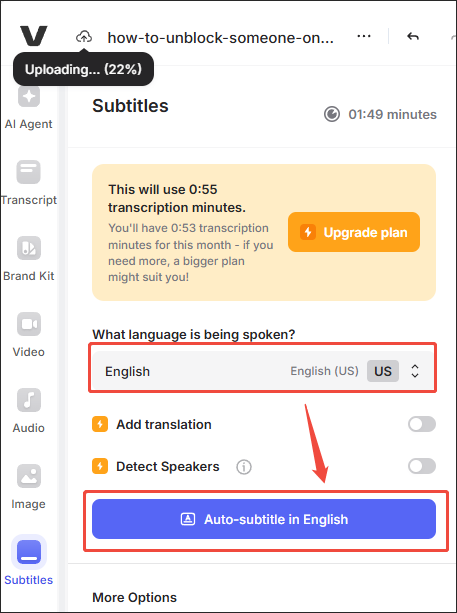
Step 4. Customize the subtitles.
When the subtitle generation process finishes, this video editor will switch to the Edit tab of preview interface. There, if you want to alter some subtitles, directly click on them. Then, you can retype the subtitles as you want. On condition that you want to add more subtitles, scroll down and click on Add New Subtitles Line to import other subtitles.
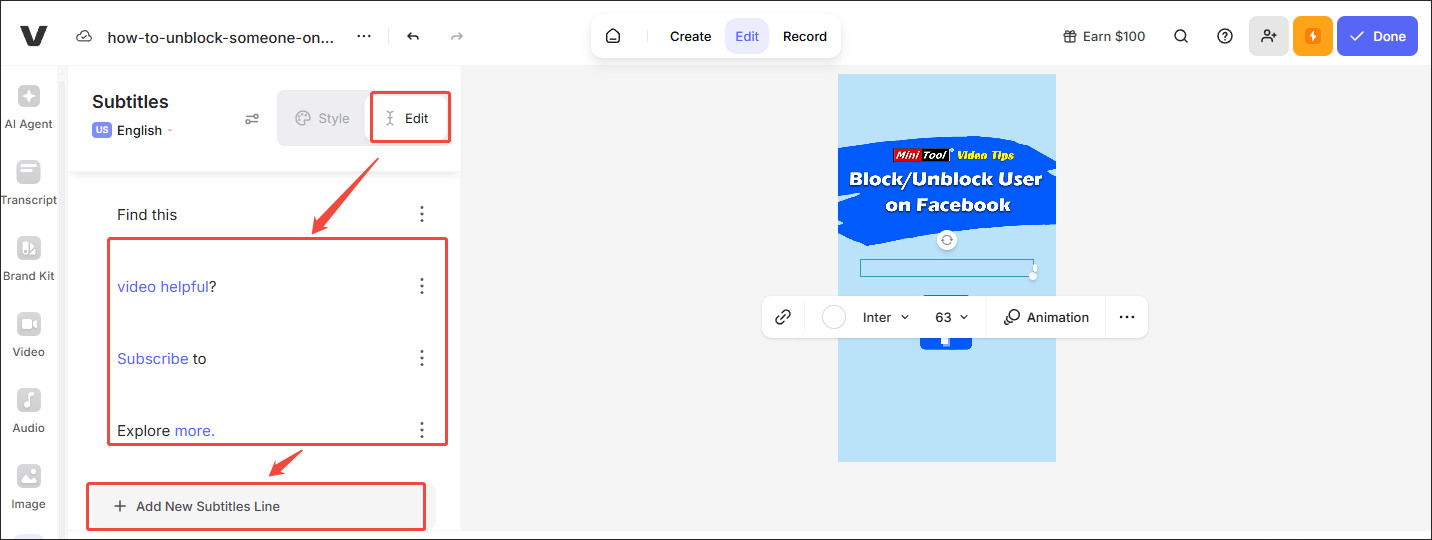
To change the appearance of the subtitles, switch to the Style tab. There, choose a subtitle paradigm you like.
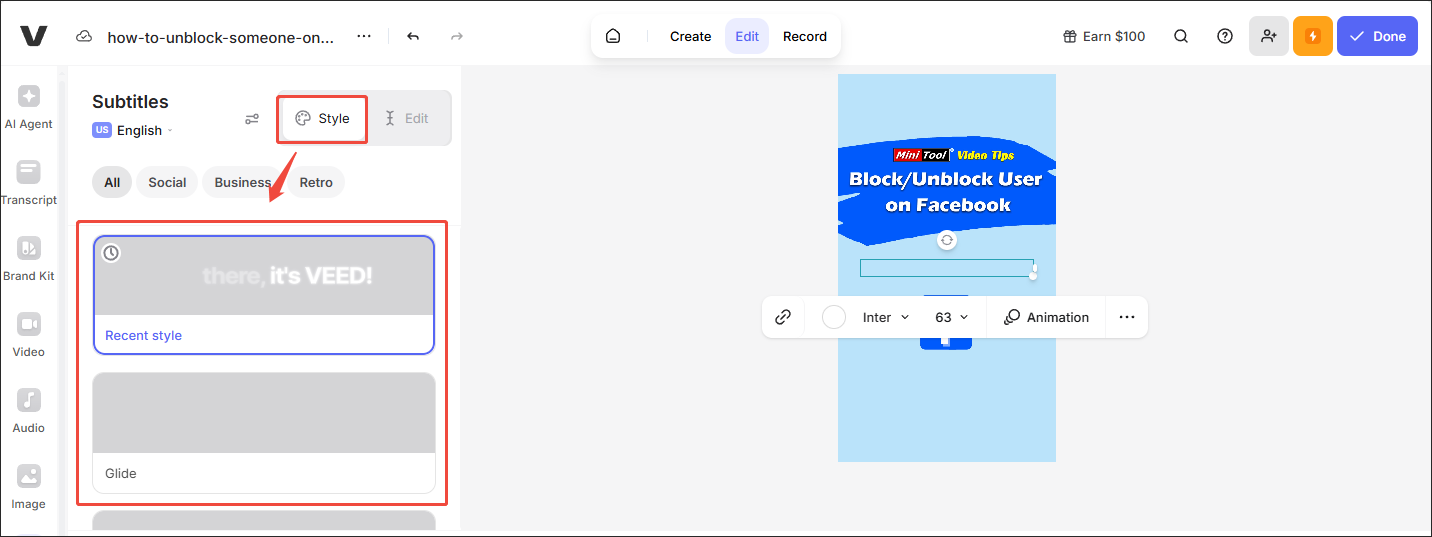
Step 5. Start exporting.
Click on the upper-right Done button to enter the Export Video window. There, customize the video quality and click on the Export Video button to start the export process.
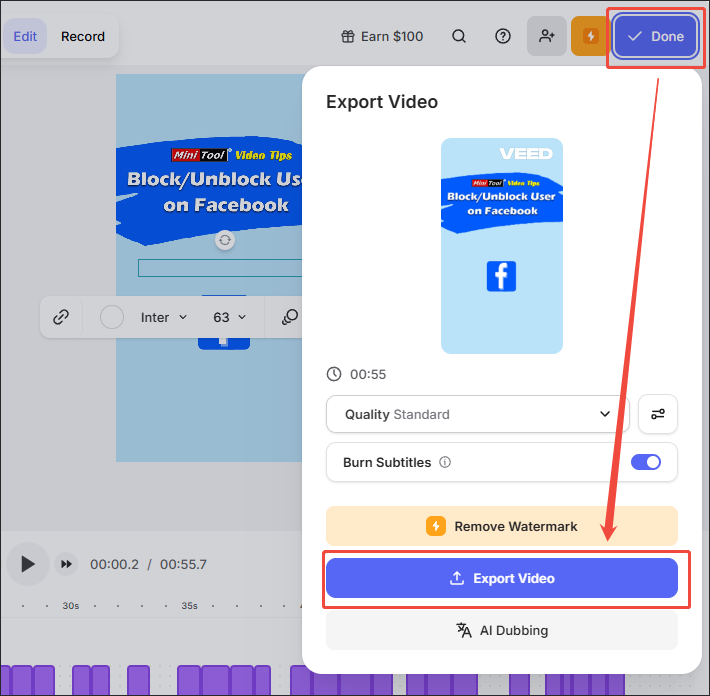
Step 6. Check the output file.
When the video export process ends, this video editor will navigate to the download page. There, click on the Download icon and choose an output format. Then, download and check the output file.
Admittedly, VEED.IO is a reliable online caption generator. However, if you want more advanced services, like removing watermarks and exporting videos in a higher resolution, you need to pay for the upgrade.
3. Kapwing (Online)
Kapwing is another online tool that is worth a try. It enables you to generate captions for videos without downloading and installing any applications or plug-ins. In addition to converting video to text, Kapwing also empowers you to remove video backgrounds, clean background noise, and make AI clips.
Below is a detailed guide on how to generate subtitles using Kapwing.
Step 1. Go to the main interface of Kapwing.
Go to https://www.kapwing.com/subtitles. There, click on the Get Started button to enter the main interface of Kapwing.
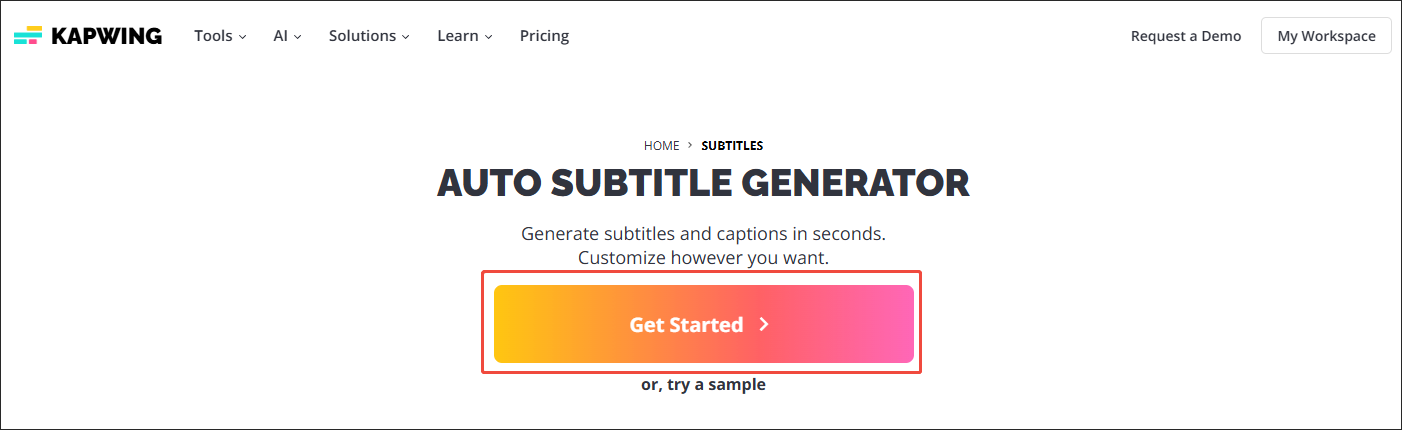
Step 2. Import the video file.
Click on the Choose a video area to enter the Upload media window. There, click on Click to upload to import the target file.
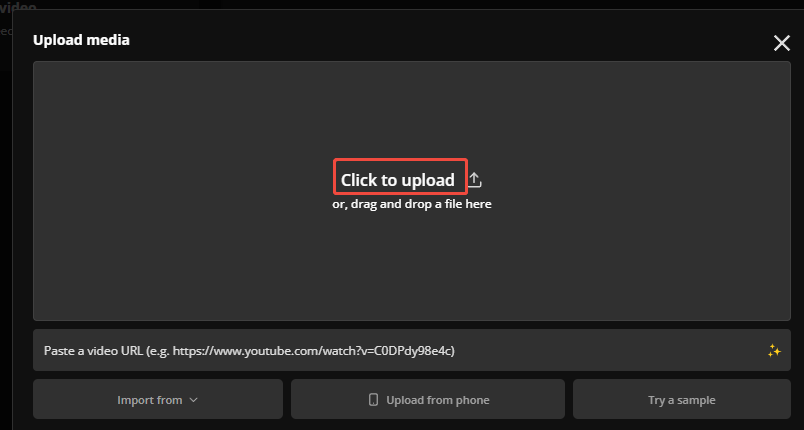
Step 3. Generate the AI captions.
When the file upload completes, click on the Auto subtitles area.
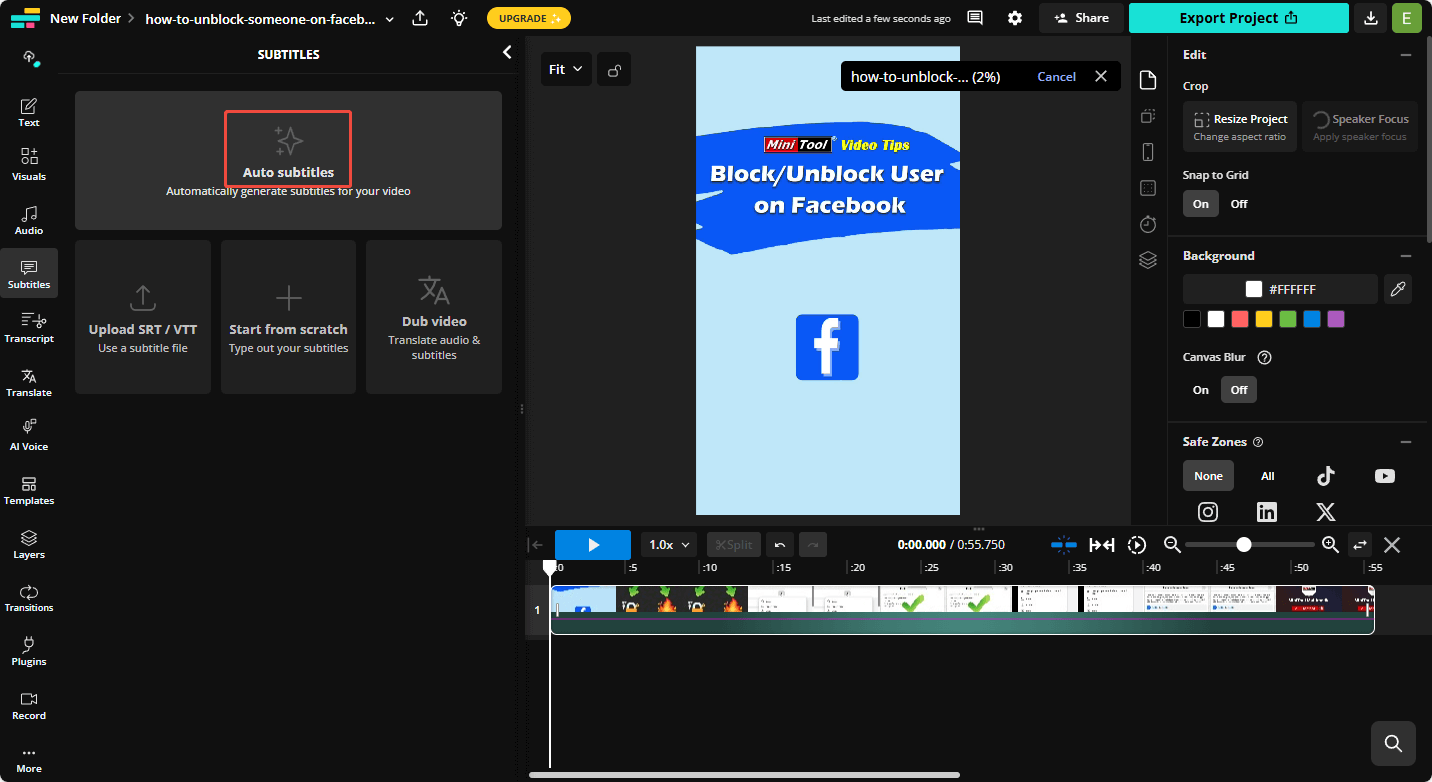
Then, you will see the Original language option and the Translate video to option. Next, expand the two options and make customizations as you want. Finally, click on the Auto Subtitle button to start generating subtitles.
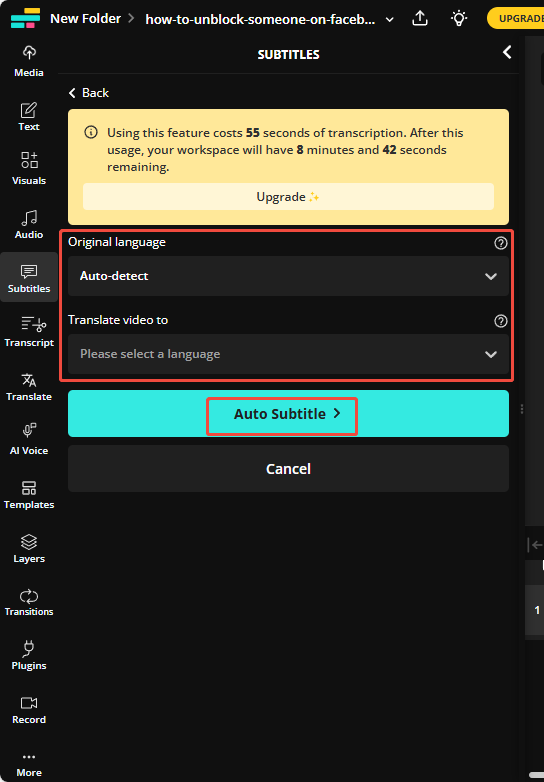
Step 4. Customize the subtitles.
When the subtitle generation completes, you can click on the subtitles in the subtitle list to retype them for error correction. If you want to add other subtitles, click on Add New Subtitle Line.
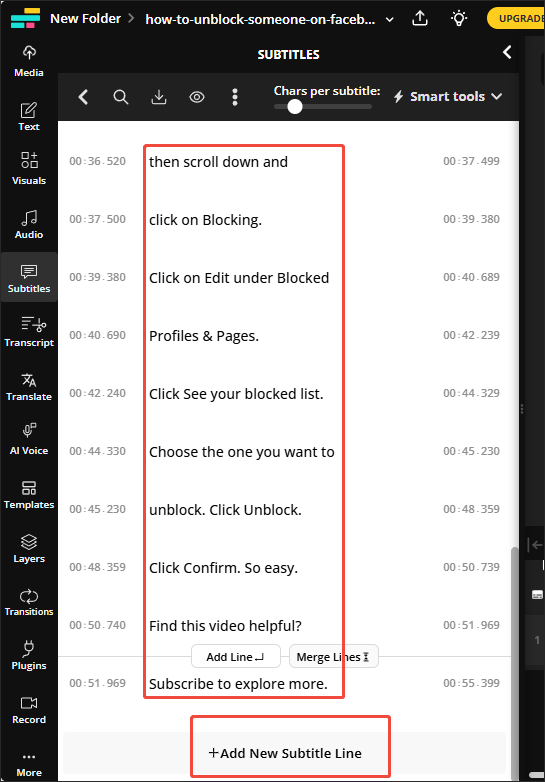
Step 5. Export the video file.
To export the video file, click on the upper-right Export Project button to enter the Export window. There, choose the file type and output format. Here, I select Video MP4. Then, click on the Export as MP4 button to export the video file.
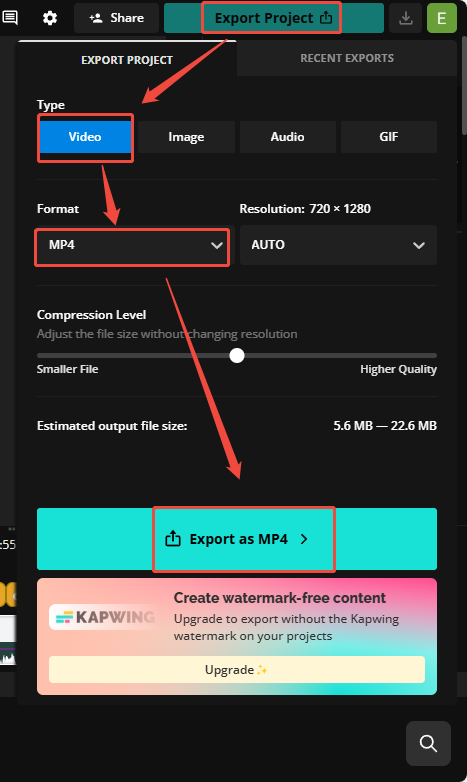
Step 6. Check the output file.
When the file export ends, click on the Download icon to download and check the output file.
With the above 3 caption generators for videos, you must be a more productive video creator.
Bonus: How to Add More Elements to Your Videos
Want to add more elements to your videos? If so, never miss MiniTool MovieMaker. MiniTool MovieMaker is a robust video editor that offers a wide range of elements, including texts, captions, motions, transitions, filters, effects, music, and more. With it, you can optimize your video with simple clicks.
Even if you want to change the speed, volume, or aspect ratio of your video file, MiniTool MovieMaker can suit your needs. Meanwhile, it enables you to merge, split, flip, rotate, crop, or trim your video easily and quickly. Finally, there are multiple export formats, including MP4, MKV, MOV, WMV, MP3, GIF, and more.
MiniTool MovieMakerClick to Download100%Clean & Safe
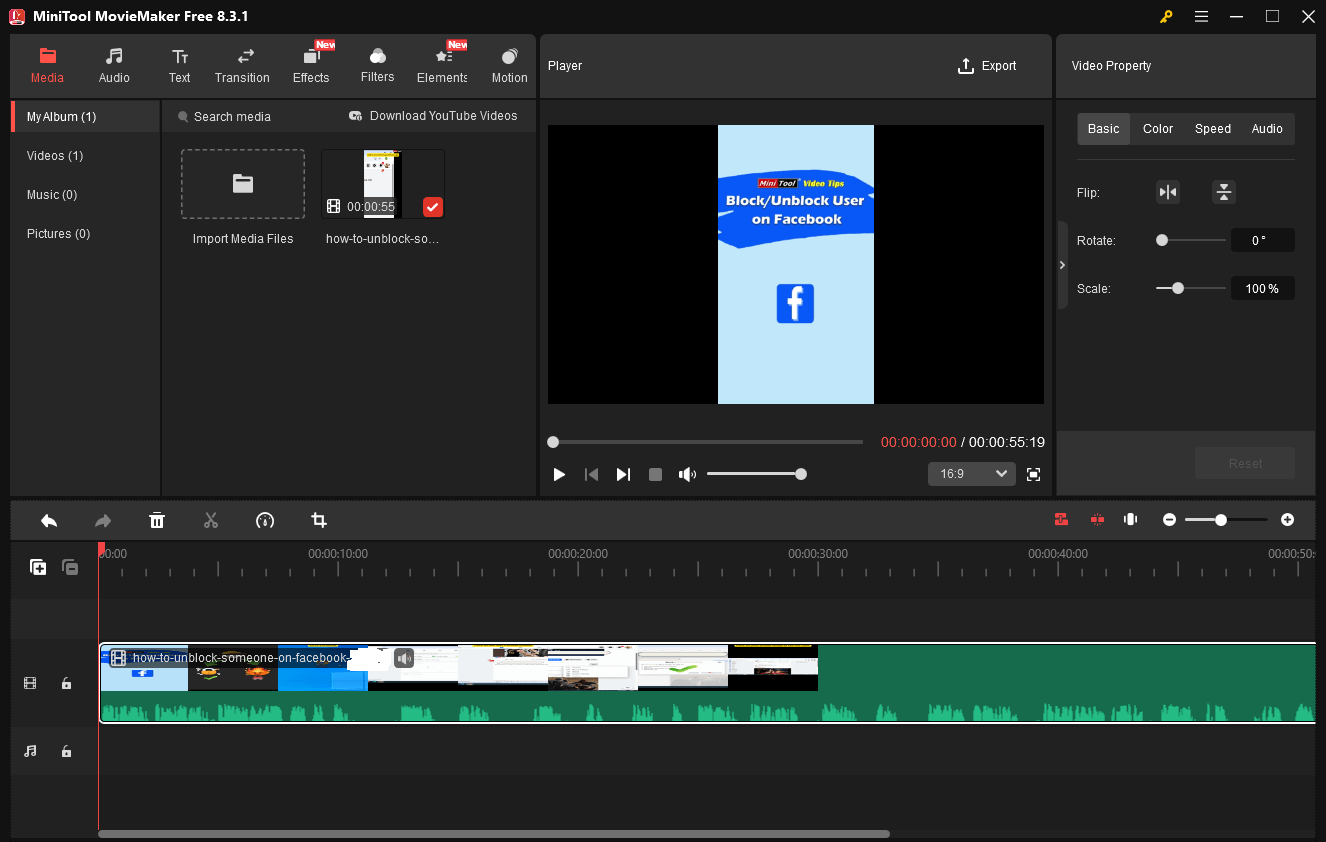
To Wrap Things Up
There are 3 outstanding applications that enable you to generate captions for videos effortlessly, including MiniTool Video Converter, VEED.IO, and Kapwing. If you want an offline, watermark-free subtitle generator, never miss the first tool. Suppose that you like an online tool and don’t mind watermarks for free users, try the latter two.
If you have encountered any problems when using MiniTool Video Converter or MiniTool MovieMaker, please send an email to [email protected] to ask for help. Also, you can directly send me a message on X. I will help you as quickly as possible.


User Comments :