Can’t play a video file in VOB format on your device? In this case, you need to convert VOB to another video format like MKV. This post from MiniTool will tell you how to convert VOB to MKV online and offline. Now, keep on your reading.
VOB VS MKV
The two video formats are very different, so let’s take a look at the table below to learn more.
| File Format | VOB | MKV |
| File Extension | .vob | .mkv |
| Description | VOB (Video Object) is a digital video container format commonly found in DVD video media. VOB contains DVD video, audio, menu, and text data, which are all multiplexed together. It usually includes an MPEG-1 Part 2 or MPEG-2 Part 2 video codec that uses AAC audio encoding. | MKV is a container format used to save multiple audios, video, picture, and text data, such as subtitle tracks. Although MKV is open in the specification, it is similar to other common containers such as MP4 and AVI. For video content, MKV uses .mkv file extension, .mka audio and .mks subtitles. |
| Developed By | DVD Forum | Matroska |
To get more information about VOB and MKV, refer to the following posts:
VOB is not supported by mobile phones, TVs, iPads, and many other devices. Compared with VOB, MKV video files can be widely used on more devices. Thus, you may need to convert VOB to MKV.
How to Convert VOB to MKV
Convert VOB to MKV Offline
Top 1: MiniTool Video Converter
Availability: Windows
With a user-friendly and intuitive interface, MiniTool Video Converter is a professional and free media converter that is capable of converting video and audio files into any format, making them compatible with more devices and players.
MiniTool Video Converter supports 1000+ conversions between common video and audio formats. More importantly, there is no Internet connection required when converting files. Apart from converting media files, it also enables you to download videos, audio tracks, playlists as well as subtitles from YouTube. If you want to convert MKV to VOB, this tool can also do that.
MiniTool Video ConverterClick to Download100%Clean & Safe
The following are the steps on converting VOB to MKV with MiniTool Video Converter.
Step 1: Download and install MiniTool Video Converter on your PC.
Step 2: Launch this free VOB to MKV converter to get its main interface.
Step 3: Under the Video Convert tab, click the Add Files button to upload your VOB file. Or you can add the file by clicking the + icon or dragging it to the upload area.
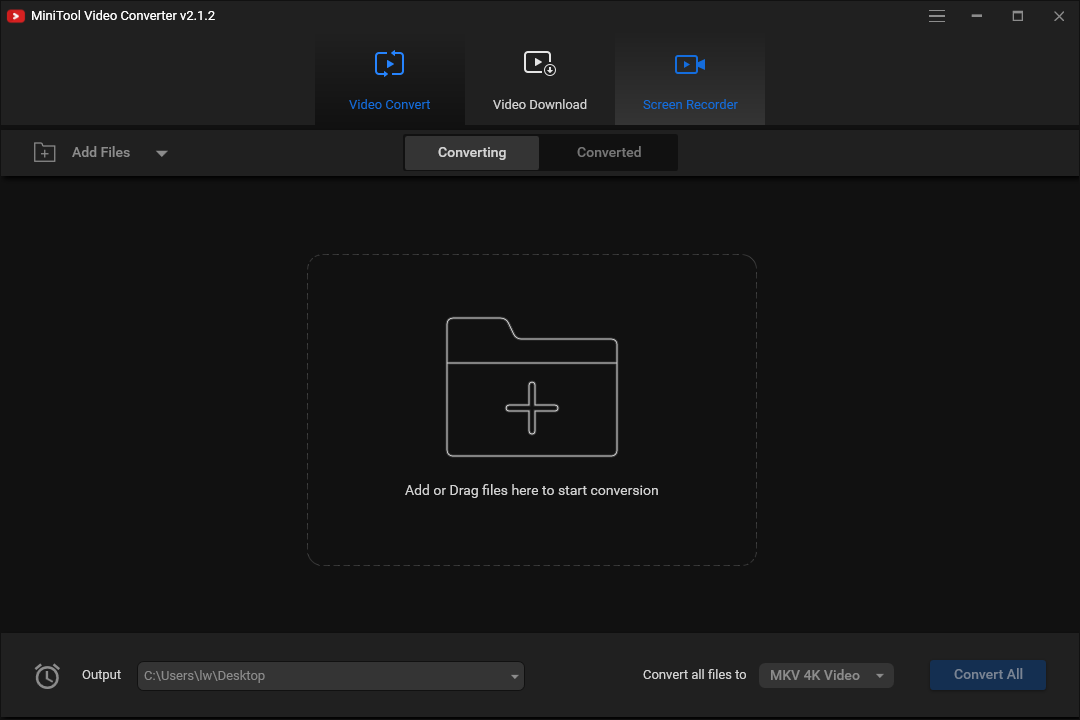
Step 4: Click the diagonal arrow under Target and select the Video tab to view all the output video formats.
Step 5: Select MKV as the output format and click the Edit icon to make some advanced changes, including video quality, resolution, frame rate, etc.
Step 6: Click the Convert button. Once finished, switch to the Converted tab and click Show in folder to locate the output file.
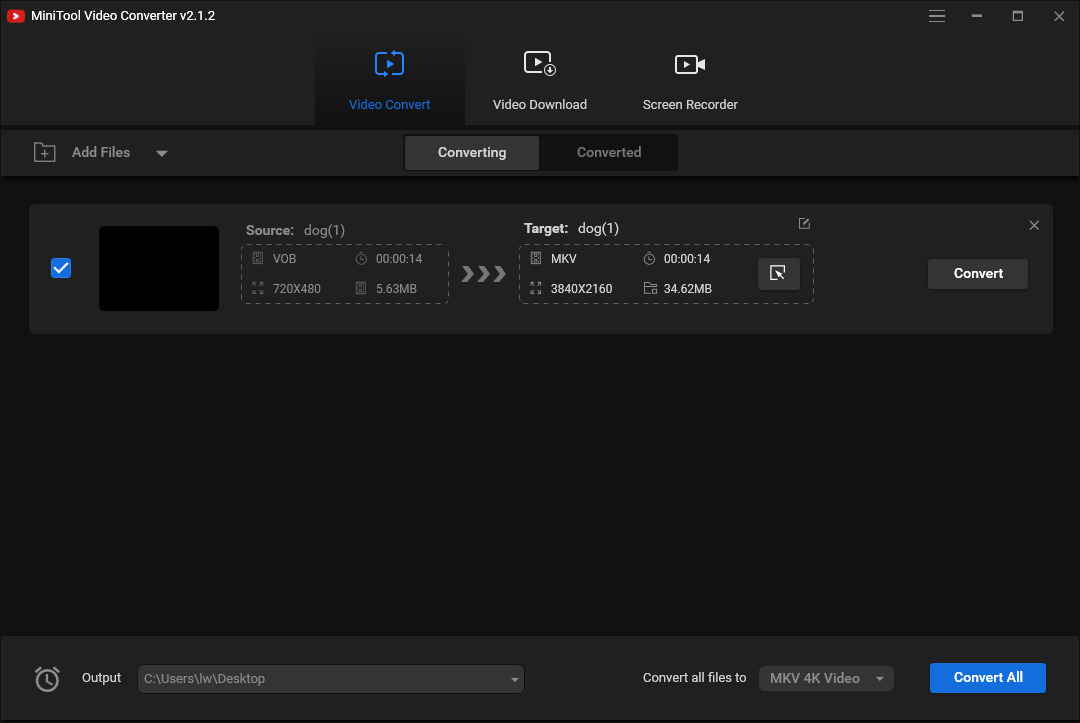
Main Features:
- Fast conversion speed
- Optional output quality
- No limits on file size
- Import a whole folder
- Dozens of ready-made output presets
- No Internet required
Top 2: EaseFab Video Converter
Availability: Windows, Mac
EaseFab Video Converter can easily decode, process, and encode large 4K/1080p or high frame video material in almost any format, including but not limited to MP4, MKV AVI, WMA, M2TS, AVCHD.
You can also extract audio from video files and convert them to popular audio formats such as MP3, M4A, MAV, AAC, AC3, etc., for playback on music players. However, when converting videos to devices, due to hardware limitations, lower resolutions and bit rates may be applied. Therefore, zero quality loss cannot be guaranteed.
Step 1: Download, install and launch EaseFab Video Converter.
Step 2: Click the Add Video button. Then, browse and select the VOB video files to open.
Step 3: Open the drop-down list of Profile and select Common Video in the left pane. Choose MKV in the right pane.
Step 4: Click Convert and wait until the conversion is finished.
Main Features
- Customize video/music volume.
- Convert multiple files at the same time.
Top 3: Any Video Converter
Availability: Windows
Another well-known VOB to MKV converter is Any Video Converter, which supports 100+ input formats and 160+ output formats. Any Video Converter can also be used to download online videos and music from 100+ sites and burn video to DVD.
Besides, there is a premium version, Any Video Converter Ultimate, which can convert videos in batches, record video, and even convert DVDs to video and audio formats.
Here is how to use the converter
Step 1: Download, install and run Any Video Converter on your PC.
Step 2: Click the Add Video(s) button to add the VOB file(s) you’d like to convert to MKV. You can also choose to add the file by clicking Add URL(s).
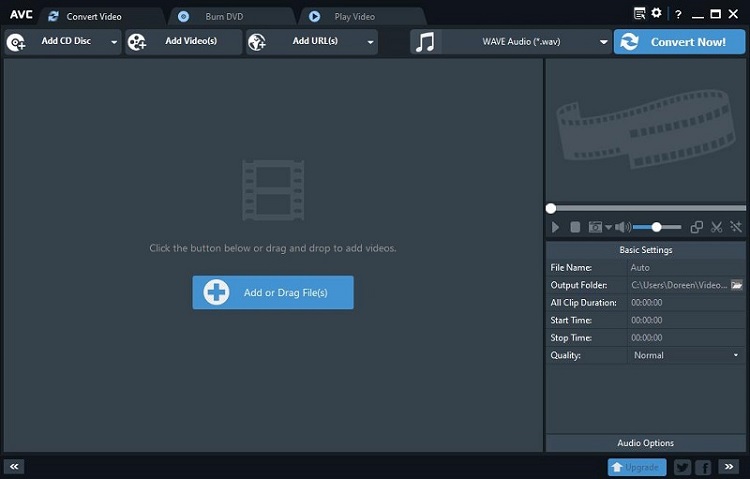
Step 3: Open the Select output profile drop-down list.
Step 4: Scroll down to the Common Video Formats section or click the movie icon from the left panel to select MKV as the output format.
Step 5: Rename the output file, clip the video file, add effects, or join all files if needed. Click the Convert Now! button.
Main Features:
- Download video & music from YouTube.
- Burn video to DVD and play it on any DVD player.
Top 4: Handbrake
Availability: Mac
You can also use Handbrake and convert VOB to MKV. Handbrake is an open-source video transcoder that can convert almost all video formats to MKV, MP4, or WEBM. It’s compatible with all devices including mobile phones, tablets, computers, TV media players, etc. Besides, it lets you resize and crop a video as you like.
Below are the step-by-step instructions for converting VOB to MKV.
Step 1: Download and install Handbrakeand launch this program to get its main interface.
Step 2: Then, click File and open the target VOB file to load it. Or you can drag and drop the VOB file into the box.
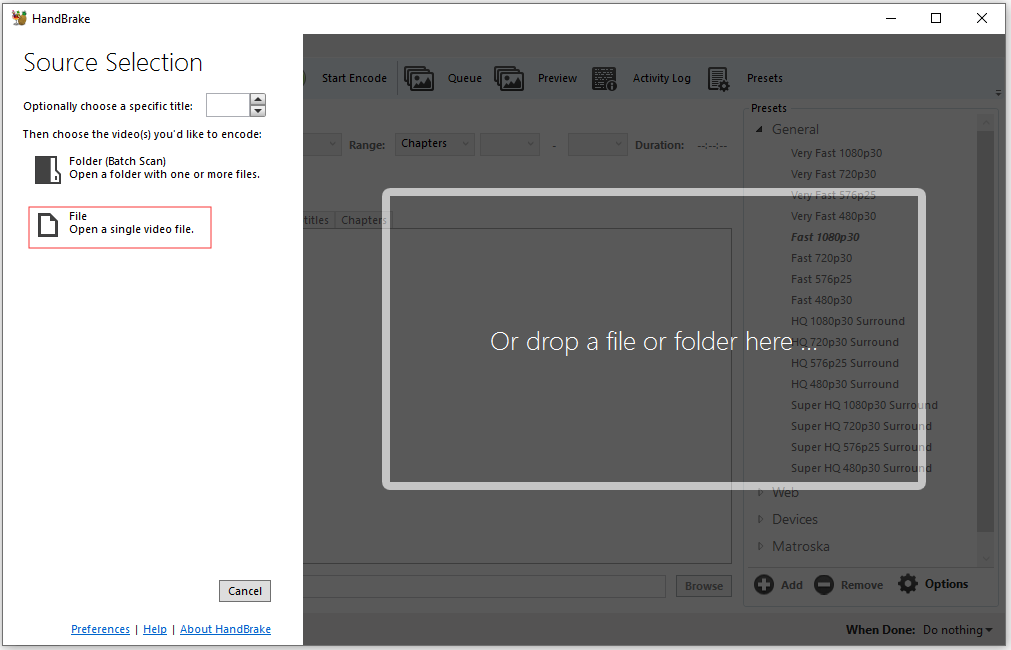
Step 3: The default format is MP4 and you should choose MKV as the output format. Switch to the Dimensions tab, you can crop the video and change its resolution you want.
Step 4: Click on Start Encode to convert VOB to MKV. When the conversion completes, you can find the MKV file in the Videos folder.
Main Features
- Allow you to convert videos in batch and add music to videos.
- Restore low-quality and old videos.
Convert VOB to MKV Online
If you don’t want to use the software, online converters can help you convert VOB to MKV quickly. You don’t need to install any software or pay anyone. Besides, you can use online methods no matter which operating system you are using. If you want to find one, keep on your reading.
Top 5: CloudConvert
CloudConvert supports more than 200 different file formats including audio, video, document, ebook, archive, image, spreadsheet, and presentation. CloudConvert is trusted by many people since 2012. You can adjust most conversion types to your needs, such as setting the quality and many other options. Here is how to use it to convert VOB to MKV online.
Step 1: Go to CloudConvert and click the Select File option to select your VOB file.
Step 2: Choose the MKV option from the drop-down menu next to the Convert to option.
Step 3: Click the Convert option to start converting VOB to MKV.
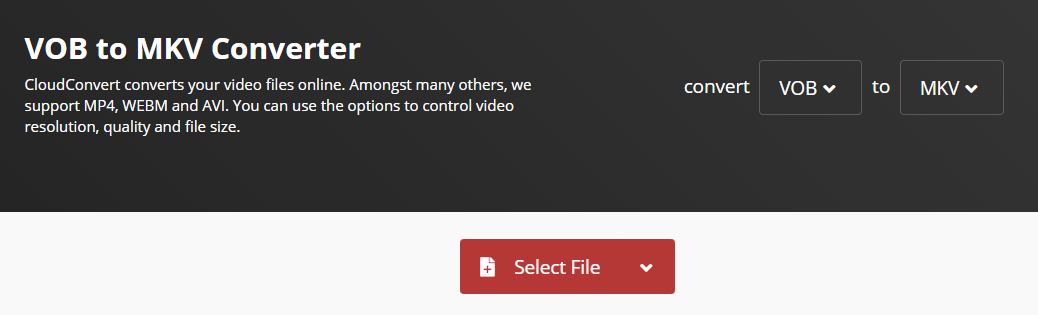
Top 6: ConvertFiles
ConvertFiles, a free online converter, provides you with a wide range of options for you to convert files to MVK, WAV, WMV, MOV, MPEG, MP3, and other formats. It is very user-friendly, as it is very flexible but it’s capable of processing files up to 250 MB.
Now, you can try the VOB to MKV converter.
Step 1: Go to the official website of ConvertFiles.
Step 2: Choose your VOB file and select the input format. Then, select the MKV file as the output format.
Step 3: Click the Convert button to start the conversion. When the conversion is completed, this converter will display a message with a link to download the file.
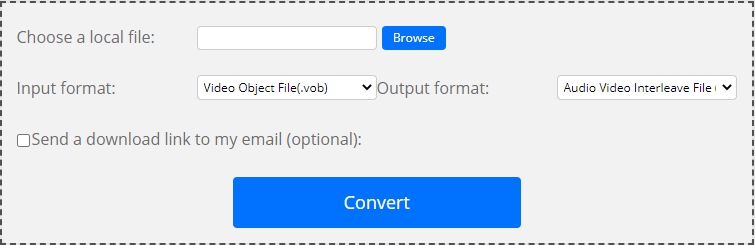
Top 7: Convertio
Another excellent online VOB to MKV converter worth mentioned is Convertio. Convertio is an online conversion site that supports hundreds of different document, image, spreadsheet, ebook, archive, presentation, audio, and video formats. Local, online, Google Drive, and Dropbox files can be added to this free online tool for quick and hassle-free conversion.
Step 1: Navigate to the Convertio site on your web browser.
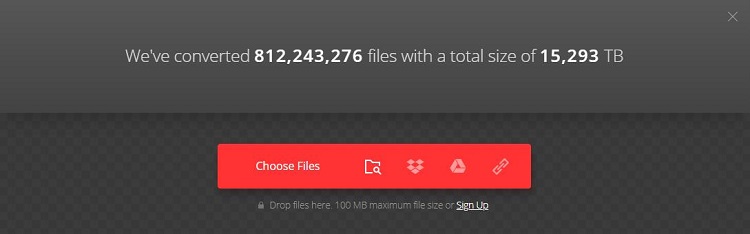
Step 2: Choose one way to upload the VOB file. It provides you with 4 options – Choose Files, From Dropbox, From Google Drive, and URL.
Step 4: Select MKV as the export format.
Step 5: Click the grey gear icon to change the parameters for the output file if necessary. Click the Convert button.
Step 6: Once finished, click the Download option.
Top 8: Freeconvert.com
The last online converter for you to convert VOB to MKV is FreeConvert.com. FreeConvert.com is also a good video converter. It can convert videos from different source locations like your computer, removable disk drive, Dropbox, Google Drive, and URL.
Here is a guide on how to use this tool to convert VOB to MKV.
Step 1: Go to the FreeConvert.com official website.
Step 2: Click Choose Files and then select the VOB file from your computer.
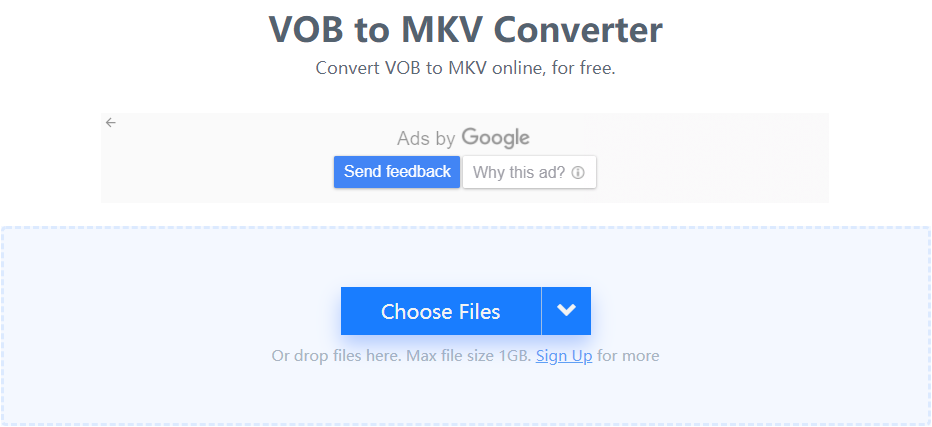
Step 3: You can click Advanced Settings (optional) to change the video settings.
Step 4: Then, select MKV as the target output video format and then click the Convert To MKV button to start the converting process.
Step 5: When the video converting process ends, you need to click the Download button to download the video to your PC.
Offline VOB to MKV or MKV to VOB converters usually have specific and more comprehensive functions, while the online converters are more convenient for you. You can choose one from them based on your needs.
Conclusion
This post provides three different ways to help you convert VOB to MKV and the top 8 online and offline VOB to MKV converters. Now, you must have known how to convert VOB to MKV. Have a try!
If you have any questions about VOB to MKV, please contact us at [email protected] and post your comment below.


![Is HandBrake Safe & What Are Its Best Alternatives [Answered]](https://images.minitool.com/videoconvert.minitool.com/images/uploads/2025/04/is-handbrake-safe-thumbnail.png)
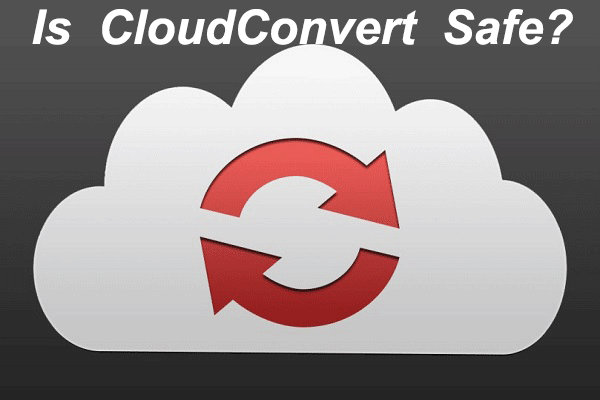
User Comments :