Are you experiencing the issue “Video DownloadHelper not working”? In this post, I’ll give you some solutions to fix Video DownloadHelper doesn’t work properly with Firefox and Chrome. (Try the best alternative to Video DownloadHelper – MiniTool Video Converter)
Video DownloadHelper Not Working in Firefox
Video DownloadHelper not working in Firefox is caused by various factors. Try the following fixes to solve this issue.
Fix 1. Update Firefox browser
In the majority of cases, the outdated Firefox browser version caused the problem “Video DownloadHelper not working in Firefox”. To fix it, click the Menu button, go to Help > About Firefox to check for updates.
If this extension doesn’t work with the latest version of Firefox, try the older version of Video DownloadHelper from:
https://addons.mozilla.org/en-US/firefox/addon/video-downloadhelper/versions/
Then disable the automatic update addons feature. Click the Menu button and choose Addons. Click the settings icon and uncheck Update Add-ons Automatically.
Fix 2. Clear the browsing data
Another solution is to clear the browser’s cache, cookies, and history. Click the Menu button and select Options. Go to Privacy & Security, click Clear Data to clear cookies and site data, and click Clear History.
Fix 3. Reinstall Video DownloadHelper
Video DownloadHelper is still not working after clearing the browsing data? Then you should try to reinstall the extension. Tap on the Menu button, choose Add-ons >Themes >Extensions. Find the Video DownloadHelper extension, click the three dots and choose Remove to uninstall it. After that, reinstall the extension.
Fix 4. Restart your browser or computer
A restart can fix many problems like Video DownloadHelper not working, so you can restart the browser or computer and check if the problem is fixed.
Also read: The Best Video Downloader for Firefox to Download Videos for Free
Video DownloadHelper Not Working in Chrome
When you try to download videos from YouTube, you will encounter the Video DownloadHelper not working in Chrome problem. Why does it happen? Because Chrome Video DownloadHelper doesn’t support downloading YouTube videos. So, you can try another YouTube video downloader.
If you come across “No media to process in the current tab” when downloading Facebook videos, you can use a Facebook video downloader or a screen recorder.
Related article: Here Are Top 5 Google Chrome Video Downloaders
Best Alternative to Video DownloadHelper
If the above solutions are not working, you can use the best alternative to Video DownloadHelper – MiniTool Video Converter. It’s a YouTube video downloader as well as a screen recorder. You can use it to download YouTube videos and screen record streaming videos.
Here’s how to use MiniTool Video Converter.
Step 1. Download, install and run MiniTool Video Converter.
MiniTool Video ConverterClick to Download100%Clean & Safe
Step 2. Click on Video Download. Search for the YouTube video you want to download or paste the copied link in the address bar.
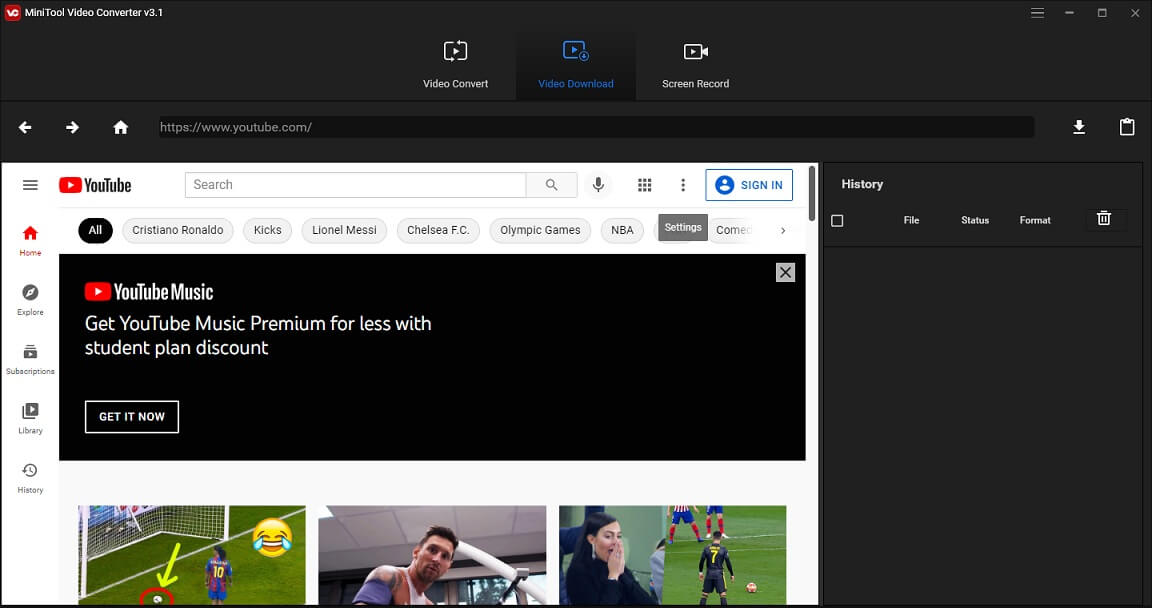
Step 3. Click the Download icon to select the desired download option and hit the DOWNLOAD button.
Step 3. When the downloading process is complete, click the Navigate to file icon to locate the downloaded video.
Conclusion
To solve the Video DownloadHelper not working problem, try the fixes mentioned above or use the best Video DownloadHelper – MiniTool Video Converter.


User Comments :