This post from the free file converter introduces an easy-to-use free TikTok converter – MiniTool Video Converter. After reading, you’ll master using this program to convert TikTok videos to MP3 or MP4 and convert any other video to TikTok. It can also help you record a video for TikTok. Additionally, it explores some online TikTok Converters and a TikTok video editor.
This post teaches you how to use a free TikTok converter – MiniTool Video Converter – to convert TikTok to MP3/MP4 or convert any other video to TikTok-supported MP4/MOV format for uploading.
Some online free TikTok video converters that claim to be able to convert TikTok to MP3/MP4 are also listed for your reference.
Best Free TikTok Converter – MiniTool Video Converter
Whether you want to convert TikTok video to MP3/MP4 or convert the videos recorded by other devices to TikTok-supported MP4 or MOV format, you can use a free video converter to easily do the task.
For videos recorded by Android or iPhone, the format may be MP4 or MOV, so you can directly upload the videos to TikTok without converting
But for videos recorded by cameras, camcorders, drones, etc. the video format may not be in MP4 or MOV. In this case, you need to use a video converter program to convert video for TikTok.
Here we introduce a 100% clean free video converter for Windows – MiniTool Video Converter. This tool lets you convert TikTok videos to MP3/MP4 and vice versa.
Brief introduction of MiniTool Video Converter:
MiniTool Video Converter comes with three main functions: convert video or audio, record screen, and download YouTube video.
- Video or audio conversion. This program supports a wide range of audio and video formats. These include MP4, MOV, MKV, and AVI for videos, and OGG, MP3, AAC, and AC3 for audio. With this program, you can easily convert between different formats like video or audio to and from MP4, MOV, MP3, and more.
- Screen recording. This feature lets you record any activities on your computer screen. You can record the full screen or a specific area. You can also capture the screen with the system audio, the microphone, or both. It saves the recording in MP4, so you can directly upload the recording to YouTube without format conversion.
- YouTube downloading. MiniTool Video Converter can download videos, music, subtitles, and playlists from YouTube.
Hit the button below to download the clean and free video converter on your Windows PC and begin the conversion journey with me.
MiniTool Video ConverterClick to Download100%Clean & Safe
How to convert TikTok to MP3/MP4 & any other video to TikTok:
Step 1. After installation, open MiniTool Video Converter. Under the default Video Convert tab, click Add Files or the Add or drag files here to start conversion area to load the file you want to convert.
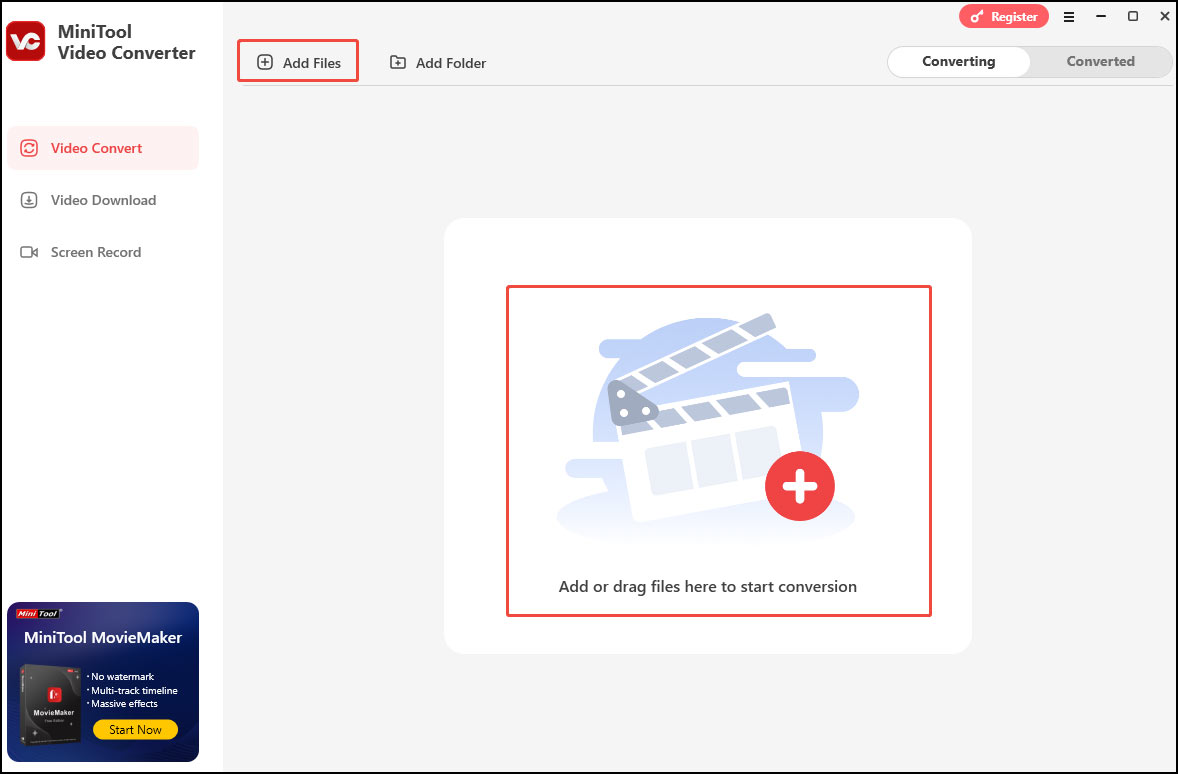
Step 2. Click the folder with a gear icon to open the output format.
- Convert TikTok to MP4. Go to Video, choose MP4 on the left, and select a profile you like on the right. (1080p is recommended)
- Convert TikTok to MP3. Go to Audio, choose MP3 on the left, and select a profile you like on the right.
- Convert file to TikTok. Go to Video,choose MP4/MOV on the left, and select a profile you like on the right.
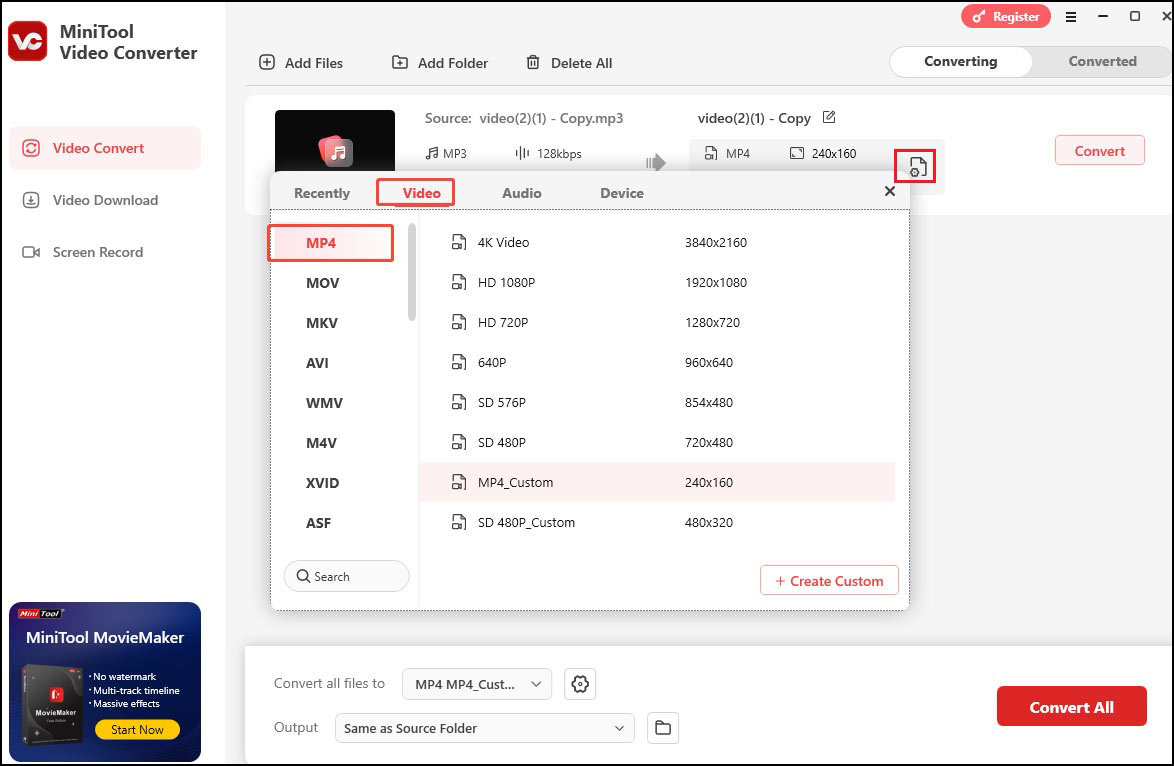
Step 3. Click the Convert button to start the conversion.
Step 4. Once done, click Open to check the converted file.
How to record video for TikTok on PC:
Want to record an amazing video clip, your gameplay highlights, or sweet moments from a movie on your PC screen and upload them to TikTok? MiniTool Video Converter has got you covered. This free recorder can record any activity on your PC screen. Since the recordings are saved in MP4 format, you don’t need to convert them for uploading to TikTok.
Step 1. If you haven’t got MiniTool Video Converter on your computer yet, click the button. Then launch it.
MiniTool Video ConverterClick to Download100%Clean & Safe
Step 2. Click Screen Record on the left. If you want to capture the whole screen, click Full Screen. Or click Select Region, left-click your mouse, and then move it to select your desired recording area.
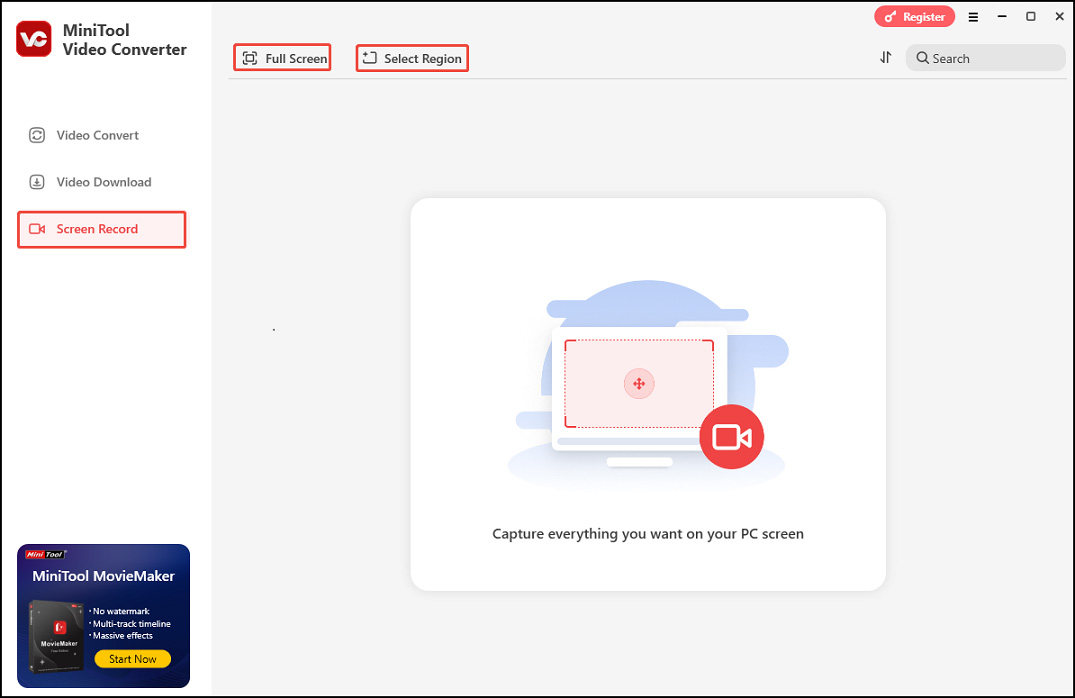
Step 3. In the MiniTool Screen Recorder panel, click the System Audio icon or the Microphone icon to capture the corresponding sound. You can also turn them on/off simultaneously. For more settings, click the Settings icon in the upper right.
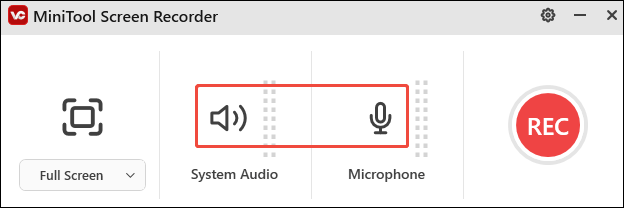
Step 4. Press the F6 key to start recording. Press F9 to pause/resume recording if needed.
Step 5. Once done, press F6 to stop recording.
Step 6. In the MiniTool Video Converter panel, click the play icon beside your recorded video to watch.
TikTok is not only a social media platform but also a video maker & editor. It includes some professional video editing features that let you edit and create stunning videos for uploading. You can import your video clips into the TikTok app to edit or use TikTok to record a video directly. The editing features include trimming video, adding effects, filters, subtitles, background music, sticker, speed up or slow down video, and more.
Some Free Online TikTok Converters
You may find some online free TikTok converter services that let you convert TikTok links to MP3/MP4 directly. You can try some of these tools to see if they can work.
- SSSTIKTOK
- TikTokDownloader
- AIO TikTok Video Downloader
- SnapTik
- MusicallyDown
- Ttdown
There are many other alike online services that claim to help you download and convert TikTok to MP4 or MP3. You can choose a reliable tool.
You can click the Share button on the target TikTok video and select Copy Link to copy the link of the TikTok video. Then go to one of the websites, paste the TikTok link to the specified area, and click Download to get the video.
If the TikTok video creator allows others to download and save the video, then you can click Share and click Save to directly save the video to your device.
Best Free Video Editor for TikTok
Want a free and easy-to-use tool to edit videos for TikTok? Give MiniTool MovieMaker a try.
MiniTool MovieMaker has an intuitive interface that is easy to navigate, making it accessible for both beginners and experienced video editors. It offers a wide range of editing tools, including trimming, splitting, and merging videos. You can also add transitions, effects, and animations to enhance your videos. Additionally, the software allows you to add background music, adjust audio volume, and apply audio effects to videos.
More importantly, MiniTool MovieMaker allows you to adjust the output video settings. It supports importing various media formats, including MP4 and MOV. It also allows you to change the video resolution, bitrate, frame rate, and encoder. By doing so, you can ensure that your videos fully comply with the specific requirements of TikTok.
MiniTool MovieMakerClick to Download100%Clean & Safe
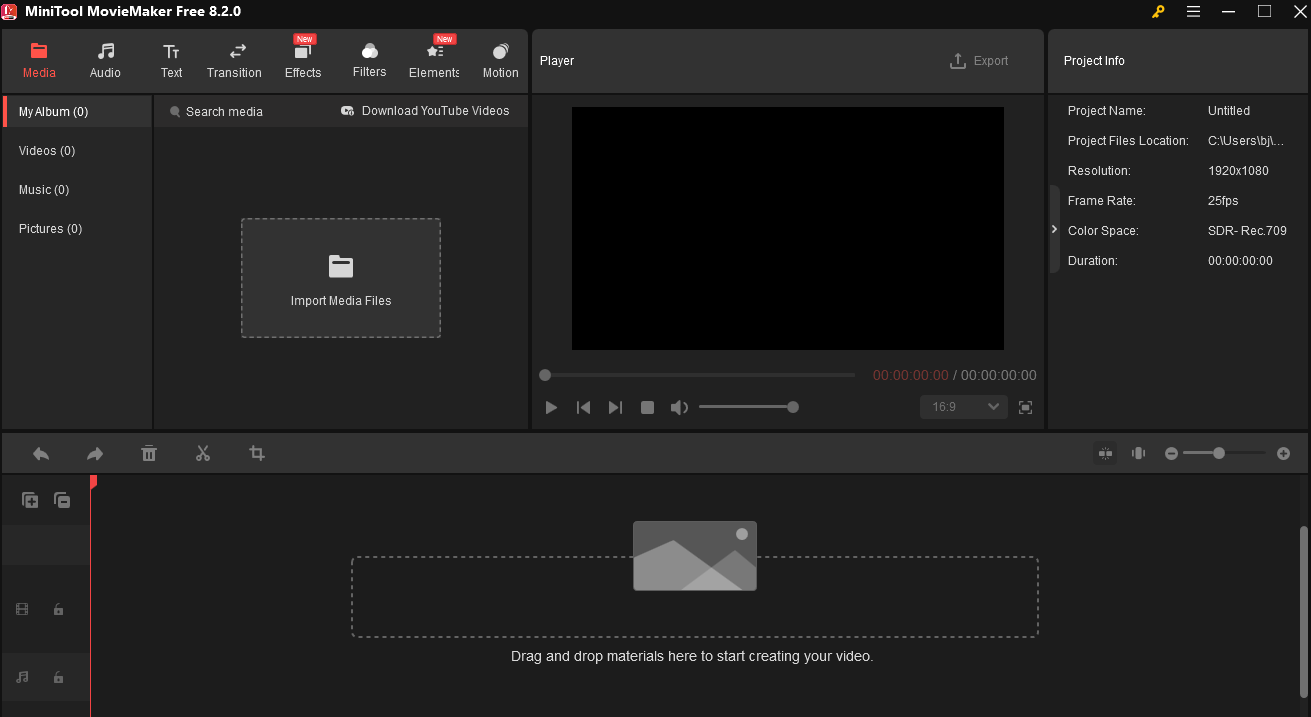
Conclusion
In this article, we explore several TikTok converters, including both desktop applications and online tools. It provides you with step-by-step guides on using MiniTool Video Converter to convert TikTok videos to MP3/MP4, as well as how to transform other video files into a format suitable for TikTok. Moreover, we walk through the process of using this tool to record a video for TikTok.
Furthermore, this article introduces MiniTool MovieMaker, an excellent option for editing videos for TikTok. It can also convert TikTok to MP3/MP4 and vice versa.
If you have problems while using MiniTool Video Converter and MiniTool MovieMaker, you can contact us via [email protected].


User Comments :