MPG and WAV are file formats that differ in many aspects. Sometimes, you may want to turn MPG into WAV for certain purposes. In this background, this article, which is from the best free file converter – MiniTool Video Converter, will present you with methods to convert MPG to WAV offline and online. Meanwhile, it will recommend some WAV to MPG converters and walk you through MPG and WAV.
The Reasons for Turning MPG into WAV
There are numerous reasons that encourage you to convert MPG to WAV. You can enhance or remix the audio track independently by extracting audio from your MPG files. In addition, WAV is compatible with tons of audio editing apps, which provide music lovers with more creativity.
If you transform your MPG files into formats like MP3, the compression may lead to audio data loss. In contrast, on condition that you convert MPG to WAV, the audio data in your MPG files can be kept as much as possible.
How to Convert MPG to WAV Offline
A fantastic file converter plays an important role in facilitating your conversion from MPG to WAV. Hence, a fabulous conversion application called MiniTool Video Converter will be recommended in the following content. Meanwhile, there is a step-by-step tutorial below, which guides you to effortlessly convert MPG to WAV with MiniTool Video Converter.
Why Choose MiniTool Video Converter
MiniTool Video Converter, which has an easy-to-use nature, is more than an MPG to WAV converter. With it, you are free to convert your video/audio files to a wide range of file formats such as MP4, AC3, VOB, XVID, MP3, AIFF, WMA, M4A, and so on. In addition, it gives support for batch conversion, which allows you to convert five files at a time.
MiniTool Video Converter attaches great importance to data security. Hence, you don’t have to worry about the data leakage. Moreover, whether you use the free version of MiniTool Video Converter or pay for the upgrade, MiniTool Video Converter allows you to convert your MPG files to the WAV format without the restriction of file size.
The Detailed Conversion Tutorial
Below is a step-by-step guide on how to convert MPG to WAV with MiniTool Video Converter.
Step 1. Download and install MiniTool Video Converter on your PC and upload your MPG files.
MiniTool Video ConverterClick to Download100%Clean & Safe
Click on the download button above to download MiniTool Video Converter. Then follow the on-screen instructions to install it on your computer. Then launch MiniTool Video Converter to enter its main interface. Next, click on the Add Files button or the big document icon to import your MPG files. Also, you can upload your MPG files by dragging your files to the Add or Drag files here to start conversion area.
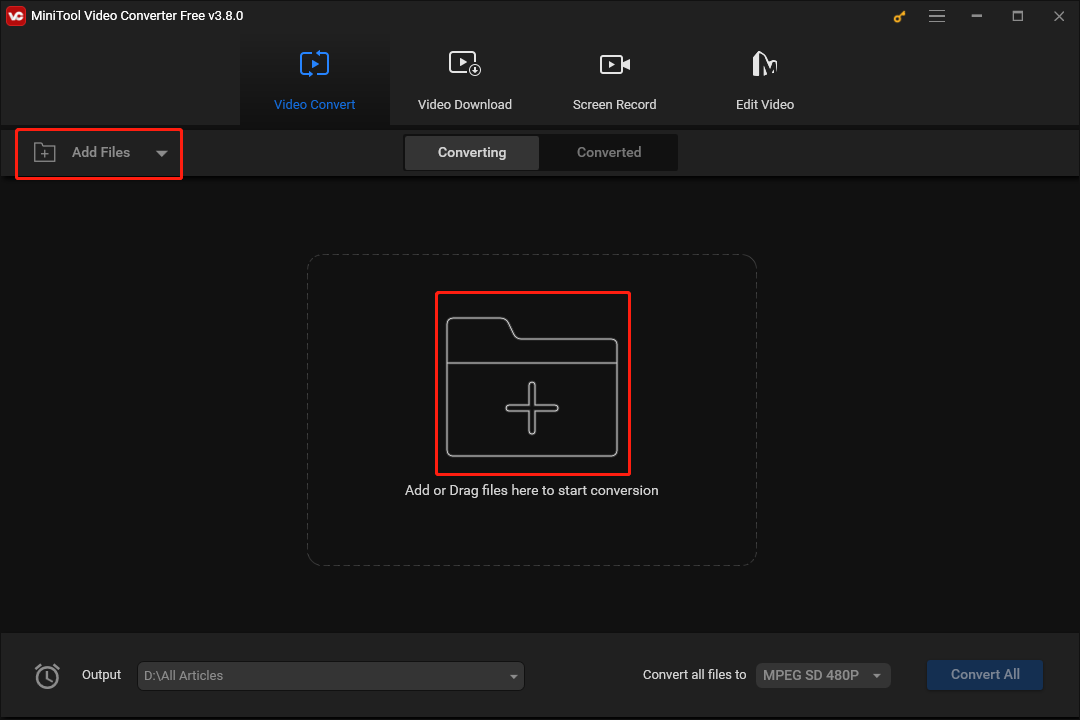
Step 2. Choose the output location.
Click on the pen icon to access the pop-up window where you can alter the file name. Then click on the inverted arrow to expand the Output option and select an output location for a single MPG file. Specifically, you can autonomously choose a location by clicking on Browse. If you want to put your converted files into the folder that keeps your source MPG files, please choose Same as Source Folder. Finally, click on OK to save the changes that you have made.
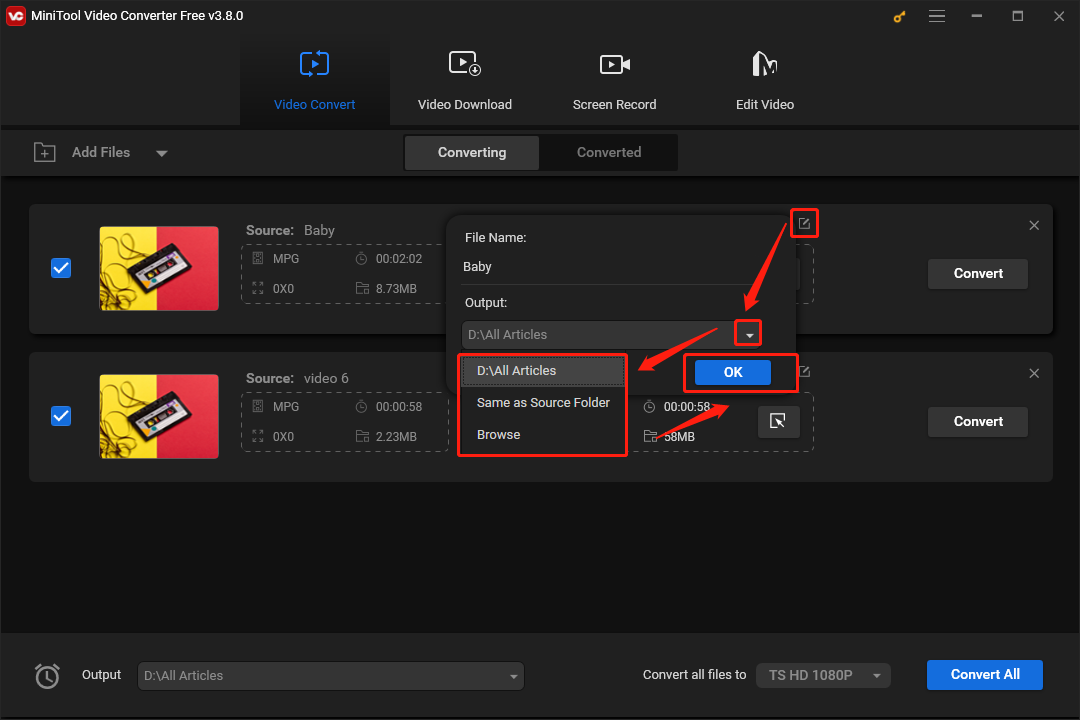
If you want to set a uniform output location for multiple MPG files, click on the inverted triangle at the bottom left to expand the Output option and select a location to save your converted files.
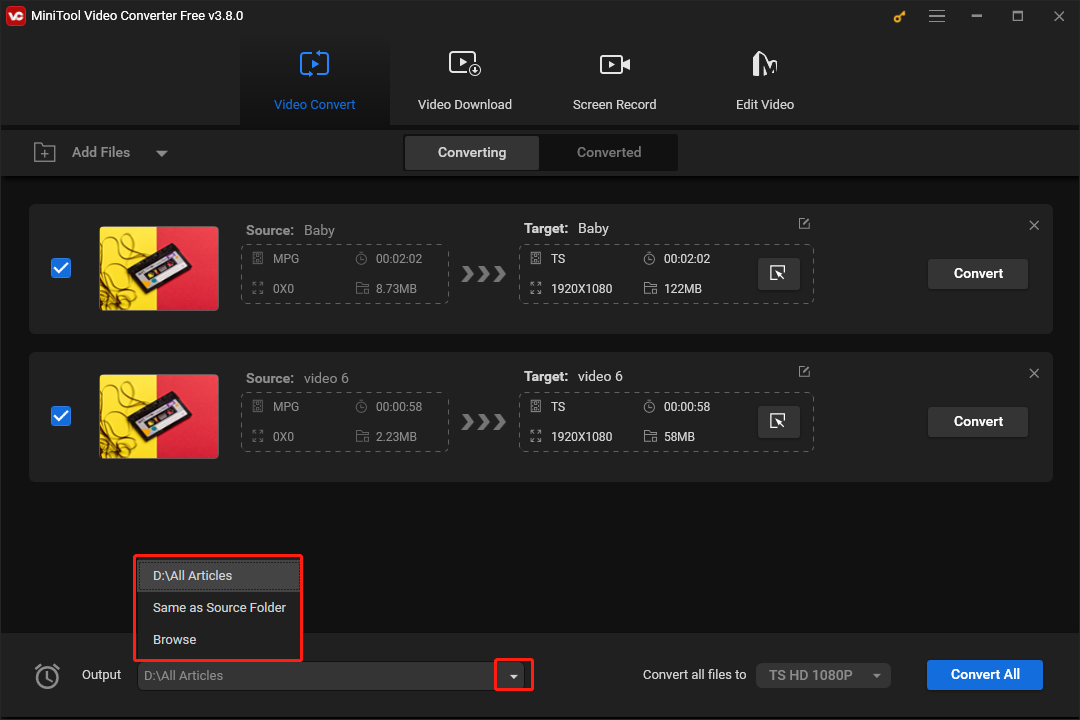
Step 3. Set WAV as the output format.
To set an output format, click on the Edit icon to access the output format window. Then switch to the Audio section and select WAV. Here, we take WAV High Quality as an example.
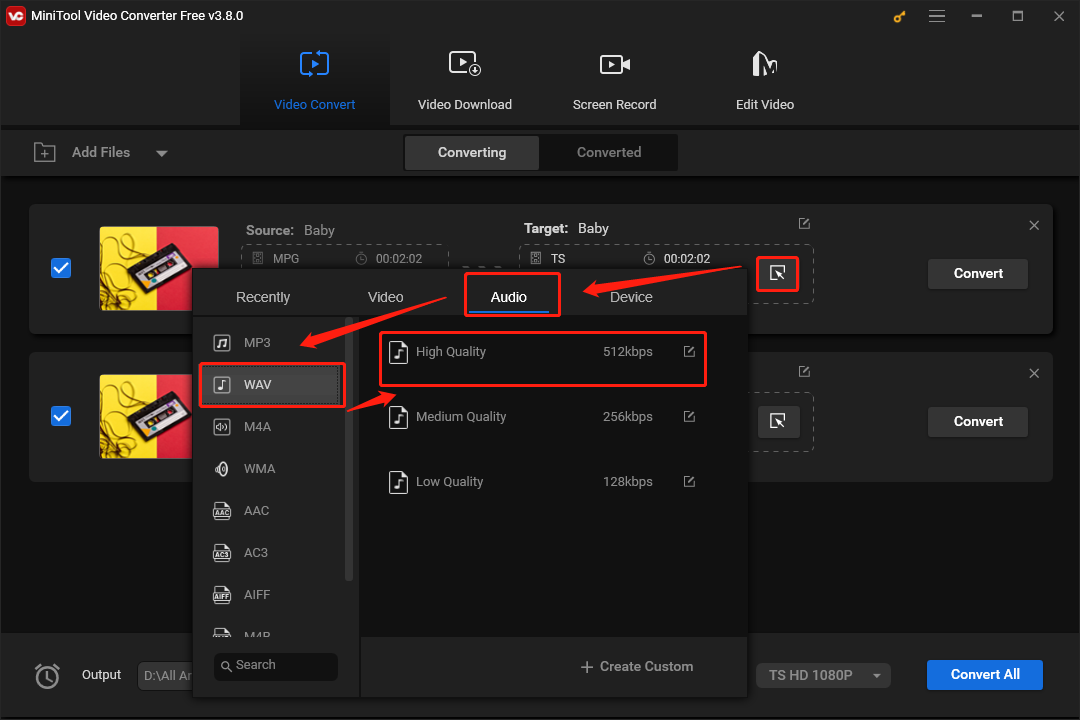
On condition that you want to set a uniform output format for multiple MPG files, expand the Convert all files to option by clicking on the drop-down arrow. In the pop-up output format interface, move to the Audio module. Then choose WAV High Quality.
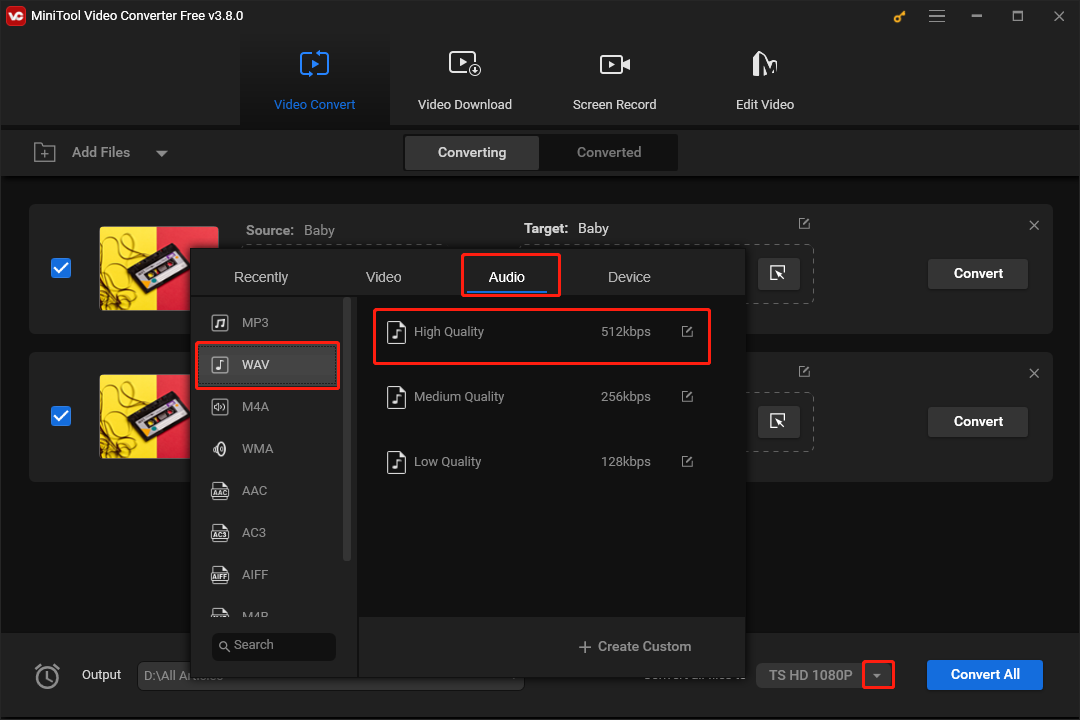
Step 4. Begin the conversion from MPG to WAV and check your converted files.
Click on the Convert or the Convert All button to begin transforming MPG into WAV.
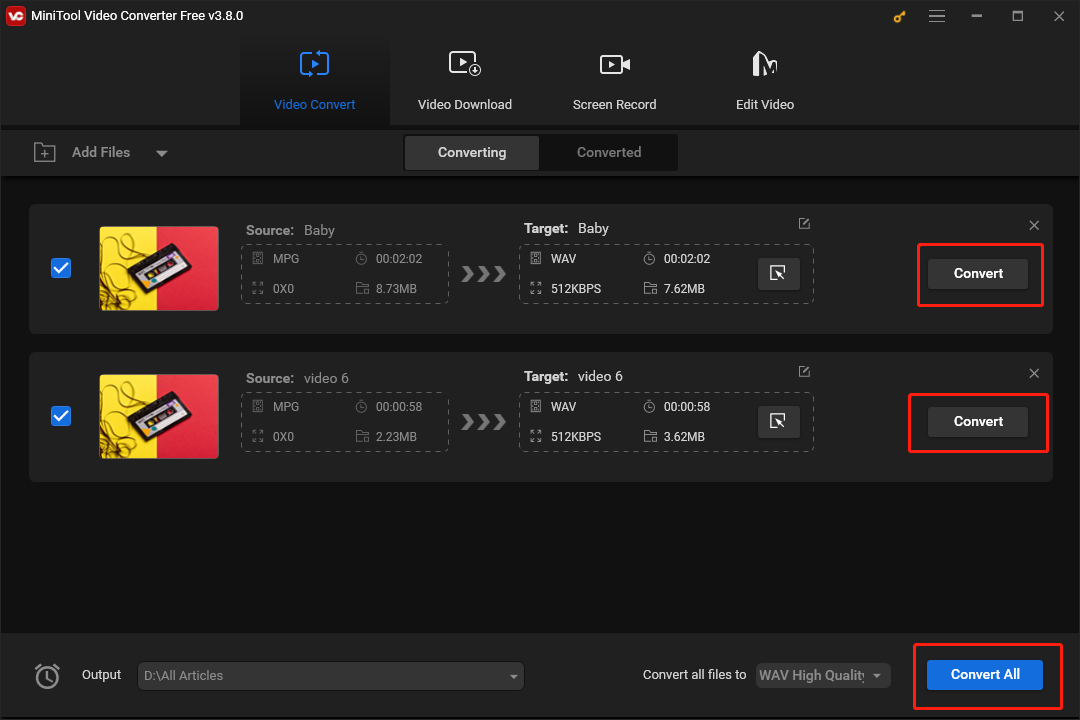
Once your conversion tasks are over, switch to the Converted section and click on the Show in folder button to check whether your WAV files can be played or not.
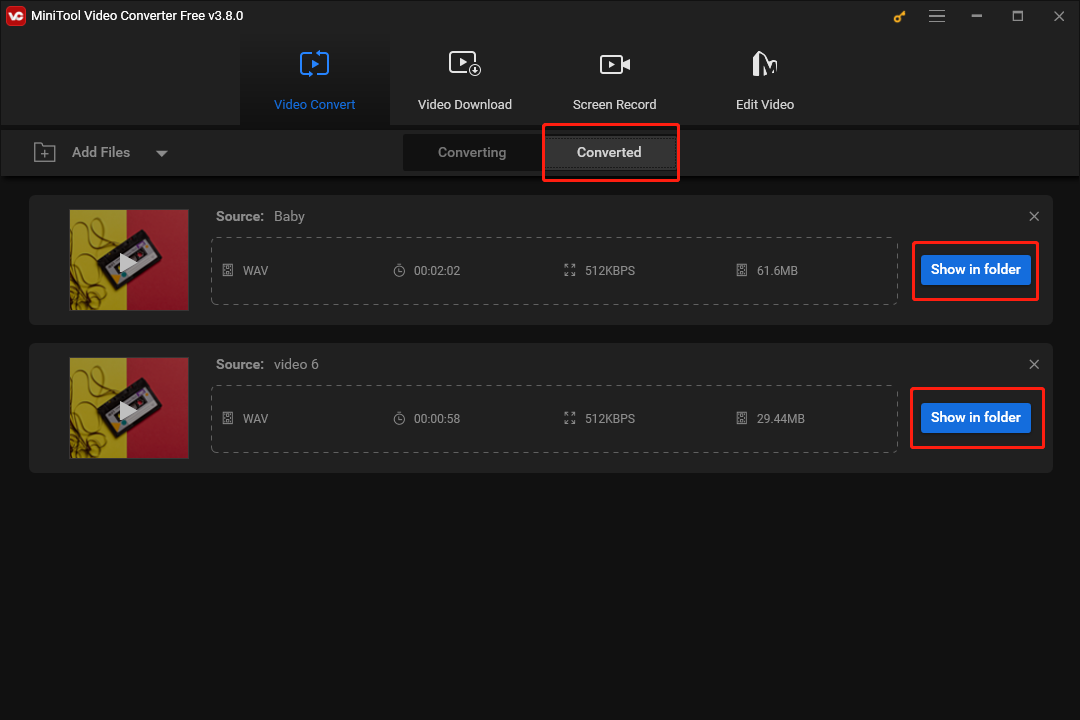
With the in-depth instructions above, it will never be difficult for Windows users to convert MPG to WAV. In addition, since MiniTool Video Converter has an intuitive interface, even beginners can use it to accomplish file conversion effortlessly.
How to Convert MPG to WAV Online
If you want an online MPG to WAV converter, Converter App can be a good choice for you. With it, you can transform MPG into WAV easily and quickly. Meanwhile, Converter App allows you not to download and install any plug-in or software. Below is a step-by-step guide on how to convert MPG to WAV with Converter App.
Step 1. Pay a visit to the MPG to WAV Converter page of Converter APP.
Step 2. Upload your MPG file by clicking on Click to choose a file.
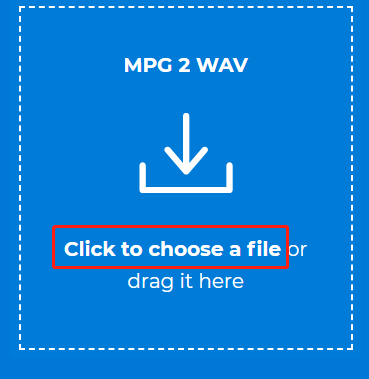
Step 3. After you import your MPG file, your conversion task will start automatically. Then click on the Download button to download your converted file.

Step 4. Check whether your WAV file can be played or not.
If you want to convert MPG to WAV online, the detailed instructions above can do you a big favor.
Other Recommended MPG to WAV Converters
In the following content, the recommendation of several MPG to WAV converters will further facilitate your conversion tasks.
Conversion Tool 1. FreeConvert
FreeConvert, which is an online converter, enables you to convert MPG to WAV effortlessly. Meanwhile, it allows you to convert your MPG files to a slew of media formats such as MP4, MP3, AVI, and more. More importantly, with FreeConvert, you can enjoy some advanced settings. Specifically, you can choose an audio codec like AC3, MP3, and more based on your needs.
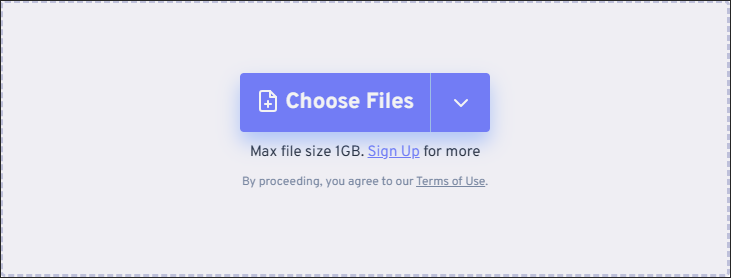
Conversion Tool 2. CloudConvert
CloudConvert is another choice for you to convert MPG to WAV online. At the same time, it enables you to convert your MPG files to multiple formats such as MP3, M4A, WMA, AAC, AIFF, and more. Furthermore, CloudConvert allows for saving your MPG files in the GIF format. Additionally, with it, you can preset the volume, audio channels, and sample rate of your converted files.
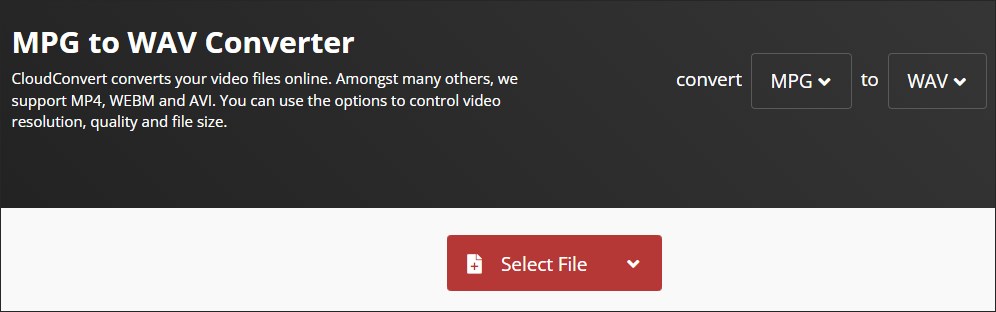
WAV to MPG Converters
Currently, although you have a good command of converting MPG to WAV, you may want to get MPG from WAV. Hence, in the following paragraphs, 2 WAV to MPG converters will be recommended to facilitate your conversion tasks.
Conversion Program 1. MiniTool Video Converter
Undoubtedly, MiniTool Video Converter also helps you turn WAV into MPG. More importantly, it is beyond a file converter. Specifically, MiniTool Video Converter enables you to download videos, subtitles, and playlists from YouTube. Plus, it allows you to enjoy a no-watermark recording experience. Even if the resolution of your screen is 4K, MiniTool Video Converter can offer you high-quality screen recording without time limits.
MiniTool Video ConverterClick to Download100%Clean & Safe
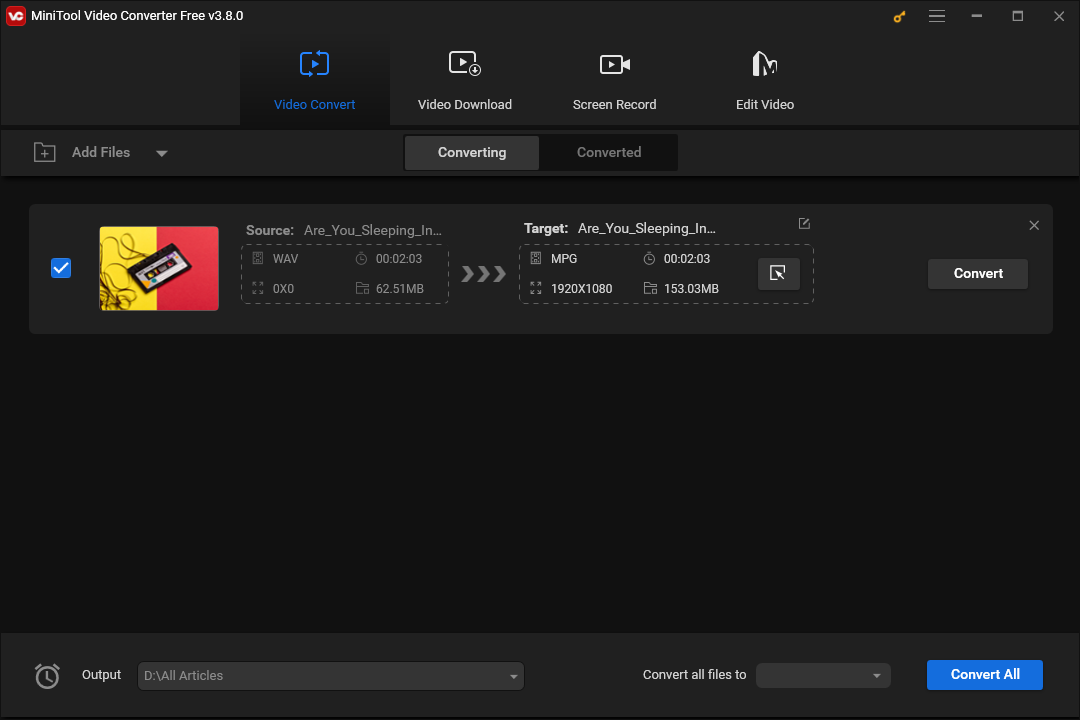
Conversion Program 2. MConverter
As an online WAV to MPG converter, MConverter gives support for batch conversion, which enables you to convert multiple WAV files to the MPG format effortlessly. In addition, it allows you to convert your WAV files to masses of media formats such as MP3, OPUS, WMA, M4A, and so on. Besides, MConverter has an intuitive interface, which enables beginners to accomplish file conversion with simple clicks.
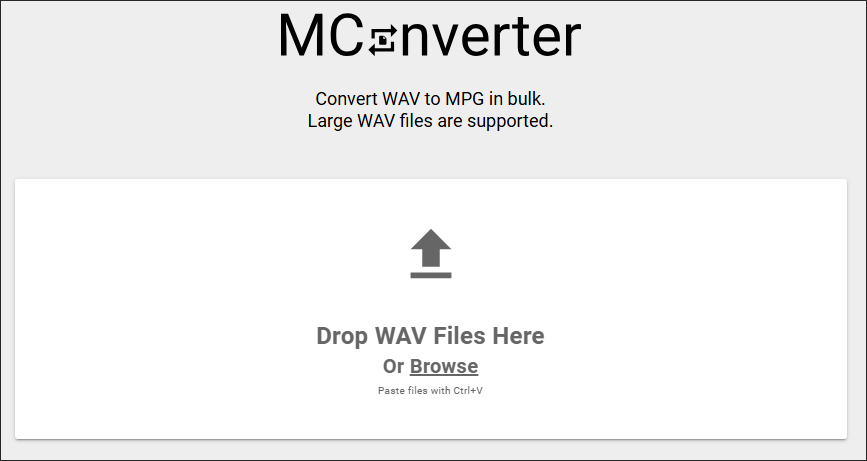
Understanding MPG
Created by the Moving Picture Experts Group, MPG can be defined as a popular video file format. As a container format, it plays a vital role in storing high-quality audio, videos, and metadata in a single interleaved stream. In addition, it uses advanced compression technologies, which allows for reducing file size and maintaining good video and audio quality simultaneously.
Although the compression level of MPG is not as good as the modern H.265/HEVC and H.264/AVC, MPG has outstanding compatibility with a mass of devices and media players, which makes it an ideal choice for users to distribute video content such as TV shows and movies. Meanwhile, MPG gives support for codecs including MPEG-1 and MPEG-2.
MPG also has its drawbacks. First of all, compared with some uncompressed video file formats, MPG will lead to a worse visual experience. Meanwhile, when using MPG, it is never facile for users to strike an appropriate balance between quality and compression.
In addition, as more and more advanced formats and codecs like VP9 and AVI come, MPG, which still uses outmoded MPEG-1 and MPEG-2 codecs, is less competitive. Plus, it has limited features. For instance, MPG doesn’t support HDR content and 4K videos.
Understanding WAV
WAV, which stands for Waveform Audio File, refers to an audio format that won great popularity among audio professionals. With an uncompressed and versatile nature, it has been an ideal choice for content creators to share their audio files digitally. In addition, WAV plays a vital role in the storage of audio bitstreams on a PC.
Created by Microsoft and IBM, WAV uses lossless compression. Consequently, if you save your audio files in the WAV format, you can enjoy paramount sound quality effortlessly. Meanwhile, WAV has much to offer in sustaining high-fidelity archiving, which allows audio professionals to replay and save their work with a high quality.
However, WAV files also have some limitations. For instance, during the playback of WAV files, some users may encounter buffering problems. To solve these problems, fast disk drives are never dispensable. Hence, it is suggested users upgrade a disk drive with higher capacities to enjoy a smooth auditory experience.
The compatibility issue is another limitation of WAV. Specifically, not all operating systems and devices give support for playing WAV files. Some Apple products can be a case in point. If you want to avoid this issue, you’d better convert WAV to another file format.
The file size is another limiting factor for WAV. To be specific, the file size of a WAV file reaches up to 4GB. Therefore, if your project needs additional metadata support or a larger file size, it is recommended you save your project in formats such as BWF or RF64.
Bonus: How to Edit and Play Your WAV or MPG files
If you want a tool to merge or play your WAV and MPG files, MiniTool MovieMaker is a can’t-miss choice for you. As an awesome video editor, it allows you to trim your WAV and MPG files. In addition, MiniTool MovieMaker enables you to combine multiple WAV or MPG files into one single file.
Moreover, with MiniTool MovieMaker, you are capable of adding filters, motions, effects, transitions, text, and more elements to your MPG videos so as to make them more attractive. At the same time, it allows for saving your WAV and MPG files in other formats like MKV, MOV, AVI, MP4, WMV, WEBM, GIF, and MP3.
MiniTool MovieMakerClick to Download100%Clean & Safe
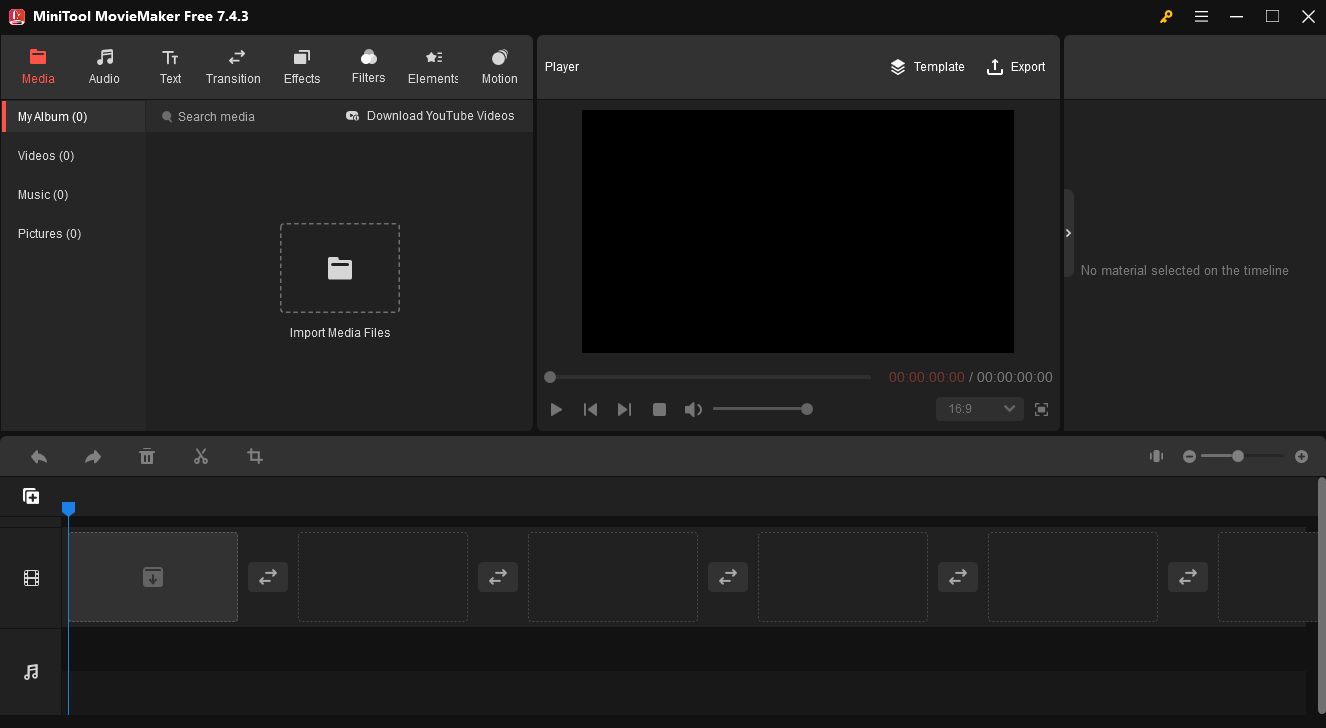
To Wrap Things Up
Whether you are a Windows or Mac user, you can find an easy and quick method to convert MPG to WAV in this article. At the same, this post has recommended several powerful converters to help you convert WAV to MPG. Meanwhile, it is believed that you have had a good understanding of MPG and WAV.
In the end, if you are confronted with any problems in the process of using MiniTool Video Converter or MiniTool MovieMaker, please send an e-mail to [email protected]. We will help cope with your problems as quickly as possible.


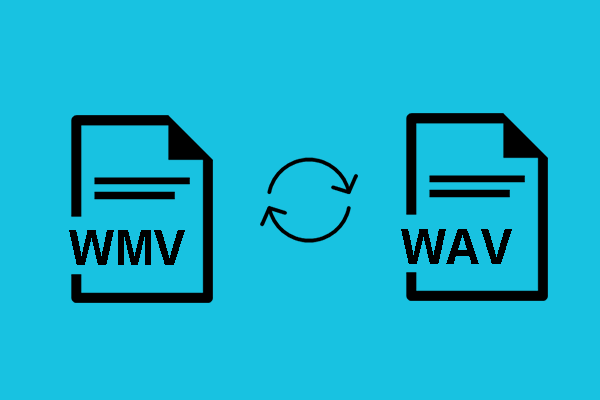
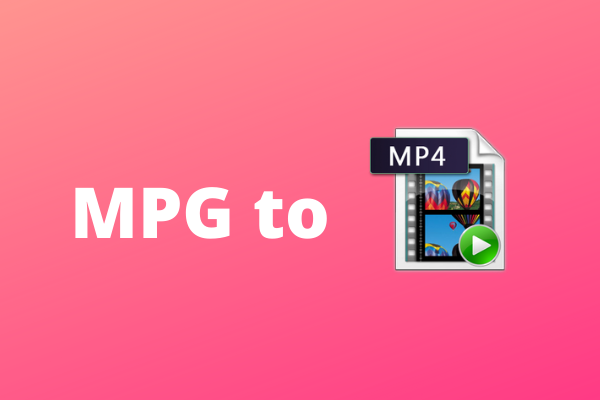
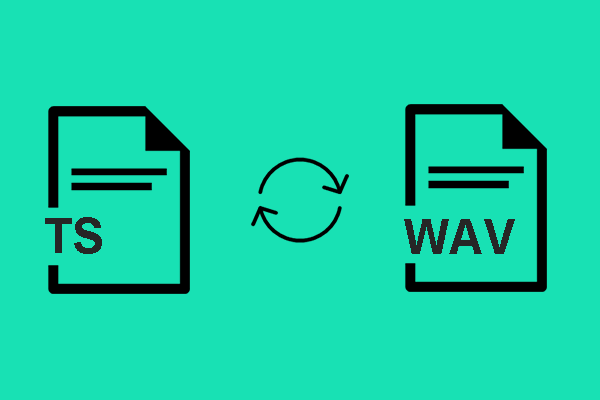
User Comments :