Do you know what MPEG2 and H264 are and the differences between them? This post from MiniTool will help you understand MPEG vs H264 in resolution, file size, bit rate, and more. You will also acquire 5 useful MPEG2 to H264 video converters, including the free file converter: MiniTool Video Converter.
What Are MPEG2 and H264 Formats?
MPEG2 and H264 are both video codecs and they play an important role in coding videos. Next, I will show you what they are.
What Is MPEG2?
MPEG2 codec, also known as H.222/H.262, defined by the ITU (The International Telecommunication Union), is a standard for the general coding of moving pictures and associated audio information, according to Wikipedia. It describes a combination of lossy video and audio data. MPEG2 allows currently available storage media and transmission bandwidth to store and transfer movies.
MPEG2 has a wide range of applications. Many digital TV signals seen through wireless, cable, and satellite TV in daily life are processed by it. In addition, for programs like movies, as well as DVDS and similar discs, their formats are also stipulated by MPEG2. Television stations, television receivers, DVD players, and other devices are usually designed with this standard.
MPEG2 is regarded as the successor to MPEG-1, which is designed for hard drives, flash memory, and optical discs. It occupies less bandwidth or consumes fewer resources than transport flows.
What Is H264?
H264 codec, also known as AVC (Advanced Video Coding) or MPEG-4 Part 10, is a video compression standard based on motion compensation. H264 is typically used for lossy compression, but it can create truly lossless areas in a lossy-encoded image or support a rare example with a whole lossy-free codec.
H264 is by far the most used format for recording, compressing, and distributing videos. 84-86% of video industry developers are willing to use it. H264 supports resolutions up to 8K Ultra HD.
One of the goals of the H264 project is to create a standard that can offer good video quality at extremely low bit rates than previous standards. Another aim is to improve enough flexibility for applying to various applications on networks and systems, including low and high bit rate videos, resolutions, broadcast, DVD storage, PTP/IP packet networks, and ITU-T Multimedia Telephony Systems.
MPEG2 vs H264: What Are the Differences & Which One to Choose
Comparing the H
264 codec and the MPEG2 codec, which one is better? Next, I will make a detailed comparison between MPEG2 and H264 in terms of compression efficiency, file size, resolution, bit rate, etc., to help you understand them better and make a choice between them.
MPEG2 vs H264: What Are the Differences?
#1. Compression Efficiency & File Size
H264 performs better than MPEG2 in compression efficiency and H264’s size is smaller than MPEG2.
Video compression, also called video encoding, is a process of reducing video size, which is beneficial for moving the video from one place to another. The work principle for video compression is to get rid of unwanted visual information and details. Different compression efficiency depends on different compression principles. Moreover, the compression efficiency is the main reason for different video size.
MPEG2 uses a combination of compression techniques and commonly requires higher bit rates to realize good visual quality. H264 adopts much more advanced techniques, like Flexible Macroblock Partitioning, to improve the compression efficiency. Accordingly, the file size of H264 is smaller than MPEG2.
#2. Resolution
H264 is more efficient than MPEG2 in resolution.
Resolution extremely affects the file’s quality and bit rate. Generally, a higher resolution requires a higher bit rate to maintain the same level of file quality.
MPEG2 primarily supports resolution up to 720p to 1080i, while H264 supports higher resolutions, including 4K and even 8K.
#3. Bit rate
H264 generates a lower bit rate than MPEG2.
Bit rate refers to the number of bits transmitted or processed per second. Video bit rate is expressed in bps. It influences the quality and size of a file with a specific codec.
MPEG2 supports various bit rate ranging from 3Mbps to 80 Mbps. H264’s bit rate depends on its resolution, ranging from a few hundred kbps up to 50Mbps or even higher. It can reduce bit rate up to 30%-50% of the original files than the MPEG2 codec for the same video quality. However, the advantages of H264 decreased as the bit rate increased.
#4. Coding Speed
MPEG2’s coding speed is faster than H264.
Coding speed refers to the speed of encoding and decoding. It varies significantly between different codecs. Coding speed is the key factor that determines the efficiency of video encoding and playback, especially in terms of streaming and video conferencing.
MPEG2 usually encodes fast and simply due to its limited resolution, bit rate, and file quality. H264 potentially requires more processing power or longer encoding times, particularly at higher resolutions and bit rates.
#5. Complexity
MPEG2’s complexity is lower than H264.
Codec complexity means the computational resources required by a specific encoder to encode and decode digital data. Higher complexity codecs generally offer better compression or file quality, while they need stronger hardware to realize real-time performance. On the contrary, lower complexity codecs are more efficient for those devices with limited resources, but they will sacrifice in compression rate or file quality.
#6. Usage
MPEG2 and H264 apply to different media files.
H264 dominates in online streaming, Blu-ray discs, high-definition television broadcasting, video conferencing, and mobile video playback.
MPEG2 is mainly used for DVD, digital TV broadcasting, and older media formats.
#7. Flexibility
H264 excels MPEG2 in flexibility.
Codec’s flexibility is affected by multiple factors, like algorithm design, bit rate, resolution, and compatibility, etc.
MPEG2 is inflexible in terms of bit rate and resolution changes. However, it offers less flexibility in partitioning. H264 supports variable bit rates, resolutions, and frame rates, allowing it to adapt to various network conditions and devices.
MPEG2 vs H264: Which One to Choose?
According to the comparison between the MPEG2 codec and H264 codec, H264 is superior to MPEG2 in compression efficiency, file size, resolution, bit rate, and flexibility. MPEG2 has its unique performance in coding speed and complexity. In addition, MPEG2 and H264 have different application areas.
Compared with MPEG2, I would recommend you to choose H264, which outperforms MPEG2.
Top 5 Software to Convert Between MPEG2 and H264
What converters are currently available on the market that can convert between MPEG2 and H. 264? Here are 5 recommended software included MiniTool Video Converter.
#1. MiniTool Video Converter
MiniTool Video Converter is a comprehensive media file processing tool that offers video conversion, video compression, video downloading, and screen recording. Its video converter provides many output formats for MPEG2 and H264 codecs. It can convert media files to videos, audio, specific device-compatible formats, and social media-compatible formats, over 1000 choices.
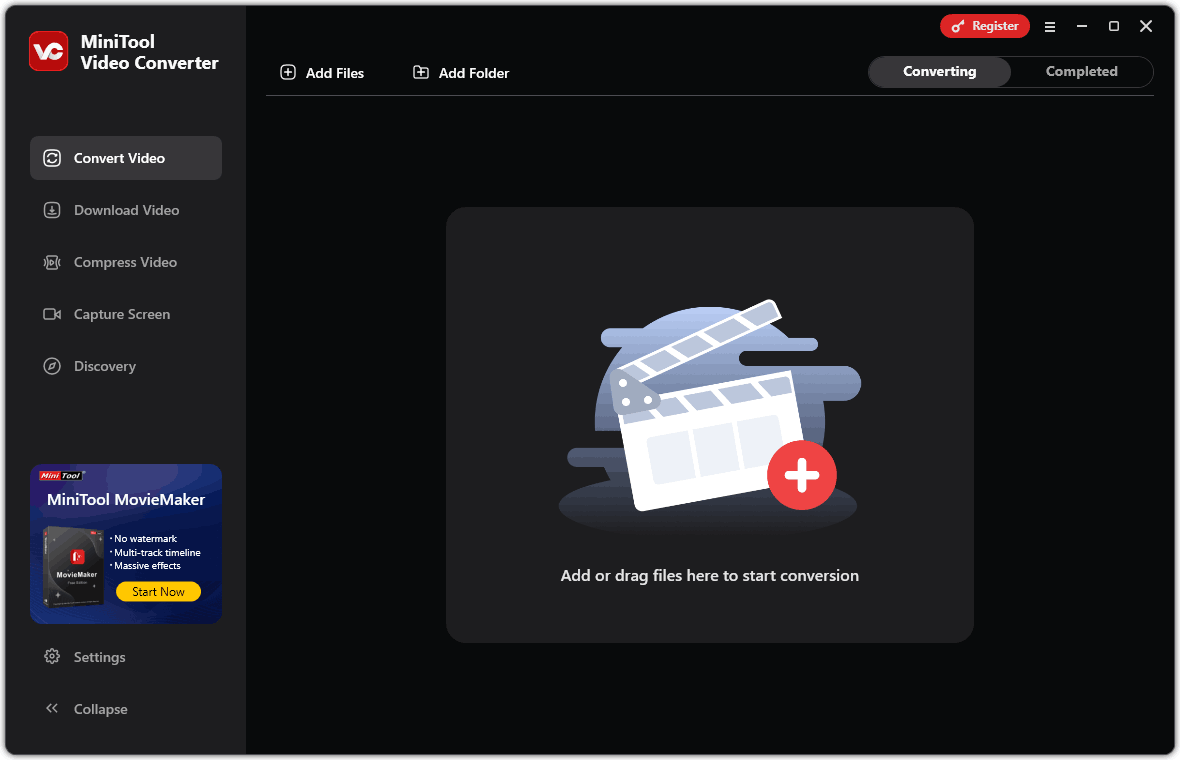
Pros:
- Supports customizing conversion parameters.
- Supports batch video conversion.
- Its interface is simple and user-friendly.
- No ads, watermarks, or limitations.
Cons:
- Can only be applied on computers.
#2. Movavi Video Converter
Movavi Video Converter is a conversion product from Movavi. It is a software designed for media file conversion with over 180 formats, allowing you to convert between MPEG2 and H264. Movavi Video Converter supports multiple features like AI-powered upscaling and lossless compression.
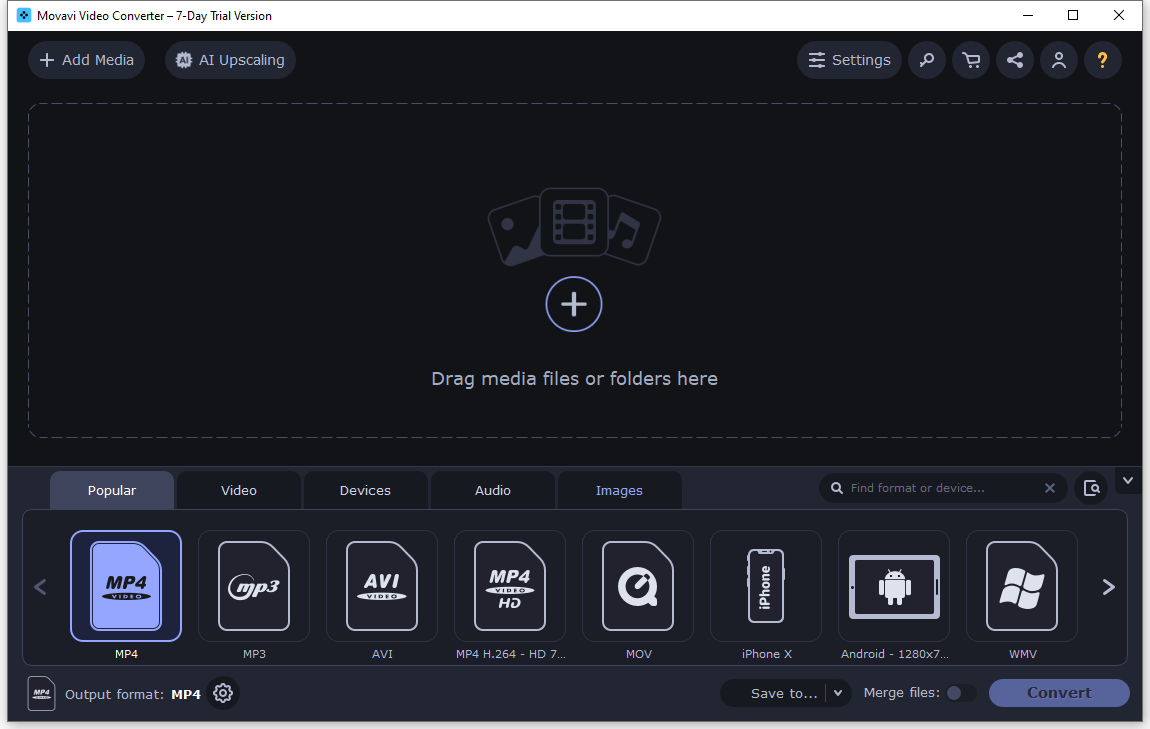
Pros:
- Supports high-speed conversion of video, audio, and image files.
- Leverages hardware acceleration for faster conversions.
- Supports batch processing and lossless compression.
Cons:
- There are many in-app purchase pop-ups.
- The free trial version adds a watermark to exported video.
#3. Any Video Converter
Any Video Converter is an AI-powered video tool that supports video conversion, video enhancement, and video blur. It is a free video converter used by over 600 million users since 2003. Any Video Converter supports more than 1000 video and audio formats, including MPEG2 and H264.
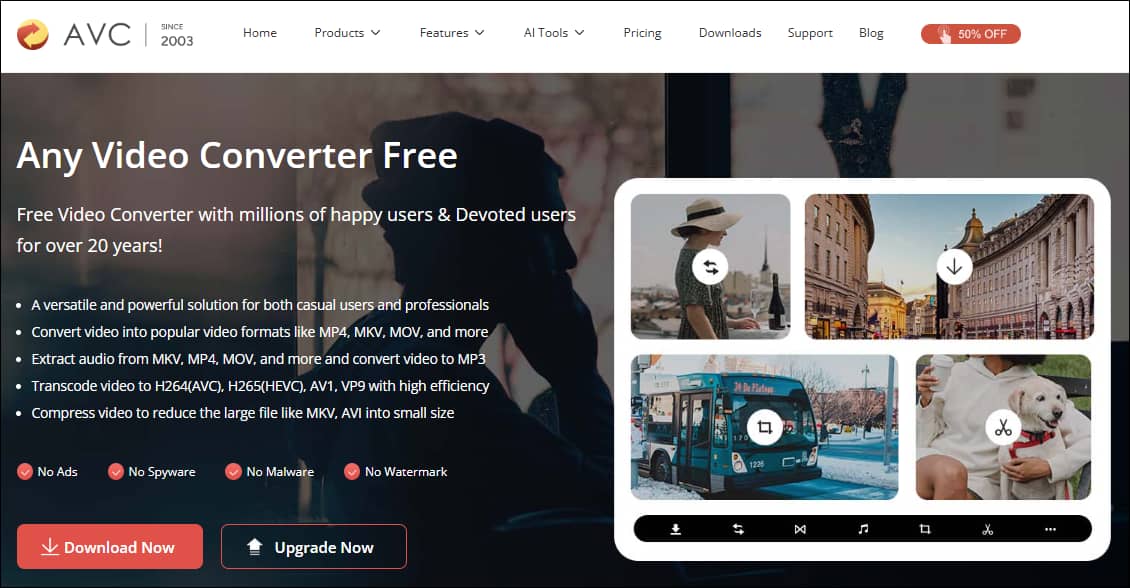
Pros:
- Ensures compatibility with different devices and platforms.
- Supports almost all unprotected video files.
- Transcodes videos efficiently to H264 AVC, H265 HEVC, AV1, VP9.
- Supports a user-friendly interface.
Cons:
- Occupies a relatively high amount of memory space.
- The free version has limitations in available features.
#4. HandBrake
HandBrake is an open-source and volunteer-developed tool that can convert nearly any video format to a variety of modern, widely supported codecs. It is one of the most well-known video converters. Its clean and user-friendly interface make video conversion easy for everyone. HandBrake also supports conversion between MPEG2 and H264.
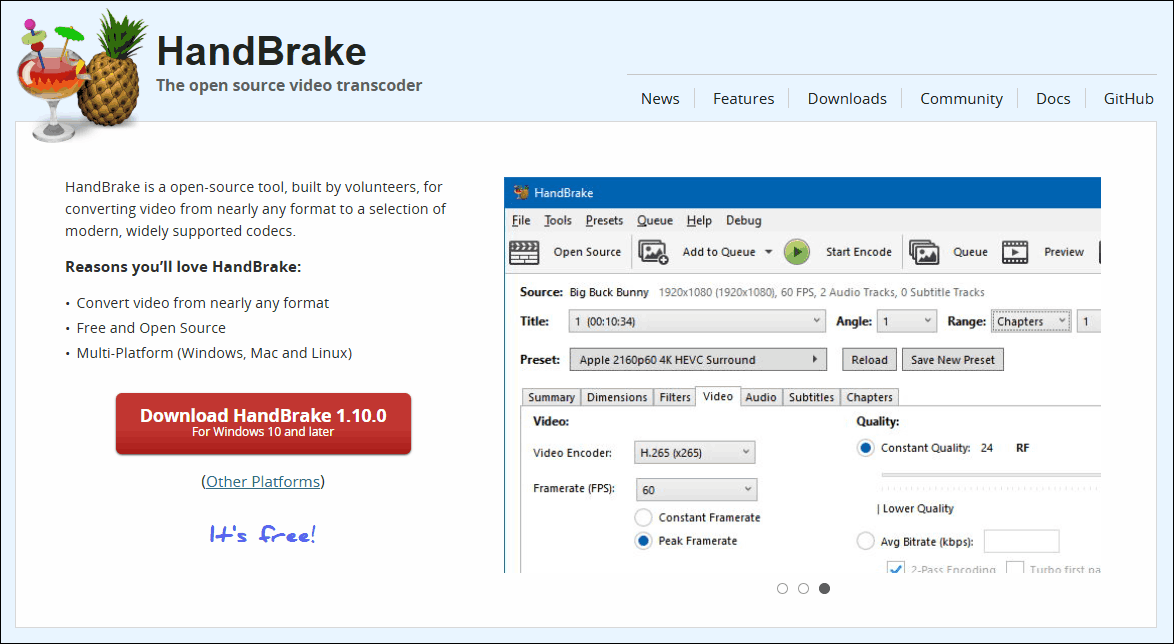
Pros:
- Supports converting almost all formats.
- Offers batch conversion, multi-track processing, and hardware acceleration.
- Supports customizing encoding settings for optimal results.
Cons:
- Only provides limited output format containers to WebM, MKV, and MP4.
- Converting large files may take longer.
#5. AnyConv
AnyConv is a fast, easy, and 100% free online file conversion tool. It supports simply uploading your files and converting them right in your browser. AnyConv can convert documents, images, audio, video, eBooks, or archives.
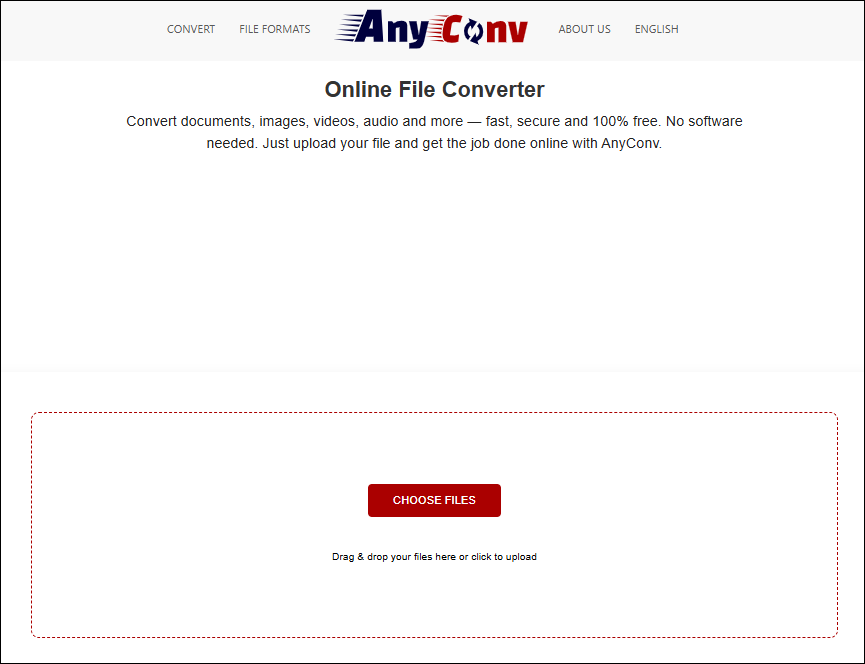
Pros:
- Supports over 300 file formats – including PDF, DOC, JPG, MP4, MP3, EPUB, and more
- Support a secure and private conversion.
- All uploaded and converted files are automatically deleted after 1 hour.
- Works on any device, including Windows, Mac, Linux, iPhone, and Android.
Cons:
- Uploading and converting files is slow.
- Maximum upload size is only 100 MB.
How to Convert MPEG2 to H264?
The converters recommended above are all suitable for converting between MPEG2 and H264. So how do you use these converters? Next, I will show you step by step that how to use the free video converter from MiniTool.
Step 1. Download and Install MiniTool Video Converter
Click the download button below to download and install MiniTool Video Converter. Then launch it.
MiniTool Video ConverterClick to Download100%Clean & Safe
Step 2. Import MPEG2 Encoded Video
After opening MiniTool Video Converter, you will be directly in the default Convert Video tab. Click Add Files on the upper right to import the MPEG2 encoded video.
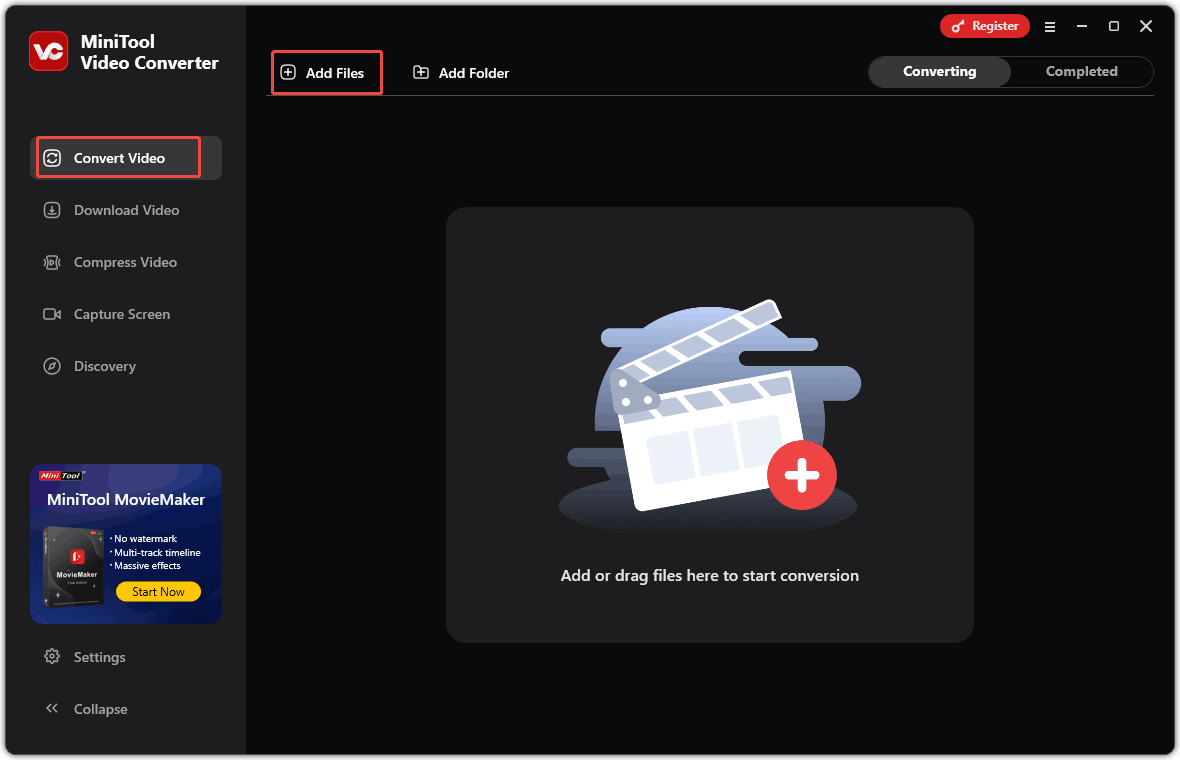
Step 3. Customize Your MPEG2 Encoded Video Parameters
When the video is imported, it will automatically return to the main panel with the conversion task created.
- Click the settings icon and a custom pop-up window will appear.
- Click the Video tab at the top of the pop-up window.
- Select a format that supports H264 encoding.
- Click the quality you want for the converted video on the right page.
- Click the edit icon to customize the converted video’s bitrate and audio parameters.
- You can also click + Create Custom to set the resolution, frame rate, and bitrate of the converted video, and the audio bit rate, sample rate, and channel.
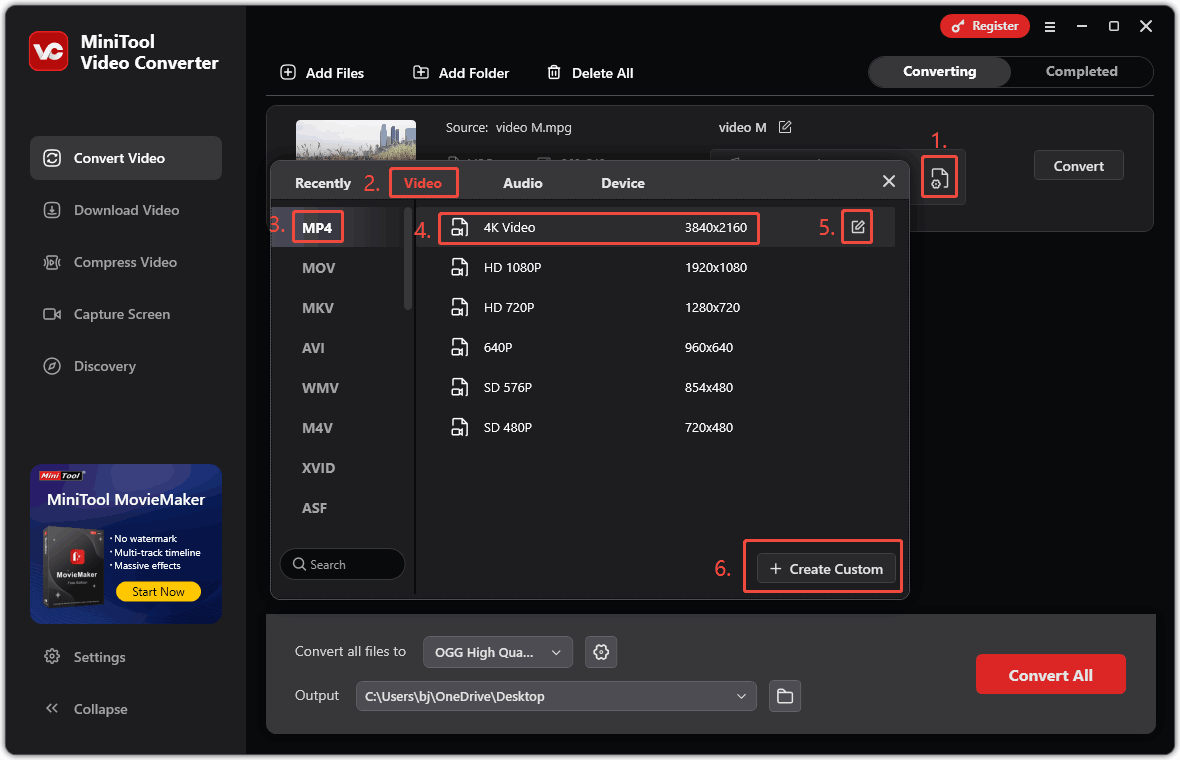
Step 4. Choose a Storage Location and Convert
Click on the Output option to select the storage location for your converted video. Then, click on the Convert button to start the conversion.
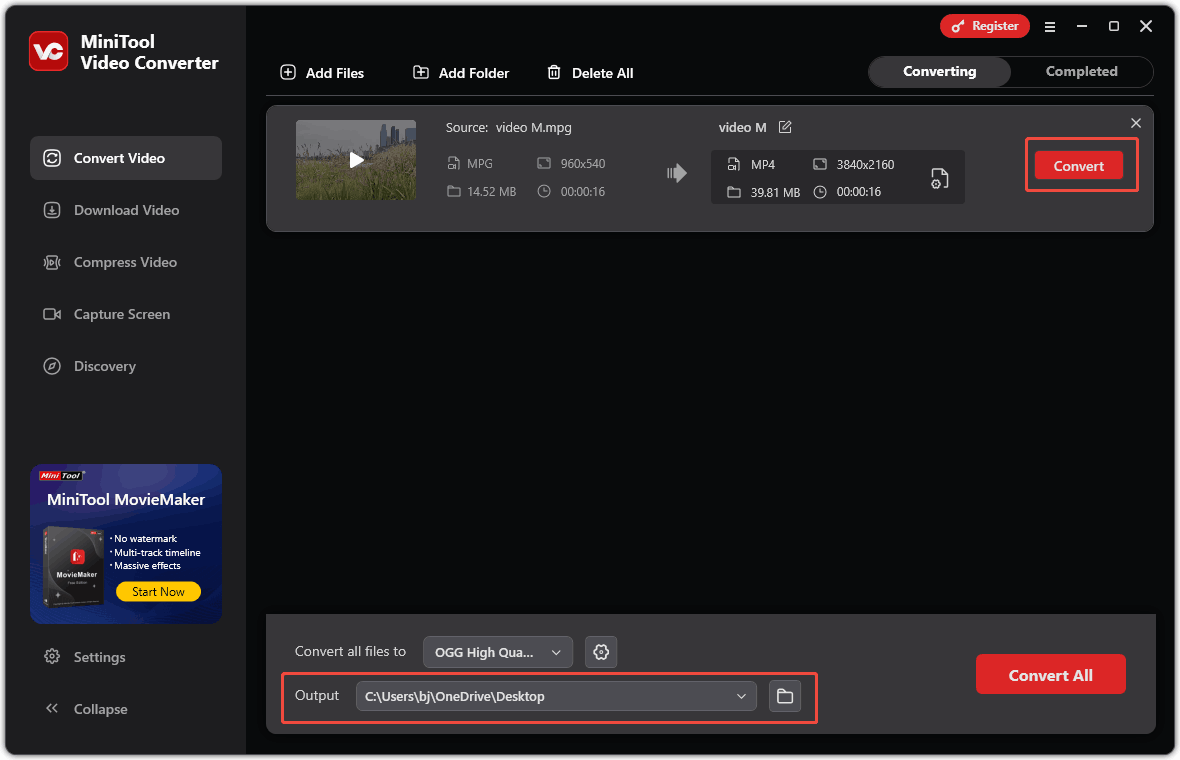
Step 5. View and Locate Your MPEG2 Encoded Video
Once the conversion completes, the completed conversion task will appear in the Completed tab. You can click the play icon to view the video or click the folder icon to find the video in its storage location on your computer.
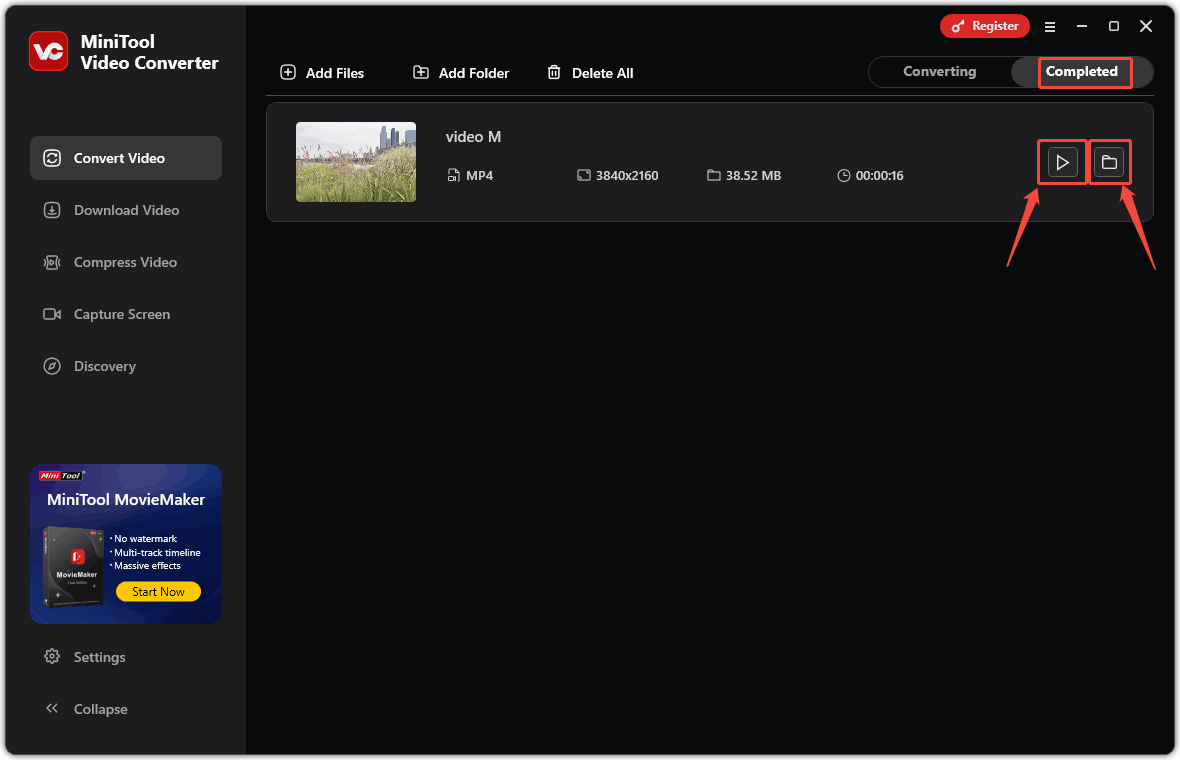
If you want to convert H264 to MPEG2, you can also use MiniTool Video Converter. The steps are similar to the above.
Bottom Line
MPEG2 vs H264, which one is better? H264 performs better than MPEG2 in compression efficiency, file size, resolution, frame rate, bit rate, flexibility, and compatibility. While MPEG2 has lower requirements for resolution and bit rate, it has better compression speed. MiniTool Video Converter is the best choice that can convert between MPEG2 and H264.
If you have any questions about MiniTool Video Converter, please feel free to contact us at [email protected].



![What Is H264 & How to Play/Convert H264 Files [Solved]](https://images.minitool.com/videoconvert.minitool.com/images/uploads/2020/11/h264-thumbnail.png)
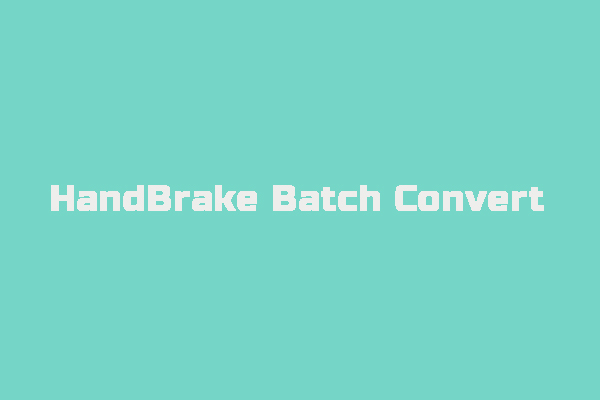
User Comments :