The Necessity of Playing MP4 on DVD Player
Although DVDs and CDs are out of date nowadays, there are still some people who want to use them to recall memories, especially the elders. Therefore, they want to burn the most common MP4 videos captured and edited by modern digital devices onto DVDs and play them with DVD players.
However, many users have encountered problems while trying to transfer well-refined video files to blank DVDs and complain that MP4 won’t play on DVD players. Thus, the need for a solution to such a problem is increasing. Referring to such a situation, this article aims to provide several workable fixes for people to choose from.
How to Play MP4 on DVD Player?
In general, you need to first convert MP4 into a codec supported by DVD. Then, burn the converted file onto a new DVD disc. Finally, you are able to enjoy the target video through a DVD player.
Step 1. Convert MP4 to DVD-Supported Format
MP4 is usually encoded as MPEG-4, H264/AAC, or H265/HEVC while DVD-compatible video codec is MPEG-2 whose file extension can be .mpg, .m2v, .mp2, .mp3, .ts, vob, or .svcd. So, you need a professional video converter that supports input format as MP4 and output format codec as MPEG-2. MiniTool Video Converter is a good choice among others for it can easily re-encode a media file without any watermark and time limitation. It is free and supports batch conversion.
MiniTool Video ConverterClick to Download100%Clean & Safe
1. Download, install, and launch MiniTool Video Converter on your Windows PC.
2. Click the Add Files option in the upper left to add target MP4 files or the folder that contains them.
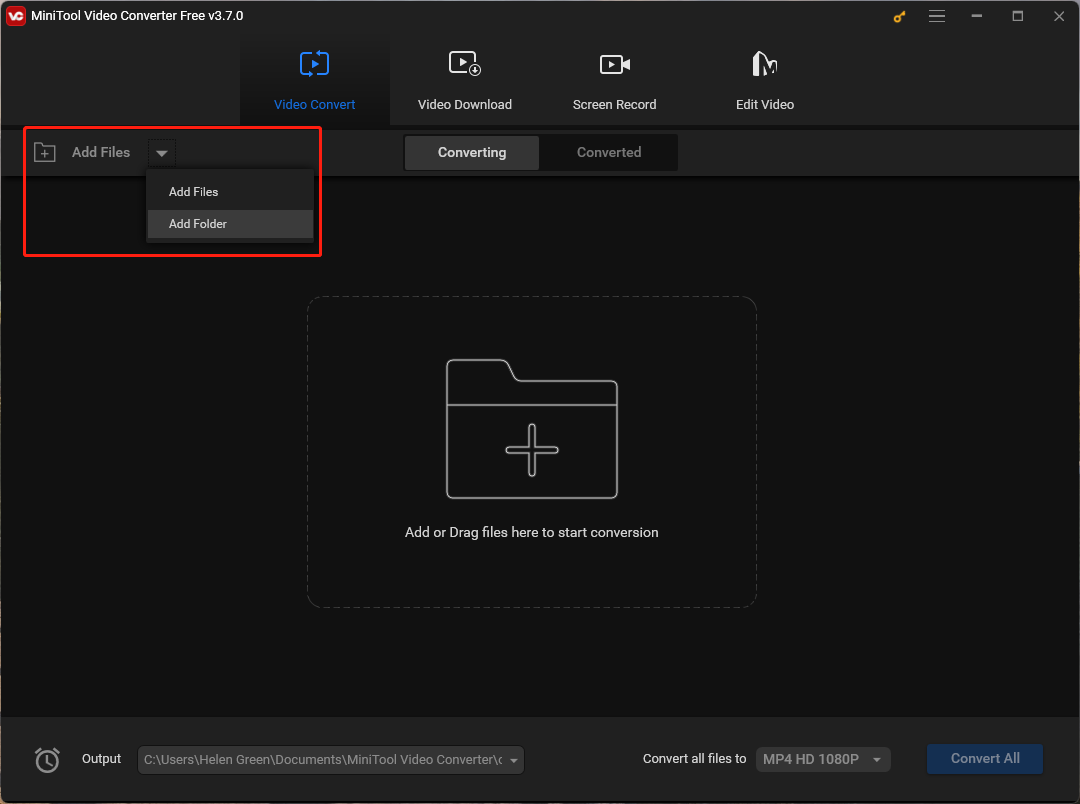
3. Click on the Convert all files to option to set up the output format for the target videos.
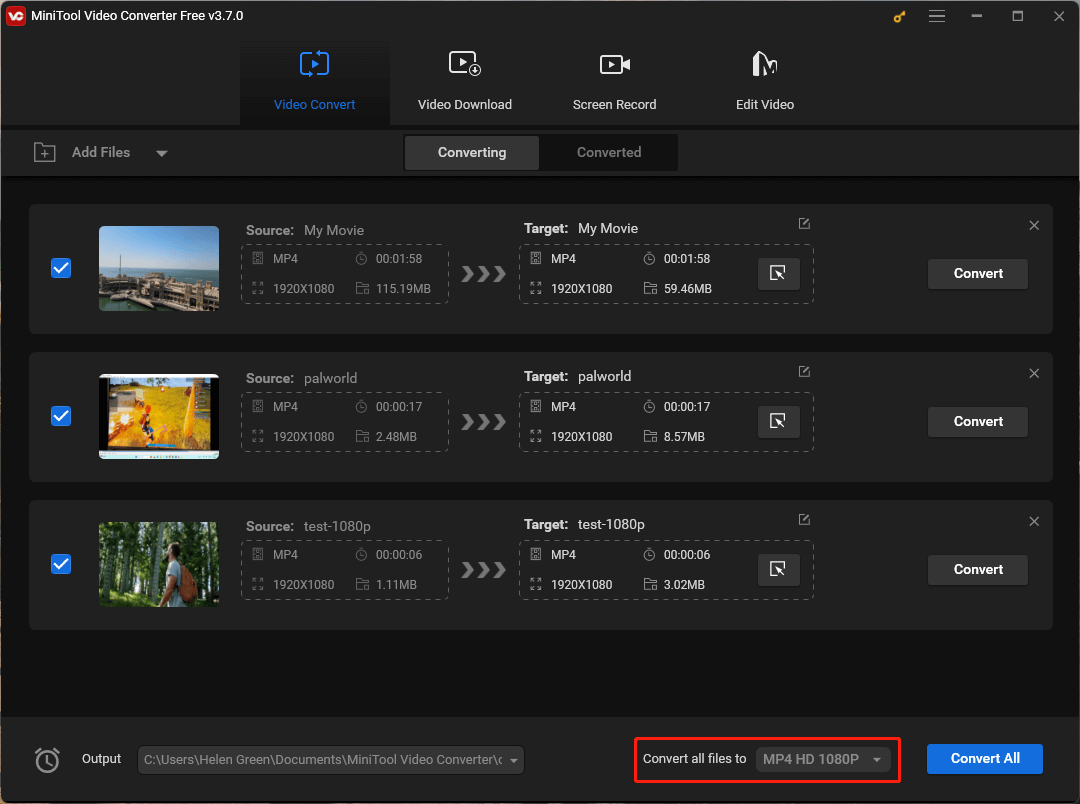
4. In the pop-up window, move to the Video tab, search for TS in the left panel, and choose a proper resolution in the right section. Then, click on the settings icon for the selected resolution to personalize further parameters.
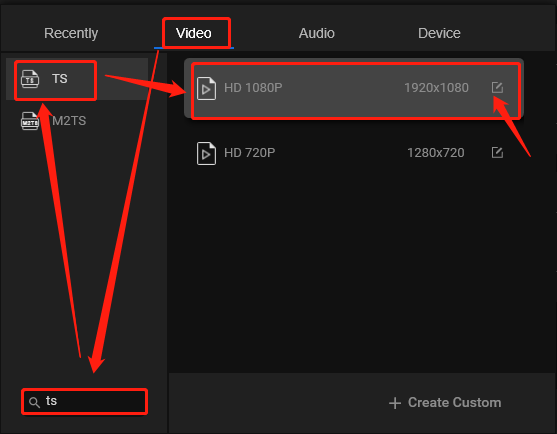
5. In the next Settings window, change the video encoder to MPEG-2. You can also adjust other parameters like video quality, frame rate, bitrate, and so on. Then, click the Create button to save your settings.
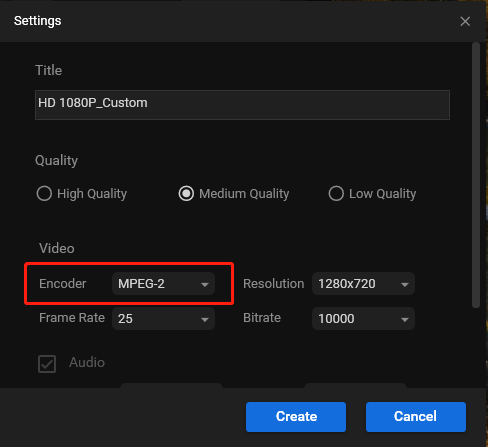
6. Find and select your customized TS format option in the previous window. Then, click the Convert All button to start converting all the MP4 files.
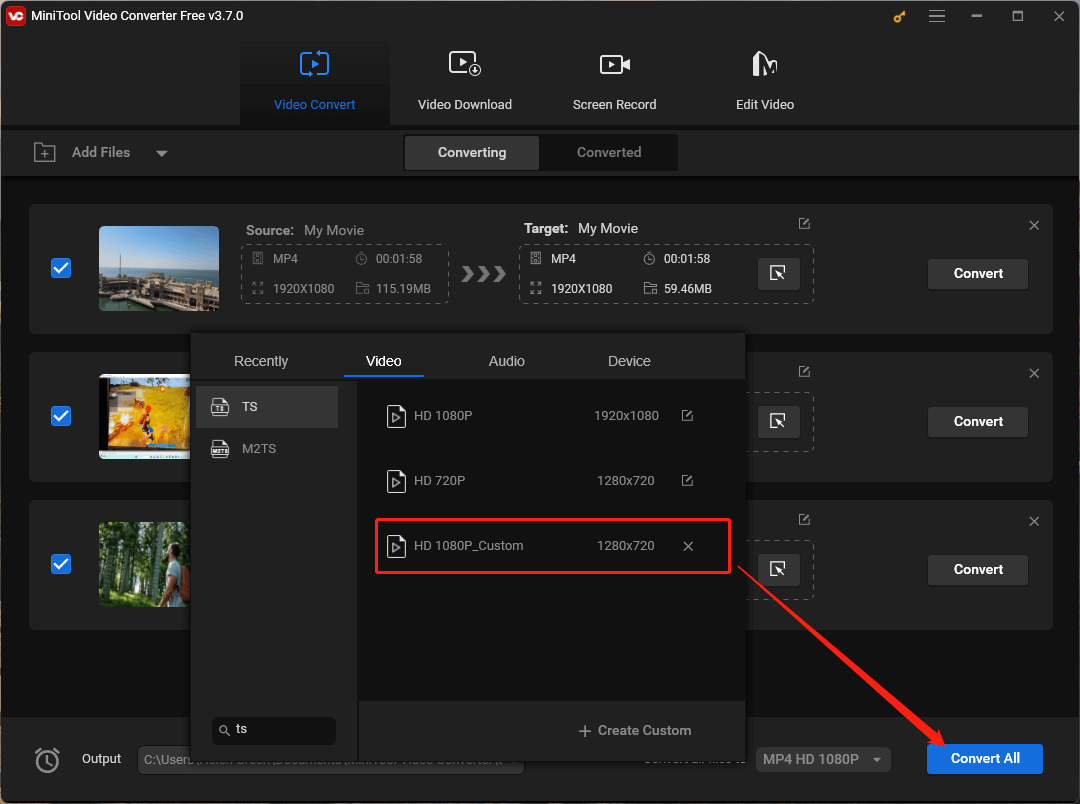
7. When the conversion finishes, switch to the Converted subtab from the upper menu and click the Show in folder button to locate the converted TS files on your computer.
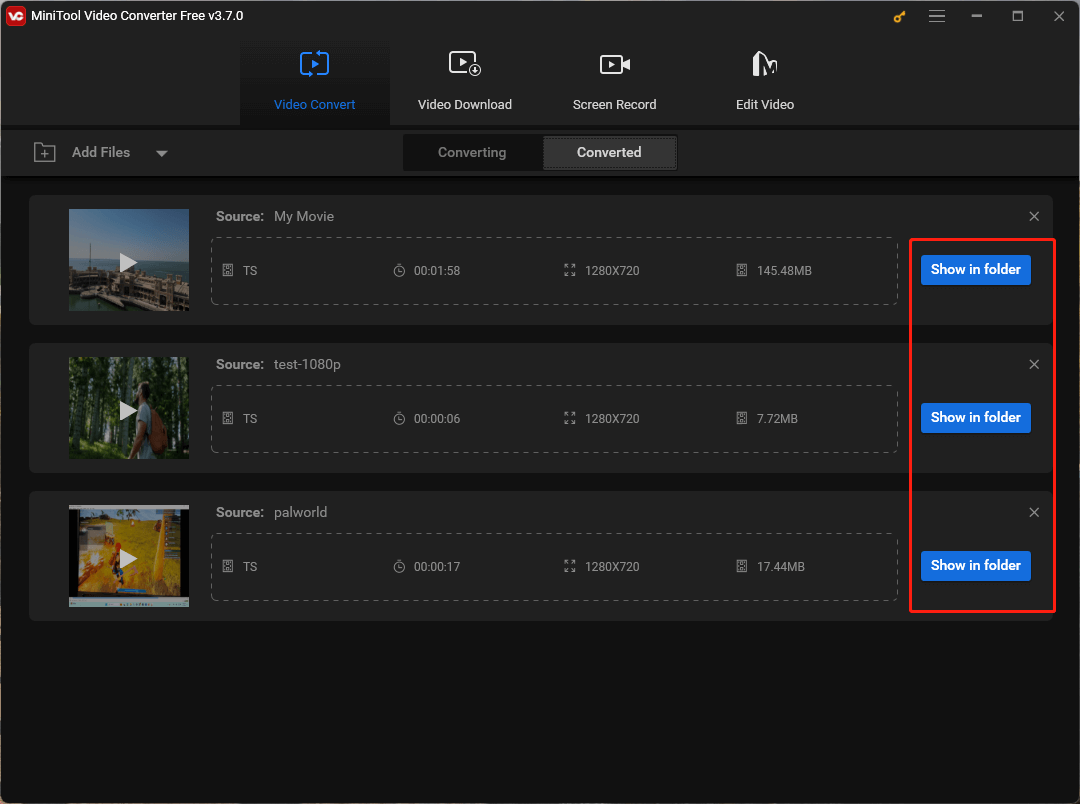
Step 2. Burn the TS files onto a DVD
When you get the DVD-supported media files, the next option you need to carry out is to burn them onto a blank DVD. Simply, connect the DVD to your computer, open your DVD burner, and burn the target videos into the DVD to create a video/movie DVD. To complete such a process, reliable DVD-burning software is indispensable. The following lists some DVD-burning applications.
- WinX DVD Author
- DVDFab DVD Creator
- Freemake DVD Burner
- IMGBurn
- DVD Styler
- CyberLink Power2Go
- Nero Burning Rom
Step 3. Play the DVD in the DVD Player
When you finally get the DVD with your desired videos or movies burned on, you can put it into the DVD player and enjoy the content on your TV or other digital displays.
Further knowledge that is worth mentioning is that some DVD players can directly play MP4 media files. To find out whether your DVD player supports MP4 or not, just check its user manual. Or you can have a test. Simply copy an MP4 file to a USB thumb drive and connect the drive to your DVD player via a USB jack. If your DVD player can detect the MP4 file, you can directly copy the target MP4s to the DVD to create a data disc and play with the data disc.
How to Fix MP4 Won’t Play on DVD Player?
The DVD player cannot play MP4 problem can be caused by various reasons. One of them is that the codec of the MP4 files is not supported by most DVD players. Therefore, you need to convert the codec of the media files to a DVD player-compatible type such as MPEG-2 following the steps described in the former content.
Another reason for MP4 will not play on DVD player lies in video resolution (width and height). A lot of DVD players have a narrow resolution support: 720 x 756p or 720 x 480p. Yet, the resolutions of video footage captured by modern devices almost all are higher than that. Such resolutions are inaccessible for DVD players.
Therefore, decreasing the resolution is also a way to fix the DVD player can’t play MP4 issue. It has been mentioned above that MiniTool Video Converter can also change the resolution of a video while altering its codec. Or you can rely on MiniTool MovieMaker, a professional and free video editor, to crop the width and height based on the aspect ratio for DVD players.
MiniTool MovieMakerClick to Download100%Clean & Safe
If your DVD player could directly open MP4 files stored on a USB before, now, it fails to play some videos in MP4 format. The possible reasons are:
- These MP4 files are corrupted.
- The USB disk is damaged.
- The USB jack on the DVD player is broken.
- There is software (probably malware) in the USB that prevents the playback.
Correspondingly, you can have the below solutions:
- Repair the corrupted MP4 files with MiniTool Video Repair.
- Check the USB drive for errors and replace it with a new disk.
- Fix the USB port.
- Scan the USB flash drive for virus and remove it.
Hope you have your problem solved now. If you encounter any problems while using MiniTool products, you can solve them by contacting [email protected].




User Comments :