If you are interested in DVDs and want to burn iMovie to DVD, you must need this post. This post from MiniTool Video Converter will show you 4 excellent DVD burners and tell you how to burn iMovie to DVD with them.
How to Burn iMovie to DVD with iDVD
iDVD is a Mac application for making DVDs. It is also a companion tool for iMovie, which helps you burn iMovie to DVD, and it allows you to design DVD menus. But with the advent of digital formats and online videos, DVDs are no longer popular and iDVD was abandoned in 2011.
If your Mac still has iDVD, you can follow the guidance on how to burn iMovie to DVD with it.
Step 1. Launch iMovie, click File and choose the iMovie project you want to save on DVD, and click Open.
Step 2. Click the Share icon on the menu bar, choose Export File, then name the video, adjust its output parameters, select saving location in the new pop-up, and click the Save icon to export it.
Step 3. Put a blank writable DVD disc into your computer’s optical drive.
Step 4. Open iDVD, click File on the menu bar, then click OneStep DVD from iMovie to import your iMovie project.
Step 5. Click the Burn button to start burning your iMovie project to DVD, and take out the disc after finishing burning.
How to Burn iMovie to DVD with DVDFab DVD Creator
DVDFab DVD Creator can help you create DVDs from any popular video format and provide you with some stylish templates and customized options to make your DVD menu. Also, it allows you to burn multiple videos simultaneously and enables you to preview videos in real time.
The following shows you how to burn a DVD from iMovie with DVDFab DVD Creator.
Step 1. Insert a blank DVD disc into the DVD drive.
Step 2. Download and install DVDFab DVD Creator on your computer, launch it, and navigate to the Creator window.
Step 3. Click Creator Mode Switcher, and choose DVD Creator.
Step 4. Click the Add button to upload your iMovie project, tap the Wrench icon, and choose the output quality and size according to your need.
Step 5. Click the Start button to start the burning process. When the burning process is over, it will give you information.
How to Burn iMovie to DVD with WinX DVD Author
WinX DVD Author is a free and easy-to-use application for Windows that supports burning MP4, VOB, and other video formats to DVD. This tool allows you to burn DVDs with personalized menus, subtitles, music, etc.
You can refer to the step-by-step guidance on how to burn a DVD from iMovie using this application.
Step 1. Put a blank DVD into the computer’s DVD drive.
Step 2. Download and install WinX DVD Author on your computer, launch it, and click the Video DVD Author button.
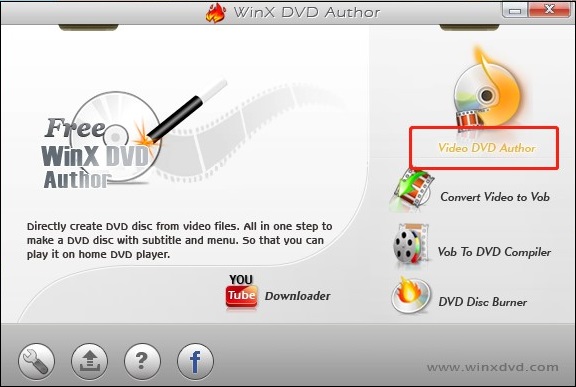
Step 3. Click the plus icon to import your iMovie project, and click Settings to adjust the aspect ratio, DVD type, language, and others.
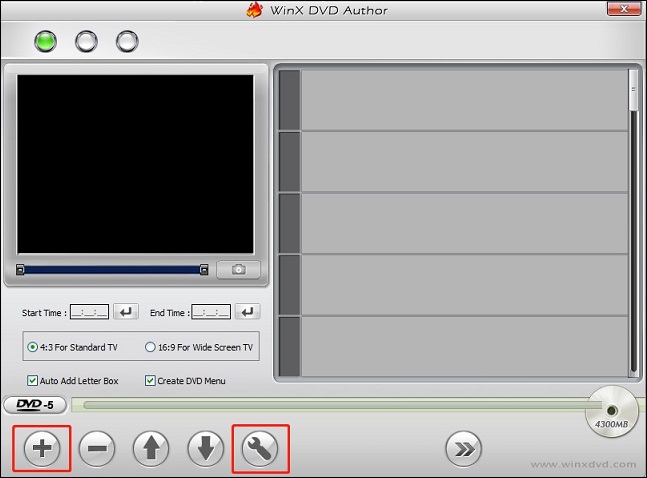
Step 4. Click the Next button to do more customizable settings such as adding a DVD chapter menu, or customizing background pictures according to your preference.
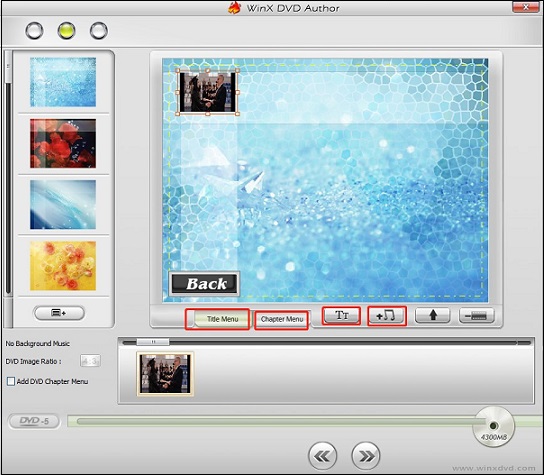
Step 5. Click the Start button to begin burning iMovie to DVD, and fetch out the disc after the burning.
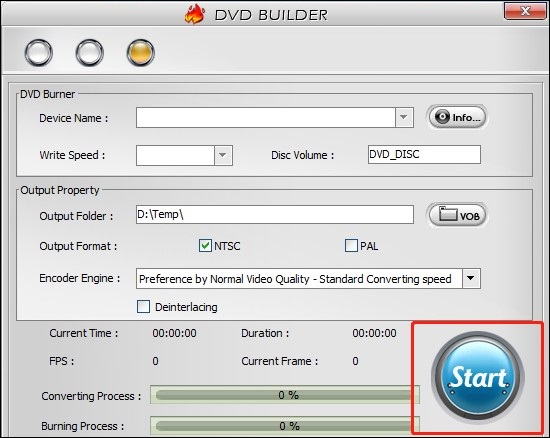
How to Burn iMovie to DVD with Cisdem DVD Burner
Cisdem DVD Burner is useful DVD-burning software that enables you to burn videos into different types of DVDs. With its excellent editing tools and a customizable menu, you can create a special DVD. For example, its editing tools allow you to trim, crop, and rotate videos, add watermarks, subtitles, effects, and others.
Step 1. Put a blank DVD into the computer’s drive.
Step 2. Download and install Cisdem DVD Burner on your PC, and launch it.
Step 3. Click the Add Videos icon to upload the iMovie project.
Step 4. Click the Menu icon at the lower-right corner to customize the video thumbnails, add background songs, and do others.
Step 5. Go to the Burn Settings and change the DVD format, name, TV standard, etc., click Burn to start, and take out the disc when the burning is done.
Bottom Line
The above shows you how to burn iMovie to DVD with iDVD and without iDVD. You can choose one method from them and go to burn your iMovie project with it.


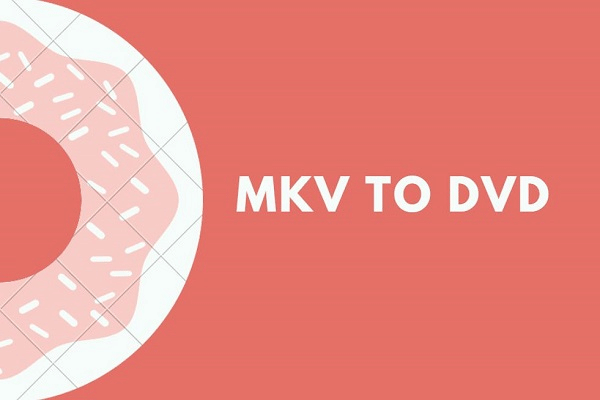
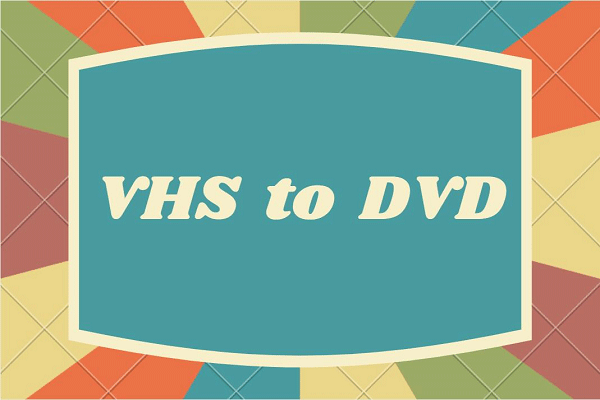

User Comments :