Is it possible to get XVID from M4V? Yes, it’s fairly possible! If you are seeking for an M4V to XVID converter to complete your file conversion, this article from the best free video converter – MiniTool Video Converter can do you a favor. It will walk you through the details of M4V and XVID and show you five converters to realize your M4V conversion. Meanwhile, there will be a step-by-step guide on how to convert M4V to XVID with MiniTool Video Converter.
An Introduction to M4V and XVID
Before discussing M4V to XVID converters and the specific conversion method, let’s learn everything about M4V and XVID first.
What Is M4V File Format
Nearly identical to the MP4 format, M4V, which has the.m4v file extension, is an MPEG-4 video file. Sometimes, people also call it an iTunes video file. You will probably find this type of files in TV shows, music videos, and movies downloaded through the iTunes Store. As the developer of M4V, Apple has applied DRM copyright protection to M4V so as to prevent its unauthorized distribution.
M4V and MP4 differ drastically in video quality, compatibility, accessibility, and security. If you desire a high-quality video with more security, M4V, which is protected by DRM, can be a better choice. If you want a video that shows better compatibility and accessibility, you can choose MP4.
How Much Do You Know About XVID
XIVD, which uses Xvid video codec library, isn’t a video format like MP4. It is a program to decompress and compress videos to the MPEG-4 Part 2 Advanced Simple Profile (ASP) coding standard to improve file transfer speeds and save on disk space. Meanwhile, XVID is distributed under the GPL free software license, which means that it can be compiled on any compatible operating system and device without limitation.
On a PC, any third-party program that can decode MPEG-4 ASP encoded videos can play XVID files. Some popular media players like VLC, DivX Plus Player, and BS.Player are specific examples. In addition, Elmedia Player is another option for Mac users. However, although Elmedia Player does supports other video and audio formats, it isn’t free to use.
The Reason for Getting XVID from M4V
On one hand, because M4V is not so widespread, it is hard for you to access it. On the other hand, M4V has great copy protection, which limits its compatibility on other platforms that are not authorized by Apple. In contrast, XVID files are compatible with many media players and devices as long as they support the MPEG-4 standard, which leads to the conversion from M4V to XVID.
M4V to XVID Converters
The following content will recommend several powerful M4V to XVID converters.
#1. MiniTool Video Converter
If you want to convert M4V to XVID for free, MiniTool Video Converter must be your best choice. For example, it allows for the transformation of your audio files into tons of other video formats like MP3, AAC, AC3, M4A, WMA, and so on. Meanwhile, supported by MiniTool Video Converter, you can easily turn your videos into different formats such as MP4, AVI, MOV, ASF, MKV, WMV, and more.
MiniTool Video ConverterClick to Download100%Clean & Safe
#2. Prism Video Converter
Prism Video Converter was created by NCH Software so as to facilitate Windows and Mac users’ file conversion. It contributes to the transformation of your audio/video files into a wide range of media formats, including M4V, XVID, MP4, ASF, WMV, AVI, 3GP, and more. At the same time, Prism Video Converter can make you capable of converting your DVDs to different formats.
#3. Filestar
Filestar is an easy M4V to XVID converter. It has much to offer in making your conversion tasks more efficient. Meanwhile, with Filestar, it just takes easy steps for you to rotate or resize your images. Additionally, using it, you can add filters to your picture and alter the colors of your photos.
#4. OGG Video Converter
Serving an efficient M4V to XVID converter, OGG Video Converter allows transforming your files into numerous audio/video formats such as MP4, MP3, M4V, XVID, FLV, AVI, 3GP, MOV, MKV, WMV, MPG, XVID, AAC. WAV, and more.
#5. TalkHelper Video Converter
With TalkHelper Video Converter, you can convert M4V to XVID successfully. As an all-in-one video converter, it can help you accomplish the transition from one format to other video/audio formats including M4V, XVID, MP4, MP3, MOV, AVI, MKV, WMV, and more. At the same time, it enables you to access video clips from the platforms like Vimeo, Dailymotion, YouTube, and so on.
How to Turn M4V into XVID with MiniTool Video Converter
There is the step-by-step guidance on how to implement the conversion of M4V to XVID with MiniTool Video Converter.
MiniTool Video ConverterClick to Download100%Clean & Safe
Step 1. Click on the above button to download and install MiniTool Video Converter on your computer. Then run it.
Step 2. Click on Add Files to import your M4V files. Also, you can drag your M4V files into the area where the arrow points on the below picture.
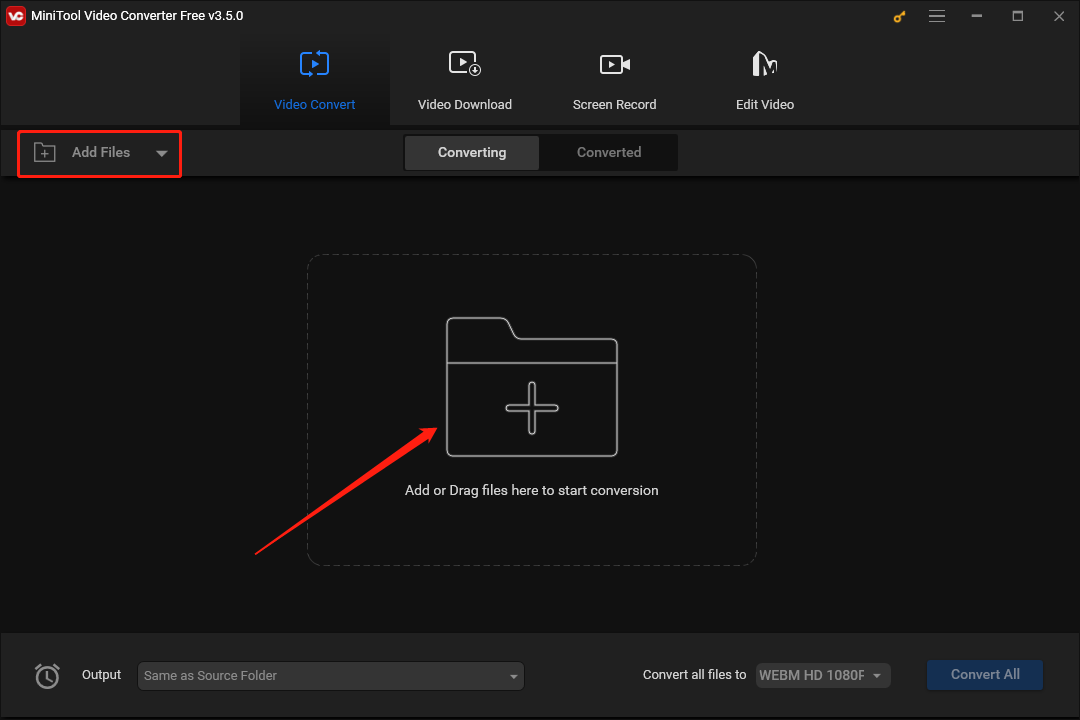
Step 3. Expand the Output option to select a location to keep your converted files.
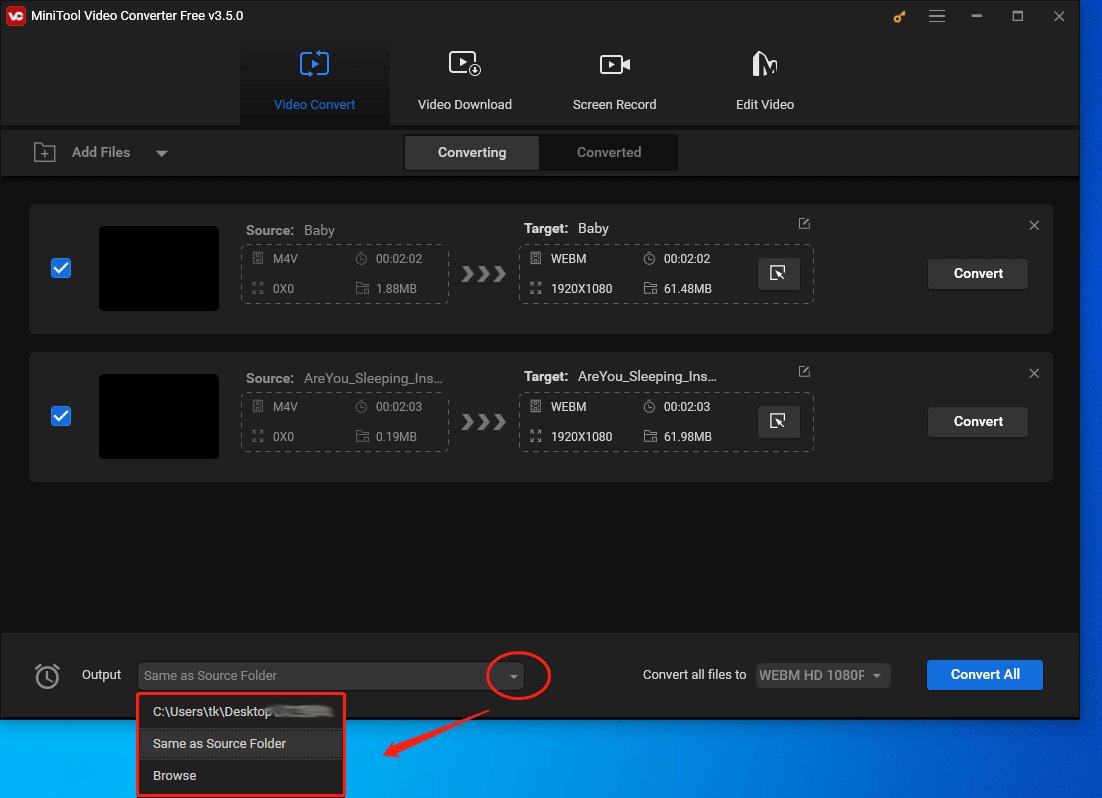
Step 4. Expand the Convert all files to option to choose a uniform output format for your M4V files. Here, we take XVID 1080P as an example.
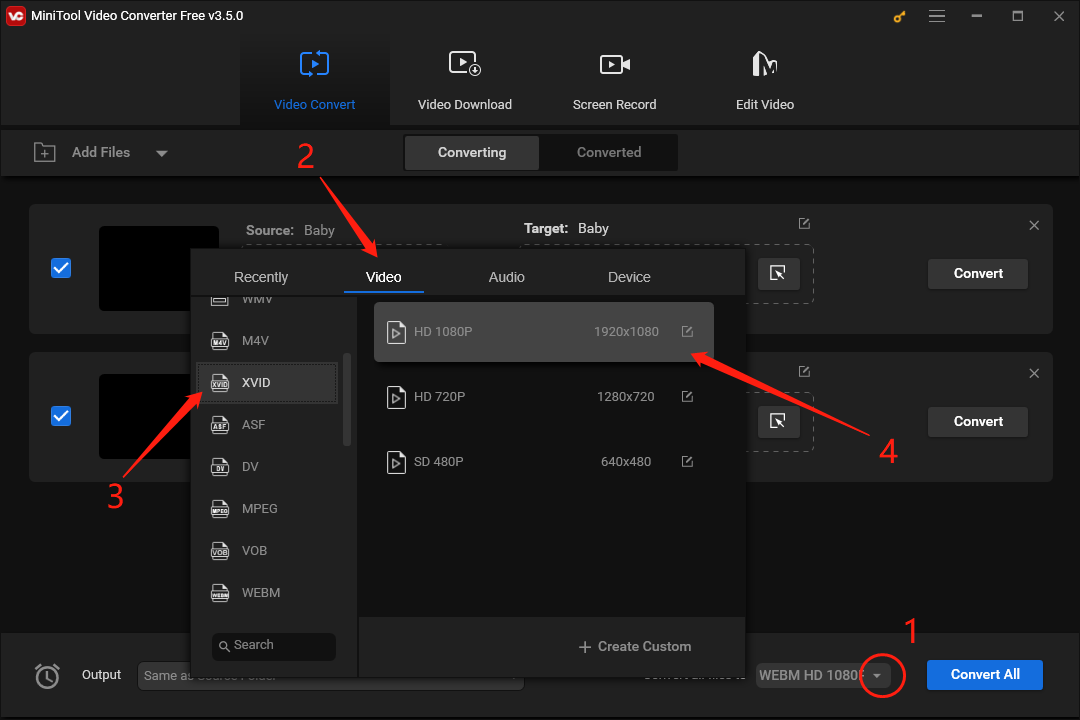
If you want XVID files with different resolution, click on the diagonal arrow under the Target tab to set a different output format for each M4V file. Here, we choose XVID 720P as the output format of the first M4V file.
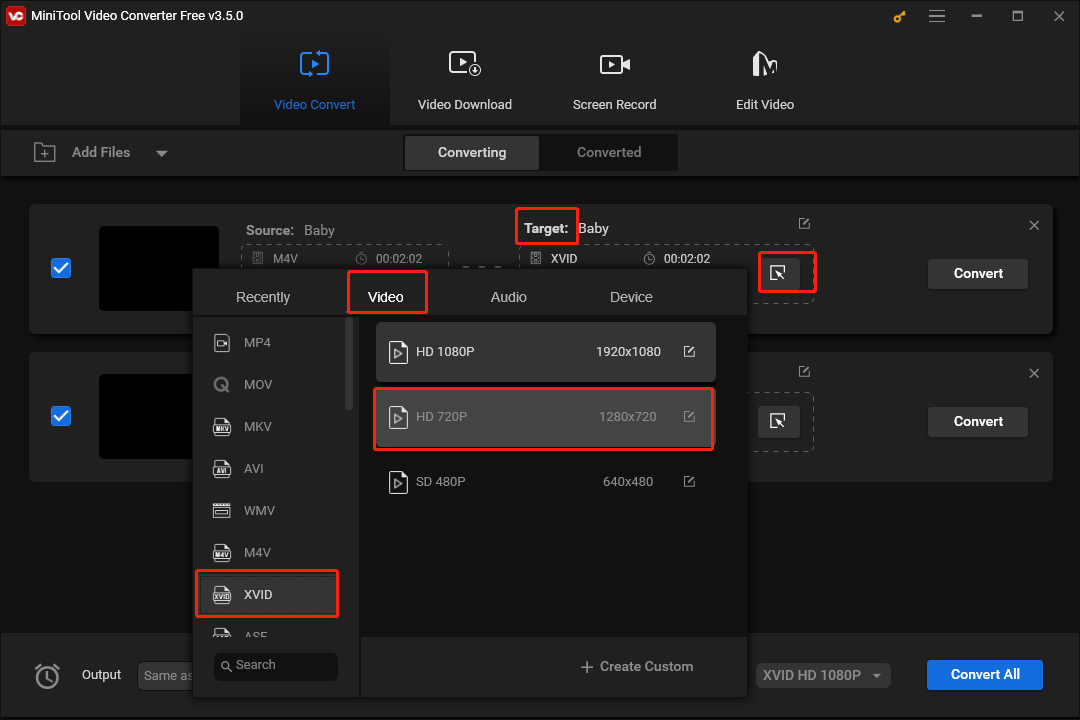
Step 5. Click on the Convert All button to begin the conversion from M4V to XVID.
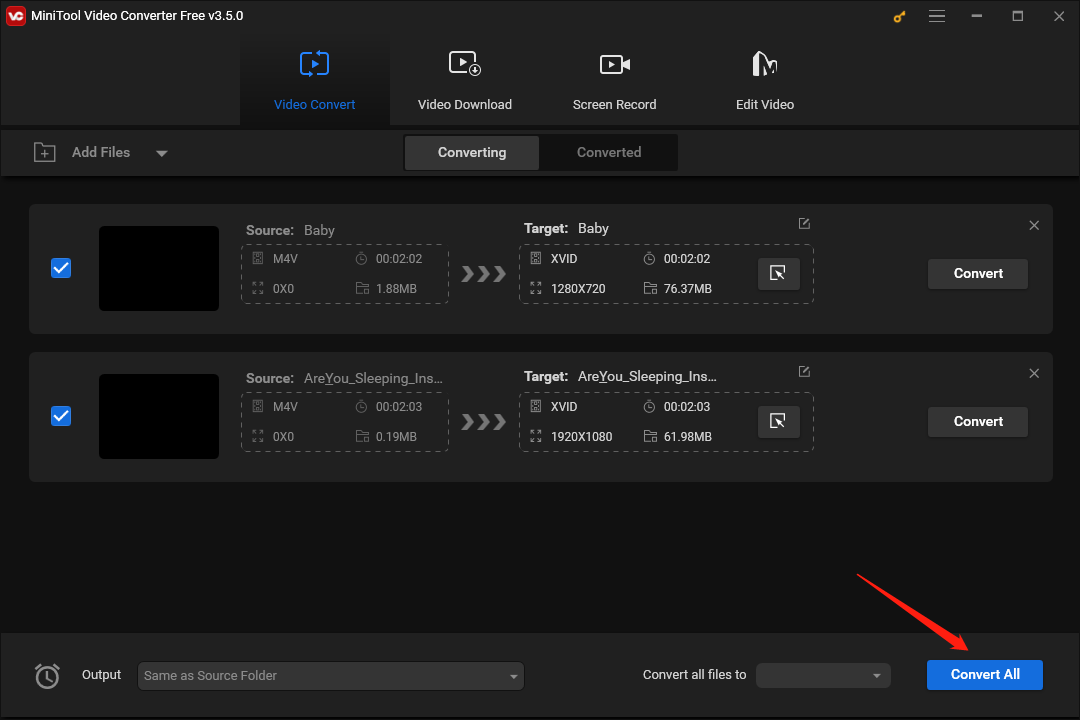
Step 6. Once the conversion of M4V to XVID is over, switch to the Converted section and click on Show in folder to check your XVID files.
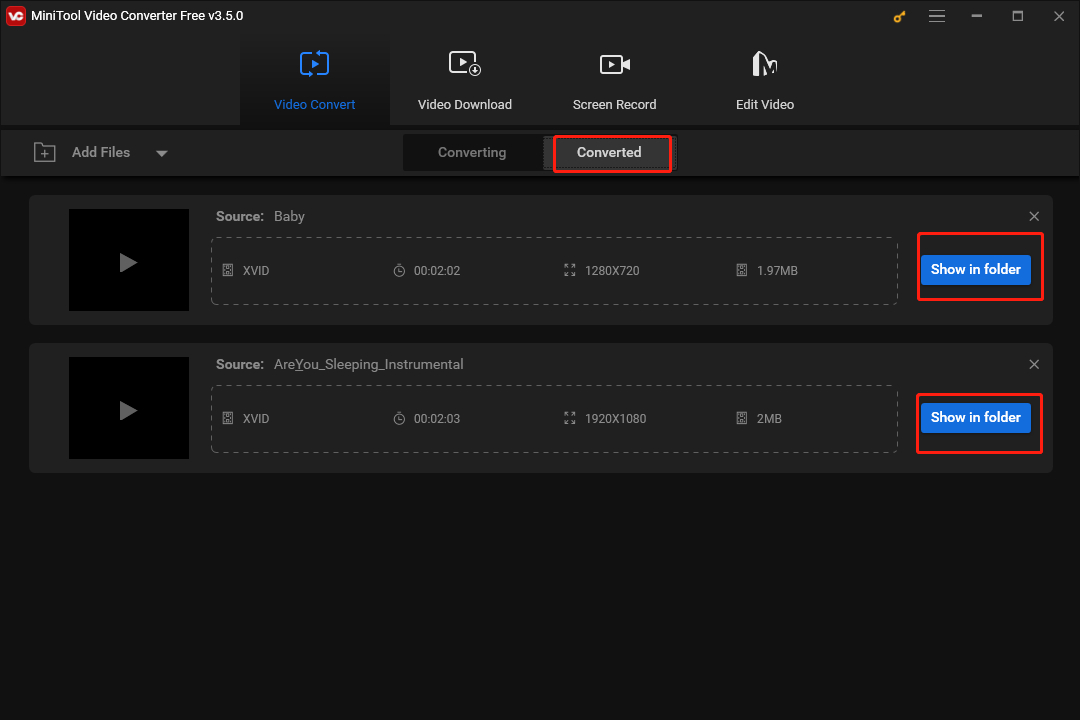
Undoubtedly, MiniTool Video Converter is a quick and easy M4V to XVID converter.
Bonus Tip: How to Handle the Data Loss of Your XVID Files
MiniTool Power Data Recovery is a professional data recovery software for Windows users. With it, you can recover any deleted/lost XVID files under various data loss situations.
Bottom Line
This post has shown you a tutorial on how to convert M4V to XVID with MiniTool Video Converter. At the same time, it walks you through five powerful M4V to XVID converters. In the end, if you have any problems while using MiniTool products, please send an email to [email protected] so that you can find help.


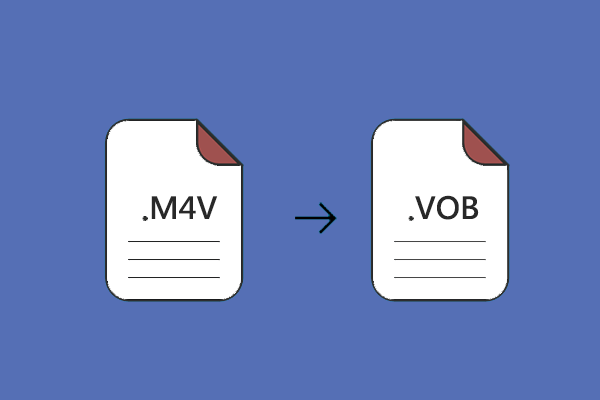

User Comments :